
Today we want to once again shine the spotlight on LocalPhone, an oft-overlooked VoIP service that’s been around forever. You can call to and be called from any LocalPhone user at no cost. They also offer phone numbers (DIDs) of your choice almost anywhere in the world with free or almost free incoming calls. For those wanting a U.S. DID, the cost is 99¢ a month with a $3 setup fee. That gets you up to 100 free incoming calls a day to your PBX or any SIP phone. Additional calls are a penny per call. There are no limitations on the duration of the calls. If you prefer to forward the calls to your cellphone number in the contiguous U.S., there’s an additional fee of 0.5¢ per minute. But there’s little reason to do that when sending the calls to a SIP softphone on your Android device or iPhone is free. And now the mobile LocalPhone app supports PUSH Notifications. We’ll show you how.
FYI: Nerd Vittles receives a referral credit to keep the lights on when you sign up for service.
Deciphering Your SIP Credentials with LocalPhone
Once you have signed up for a LocalPhone account, the first thing you’ll want to do is make note of your Internet Phone credentials under My Account. These are what we typically refer to as SIP credentials consisting of a SIP ID, SIP password, and SIP server (localphone.com). That’s all you’ll need to configure an incoming LocalPhone trunk on any Incredible PBX® server. And these are the same settings you’d use to configure any SIP phone running on any Android or iOS device. As we noted, you and any other LocalPhone user can call any Internet Phone number worldwide at no cost without limitation. For world travelers, you’ll want to download the LocalPhone app for your smartphone (Android or iOS) and take advantage of their extremely competitive international calling rates.1
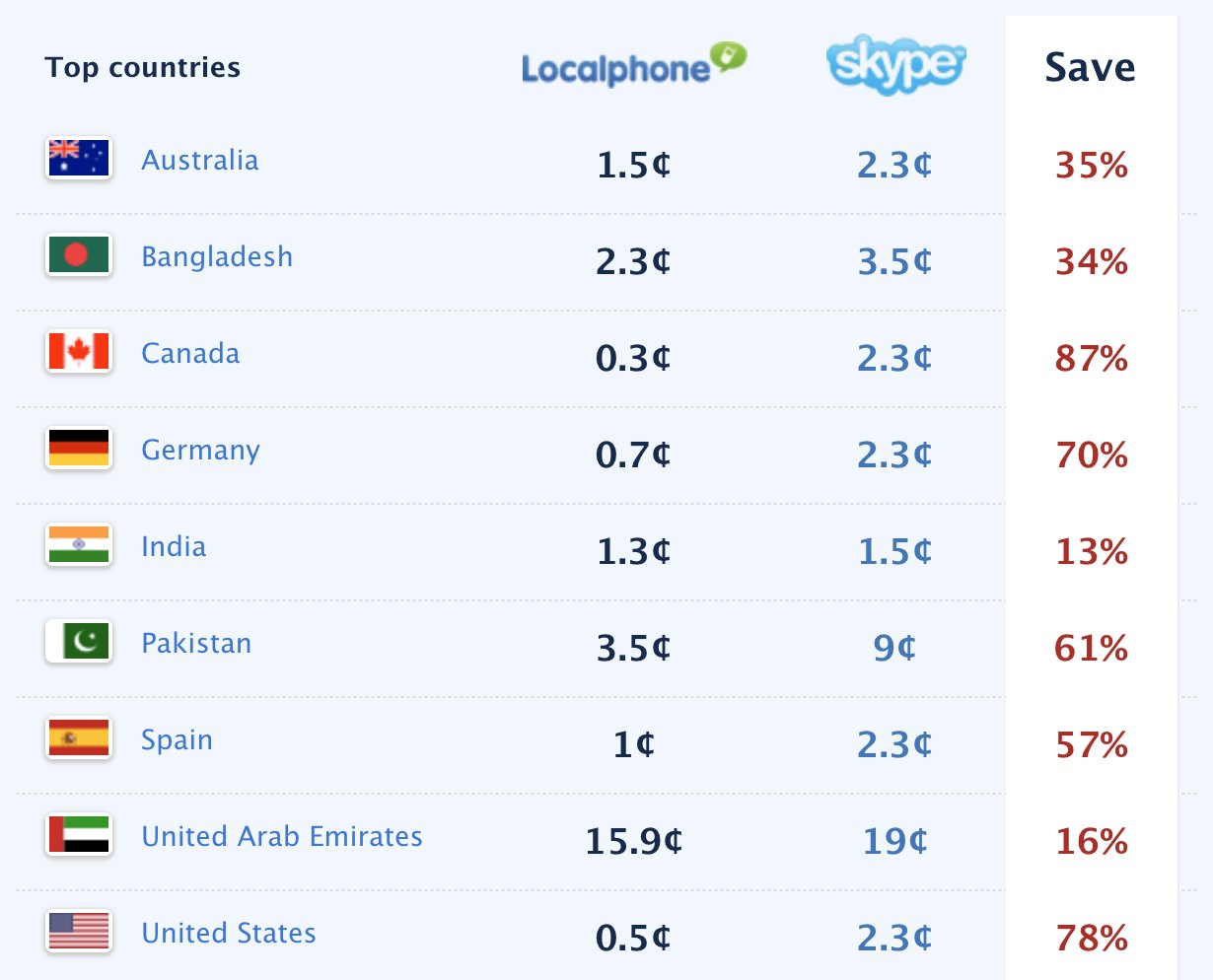
Ordering Incoming Numbers (DIDs) from LocalPhone
Begin by funding your account under My Account -> Add Credit. $10 will last you a long time.
The next step is to order one or more incoming phone numbers from LocalPhone.2 If you have friends in far away places that call you frequently, you can purchase DIDs in those locations to eliminate the cost of incoming calls both to them and to you. If you only want a dirt cheap U.S. DID for your home or small office, then LocalPhone is also a perfect fit. Navigate to My Account -> Incoming Numbers and choose the United States as the desired Country. Next, pick the State and City for the desired DID. For free incoming calls, set Call Forwarding and Caller ID for Internet Phone to your assigned Internet Phone SIP ID. You can also elect to forward calls to a SIP URI, if desired. Agree to the terms of use and make your purchase.
Configuring a LocalPhone Trunk with Incredible PBX
We’ve previously covered the LocalPhone trunk setup with Wazo. Most other releases of Incredible PBX include preconfigured LocalPhone trunks for incoming and outgoing calls. Login to the Incredible PBX GUI as admin using your favorite browser and navigate to Connectivity -> Trunks and edit the LocalPhone-In trunk. Set Disable Trunk to NO. Then click the sip-Settings tab. Insert your LocalPhone SIP ID in the username, fromuser, and authuser fields. Insert your LocalPhone SIP Password in the secret field. Change the context field entry to from-trunk. Click on the Incoming tab, and modify the Register String 9999999:yourpassword@localphone.com/9999999 replacing 9999999 with your LocalPhone SIP ID and yourpassword with your LocalPhone SIP Password. Click the Submit button and reload your dialplan when prompted.
Navigate to Connectivity -> Inbound Routes and create a new Inbound Route for LocalPhone using your SIP ID as the DID Number and choosing a desired Destination for incoming calls from your LocalPhone DID. Save your settings and reload the dialplan when prompted.
Configuring a LocalPhone Trunk with VitalPBX
Login to the VitalPBX GUI as admin using your favorite browser and navigate to PBX -> External -> Trunks. Create a new SIP trunk with the following settings replacing 999999 with your LocalPhone SIP ID and 1234 with the LocalPhone SIP Password. Leave the Device for Incoming Calls (User) section blank. Then click SAVE and reload your dialplan.
- Description: LocalPhone
- Codecs: ulaw,alaw
- Local Username: 999999
- Remote Host: localphone.com
- Remote Port: 5060
- Local Secret: 1234
- Insecure: Port,Invite
- Allow Inbound Calls: YES
- Username: [leave blank]
- Host: [leave blank]
- Local Secret: [leave blank]
- Remote Username: 999999
- Remote Secret: 1234
- From User: 999999
- From Domain: localphone.com
- Qualify: YES
- Insecure: [leave blank]
- IP Authentication: NO
- Qualify: [leave default]
- Register String: 999999:1234@localphone.com/999999
Navigate to PBX -> External -> Inbound Routes. Create a new Inbound Route for LocalPhone using your SIP ID as the DID Number and choosing a desired Destination for incoming calls from your LocalPhone DID. Save your settings and reload the dialplan when prompted.
Configuring a LocalPhone Trunk with FreePBX
Login to the FreePBX® GUI as admin using your favorite browser and navigate to Connectivity -> Trunks. Add a new chan_sip trunk named localphone. Then click on the sipSettings tab and enter the following replacing 999999 with your LocalPhone SIP ID and 1234 with the LocalPhone SIP Password.
- username=9999999
- type=friend
- secret=1234
- nat=no
- insecure=port,invite
- host=localphone.com
- fromuser=9999999
- fromdomain=localphone.com
- dtmfmode=rfc2833
- disallow=all
- context=from-trunk
- canreinvite=no
- authuser=9999999
- allow=ulaw&alaw
Next, click on the Incoming tab and enter the following Register String replacing 999999 with your LocalPhone SIP ID and 1234 with the LocalPhone SIP Password:
9999999:1234@localphone.com/9999999
Then click SUBMIT and reload your dialplan.
Navigate to Connectivity -> Inbound Routes and create a new Inbound Route for LocalPhone using your SIP ID as the DID Number and choosing a desired Destination for incoming calls from your LocalPhone DID. Save your settings and reload the dialplan when prompted.
Using Local Numbers for International Calls
LocalPhone has a unique feature that lets you dial a local number from a phone number you have whitelisted in your country and reach almost anyone in the world that you’ve added to your Contacts List. You only pay LocalPhone’s discounted international calling rate for the calls. For example, to call a landline in the U.K. from the U.S. using a LocalPhone-provided U.S. phone number, the calling rate is less than a penny a minute. A call to Cyprus by dialing a U.S. number assigned to your account for your whitelisted phone numbers is 4.5 cents per minute. To get started setting up your whitelisted phone numbers and contacts list, navigate to My Account -> Local Numbers in your LocalPhone account. In your Local Numbers list, first add and verify phone numbers you want to authorize to make calls on your nickel. Next, add the names and phone numbers of international destinations you wish to reach by dialing a local number. LocalPhone will immediately assign a local number for each destination. Simply add these local numbers to the contacts list on your smartphone, and you can call from anywhere in your country at the discounted LocalPhone international calling rates. There are no double-dialing or call menus to navigate. Dialing the assigned local number transparently connects you directly to your destination with no intermediate hurdles.
Using LocalPhone with Other Trunk Providers
So long as your PBX doesn’t have more than two incoming calls to a single DID at the same time, the most economical PBX design is to use LocalPhone DIDs as your published DIDs. This reduces the cost of incoming calls to less than a dollar a month per DID for up to 3,000 incoming calls of unlimited duration. Then use one of our Platinum Sponsors, Skyetel or our soon-to-be-available ClearlyIP SIP trunking service for outbound calls and spoof the outbound CallerID on those other trunks using your LocalPhone DID.
Enjoying the Best of All Worlds with LocalPhone
If you have an iPhone or Android smartphone in addition to a PBX, you can take advantage of LocalPhone’s ability to send incoming calls to multiple destinations. Just make sure your PBX isn’t routing the incoming calls to a destination that is automatically answered, e.g. an IVR. On your Android phone, download the VitalPBX Communicator from the Google Play Store and configure a SIP connection using your LocalPhone SIP credentials. Incoming calls from your LocalPhone DIDs and Internet Phone Number now will be sent to both destinations.
If you have followed one of our previous tutorials that document making SIP URI calls from either a PBX or a SIP client such as LinPhone on your smartphone, then you can take advantage of LocalPhone’s incoming SIP URI feature.3 Just dial 9999999@localphone.com where 9999999 is any LocalPhone SIP ID. You also can add Custom Extensions in Incredible PBX much like the Lenny extension using a Dial string of SIP/9999999@localphone.com to reach worldwide LocalPhone destinations from any PBX extension at no cost. Enjoy!
Originally published: Monday, December 9, 2019

Need help with Asterisk? Visit the VoIP-info Forum.
Special Thanks to Our Generous Sponsors
FULL DISCLOSURE: ClearlyIP, Skyetel, Vitelity, DigitalOcean, Vultr, VoIP.ms, 3CX, Sangoma, TelecomsXchange and VitalPBX have provided financial support to Nerd Vittles and our open source projects through advertising, referral revenue, and/or merchandise. As an Amazon Associate and Best Buy Affiliate, we also earn from qualifying purchases. We’ve chosen these providers not the other way around. Our decisions are based upon their corporate reputation and the quality of their offerings and pricing. Our recommendations regarding technology are reached without regard to financial compensation except in situations in which comparable products at comparable pricing are available from multiple sources. In this limited case, we support our sponsors because our sponsors support us.
 BOGO Bonaza: Enjoy state-of-the-art VoIP service with a $10 credit and half-price SIP service on up to $500 of Skyetel trunking with free number porting when you fund your Skyetel account. No limits on number of simultaneous calls. Quadruple data center redundancy. $25 monthly minimum spend required. Tutorial and sign up details are here.
BOGO Bonaza: Enjoy state-of-the-art VoIP service with a $10 credit and half-price SIP service on up to $500 of Skyetel trunking with free number porting when you fund your Skyetel account. No limits on number of simultaneous calls. Quadruple data center redundancy. $25 monthly minimum spend required. Tutorial and sign up details are here. The lynchpin of Incredible PBX 2020 and beyond is ClearlyIP components which bring management of FreePBX modules and SIP phone integration to a level never before available with any other Asterisk distribution. And now you can configure and reconfigure your new Incredible PBX phones from the convenience of the Incredible PBX GUI.
The lynchpin of Incredible PBX 2020 and beyond is ClearlyIP components which bring management of FreePBX modules and SIP phone integration to a level never before available with any other Asterisk distribution. And now you can configure and reconfigure your new Incredible PBX phones from the convenience of the Incredible PBX GUI. VitalPBX is perhaps the fastest-growing PBX offering based upon Asterisk with an installed presence in more than 100 countries worldwide. VitalPBX has generously provided a customized White Label version of Incredible PBX tailored for use with all Incredible PBX and VitalPBX custom applications. Follow this link for a free test drive!
VitalPBX is perhaps the fastest-growing PBX offering based upon Asterisk with an installed presence in more than 100 countries worldwide. VitalPBX has generously provided a customized White Label version of Incredible PBX tailored for use with all Incredible PBX and VitalPBX custom applications. Follow this link for a free test drive! Special Thanks to Vitelity. Vitelity is now Voyant Communications and has halted new registrations for the time being. Our special thanks to Vitelity for their unwavering financial support over many years and to the many Nerd Vittles readers who continue to enjoy the benefits of their service offerings. We will keep everyone posted on further developments.
Special Thanks to Vitelity. Vitelity is now Voyant Communications and has halted new registrations for the time being. Our special thanks to Vitelity for their unwavering financial support over many years and to the many Nerd Vittles readers who continue to enjoy the benefits of their service offerings. We will keep everyone posted on further developments.
- Rates are based on the lowest pay as you go per-minute price to call a landline or a mobile. Skype is a registered trademark of Microsoft Corporation. [↩]
- LocalPhone advises that DID fulfillment can take up to 14 days although our orders always have been completed in less than an hour. [↩]
- LocalPhone offers call filtering for your Internet Phone number using either a blacklist or whitelist in addition to offering the option of blocking anonymous calls. [↩]

You are right. LocalPhone DID is so cheap. I already have one DID.