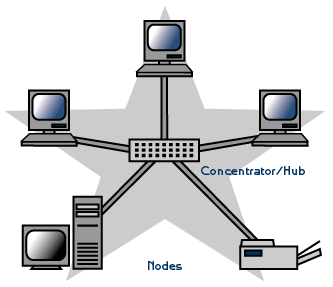
We’ve been wrestling with virtual private networks for more than 22 years now. Here’s a quick walk down memory lane. Our adventure began with the Altiga 3000 series VPN concentrators which we introduced in the federal courts in 1999. It was a near perfect plug-and-play hardware solution for secure communications between remote sites using less than secure Windows PCs. Cisco quickly saw the potential, gobbled up the company, and promptly doubled the price of the rebranded concentrators. Over a decade ago, we introduced Hamachi® VPNs to interconnect Asterisk® and PBX in a Flash servers. At the time, Hamachi was free, but that was short-lived when they were subsequently acquired by LogMeIn®. What followed was a short stint with PPTP VPNs which worked great with Macs, Windows PCs, and many phones but suffered from an endless stream of security vulnerabilities. Finally, in April 2012, we introduced the free NeoRouter® VPN. Version 2 still is an integral component in every Incredible PBX® platform today, and PPTP still is available as well. While easy to set up and integrate into multi-site Asterisk deployments, the Achilles’ Heel of NeoRouter remains its inability to directly interconnect many smartphones and stand-alone SIP phones, many of which now support the OpenVPN platform.
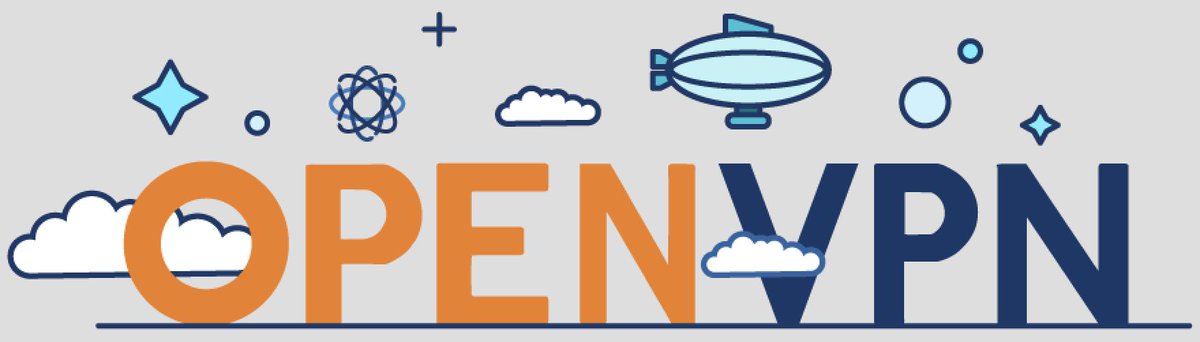
The main reason we avoided OpenVPN® over the years was its complexity to configure and deploy.1 In addition, it was difficult to use with clients whose IP addresses were frequently changing. Thanks to the terrific work of Nyr, Stanislas Angristan, and more than a dozen contributors, OpenVPN now has been tamed. And the new server-based, star topology design makes it easy to deploy for those with changing or dynamic IP addresses. Today we’ll walk you through building an OpenVPN server as well as the one-minute client setup for almost any Asterisk deployment and most PCs, routers, smartphones, and VPN-compatible soft phones and SIP phones including Yealink, Grandstream, Snom, and many more. And the really great news is that OpenVPN clients can coexist with your current NeoRouter VPN.
Finally, a word about the OpenVPN Client installations below. We’ve tested all of these with current versions of Incredible PBX 13-13 and 16-15 as well as Incredible PBX 2020 and Incredible PBX 2021. They should work equally well with other server platforms which have been properly configured. However, missing dependencies on other platforms are, of course, your responsibility.
Building an OpenVPN Server Platform
There are many ways to create an OpenVPN server platform. The major prerequisites are a supported operating system, a static IP address for your server, and a platform that is extremely reliable and always available. If the server is off line, all client connections will also fail. While we obviously have not tested all the permutations and combinations, we have identified a platform that just works™. It’s the CentOS 7, 64-bit cloud offering from Vultr. If you use our referral link at Vultr, you not only will be supporting Nerd Vittles through referral revenue, but you also will be able to take advantage of their $100 free credit for new customers. For home and small business deployments, we have found the $5/month platform more than adequate, and you can add automatic backups for an additional $1 a month. Cheap insurance!
A more recent and less costly hosting alternative is the $25/year Crown Cloud offering that we introduced several weeks ago. It includes a free snapshot backup in the $25 annual price.
To get started, create your CentOS 7 instance and login as root using SSH or Putty. Immediately change your password and update and install the necessary CentOS 7 packages. Be sure to turn off SELinux if it is installed by default.
passwd setenforce 0 # edit /etc/selinux/config # insert: SELINUX=disabled # save the SELinux config file yum -y update yum -y install net-tools nano wget tar iptables-services systemctl stop firewalld systemctl disable firewalld systemctl enable iptables
We recommend keeping your OpenVPN server platform as barebones as possible to reduce the vulnerability risk. By default, this installer routes all client traffic through the VPN server which wastes considerable bandwidth. The sed commands below modify this design to only route client VPN traffic through the OpenVPN server.
#!/bin/bash ##filename # openvpn-install-mod echo " Fix script /root/openvpn-install.sh to ensure internet traffic doesn't use vpn-tunnel." echo " " read -p " Press 'Enter' to continue at your own risk, or Ctrl+c to abort." ##trap user non root if [ "$(id -u)" -ne 0 ]; then echo "" echo "Must be run as root user: sudo $0" echo "" exit 1 fi # cd /root echo " Fetching latest copy of install script /root/openvpn-install.sh from github.com/Angristan" curl -O https://raw.githubusercontent.com/Angristan/openvpn-install/master/openvpn-install.sh chmod +x openvpn-install.sh echo " running 3 sed commands to ensure only local traffic uses vpn-tunnel :-" echo ' 1st commenting-out line 857' #### fails to complete with \\"redirect-gateway ## sed -i "s|\\techo 'push \\"redirect-gateway|#\\techo 'push \\"redirect-gateway|" openvpn-install.sh sed -e '/redirect-gateway d/s/^/#/' -i openvpn-install.sh echo '2nd commenting-out line 865' ###sed -i "s|push \\"redirect-gateway|#push \\"redirect-gateway|" openvpn-install.sh sed -e '/redirect-gateway ipv6/s/^/#/' -i openvpn-install.sh echo '3rd after line 1042 ; newline 1043 pull-filter ignore redirect-gateway' ###sed -i 's|tls-client|tls-client\\npull-filter ignore "redirect-gateway"|' openvpn-install.sh sed -i 's|tls-client|tls-client\npull-filter ignore "redirect-gateway"|' openvpn-install.sh
Here are the recommended entries in running the OpenVPN installer:
- Server IP Address: using FQDN strongly recommended to ease migration issues
- Enabled IPv6 (no): accept default
- Port (1194): accept default
- Protocol (UDP): accept default
- DNS (3): change to 9 (Google)
- Compression (no): accept default
- Custom encrypt(no): accept default
- Generate Server
- Client name: firstclient
- Passwordless (1): accept default
NOTE: On CentOS 7 platforms, edit /usr/lib/systemd/system/openvpn@.service. Scroll down to the ExecStart= line and change %i.conf to %I.conf. Then save the file. Special thanks to @mattburris for catching the error.
In the following steps, we will use IPtables to block all server access except via SSH or the VPN tunnel. Then we’ll start your OpenVPN server:
cd /etc/sysconfig wget http://incrediblepbx.com/iptables-openvpn.tar.gz tar zxvf iptables-openvpn.tar.gz rm -f iptables-openvpn.tar.gz echo "net.ipv4.ip_forward = 1" >> /etc/sysctl.conf sysctl -p systemctl -f enable openvpn@server.service systemctl start openvpn@server.service systemctl status openvpn@server.service systemctl enable openvpn@server.service systemctl restart iptables
Once OpenVPN is enabled, the server can be reached through the VPN at 10.8.0.1. OpenVPN clients will be assigned by DHCP in the range of 10.8.0.2 through 10.8.0.254. You can list your VPN clients like this: cat /etc/openvpn/ipp.txt. You can list active VPN clients like this: cat /var/log/openvpn/status.log | grep 10.8. And you can add new clients or delete old ones by rerunning /root/openvpn-install.sh.
For better security, change the SSH access port replacing 1234 with desired port number:
PORT=1234 sed -i "s|#Port 22|Port $PORT|" /etc/ssh/sshd_config systemctl restart sshd sed -i "s|dport 22|dport $PORT|" /etc/sysconfig/iptables systemctl restart iptables
We’ve made changes in the Angristan script to adjust client routing. By default, all packets from every client flowed through the OpenVPN server which wasted considerable bandwidth. Our preference is to route client packets destined for the Internet directly to their destination rather than through the OpenVPN server. The sed commands added to the base install above do this; however, if you’ve already installed and run the original Angristan script, your existing clients will be configured differently. Our recommendation is to remove the existing clients, make the change below, and then recreate the clients again by rerunning the script. In the alternative, you can execute the command below to correct future client creations and then run it again on each existing client platform substituting the name of the /root/.ovpn client file for client-template.txt and then restart each OpenVPN client.
cd /etc/openvpn sed -i 's|tls-client|tls-client\\npull-filter ignore "redirect-gateway"|' client-template.txt
Creating OpenVPN Client Templates
In order to assign different private IP addresses to each of your OpenVPN client machines, you’ll need to create a separate client template for each computer. You do this by running /root/openvpn-install.sh again on the OpenVPN server. Choose option 1 to create a new .ovpn template. Give each client machine template a unique name and do NOT require a password for the template. Unless the client machine is running Windows, edit the new .ovpn template and comment out the setenv line: #setenv. Save the file and copy it to the /root folder of the client machine. Follow the instructions below to set up OpenVPN on the client machine and before starting up OpenVPN replace firstclient.ovpn in the command line with the name of .ovpn you created for the individual machine.

Renewing OpenVPN Server’s Expired Certificate
The server certificate will expire after 1080 days, and clients will no longer be able to connect. Here’s what to do next:
systemctl stop openvpn@server.service cd /etc/openvpn/easy-rsa ./easyrsa gen-crl cp /etc/openvpn/easy-rsa/pki/crl.pem /etc/openvpn/crl.pem systemctl start openvpn@server.service
Installing an OpenVPN Client on CentOS/RHEL
cd /root yum -y install epel-release yum --enablerepo=epel install openvpn -y # copy /root/firstclient.ovpn from server to client /root # and then start up the VPN client openvpn --config /root/firstclient.ovpn --daemon # adjust Incredible PBX firewall below iptables -A INPUT -s 10.8.0.0/24 -j ACCEPT cd /usr/local/sbin echo "iptables -A INPUT -s 10.8.0.0/24 -j ACCEPT" >> iptables-custom
Running ifconfig should now show the VPN client in the list of network ports:
tun0 Link encap:UNSPEC HWaddr 00-00-00-00-00-00-00-00-00-00-00-00-00-00-00-00
inet addr:10.8.0.2 P-t-P:10.8.0.2 Mask:255.255.255.0
UP POINTOPOINT RUNNING NOARP MULTICAST MTU:1500 Metric:1
RX packets:9 errors:0 dropped:0 overruns:0 frame:0
TX packets:39 errors:0 dropped:0 overruns:0 carrier:0
collisions:0 txqueuelen:100
RX bytes:855 (855.0 b) TX bytes:17254 (16.8 KiB)
And you should be able to login to the VPN server using its VPN IP address:
# enter actual SSH port replacing 1234 PORT=1234 ssh -p $PORT root@10.8.0.1
Installing an OpenVPN Client on Debian and Ubuntu
cd /root apt-get update apt-get install openvpn unzip dpkg-reconfigure tzdata # copy /root/firstclient.ovpn from server to client /root # and then start up the VPN client openvpn --config /root/firstclient.ovpn --daemon # adjust Incredible PBX firewall below iptables -A INPUT -s 10.8.0.0/24 -j ACCEPT cd /usr/local/sbin echo "iptables -A INPUT -s 10.8.0.0/24 -j ACCEPT" >> iptables-custom
Running ifconfig should now show the VPN client in the list of network ports:
tun0 Link encap:UNSPEC HWaddr 00-00-00-00-00-00-00-00-00-00-00-00-00-00-00-00
inet addr:10.8.0.2 P-t-P:10.8.0.2 Mask:255.255.255.0
UP POINTOPOINT RUNNING NOARP MULTICAST MTU:1500 Metric:1
RX packets:9 errors:0 dropped:0 overruns:0 frame:0
TX packets:39 errors:0 dropped:0 overruns:0 carrier:0
collisions:0 txqueuelen:100
RX bytes:855 (855.0 b) TX bytes:17254 (16.8 KiB)
And you should be able to login to the VPN server using its VPN IP address:
# enter actual SSH port replacing 1234 PORT=1234 ssh -p $PORT root@10.8.0.1
Installing an OpenVPN Client on Raspbian
The OpenVPN client now is easy to install on the latest Incredible PBX builds for the Raspberry Pi. Log into your server as root and issue the following commands to set your time zone and install the OpenVPN client. pbxstatus should then show the 10.8.0.x VPN address in the Private IP listing.
dpkg-reconfigure tzdata apt-get install openvpn unzip # copy your .ovpn template into /root # edit template and comment out setenv line # start up the client using actual .ovpn filename openvpn --config /root/raspi.ovpn --daemon # adjust Incredible PBX firewall iptables -A INPUT -s 10.8.0.0/24 -j ACCEPT cd /usr/local/sbin echo "iptables -A INPUT -s 10.8.0.0/24 -j ACCEPT" >> iptables-custom iptables-restart pbxstatus

Installing an OpenVPN Client on a Mac
While there are numerous OpenVPN clients for Mac OS X, none hold a candle to Tunnelblick in terms of ease of installation and use. First, create a new client config on your server and copy it (/root/*.ovpn) to a folder on your Mac where you can find it. Download Tunnelblick and install it. Run Tunnelblick and then open Finder. Click and drag your client config file to the Tunnelblick icon in the top toolbar. Choose Connect when prompted. Done.
Installing an OpenVPN Client for Windows 10
The installation procedure for Windows is similar to the Mac procedure above. Download the OpenVPN Client for Windows. Double-click on the downloaded file to install it. Create a new client config on your server and copy it (/root/*.ovpn) to a folder on your PC where you can find it. Start up the OpenVPN client and click on the OpenVPN client in the activity tray. Choose Import File and select the config file you downloaded from your OpenVPN Server. Right-click on the OpenVPN icon again and choose Connect. Done.
Installing an OpenVPN Client for Android
Our favorite OpenVPN client for Android is called OpenVPN for Android and is available in the Google Play Store. Download and install it as you would any other Android app. Upload a client config file from your OpenVPN server to your Google Drive. Run the app and click + to install a new profile. Navigate to your Google Drive and select the config file you uploaded.
Installing an OpenVPN Client for iOS Devices
The OpenVPN Connect client for iOS is available in the App Store. Download and install it as you would any other iOS app. Before uploading a client config file, open the OpenVPN Connect app and click the 4-bar Settings icon in the upper left corner of the screen. Click Settings and change the VPN Protocol to UDP and IPv6 to IPV4-ONLY Tunnel. Accept remaining defaults.
To upload a client config file, the easiest way is to use Gmail to send yourself an email with the config file as an attachment. Open the message with the Gmail app on your iPhone or iPad and click on the attachment. Then choose the Upload icon in the upper right corner of the dialog. Next, choose Copy to OpenVPN in the list of apps displayed. When the import listing displays in OpenVPN Connect, click Add to import the new profile. Click ADD again when the Profile has been successfully imported. You’ll be prompted for permission to Add VPN Configurations. Click Allow. Enter your iOS passcode when prompted. To connect, tap once on the OpenVPN Profile. To disconnect, tap on the Connected slider. When you reopen the OpenVPN Connect app, the OVPN Profiles menu will display by default. Simply tap once on your profile to connect thereafter.
Installing a Web Interface to Display Available Clients
One advantage of NeoRouter is a simple way for any VPN client to display a listing of all VPN clients that are online at any given time. While that’s not possible with OpenVPN, we can do the next best thing and create a simple web page that can be accessed using a browser but only from a connected OpenVPN client pointing to http://10.8.0.1.

To set this up, log in to your OpenVPN server as root and issue the following commands:
yum --enablerepo=epel install lighttpd -y systemctl start lighttpd.service systemctl enable lighttpd.service chown root:lighttpd /var/log/openvpn/status.log chmod 640 /var/log/openvpn/status.log cd /var/www rm -rf lighttpd wget http://incrediblepbx.com/lighttpd.tar.gz tar zxvf lighttpd.tar.gz ln -s /var/log/openvpn/status.log /var/www/lighttpd/status.log sed -i 's|#server.bind = "localhost"|server.bind = "10.8.0.1"|' /etc/lighttpd/lighttpd.conf systemctl restart lighttpd.service
UPDATE: On some cell phones and on Windows PCs, you may observe that you can no longer reach your favorite web sites after enabling the OpenVPN client. Luckily there’s a simple fix that allows 10.8.0.x traffic to be sent through the OpenVPN tunnel while all other traffic is routed out of your standard network connection. Here’s the fix. Make sure the .ovpn client config file includes the following lines:
pull-filter ignore redirect-gateway route-nopull route 10.8.0.0 255.255.255.0
Originally published: Monday, July 20, 2020 Updated: Saturday, June 25, 2022

Need help with Asterisk? Visit the VoIP-info Forum.
Special Thanks to Our Generous Sponsors
FULL DISCLOSURE: ClearlyIP, Skyetel, Vitelity, DigitalOcean, Vultr, VoIP.ms, 3CX, Sangoma, TelecomsXchange and VitalPBX have provided financial support to Nerd Vittles and our open source projects through advertising, referral revenue, and/or merchandise. As an Amazon Associate and Best Buy Affiliate, we also earn from qualifying purchases. We’ve chosen these providers not the other way around. Our decisions are based upon their corporate reputation and the quality of their offerings and pricing. Our recommendations regarding technology are reached without regard to financial compensation except in situations in which comparable products at comparable pricing are available from multiple sources. In this limited case, we support our sponsors because our sponsors support us.
 BOGO Bonaza: Enjoy state-of-the-art VoIP service with a $10 credit and half-price SIP service on up to $500 of Skyetel trunking with free number porting when you fund your Skyetel account. No limits on number of simultaneous calls. Quadruple data center redundancy. $25 monthly minimum spend required. Tutorial and sign up details are here.
BOGO Bonaza: Enjoy state-of-the-art VoIP service with a $10 credit and half-price SIP service on up to $500 of Skyetel trunking with free number porting when you fund your Skyetel account. No limits on number of simultaneous calls. Quadruple data center redundancy. $25 monthly minimum spend required. Tutorial and sign up details are here.
 The lynchpin of Incredible PBX 2020 and beyond is ClearlyIP components which bring management of FreePBX modules and SIP phone integration to a level never before available with any other Asterisk distribution. And now you can configure and reconfigure your new Incredible PBX phones from the convenience of the Incredible PBX GUI.
The lynchpin of Incredible PBX 2020 and beyond is ClearlyIP components which bring management of FreePBX modules and SIP phone integration to a level never before available with any other Asterisk distribution. And now you can configure and reconfigure your new Incredible PBX phones from the convenience of the Incredible PBX GUI.
 VitalPBX is perhaps the fastest-growing PBX offering based upon Asterisk with an installed presence in more than 100 countries worldwide. VitalPBX has generously provided a customized White Label version of Incredible PBX tailored for use with all Incredible PBX and VitalPBX custom applications. Follow this link for a free test drive!
VitalPBX is perhaps the fastest-growing PBX offering based upon Asterisk with an installed presence in more than 100 countries worldwide. VitalPBX has generously provided a customized White Label version of Incredible PBX tailored for use with all Incredible PBX and VitalPBX custom applications. Follow this link for a free test drive!
 Special Thanks to Vitelity. Vitelity is now Voyant Communications and has halted new registrations for the time being. Our special thanks to Vitelity for their unwavering financial support over many years and to the many Nerd Vittles readers who continue to enjoy the benefits of their service offerings. We will keep everyone posted on further developments.
Special Thanks to Vitelity. Vitelity is now Voyant Communications and has halted new registrations for the time being. Our special thanks to Vitelity for their unwavering financial support over many years and to the many Nerd Vittles readers who continue to enjoy the benefits of their service offerings. We will keep everyone posted on further developments.

- Our discussion today is focused on the free, MIT-licensed version of OpenVPN. For details on their commercial offerings, follow this link. [↩]

I know that the NeoRouter Android client still says it’s for an older version of Android, but it works perfectly fine on my Samsung Note 10+ (except for the fact that it disconnects if there’s no activity for 24 hours, I think.)