
There are literally thousands of options when you finally ditch your landline and stagger into the VoIP world. We’re often asked, "What would you recommend if price was the major criteria?" Our response goes something like this. You get what you pay for and our recommended providers continue to be ClearlyIP and Skyetel in no particular order. Having said that, if price is your primary consideration, here’s our Plan B which we use regularly.
First, a word of explanation. This is not the Ma Bell days any longer so you’re not limited by cost to a single provider. It costs little more to have several VoIP providers than to have one since most VoIP services are pay-as-you-go. So, in our least costly category, we actually recommend two providers, BulkVS for VoIP calling and VoIP.ms for VoIP messaging. Faxing also works incredibly well with both of these providers. Just follow our fax tutorial to get started. In terms of deployment, it means you will have one primary phone number for making and receiving calls and a second number for sending and receiving SMS messages. Incoming SMS messages can optionally be delivered to either your primary email account and/or a third phone number such as your cellphone.
Obtaining a phone number to make and receive phone calls through BulkVS will set you back 6¢ a month with a 25¢ initial setup fee. Incoming calls are $0.0023 per minute. Optional 911 support is 49¢/month. Outbound calls to North America are $0.004 per minute. SMS messaging at BulkVS is cost-prohibitive. A phone number (DID) at VoIP.ms to send and receive both calls and messages runs $0.85 per month. Incoming calls run $0.009 per minute. Outbound U.S. calls are a penny a minute while calls to Canada are $0.0052 per minute. SMS messages are $0.0075 per message while MMS messages are 2¢.
We’ll be using Incredible PBX 2027 and PJsip with Asterisk® 20 and FreePBX® 16 to set the trunks up today. We’ll configure the default route for outbound calling to be BulkVS with VoIP.ms as an outage failover. All incoming calls from both DIDs can be directed to a phone, ring group, or IVR of your choice. For SMS messaging, we’ll use the FreePBX GUI to set things up. Scripts also are provided in /root/sms-voip.ms to send messages. We’ll configure the VoIP.ms messaging defaults to also relay incoming messages to both an email address and a cellphone. For additional alternatives, check out our VoIP.ms tutorial.
Getting Started with BulkVS
To get started, click the sign up link on the main BulkVS page. Then fund your account with $25 using PayPal. Or you can sign up for Net 15 billing and pay by check or credit card if you’re not in a rush to get started.
BulkVS offers two ways to set up your BulkVS trunking: IP-based authentication and SIP registration. If you don’t have a firewall which means you’re not using Incredible PBX, the first method is a little safer because nobody can spoof the IP address of your Asterisk® PBX. But it’s not for everyone. For example, if you’re behind a NAT-based firewall or if your server has a dynamic IP address, then IP-based authentication really isn’t an option. Similarly, if you don’t have control of the router that your PBX is sitting behind, then IP-based authentication won’t work since you have to forward both the SIP port (UDP 5060) and the RTP ports (10000-20000) to your PBX. The beauty of SIP registrations is they work from almost anywhere including double-NAT environments. We’ll cover the SIP registration approach below which will work for everyone. See our BulkVS tutorial for additional options.
BulkVS Setup with PJsip Registration
Step 1: Go to Inbound -> DIDs – Purchase and buy one or more DIDs for your PBX.
Step 2: Go to Interconnection -> Host – Add and add your PBX’s public IP address. Leave the port as 5060 for both chan_sip and chan_pjsip setups.
Step 3: Go to Interconnection -> Trunk Group – Add and create a Trunk Group.
Step 4: Go to Interconnection -> Trunk Group – Manage and add the Primary IP Address for your new Trunk Group. Set Delivery Type to 11DIGITS.
Step 5: Go to Interconnection -> SIP Registration and write down the credentials for one of the SIP credentials you wish to use to register your new trunks.
Step 6: Go to Inbound -> DIDs – Manage and select each telephone number. Then set the Trunk Group to the SIPREG Trunk Group you chose in the previous step. Click Update button.
Step 7: Wait 15 minutes for the new IP and Trunk Group settings to propagate to SBC nodes.
FreePBX PJsip Setup with BulkVS Registration
On your Incredible PBX server, navigate to Connectivity -> Trunks after logging into the FreePBX GUI as admin. Choose Add a PJsip trunk. Name the trunk BulkVS and then click on the pjsip Settings tab. Fill out the form as shown below substituting the BulkVS registration account name you chose above. Any of the three SIP registrations offered for your account under Interconnection -> SIP Registration in the BulkVS portal will work as long as you use the matching password.
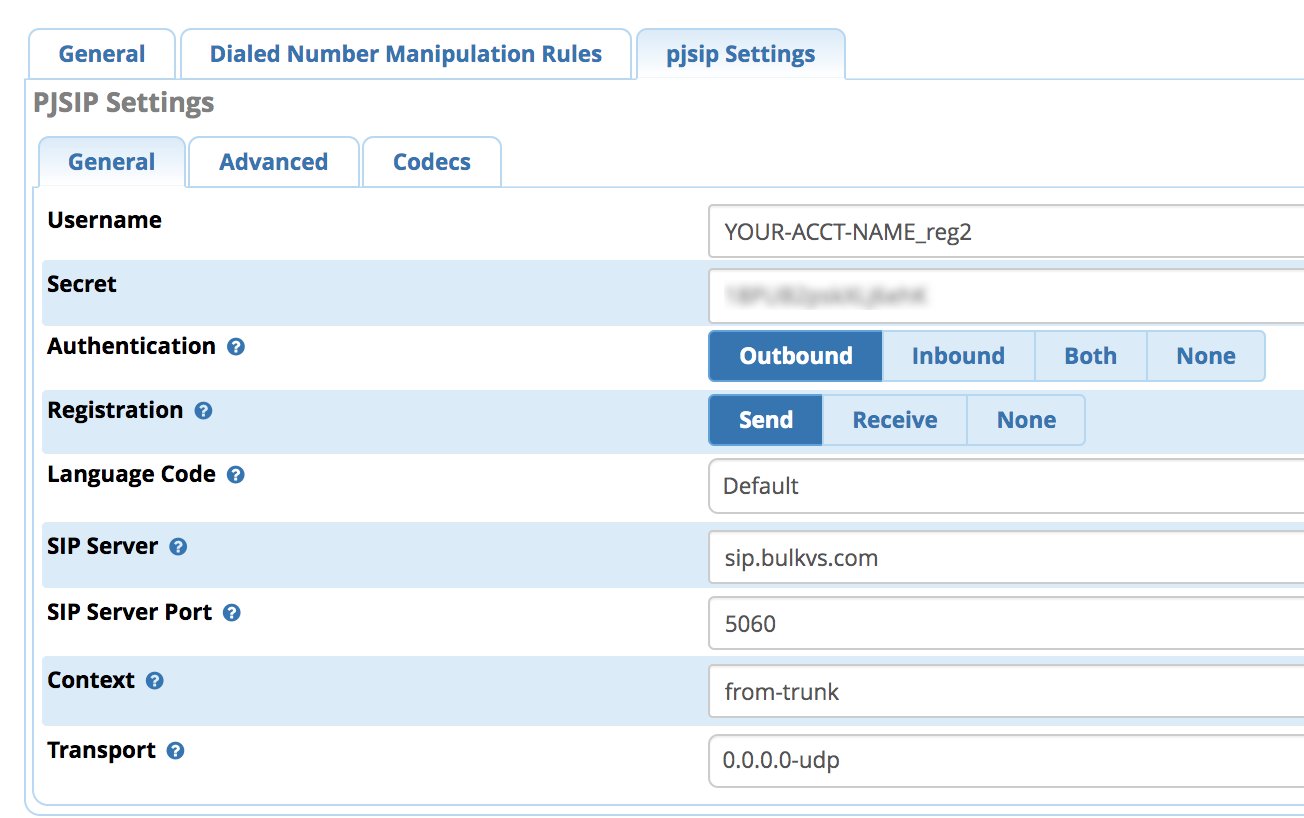
Next, click on the Advanced tab and enter the following in the Match (Permit) field.
162.249.171.198,76.8.29.198,69.12.88.198,192.9.236.42,52.206.134.245
In the Codecs tab, enable ULAW and ALAW. Then click Submit and reload your dialplan.
With PJsip registrations, you may also need to add the following lines to the end of extensions_custom.conf in /etc/asterisk using your actual DID. Then reload your dialplan: asterisk -rx "dialplan reload"
[from-sip-external]
; BulkVS
exten => 18005551212,3,Goto(from-trunk,${DID},1)
VoIP.ms Messaging Services
One of our favorite VoIP.ms features is the variety of SMS and MMS messaging options they provide AT LOW COST. Virtually all of their DIDs now support messaging. With incoming messages, you have the choice of routing the messages to an email address, another SMS destination, the VoIP.ms Message Portal, an SMS URL callback destination, and now an SMS SIP account. The steps below set up SMS SIP messaging with Incredible PBX 2027. You also can send quick messages in response to incoming calls using your Clearly Anywhere softphone.
Configuring VoIP.ms for SMS SIP Messaging
Prerequisites: DID supports messaging, SMS SIP messaging enabled on the DID
First, use our VoIP.ms signup link to create a VoIP.ms account. Next, create an Asterisk SubAccount using the SIP protocol with User/Password Authentication. In the Security section, enter the public IP address of your PBX, and Save your Settings. Next, acquire a DID in the VoIP.ms portal. Then choose the Manage DIDs option and edit your DID configuration. For Call Routing, select the SIP/IAX option and pick your SubAccount. Choose a DID POP location near your PBX. In the Message Service section, enable SMS SIP Account and pick your SubAccount. Then Apply Changes.
Configuring Incredible PBX for SIP Messaging
Prerequisites: PJsip VoIP.ms Trunk, PJsip Extension for SMS, sms-in and sms-out Contexts
Both PJsip Trunks and PJsip Extensions in FreePBX now support a Messages Context option in the Advanced tab of the setup GUI. Using the sms-in and sms-out contexts documented below, FreePBX now can process incoming and outgoing SMS messages. A typical use case in the Incredible PBX 2027 would be to quickly respond to an incoming call to the Clearly Anywhere app on your smartphone to indicate that you were in the midst of another call and would return the caller’s call. It is anything but a robust SMS messaging application for your smartphone, but it is a welcome addition for many mobile users that have to juggle both cellphone calls and office calls forwarded from a PBX to your smartphone. VoIP.ms has developed an excellent SMS Management Portal that is included in the VoIP.ms Dashboard. It allows you to read, respond, and manage SMS messages sent to your VoIP.ms DIDs.
Once you have completed the necessary setup steps on the VoIP.ms side, there are three steps to activate SMS SIP messaging with Incredible PBX 2027: (1) create and register your VoIP.ms PJsip Trunk, (2) create and configure a PJsip extension to receive incoming calls and SMS messages, (3) add the sms-in and sms-out contexts to extensions_custom.conf dialplan.
(1) Create a PJsip Trunk for VoIP.ms in the FreePBX GUI to process calls and SMS messages:

In the PJsip Settings tab, fill out the General tab. The Username will be your VoIP.ms account number followed by an underscore and then the name of the SubAccount you created above, e.g. 12345_mypbx. The Password will be the password you assigned to your VoIP.ms SubAccount. For SIP Server, enter VoIP.ms POP assigned to your DID, e.g. atlanta1.voip.ms. Accept the remaining defaults in the General tab. Click on the Advanced tab and scroll down to Message Context and enter sms-in. Click Submit and Reload your Dialplan.
(2) Next create a PJsip Extension in the FreePBX portal. This will be used to process calls and send SIP messages. NOTE: Incredible PBX 2027 ships with a number of extensions preconfigured. Only extension 701 is a PJsip extension. Do NOT use the others. If needed, create an additional PJsip extension for messaging. The General tab should look something like this:

Click on the Advanced tab and scroll down to Max Contacts and enter a number that is one more than twice the number of phones that will be connected simultaneously to this extension. For example, if you have 3 smartphones connecting to this extension, enter 7. Scroll down to Message Context and enter sms-out. Click Submit and Reload your Dialplan.
(3) Finally, cut-and-paste the following code into the bottom of extensions_custom.conf in the /etc/asterisk directory:
[sms-out]
exten => _.,1,NoOp(Outbound Message dialplan invoked)
exten => _.,n,NoOp(To ${MESSAGE(to)})
exten => _.,n,NoOp(From ${MESSAGE(from)})
exten => _.,n,NoOp(Body ${MESSAGE(body)})
;
; add your VoIPms info in the next 3 lines
exten => _.,n,Set(VOIPMS_ACCOUNT="123456_subacct")
exten => _.,n,Set(VOIPMS_POP="atlanta.voip.ms")
exten => _.,n,Set(VOIPMS_TRUNK="VoIPms-PJsip") ; actual VoIP.ms trunk in FreePBX
;
exten => _.,n,Set(NUMBER_TO=${CUT(CUT(MESSAGE(to),@,1),:,2)})
exten => _.,n,Set(EXTENSION_FROM=${CUT(CUT(MESSAGE(from),@,1),:,2)})
;
; Now map your sending extensions EXTENSION_FROM to corresponding DIDs NUMBER_FROM
exten => _.,n,Set(CASE_701=6005550101) ; ext 701 msgs originate from 6005550101
exten => _.,n,Set(CASE_702=6005550102) ; ext 702 msgs originate from 6005550102
exten => _.,n,Set(CASE_703=6005550101) ; ext 703 msgs originate from 6005550101
;
exten => _.,n,Set(NUMBER_FROM=${CASE_${EXTENSION_FROM}})
exten => _.,n,Set(ACTUAL_FROM="${NUMBER_FROM}" )
exten => _.,n,Set(ACTUAL_TO=pjsip:${VOIPMS_TRUNK}/sip:${NUMBER_TO}@${VOIPMS_POP})
exten => _.,n,MessageSend(${ACTUAL_TO},${ACTUAL_FROM})
exten => _.,n,NoOp(Send status is ${MESSAGE_SEND_STATUS})
exten => _.,n,Hangup()
;-------------------------------------------------------------------------
[sms-in]
exten => _.,1,NoOp(Inbound SMS dialplan invoked)
exten => _.,n,NoOp(To ${MESSAGE(to)})
exten => _.,n,NoOp(From ${MESSAGE(from)})
exten => _.,n,NoOp(Body ${MESSAGE(body)})
;
; enter your default incoming SMS extension below
; if you want SMS messages delivered to multiple extensions,
; clone additional MessageSend lines below with extension numbers
exten => _.,n,Set(EXTENSION=701)
;
exten => _.,n,Set(ACTUAL_FROM=${MESSAGE(from)})
exten => _.,n,Set(HOST_TO=${CUT(MESSAGE(to),@,2)})
exten => _.,n,Set(NUMBER_TO=${MESSAGE_DATA(X-SMS-To)})
exten => _.,n,MessageSend(pjsip:${EXTENSION}@${HOST_TO},${ACTUAL_FROM})
exten => _.,n,NoOp(Send status is ${MESSAGE_SEND_STATUS})
exten => _.,n,Hangup()
;-------------------------------------------------------------------------
In the pasted [sms-out] context, insert your actual VOIPMS_ACCOUNT, VOIPMS_POP, and VOIPMS_TRUNK name in the lines provided. Then map each extension from which you wish to send SMS messages to a VoIP.ms DID on your PBX in the lines provided. In the pasted [sms-in] context, enter the EXTENSION number which should receive incoming messages from the PJsip trunk in which you designated [sms-in] as the Message Context. There is no magic to the [sms-in] context name. If you have more than one PJsip trunk, simply create additional incoming contexts (such as [sms-in-2]) for each additional trunk and clone the [sms-in] code designating the desired extension to receive incoming messages from each DID. For the [sms-out] context, it can be used as the Message Context for multiple extensions that should be enabled to send outbound SMS messages.
Save the file, and reload the Asterisk dialplan: asterisk -rx "dialplan reload"
Once all the pieces are in place, SMS messages sent to your VoIP.ms DID will be delivered to the FreePBX trunk registered to the SMS SIP destination specified in your VoIP.ms DID setup. And here’s one more tip. If you happen to have a Yealink T46G (not T48G) or a Grandstream GXV phone that is also registered to that extension, the messages will also pop up on your desktop phone with an alert tone. On Grandstream GXV Android phones, we recommend dragging the SMS app to the main screen so that the incoming message count appears beside the SMS icon when new messages are received.
FreePBX Inbound & Outbound Route Configuration
Finally, we need to tell FreePBX how to route calls and messages into and out of your PBX. In the FreePBX GUI under Connectivty -> Inbound Routes, add a new route for BulkVS specifying the 11-digit DID you purchased from BulkVS. Choose a Destination for the incoming calls, save your settings, and reload the dialplan. Repeat this process for your VoIP.ms DID making sure to enable faxing if you’ve completed the fax tutorial.
Next, navigate to Connectivity -> Outbound Routes and modify the default Outbound Route for all outgoing calls. Assign the BulkVS trunk as the first entry in the call sequence and the VoIP.ms trunk as the second entry. In the Dial Patterns tab, you would want match patterns for 1NXXNXXXXXX and NXXNXXXXXX. For the latter entry, be sure to add a Prepend entry of 1. Then save your settings and reload the dialplan.
Originally published: Monday, July 10, 2023

Need help with Asterisk? Visit the VoIP-info Forum.
Special Thanks to Our Generous Sponsors
FULL DISCLOSURE: ClearlyIP, Skyetel, Vitelity, DigitalOcean, Vultr, VoIP.ms, 3CX, Sangoma, TelecomsXchange and VitalPBX have provided financial support to Nerd Vittles and our open source projects through advertising, referral revenue, and/or merchandise. As an Amazon Associate and Best Buy Affiliate, we also earn from qualifying purchases. We’ve chosen these providers not the other way around. Our decisions are based upon their corporate reputation and the quality of their offerings and pricing. Our recommendations regarding technology are reached without regard to financial compensation except in situations in which comparable products at comparable pricing are available from multiple sources. In this limited case, we support our sponsors because our sponsors support us.
 BOGO Bonaza: Enjoy state-of-the-art VoIP service with a $10 credit and half-price SIP service on up to $500 of Skyetel trunking with free number porting when you fund your Skyetel account. No limits on number of simultaneous calls. Quadruple data center redundancy. $25 monthly minimum spend required. Tutorial and sign up details are here.
BOGO Bonaza: Enjoy state-of-the-art VoIP service with a $10 credit and half-price SIP service on up to $500 of Skyetel trunking with free number porting when you fund your Skyetel account. No limits on number of simultaneous calls. Quadruple data center redundancy. $25 monthly minimum spend required. Tutorial and sign up details are here.
 The lynchpin of Incredible PBX 2020 and beyond is ClearlyIP components which bring management of FreePBX modules and SIP phone integration to a level never before available with any other Asterisk distribution. And now you can configure and reconfigure your new Incredible PBX phones from the convenience of the Incredible PBX GUI.
The lynchpin of Incredible PBX 2020 and beyond is ClearlyIP components which bring management of FreePBX modules and SIP phone integration to a level never before available with any other Asterisk distribution. And now you can configure and reconfigure your new Incredible PBX phones from the convenience of the Incredible PBX GUI.
 VitalPBX is perhaps the fastest-growing PBX offering based upon Asterisk with an installed presence in more than 100 countries worldwide. VitalPBX has generously provided a customized White Label version of Incredible PBX tailored for use with all Incredible PBX and VitalPBX custom applications. Follow this link for a free test drive!
VitalPBX is perhaps the fastest-growing PBX offering based upon Asterisk with an installed presence in more than 100 countries worldwide. VitalPBX has generously provided a customized White Label version of Incredible PBX tailored for use with all Incredible PBX and VitalPBX custom applications. Follow this link for a free test drive!
 Special Thanks to Vitelity. Vitelity is now Voyant Communications and has halted new registrations for the time being. Our special thanks to Vitelity for their unwavering financial support over many years and to the many Nerd Vittles readers who continue to enjoy the benefits of their service offerings. We will keep everyone posted on further developments.
Special Thanks to Vitelity. Vitelity is now Voyant Communications and has halted new registrations for the time being. Our special thanks to Vitelity for their unwavering financial support over many years and to the many Nerd Vittles readers who continue to enjoy the benefits of their service offerings. We will keep everyone posted on further developments.


Is it possible to integrate Signalwire phone numbers and SMS in Incredible PBX 2027?
[WM: This can better be addressed on the forum.]