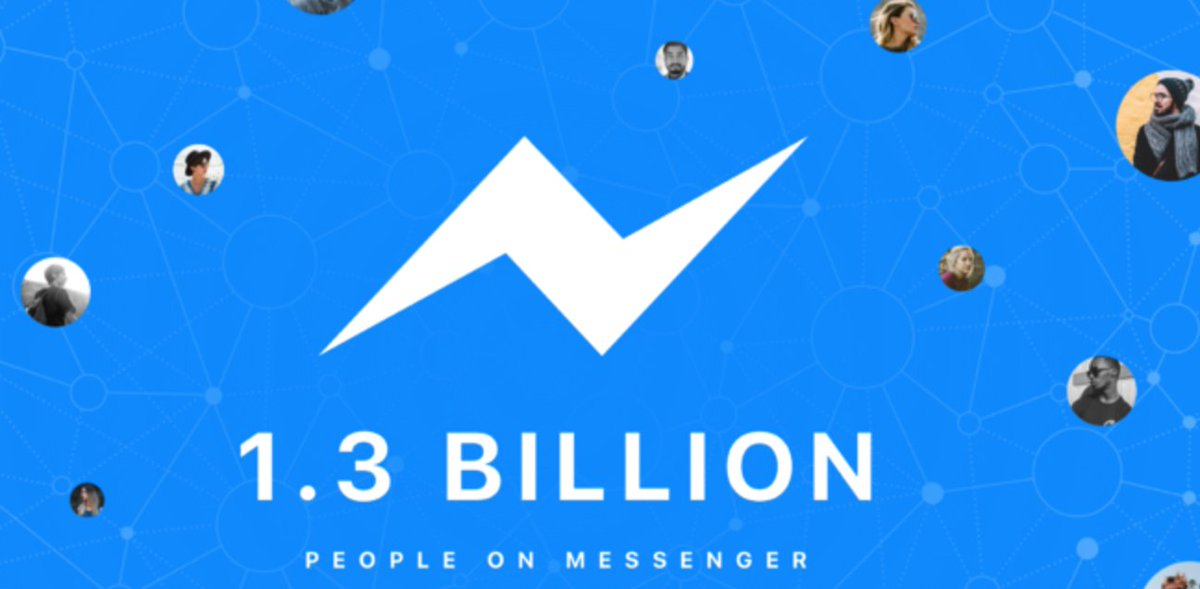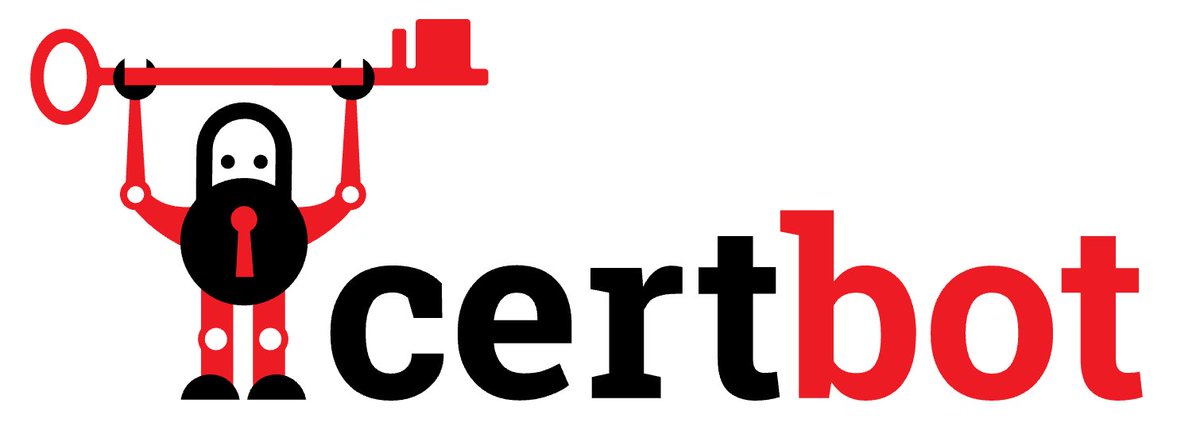Game Changer: Hooking Up Facebook with Incredible PBX
There aren’t many VoIP discoveries that get us this excited about the future of telecom. But merging with 1.5 billion users plus Facebook’s enormous talent pool and technology resources is definitely something worthy of your attention. What a Facebook marriage with the VoIP platform could mean for the future of telecommunications is nothing short of earth-shattering. Few people still have home phones. Almost everyone has a Facebook account and a cellphone. If VoIP solutions for businesses fail to take those… Read More ›