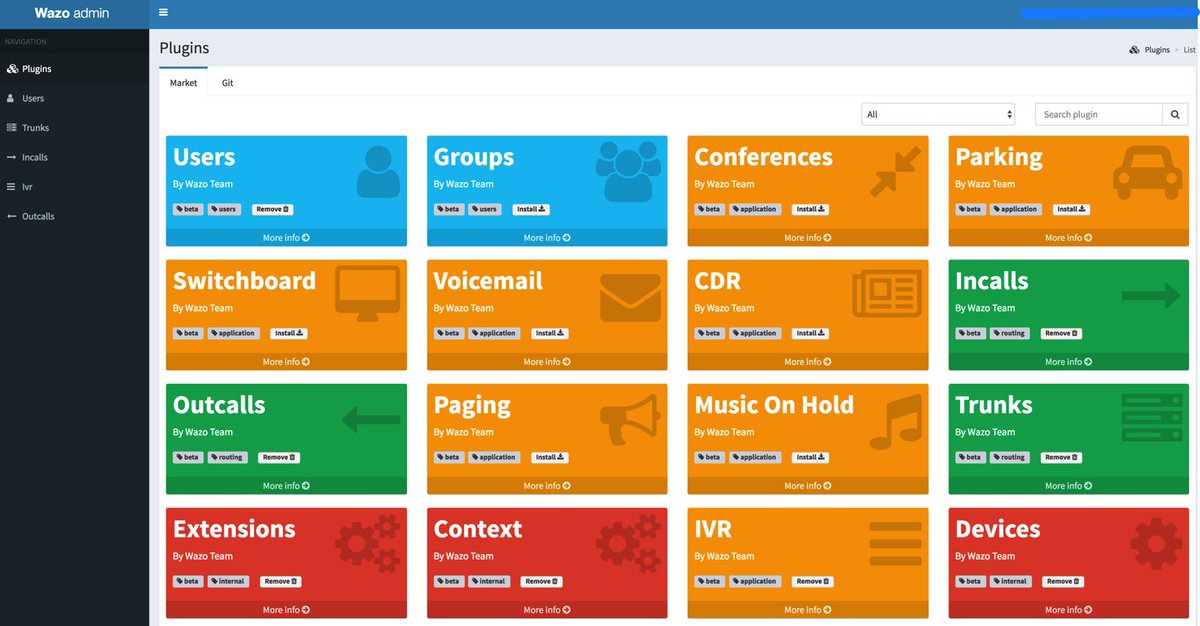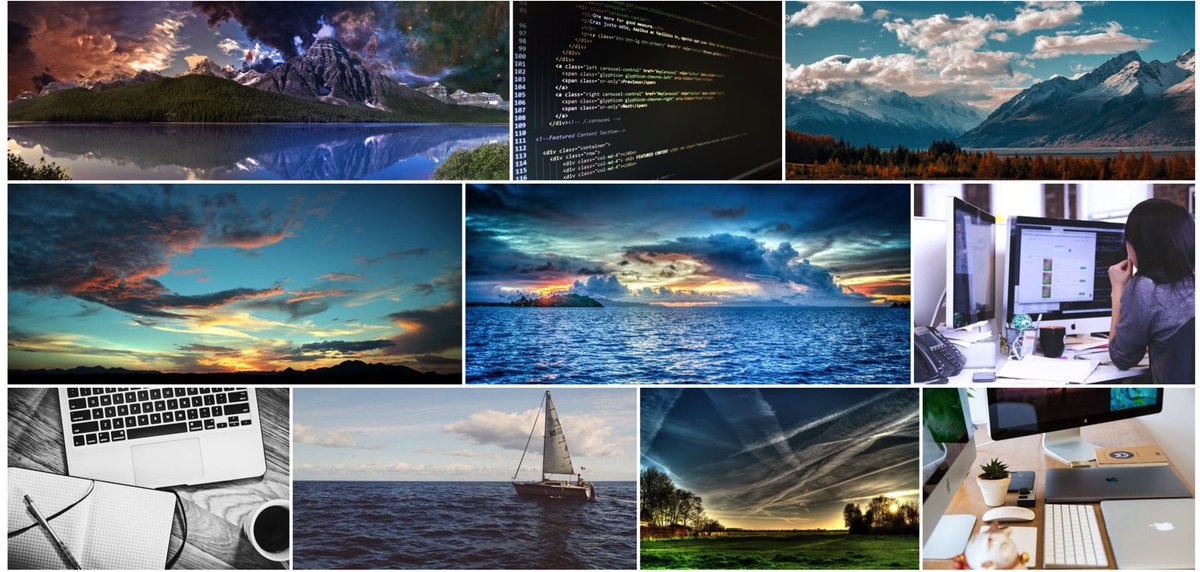Introducing IVRs in a Flash with Incredible PBX for Wazo
Last week we introduced the all-new, API-driven Admin User Interface for Wazo 17.07. But pretty pictures are only the icing on the cake. It’s what’s under the hood that really matters. And today we want to walk you through the new IVR User Interface with Incredible PBX for Wazo. The Wazo developers heard from many of you that were missing the GUI-driven IVR tools available in other products. And we’re pleased to tell you it’s another Home Run for Wazo.… Read More ›