Tweet2Dial: SMS Messaging with Google Voice and Twitter
Today we’ve enhanced our system for placing free phone calls to everyone in the U.S. and Canada using Twitter and your Google Voice account. Now you can send SMS messages as well. If you’ve already deployed Tweet2Dial on your server, today’s setup takes less than 5 minutes.

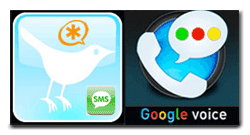






 JUST RELEASED: Visit the Incredible PBX Wiki
JUST RELEASED: Visit the Incredible PBX Wiki
