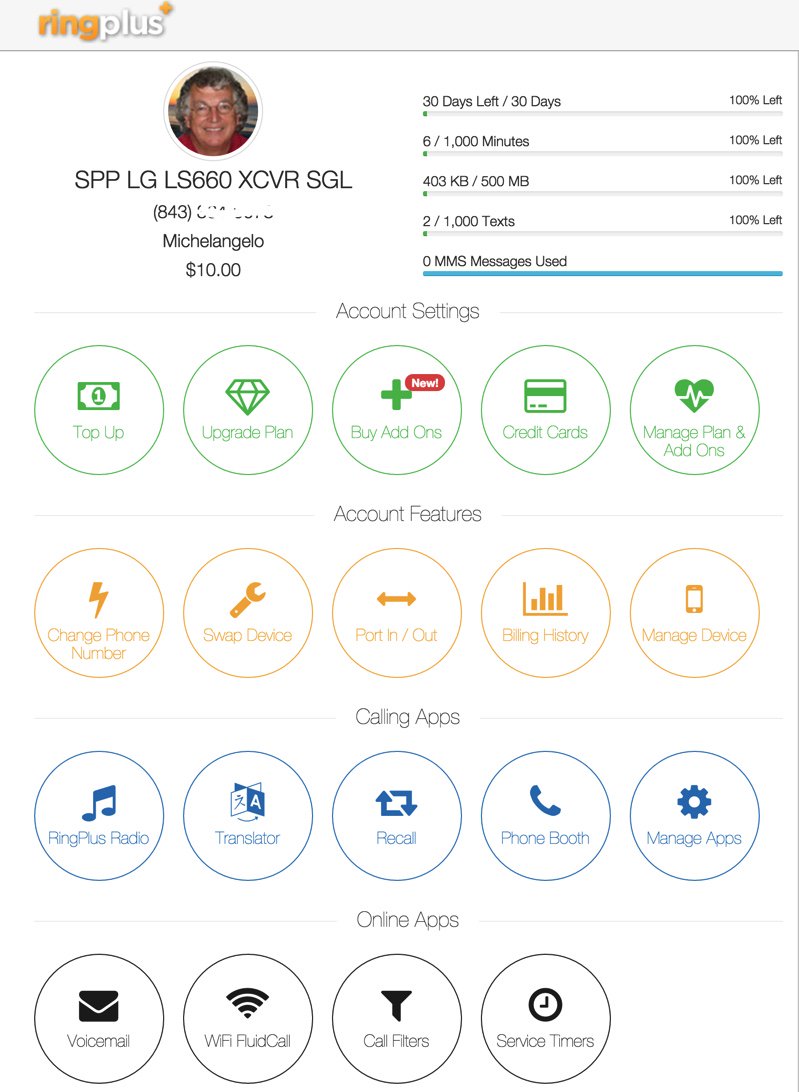Mobile WiFi Shootout: Torture Testing the Best WiFi HotSpots for Your Vehicle
Embed from Getty Images What a difference a few years make. Bringing Internet connectivity to those in a vehicle who need Internet access but lack cellular data connectivity now is at the top of virtually every Road Warrior’s Wish List. Today we embark on our first major road trip of 2016 to test mobile WiFi hotspots from the four major carriers in the United States: AT&T, Verizon, Sprint, and T-Mobile. We’ve decided to use a variety of devices with the… Read More ›