Home » Technology » Networking (Page 5)
Category Archives: Networking
I Have A Dream: Free Cellular Service with Integrated Remote SIP Connectivity
As part of our Mobile Internet adventure this year, we’ve been scouring the countryside with two requirements in mind. First, we wanted a smartphone on which we could activate some type of free cellular service for making calls and sending text messages. Second, we wanted to integrate remote SIP connectivity using the same provider and phone number so that we could make and receive calls transparently using any SIP phone or Asterisk® server anywhere in the world. Sounds like a tall order, you say? Well, if you’ve enjoyed your Cloud@Cost Sandbox, you’re gonna love RingPlus!
Yes, you’ll have to buy a compatible cellphone, but there are thousands to choose from. And, yes, you’ll need Sprint service in your neighborhood. Then you’ll have to cough up $10 to activate your cellular account. RingPlus offers dozens of plans.1 We recommend the Michelangelo plan which best meets what we’re trying to accomplish today, but the choice is all yours.2 With the Michelangelo plan, you can make and receive 1,000 minutes of free calls a month to anywhere in the U.S. (calls to Canada are 3¢ a minute), you can send and receive 1,000 free text messages a month, and you can use 500MB of free data service every month. You also can use your same account credentials with any SIP phone, softphone, or Asterisk server anywhere in the world to make and receive phone calls transparently using the same phone number as your smartphone. In other words, you can travel anywhere and make and receive phone calls just as if you were sitting in Atlanta, Georgia dialing from your smartphone. The SIP calls are deducted from your free minutes. No cellular service required at all. Meet RingPlus!
Starting at 3PM Eastern, free 1200 min./texts/MB cellular and/or SIP monthly https://t.co/l9It2xq14S #asterisk #voip pic.twitter.com/H6DP0sHuGx
— Ward Mundy (@NerdUno) February 9, 2016
So what’s the catch? How does RingPlus make money? Well, of course, they would prefer that you sign up for a plan with monthly fees. For those on the free plans, the only difference you will notice is an occasional ad which plays instead of a ring tone when you place outbound calls. This only occurs until the other party answers the call, and it can be all but eliminated by choosing a music selection in the RingPlus Radio feature in your RingPlus Dashboard.
Who are the ones most likely to use something like this? Well, for openers, all of your kids unless you like springing for a $500 phone and spending $40+ dollars a month for cellular service for each of them. One of the other real beauties of RingPlus is you can set up a whitelist of numbers that can be called from the phone. Blacklists are supported as well. It’s perfect for kids just getting started with a cellphone. A second potential user group would be those who travel outside the United States and prefer not to pay exorbitant roaming rates for calls. Using a SIP phone connected to your RingPlus account, all of the international calls suddenly are free. And the calls are delivered with the same CallerID number as calls placed from your actual smartphone. In fact, your smartphone doesn’t have to be in service at all. A third and perhaps most important use for us was to serve as a failover trunk on one or more Asterisk servers. When all else fails, you can route outbound calls to your RingPlus SIP trunk for free calling using your RingPlus account. Doesn’t get any better than that.
Official RingPlus WARNING: Starting April 17, 2016, per our carrier partner Sprint, Members and potential Members will no longer be able to activate prepaid devices which are not eligible under Sprint’s FED policies [Requires activation of prepaid phone on original Sprint MVNO network for at least one year!]. Such prepaid devices will no longer pass FED until actual eligibility date is met.
There are probably numerous ways to put all these pieces in place so that things function just as we’ve described. Today we’ll share with you the solution that actually worked for us. You can take it from there and avoid the thousands of horror stories about incompatible smartphones. Be advised that acquiring used cellphones or even incompatible cellphones is a very dangerous and expensive business. If you buy one that happens to be stolen, or that has a balance due on the account, or that is incompatible with RingPlus, then you’ve bought a tiny boat anchor and not much else. So, our best advice is buy one from the provider. That’s the one and only RingPlus, and the smartphones start at just under $100. Many Sprint post-paid phones also work, such as the new iPhone SE (Sprint Model) from any Apple Store.
If store employees will let you, find the Sprint postpaid phone that you like and look on the bottom of the box. There you will find the decimal value of the MEID. Log into http://nerd.bz/nvringplus and plug in the MEID to see if it is RingPlus compatible. If it passes, buy it. If it flunks, try another one. Whatever you do, DON’T BUY A PHONE IN AN OPENED BOX, AND DON’T OPEN THE BOX YET! Make certain there is a return policy in case things don’t work out as expected!
Funny story. The Radio Shack employees at our local store were very savvy and refused to let me look at the MEID claiming it was a security issue. Fair enough. Of course, they were also curious why I wanted a phone without letting them configure it. Once I told them the deal, they all wanted one, too. They asked for the link to the MEID verification site and said they’d do it for me. Once it worked, excitement broke out in the room with all the staff reading an early copy of this article. While Radio Shack typically charges a $35 restocking fee on cell phones, that fee is waived if you return the phone in an unopened box. So the only thing you’re wasting if they insist that you purchase the phone is a little bit of your time and a lot of Radio Shack employee time if, in fact, the MEID flunks the verification test.
Configuring Your Phone for RingPlus Service
Now sign up for a RingPlus free plan using the MEID and ICC ID you previously verified. Michelangelo is probably the best bet if you missed our Twitter tip this past weekend. Deposit $10 in your new account, and activate it. Log into your RingPlus Dashboard, click on your phone in the upper right frame, and choose Manage Device. Write down your MSID, your phone number, and MSL. Once your account is active, then and only then unbox and turn on your phone. Go through the minimal setup steps by choosing your Language and choosing an available WiFi network. During this setup, RingPlus should push a PRL update to your new phone, and it will reboot. Check in Settings -> General -> About Phone -> Status and see if you have a phone number. If so, you’re good to go. If not, open the Phone Dialer application and dial ##72786# which should force another PRL update to your phone with another reboot. When it finishes, check again for a phone number and place an outbound call.
Using a browser on your desktop computer, go back into the RingPlus Dashboard and sign in. Your phone device should show Active in the upper right corner of the screen. Click there and you’ll get a display like this:
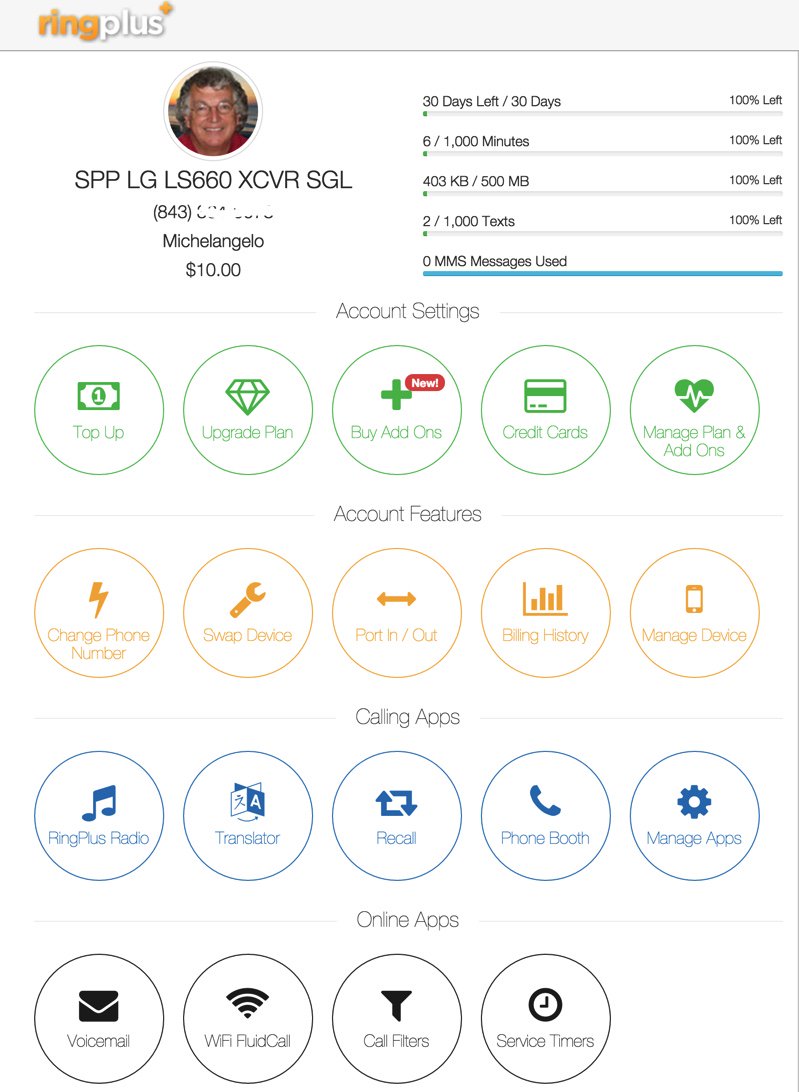
While still in the Device Settings Menu, click on the WiFi FluidCall option to decipher your SIP credentials. You’ll need these to set up your SIP phone or a SIP trunk on your Asterisk server. Your username is your 10-digit phone number, the domain name is sip.ringplus.net, and the password is a system-generated entry which you can recreate whenever you like. That’s probably a very good idea whenever you use public WiFi services to make calls with your SIP phone or a softphone.
By the way, this isn’t some kludgy SIP-GSM gateway where the calls actually are routed out through your cellphone device. The RingPlus SIP gateway connects your SIP device directly to the Internet and simply uses your existing RingPlus CallerID to identify the calls. In short, you get the best of both worlds: a dirt cheap or free cellphone service plus a dirt cheap or free SIP trunk for use anywhere in the world.
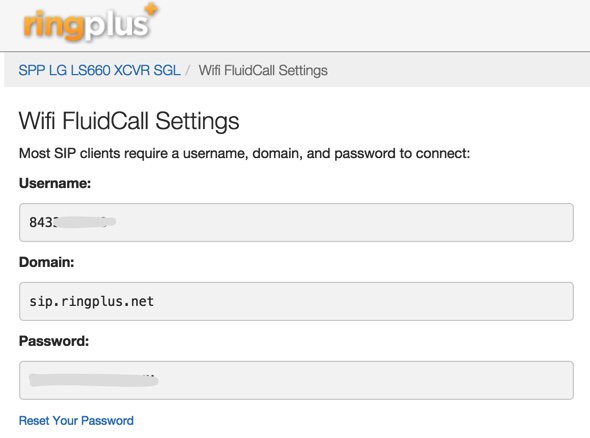
Configuring a RingPlus SIP Trunk with Asterisk
If you’d like to set up your RingPlus number as a failover trunk on your Asterisk server, here is the setup that worked for us with Incredible PBX using your assigned 10-digit phone number for your username and fromuser settings and your assigned password for your secret. If you include a registration string and configure an inbound route using your RingPlus DID, then inbound calling will work as well. If you skip the registration step, then you can use the same RingPlus trunk on multiple Asterisk servers for emergency outbound calling. No firewall adjustments should be necessary.
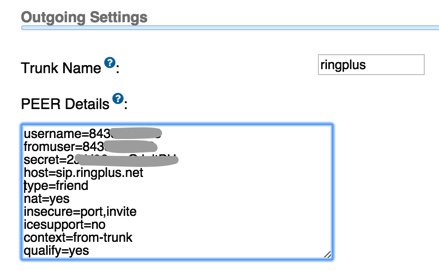
There are all sorts of other magic tricks you can implement using the RingPlus API, but you probably won’t need any of the features in light of the robust SIP connectivity RingPlus provides to an existing Asterisk server where the feature set is virtually unlimited. Be advised that you must make a call out at least once every 60 days to keep your account active. The simple way to do this is to set up a monthly reminder using your RingPlus trunk. Schedule the reminder to call out once every month using Telephone Reminders in Incredible PBX.
RingPlus Gotcha Checklist
Free service wouldn’t be free without a few land mines. So here’s a checklist to keep things running smoothly without any problems down the road. First, link your account to one of the social media options (Twitter, Facebook, or LinkedIn) when you sign up for service. You’ll find the link on your Dashboard under the Your Social Networks icon. Second, make at least one outbound call a month on every line you activate. As noted, this can be accomplished automatically using the Telephone Reminders application in Incredible PBX. Third, keep a valid credit card on file in your account at all times. Fourth, keep a positive balance in your account for each phone that you activate to avoid automatic replenishment at the original rate when you signed up for your plan. Fifth, be mindful of the Domino Effect. With some plans, if you allow a related plan to end (for example, Queen of Hearts when you also have an Ace of Hearts plan), then your better plan will be demoted in its feature set. Enjoy the Free Ride!
Originally published: Monday, February 8, 2016
9 Countries Have Never Visited Nerd Vittles. Got a Friend in Any of Them https://t.co/wMfmlhiQ9y #asterisk #freepbx pic.twitter.com/TPFGZbqWB6
— Ward Mundy (@NerdUno) April 22, 2016

Need help with Asterisk? Visit the PBX in a Flash Forum.
Special Thanks to Our Generous Sponsors
FULL DISCLOSURE: ClearlyIP, Skyetel, Vitelity, DigitalOcean, Vultr, VoIP.ms, 3CX, Sangoma, TelecomsXchange and VitalPBX have provided financial support to Nerd Vittles and our open source projects through advertising, referral revenue, and/or merchandise. As an Amazon Associate and Best Buy Affiliate, we also earn from qualifying purchases. We’ve chosen these providers not the other way around. Our decisions are based upon their corporate reputation and the quality of their offerings and pricing. Our recommendations regarding technology are reached without regard to financial compensation except in situations in which comparable products at comparable pricing are available from multiple sources. In this limited case, we support our sponsors because our sponsors support us.
 BOGO Bonaza: Enjoy state-of-the-art VoIP service with a $10 credit and half-price SIP service on up to $500 of Skyetel trunking with free number porting when you fund your Skyetel account. No limits on number of simultaneous calls. Quadruple data center redundancy. $25 monthly minimum spend required. Tutorial and sign up details are here.
BOGO Bonaza: Enjoy state-of-the-art VoIP service with a $10 credit and half-price SIP service on up to $500 of Skyetel trunking with free number porting when you fund your Skyetel account. No limits on number of simultaneous calls. Quadruple data center redundancy. $25 monthly minimum spend required. Tutorial and sign up details are here.
 The lynchpin of Incredible PBX 2020 and beyond is ClearlyIP components which bring management of FreePBX modules and SIP phone integration to a level never before available with any other Asterisk distribution. And now you can configure and reconfigure your new Incredible PBX phones from the convenience of the Incredible PBX GUI.
The lynchpin of Incredible PBX 2020 and beyond is ClearlyIP components which bring management of FreePBX modules and SIP phone integration to a level never before available with any other Asterisk distribution. And now you can configure and reconfigure your new Incredible PBX phones from the convenience of the Incredible PBX GUI.
 VitalPBX is perhaps the fastest-growing PBX offering based upon Asterisk with an installed presence in more than 100 countries worldwide. VitalPBX has generously provided a customized White Label version of Incredible PBX tailored for use with all Incredible PBX and VitalPBX custom applications. Follow this link for a free test drive!
VitalPBX is perhaps the fastest-growing PBX offering based upon Asterisk with an installed presence in more than 100 countries worldwide. VitalPBX has generously provided a customized White Label version of Incredible PBX tailored for use with all Incredible PBX and VitalPBX custom applications. Follow this link for a free test drive!
 Special Thanks to Vitelity. Vitelity is now Voyant Communications and has halted new registrations for the time being. Our special thanks to Vitelity for their unwavering financial support over many years and to the many Nerd Vittles readers who continue to enjoy the benefits of their service offerings. We will keep everyone posted on further developments.
Special Thanks to Vitelity. Vitelity is now Voyant Communications and has halted new registrations for the time being. Our special thanks to Vitelity for their unwavering financial support over many years and to the many Nerd Vittles readers who continue to enjoy the benefits of their service offerings. We will keep everyone posted on further developments.
Some Recent Nerd Vittles Articles of Interest…
- Be advised that future upgrades of these "free" plans may go away after February 15 unless you join the Member+ program, the cost of which changes almost weekly. This will not affect those that already are participating in the program according to RingPlus. [↩]
- In case you’re curious, a plan equivalent to the free Michelangelo plan at RingPlus would run you $41.00 per month at Ting. Ouch! [↩]
The Ultimate Linux Sandbox in the Cloud for Less Than a $35 Raspberry Pi 2

Every few years we like to drop back and take a fresh look at the best way to get started with Linux. For those coming from the Windows World, it can be a painful process. Learning with a Cloud-based server can be especially dangerous because of the security risks. And then there’s the cost factor. Not everyone has several hundred dollars to buy hardware and, frankly, learning about Linux on a $35 Raspberry Pi can drive most newbies to drink. So today we’ll show you another way. It’s not necessarily a better way. But it’s different, and it’s loads of fun for not much money. Today’s project only takes 30 minutes.
There’s lots to hate at Cloud At Cost, a Canadian provider that offers virtual machines in the cloud for a one-time fee with no recurring charges. For $35 or less, you get a virtual machine with 512MB of RAM, 10GB of storage, and a gigabit Internet connection FOR LIFE. We haven’t seen a week go by when Cloud at Cost didn’t offer some sort of discount. Today it’s 70% off with coupon code TAKE70 which brings the total cost down to $10.50. That’s less than a burger at Five Guys. That’s the good news. But, if security, 99.999% reliability, performance, and excellent customer support are your must-haves, then look elsewhere. So why would anyone in their right mind sign up for a cloud solution that didn’t offer those four things? Did we mention it’s $10.50 for a lifetime cloud server?
If you take our recommendation and plunk down your Alexander Hamilton, you’ll need to go into this with the right attitude. It’s not going to be flawless perfection computing. It’s a sandbox on which to experiment with Linux and Cloud Computing. Will your virtual machine disintegrate at some juncture? Probably. Our experience is that the first couple days are critical. If you start seeing sluggish performance which degenerates to zero, don’t waste your time. Take good notes as you go along, delete the virtual machine, and rebuild a new one. It won’t cost you a dime, and it’ll save you hours of frustration. We suspect that bad folks get onto some of the servers and delight in bringing the machines to their knees. So the quicker you cut your losses, the better off you will be. Is CloudAtCost a good solution for production use? Absolutely not so don’t try to fit a square peg in the round hole. It’s not gonna work, and you WILL be disappointed. You’ve been warned. Let’s get started. ENJOY THE RIDE!
Our objective today is to show you how to build a rock-solid, secure Linux server in the Cloud with all the bells and whistles that make Linux the server platform of choice for almost every organization in the world. We’ll finish up by showing you how to embellish the platform with WordPress to do something that’s special for you whether it’s your own blog like Nerd Vittles, or a school newspaper, or an on-line shopping site to sell comic books. The basic foundation for most Linux platforms is called a LAMP server which stands for Linux, Apache, MySQL, and PHP. Linux is an open source operating system that includes contributions from thousands of developers around the world. Apache is the web server platform on which most commercial businesses stake their reputation. MySQL is the open source database management system now owned by Oracle. If it’s good enough for Facebook, it’s good enough for you. And PHP is THE web-based programming language that will let you build almost any application using Linux, Apache, and MySQL.
So what’s the big deal? There are thousands of online tutorials that will show you how to build a LAMP server. For long time readers of Nerd Vittles, you already know that the component we continually stress is security. Without that, the rest really doesn’t matter. You’ll be building a platform for someone else to hijack and use for nefarious purposes. When we’re finished today, you’ll have a cloud-based server that is totally invisible to the rest of the world with the exception of its web interface. And we’ll show you a simple way to reduce the exposure of your web interface to some of its most likely attackers. Will it be 100% secure? Nope. If you have a web server on the public Internet, it’s never going to be 100% secure because there’s always the chance of a software bug that nobody has yet discovered and corrected. THAT’S WHAT BACKUPS ARE FOR!
Creating Your Virtual Machine Platform in the Cloud
To get started, you’ve got to plunk down your $10.50 at Cloud at Cost using coupon code TAKE70. Once you’ve paid the piper, they will send you credentials to log into the Cloud at Cost Management Portal. Change your password IMMEDIATELY after logging in. Just go to SETTINGS and follow your nose.
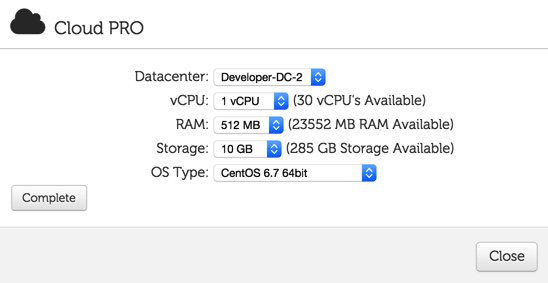
To create your virtual machine, click on the CLOUDPRO button and click Add New Server. If you’ve only purchased the $10.50 CloudPRO 1 platform, then you’ll need all of the available resources shown in the pick list. Leave CentOS 6.7 64bit selected as the OS Type and click Complete. Depending upon the type of special pricing that Cloud at Cost is offering when you sign up, the time to build your virtual machine can take anywhere from a minute to the better part of a day. We’ve learned to build new virtual machines at night, and they’re usually available for use by the next morning. Luckily, this slow performance does not impact existing virtual machines that already are running in their hosting facility.
Initial Configuration of Your CentOS 6.7 Virtual Machine
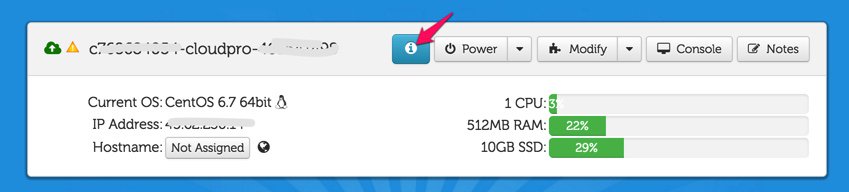
With a little luck, your virtual machine soon will appear in your Cloud at Cost Management Portal and look something like what’s shown above. The red arrow points to the i button you’ll need to click to decipher the password for your new virtual machine. You’ll need both the IP address and the password for your new virtual machine in order to log into the server which is now up and running with a barebones CentOS 6.7 operating system. Note the yellow caution flag. That’s telling you that Cloud at Cost will automatically shut down your server in a week to save (them) computing resources. You can change the setting to keep your server running 24/7. Click Modify, Change Run Mode, and select Normal – Leave Powered On. Click Continue and OK to save your new settings.

Finally, you’ll want to change the Host Name for your server to something more descriptive than c7…cloudpro.92… Click the Modify button again and click Rename Server to make the change. Your management portal then will show the new server name as shown above.
Logging into Your CentOS 6.7 Virtual Machine
In order to configure and manage your new CentOS 6.7 virtual machine, you’ll need to log into the new server using either SSH or, for Windows users, Putty. After installing Putty, run it and log in to the IP address of your VM with username root and the password you deciphered above. On a Mac, open a Terminal session and issue a command like this using the actual IP address of your new virtual machine:
ssh root@12.34.56.78
Before you do anything else, reset your root password to something very secure: passwd
Installing the LAMP Server Basics with CentOS 6.7
Now we’re ready to build your LAMP server platform. We’ve chopped this up into lots of little steps so we can explain what’s happening as we go along. There’s nothing hard about this, but we want to document the process so you can repeat it at any time. As we go along, just cut-and-paste each clump of code into your SSH or Putty session and review the results to make sure nothing comes unglued. If something does, the beauty of virtual machines is you can delete them instantly within your management portal and just start over whenever you like. So here we go…
We’ll begin by permanently turning off SELINUX which causes more problems than it solves. The first command turns it off instantly. The second line assures that it’ll stay off whenever you reboot your virtual machine.
setenforce 0 sed -i s/SELINUX=enforcing/SELINUX=disabled/g /etc/selinux/config
Now let’s bring CentOS 6.7 up to current specs and add a few important applications:
yum -y update yum -y install nano wget expect net-tools dialog git xz yum -y install kernel-headers yum -y install kernel-devel reboot
After reboot, log back in as root. Now we’ll set up your Apache web server and configure it to start whenever you reboot your server:
yum -y install httpd service httpd start chkconfig httpd on
Now let’s set up your MySQL server, bring it on line, and make sure it restarts after server reboots. Unless you plan to add Asterisk® and FreePBX® to your server down the road, you’ll want to uncomment the two commands that begin with # by removing the # symbol and replacing new-password with a very secure password for your root user account in MySQL. Be sure to run the last command to secure your server. After logging in, the correct answers are n,Y,Y,Y,Y.
yum -y install mysql mysql-server service mysqld start chkconfig mysqld on #/usr/bin/mysqladmin -u root password 'new-password' #/usr/bin/mysqladmin -u root -p -h localhost.localdomain password 'new-password' mysql_secure_installation
Next, we’ll set up PHP and configure it to work with MySQL:
yum -y install php yum -y install php-mysql service httpd restart
Finally let’s get SendMail installed and configured. Insert your actual email address in the last line and send yourself a test message to be sure it’s working. Be sure to check your spam folder since the message will show a sender address of localhost which many email systems including Gmail automatically identify as spam.
yum -y install sendmail rpm -e postfix service sendmail restart yum -y install mailx echo "test" | mail -s testmessage youracctname@yourmailserver.com
Installing Supplemental Repositories for CentOS 6.7
One of the beauties of Linux is not being totally dependent upon CentOS for all of your packaged applications. Let’s add a few other repositories that can be used when you need to add a special package that is not in the CentOS repository. Let’s start with EPEL. We’ll disable it by default and only use it when we need it.
yum -y install http://download.fedoraproject.org/pub/epel/6/x86_64/epel-release-6-8.noarch.rpm sed -i 's|enabled=1|enabled=0|' /etc/yum.repos.d/epel.repo
We actually need the EPEL repo to install Fail2Ban for monitoring of attacks on certain Linux services such as SSH:
yum --enablerepo=epel install fail2ban -y cd /etc wget http://incrediblepbx.com/fail2ban-lamp.tar.gz tar zxvf fail2ban-lamp.tar.gz
We also need the EPEL repo to install ipset, a terrific addition to the IPtables Linux firewall that lets you quickly block entire countries from accessing your server:
yum --enablerepo=epel install ipset -y
Next, we’ll add a sample script that documents how the country blocking mechanism works with ipset.1 For a complete list of countries that can be blocked, go here. If you need a decoder badge to match abbreviations against country names, you’ll find it here. To add other countries, simply edit the shell script and clone lines 4-7 using the names of the countries and country zone files that you wish to add. Be sure to insert the new lines before the commands to restart iptables and fail2ban. This script will need to be run each time your server reboots and before IPtables is brought on line. We’ll handle that a little later.
echo "#\\!/bin/bash" > /etc/block-china.sh echo " " >> /etc/block-china.sh echo "cd /etc" >> /etc/block-china.sh echo "ipset -N china hash:net" >> /etc/block-china.sh echo "rm cn.zone" >> /etc/block-china.sh echo "wget -P . http://www.ipdeny.com/ipblocks/data/countries/cn.zone" >> /etc/block-china.sh echo "for i in \$(cat /etc/cn.zone ); do ipset -A china \$i; done" >> /etc/block-china.sh echo "service iptables restart" >> /etc/block-china.sh echo "service fail2ban restart" >> /etc/block-china.sh sed -i 's|\\\\||' /etc/block-china.sh chmod +x /etc/block-china.sh
Another important repository is REMI. It is especially helpful if you decide to upgrade PHP from the default version 5.3 to one of the newer releases: 5.5 or 5.6. In this case, you’ll want to activate the specific repository to support the release you choose in /etc/yum.repos.d/remi-safe.repo.
yum -y install http://rpms.famillecollet.com/enterprise/remi-release-6.rpm sed -i 's|enabled=1|enabled=0|' /etc/yum.repos.d/remi-safe.repo
One final repository to have on hand is RPMForge, now renamed RepoForge. We’ll use it in a bit to install a dynamic DNS update utility which you actually won’t need at CloudAtCost since your server is assigned a static IP address. But it’s handy to have in the event you wish to assign a free FQDN to your server anyway.
yum -y install http://incrediblepbx.com/rpmforge-release-0.5.3-1.el6.rf.x86_64.rpm sed -i 's|enabled = 1|enabled = 0|' /etc/yum.repos.d/rpmforge.repo
Adding a Few Utilities to Round Out Your LAMP Server Deployment
If you’re like us, you’ll want to test the speed of your Internet connection from time to time. Let’s install a free script that you can run at any time by logging into your server as root and issuing the command: /root/speedtest-cli
cd /root wget https://raw.githubusercontent.com/sivel/speedtest-cli/master/speedtest.py chmod +x speedtest.py
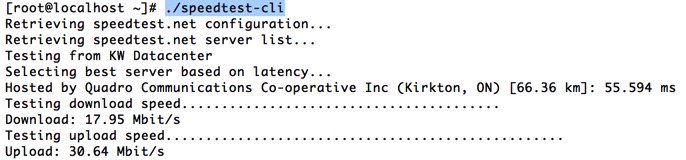
Next, let’s put in place a simple status display which will quickly tell you what’s running and what’s not. We’ve borrowed some GPL code from Incredible PBX to help you out. Run status-lamp at any time for a snapshot of your server.
cd /usr/local/sbin wget http://incrediblepbx.com/status-lamp.tar.gz tar zxvf status-lamp.tar.gz rm -f status-lamp.tar.gz sed -i 's|myip.pbxinaflash.com|myip.incrediblepbx.com|' /usr/local/sbin/status-lamp

Now we’ll put the Linux Swiss Army Knife in place. It’s called WebMin, and it provides a GUI to configure almost everything in Linux. Pick up a good WebMin book from your public library to get started. Once installed, you access WebMin from your browser at the IP address of your server on the default port of 10000: https://serverIPaddress:10000. It’s probably a good idea to change this port number and the commented out line shows how to do it with the new port being 9001 in the example. The way in which we typically configure the Linux firewall will block all access to WebMin except from an IP address which you have whitelisted, e.g. your home computer’s public IP address.
cd /root yum -y install perl perl-Net-SSLeay openssl perl-IO-Tty yum -y install http://prdownloads.sourceforge.net/webadmin/webmin-1.780-1.noarch.rpm #sed -i 's|10000|9001|g' /etc/webmin/miniserv.conf service webmin restart chkconfig webmin on
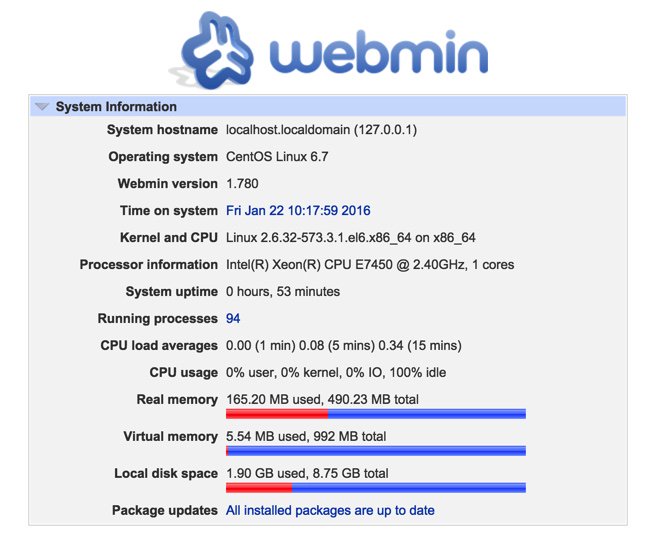
Tweaking Your CloudAtCost Setup Improves Performance and Improves Security
Finally, let’s address a couple of CloudAtCost quirks that may cause problems down the road. CloudAtCost has a nasty habit of not cleaning up after itself with fresh installs. The net result is your root password gets reset every time you reboot.
killall plymouthd echo killall plymouthd >> /etc/rc.local rm -f /etc/rc3.d/S97*
With the exception of firewall configuration, which is so important that we’re covering it separately below, you now have completed the LAMP server installation. After completing the firewall steps in the next section, simply reboot your server and you’re ready to go.
The Most Important Step: Configuring the Linux IPtables Firewall
RULE #1: DON’T BUILD SERVERS EXPOSED TO THE INTERNET WITHOUT ROCK-SOLID SECURITY!
As installed by CloudAtCost, your server provides ping and SSH access from a remote computer and nothing else. The good news: it’s pretty safe. The bad news: it can’t do anything useful for anybody because all web access to the server is blocked. We want to fix that, tighten up SSH access to restrict it to your IP address, and deploy country blocking to show you how.
As we implement the firewall changes, you need to be extremely careful in your typing so that you don’t accidentally lock yourself out of your own server. A typo in an IP address is all it takes. The good news is that, if you do lock yourself out, you still can gain access via the CloudAtCost Management Portal by clicking the Console button of your virtual machine. Because the console is on the physical machine and the lo interface is whitelisted, you can log in and disable the firewall temporarily: service iptables stop. Then fix the typo and restart the firewall: service iptables start.
First, let’s download the new IPtables config file into your root folder and take a look at it.
cd /root wget http://incrediblepbx.com/iptables-lamp.tar.gz tar zxvf iptables-lamp.tar.gz
Now edit the /root/iptables-lamp file by issuing the command: nano -w /root/iptables-lamp
You can scroll up and down through the file with Ctl-V and Ctl-Y. Cursor keys work as well. Once you make changes, save your work: Ctl-X, Y, ENTER. You’re now an expert with the nano text editor, an absolutely essential Linux tool.
Here’s what that file actually looks like:
*filter :INPUT DROP [0:0] :FORWARD ACCEPT [0:0] :OUTPUT ACCEPT [0:0] -A INPUT -p tcp -m tcp --tcp-flags ACK ACK -j ACCEPT -A INPUT -m state --state ESTABLISHED,RELATED -j ACCEPT -A INPUT -p icmp -j DROP -A INPUT -i lo -j ACCEPT -A INPUT -p tcp ! --syn -m state --state NEW -j DROP -A INPUT -m state --state INVALID -j DROP -A INPUT -p tcp -m tcp --tcp-flags FIN,SYN,RST,PSH,ACK,URG NONE -j DROP -A INPUT -p tcp -m tcp --tcp-flags SYN,FIN SYN,FIN -j DROP -A INPUT -p tcp -m tcp --tcp-flags SYN,RST SYN,RST -j DROP -A INPUT -p tcp -m tcp --tcp-flags FIN,RST FIN,RST -j DROP -A INPUT -p tcp -m tcp --tcp-flags ACK,FIN FIN -j DROP -A INPUT -p tcp -m tcp --tcp-flags ACK,URG URG -j DROP -A INPUT -p tcp -m set --match-set china src -j DROP -A INPUT -p udp -m udp --dport 53 -j ACCEPT -A INPUT -p tcp -m tcp --dport 53 -j ACCEPT -A INPUT -p tcp -m tcp --dport 113 -j ACCEPT -A INPUT -p udp -m udp --dport 123 -j ACCEPT -A INPUT -p tcp -m tcp --dport 123 -j ACCEPT -A INPUT -m state --state NEW -m tcp -p tcp --dport 22 -j ACCEPT #-A INPUT -s 12.34.56.78 -j ACCEPT #-A INPUT -s yourFQDN.dyndns.org -j ACCEPT -A INPUT -p tcp -m tcp --dport 80 -j ACCEPT -A INPUT -j REJECT --reject-with icmp-host-prohibited -A FORWARD -j REJECT --reject-with icmp-host-prohibited COMMIT
Reminder: If you add another country to your block-china script, don’t forget to add a corresponding new country entry to your iptables file. See line 17 above that includes the word "china" for the syntax. There’s nothing much else to tweak except the two commented out (brown) lines that begin with #. First, remove the # symbol by moving the cursor to the right of the first one and hitting the backspace/delete key on your keyboard. Replace 12.34.56.78 with the public IP address of the computer from which you will be accessing your virtual machine. If you need multiple entries for multiple computers at different addresses, clone the line by pressing Ctrl-K and then Ctrl-U twice. Yes, we know. Some folks IP addresses change from time to time. In the next section, we’ll show you how to set up a Dynamic DNS entry with a utility that will keep track of your current IP address. In this case, uncomment the second commented line and replace yourFQDN.dyndns.org with your dynamic DNS address. Be very careful to assure that your FQDN is always on line. If the firewall cannot verify your DNS entry when it starts, the IPtables firewall will not start which means your server will be left unprotected. HINT: IP addresses are much safer because they are never verified.
Once you have your addresses configured, save the file: Ctl-X, Y, ENTER. Then issue the following commands to copy everything into place and restart the firewall.
mv /etc/sysconfig/iptables /etc/sysconfig/iptables.orig cp -p /root/iptables-lamp /etc/sysconfig/iptables echo "/etc/block-china.sh" >> /etc/rc.local /etc/block-china.sh
Always, always, always check to be sure your firewall is functioning: iptables -nL. If you don’t see your desktop computer’s public IP address near the end of the listing, then the firewall is dead. status-lamp should also show IPtables down. Check for an error message which will tell you the problematic line so you can correct it.
Implementing Dynamic DNS Service on Your Virtual Machine
There are a number of free and paid Dynamic DNS providers. The way this works is you choose a fully-qualified domain name (FQDN) to identify your computer. Then you run a dynamic DNS update utility periodically from that computer. It reports back the current public IP address of your computer and your provider updates the IP address assigned to your FQDN if it has changed. In addition to supporting sites with ever changing IP addresses, it also allows you to permanently assign an FQDN to your computer or server so that it can be accessed without using a cryptic IP address.
If that computer happens to be an Incredible PBX server or a LAMP server that you’ve set up using this tutorial, then the following will get the DNS client update utility loaded using the RPM Forge repository that we previously installed:
yum --enablerepo=rpmforge install ddclient -y
Similar DNS update clients are available for Windows, Mac OS X, and many residential routers. Then it’s just a matter of plugging in the credentials for your dynamic DNS provider and your FQDN. In the case of the CentOS client, the config file is /etc/ddclient/ddclient.conf. Now reboot your server and pick up a good book on Linux to begin your adventure.
Now For Some Fun…
First, let’s check things out and make sure everything is working as it should. With your favorite web browser, visit the IP address of your new server. You should see the default Apache page:
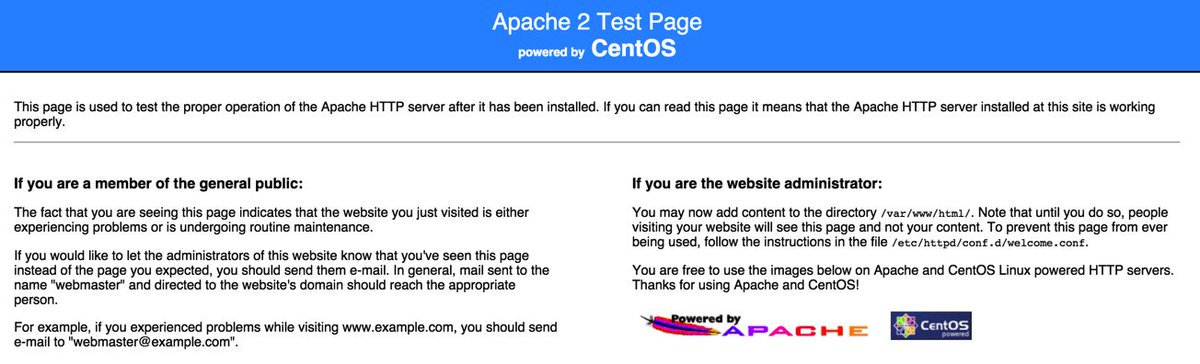
Next, let’s be sure that PHP is working as it should. While still logged into your server as root using SSH or Putty, issue the following commands and make up some file name to replace test4567 in both lines. Be sure to keep the .php file name extension. Note to gurus: Yes, we know the second line below is unnecessary if you remove the space after the less than symbol in the first line. Unfortunately, WordPress forces the space into the display which left us no alternative.
echo "< ?php phpinfo(); ?>" > /var/www/html/test4567.php sed -i 's|< |<|' /var/www/html/test4567.php
Now jump back to your web browser and access the new page you just created using the IP address of your server and the file name you made up: http://12.34.56.78/test4567.php
The PHPinfo listing will tell you everything you ever wanted to know about your web server setup including all of the PHP functions that have been enabled. That's why you want an obscure file name for the page. You obviously don't want to share that information with every bad guy on the planet. Remember. This is a public-facing web site that anyone on the Internet can access if they know or guess your IP address.
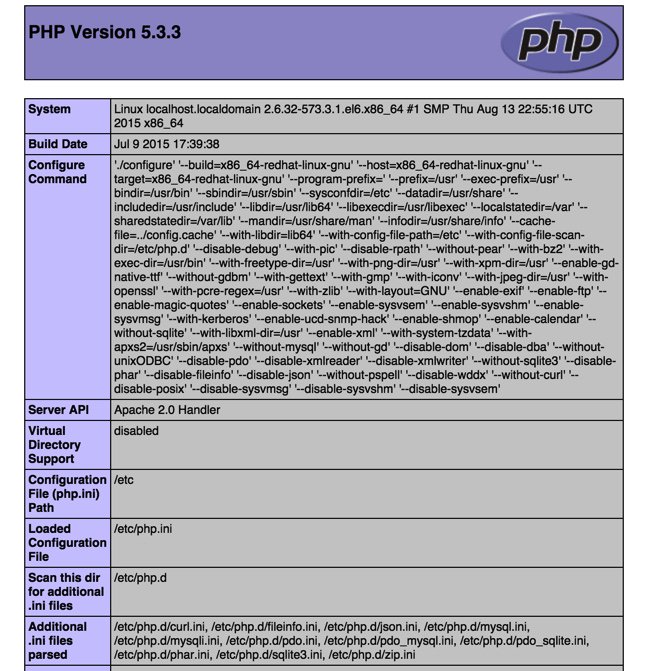
When you're ready to set up your own web site, just name it index.php and store the file in the /var/www/html directory of your server. In the meantime, issuing the following command will assure that anyone accessing your site gets a blank page until you're ready to begin your adventure:
echo " " > /var/www/html/index.php
Ready to learn PHP programming? There's no shortage of books to get you started.
Adding WordPress to Your LAMP Server
Where to begin with WordPress? What used to be a simple platform for bloggers has morphed into an all-purpose tool that makes building virtually any type of web site child's play. If you want to see what's possible, take a look at the templates and sample sites shown on WPZOOM. Unless you're an art major and savvy web designer, this will be the best $70 you ever spent. One of these templates will have your site up and running in minutes once we put the WordPress pieces in place. For the big spenders, $149 will give you access to over 50 gorgeous templates which you can download and use to your heart's content on multiple sites. And, no, your sites don't blow up after a year. You just can't download any additional templates or updates unless you renew your subscription. The other alternative is choose from thousands of templates that are provided across the Internet as well as in the WordPress application itself.
WordPress templates run the gamut from blogs to newsletters to photographer sites to e-commerce to business portfolios to video to travel to magazines to newspapers to education to food to recipes to restaurants and more. Whew! There literally is nothing you can't put together in minutes using a WordPress template. But, before you can begin, we need to get WordPress installed on your server. This is optional, of course. And, if you follow along and add WordPress, we've set it up in such a way that WordPress becomes the primary application for your site. Stated differently, when people use a browser to access your site, your WordPress template will immediately display. When we finish the basic WordPress setup and once you upload an image or two, you'll have a site that looks something like this:

Before you begin, we strongly recommend that you acquire a domain for your site if you plan to use it for anything but experimentation. The reason is because it can be complicated to migrate a WordPress site from one location to another.2 Once you've acquired your domain, point the domain to the IP address of your new server. With a dirt cheap registrar such as Omnis.com, it's easy:
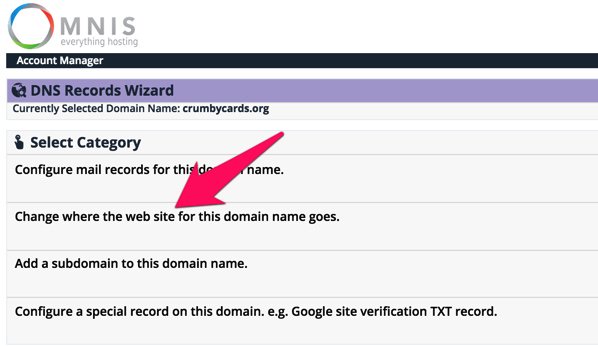
Now let's get started. To begin, we need to load the WordPress application onto your server:
cd /root mkdir wordpress cd wordpress wget http://wordpress.org/latest.tar.gz tar -xvzf latest.tar.gz -C /var/www/html
Next, we'll configure MySQL to support WordPress. We're assuming that you have NOT already created root passwords for MySQL. If you have, you'll need to add -pYourPassword to the various commands below immediately after root. There is no space between -p and your root password. Also edit the first line and make up a new password (replacing XYZ below) for the wordpress user account that will manage WordPress on your server before you cut and paste the code:
mysql -u root -e 'CREATE USER wordpress@localhost IDENTIFIED BY "XYZ";' mysql -u root -e 'CREATE DATABASE wordpress;' mysql -u root -e 'GRANT ALL ON wordpress.* TO wordpress@localhost;' mysql -u root -e 'FLUSH PRIVILEGES;'
Next, we need to configure WordPress with your new MySQL credentials. Before you cut and paste, replace XYZ in the fourth line with the password you assigned in the preceding MySQL step:
cp /var/www/html/wordpress/wp-config-sample.php /var/www/html/wordpress/wp-config.php sed -i 's|database_name_here|wordpress|' /var/www/html/wordpress/wp-config.php sed -i 's|username_here|wordpress|' /var/www/html/wordpress/wp-config.php sed -i 's|password_here|XYZ|' /var/www/html/wordpress/wp-config.php chown -R apache:apache /var/www/html/wordpress
Before you forget, take a moment and create a very secure password for your MySQL root user accounts. Here are the commands. Just replace new-password with your new password before you cut and paste. Note that you also will be prompted for this password when you execute the second command because you will now have a root user password in place from executing the first command.
/usr/bin/mysqladmin -u root password 'new-password' /usr/bin/mysqladmin -u root -p -h localhost.localdomain password 'new-password'
Finally, we need to modify your Apache web server to support WordPress as the primary application. Be sure to enter your actual email address in the third line before you cut and paste the code below:
echo " " >> /etc/httpd/conf/httpd.conf echo "" >> /etc/httpd/conf/httpd.conf echo 'ServerAdmin somebody@somedomain.com' >> /etc/httpd/conf/httpd.conf echo "DocumentRoot /var/www/html/wordpress" >> /etc/httpd/conf/httpd.conf echo "ServerName wordpress" >> /etc/httpd/conf/httpd.conf echo "ErrorLog /var/log/httpd/wordpress-error-log" >> /etc/httpd/conf/httpd.conf echo "CustomLog /var/log/httpd/wordpress-acces-log common" >> /etc/httpd/conf/httpd.conf echo " " >> /etc/httpd/conf/httpd.conf echo " " >> /etc/httpd/conf/httpd.conf service httpd restart
That should do it. Open a browser and navigate to the IP address of your server. You should be greeted with the following form. Fill in the blanks as desired. The account you're setting up will be the credentials you use to add and modify content on your WordPress site when you click Log In (as shown above). Make the username obscure and the password even more so. Remember, it's a public web site accessible worldwide! When you click Install WordPress, you'll be off to the races.
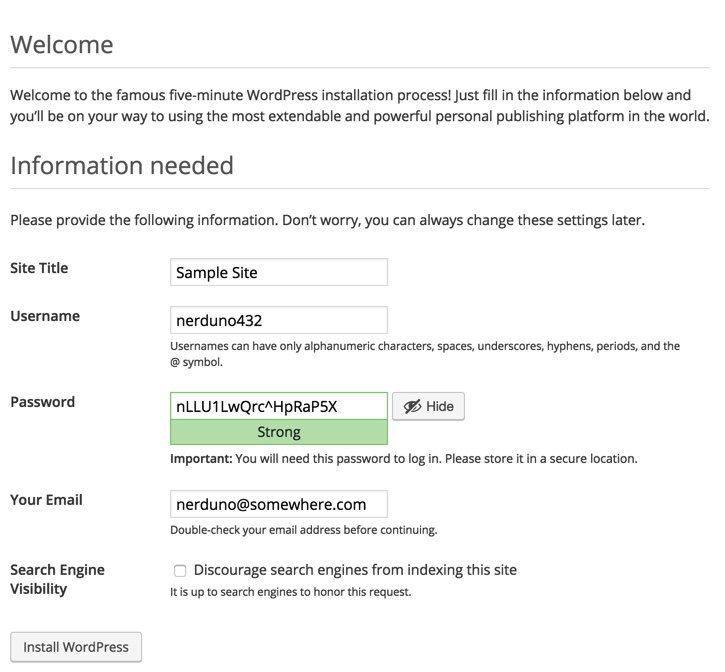
After your server whirs away for a minute or two, you will be greeted with the WordPress login prompt. With the username and password you entered above, you'll be ready to start configuring your WordPress site.
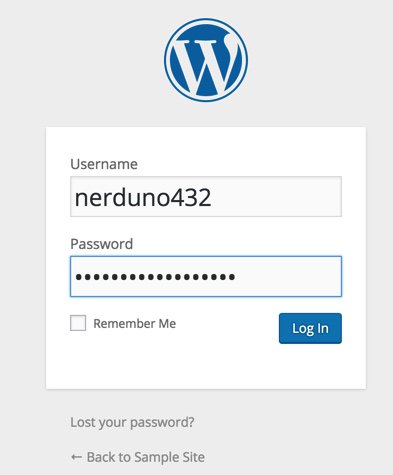
Once you're logged in, navigate to Appearance -> Themes and click Add New Theme. There's you will find literally hundreds of free WordPress templates that can be installed in a matter of seconds if WPZOOM is too rich for your blood. For a terrific all-purpose (free) theme, try Atahualpa. We'll leave our actual demo site running for a bit in case you want to explore and check out its performance. Installing and configuring the new theme took less than a minute:
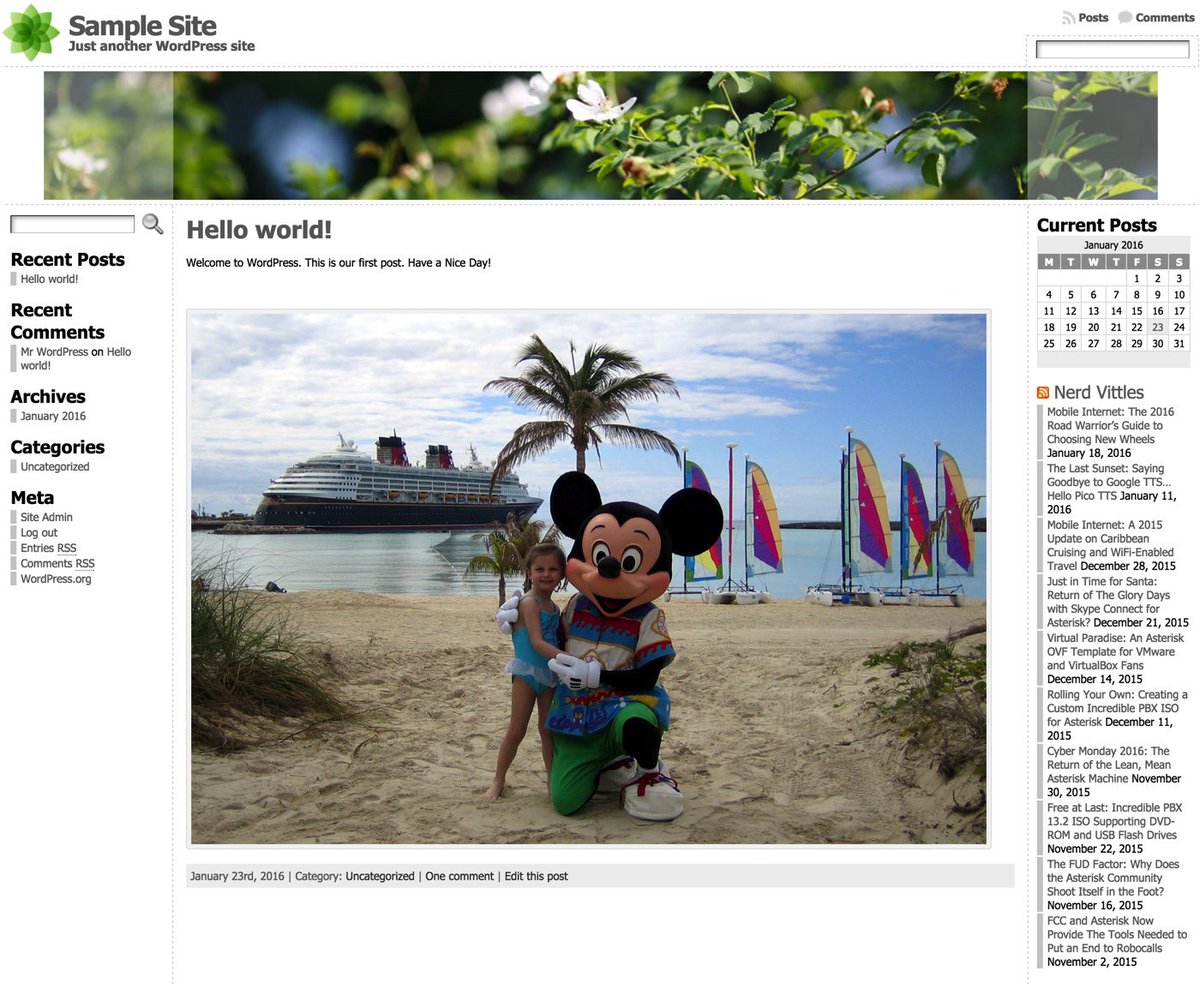
A Final Word to the Wise. WordPress is relatively secure but new vulnerabilities are discovered regularly. Keep your templates, plug-ins, AND the WordPress application up to date at all times! The WordFence plug-in is a must-have. And we strongly recommend adding the following lines to your WordPress config file which then will let WordPress update everything automatically. Microsoft has given automatic updates a bad name, but in the case of WordPress, they work well.
echo "define('WP_AUTO_UPDATE_CORE', true);" >> /var/www/html/wordpress/wp-config.php
echo "add_filter( 'auto_update_plugin', '__return_true' );" >> /var/www/html/wordpress/wp-config.php
echo "add_filter( 'auto_update_theme', '__return_true' );" >> /var/www/html/wordpress/wp-config.php
Special Thanks: Our special tip of the hat goes to a few web sites that we found helpful in putting this article together especially Unixmen and Matt Wilcox & friends and Programming-Review.
Wondering What to Build Next with your new $10.50 Server in the Sky? Check out the latest Nerd Vittles tutorial. Turn it into a VoIP server FOR LIFE with free calling to/from the U.S. and Canada. Call for free demo: 
TAKE70: Build a VoIP Server in the Cloud FOR LIFE w/ Free US/CAN calling https://t.co/l9It2xq14S #asterisk #freepbx pic.twitter.com/UYuCMcfEn8
— Ward Mundy (@NerdUno) January 31, 2016
Originally published: Monday, January 25, 2016
9 Countries Have Never Visited Nerd Vittles. Got a Friend in Any of Them https://t.co/wMfmlhiQ9y #asterisk #freepbx pic.twitter.com/TPFGZbqWB6
— Ward Mundy (@NerdUno) April 22, 2016

Need help with Asterisk? Visit the PBX in a Flash Forum.
Special Thanks to Our Generous Sponsors
FULL DISCLOSURE: ClearlyIP, Skyetel, Vitelity, DigitalOcean, Vultr, VoIP.ms, 3CX, Sangoma, TelecomsXchange and VitalPBX have provided financial support to Nerd Vittles and our open source projects through advertising, referral revenue, and/or merchandise. As an Amazon Associate and Best Buy Affiliate, we also earn from qualifying purchases. We’ve chosen these providers not the other way around. Our decisions are based upon their corporate reputation and the quality of their offerings and pricing. Our recommendations regarding technology are reached without regard to financial compensation except in situations in which comparable products at comparable pricing are available from multiple sources. In this limited case, we support our sponsors because our sponsors support us.
 BOGO Bonaza: Enjoy state-of-the-art VoIP service with a $10 credit and half-price SIP service on up to $500 of Skyetel trunking with free number porting when you fund your Skyetel account. No limits on number of simultaneous calls. Quadruple data center redundancy. $25 monthly minimum spend required. Tutorial and sign up details are here.
BOGO Bonaza: Enjoy state-of-the-art VoIP service with a $10 credit and half-price SIP service on up to $500 of Skyetel trunking with free number porting when you fund your Skyetel account. No limits on number of simultaneous calls. Quadruple data center redundancy. $25 monthly minimum spend required. Tutorial and sign up details are here.
 The lynchpin of Incredible PBX 2020 and beyond is ClearlyIP components which bring management of FreePBX modules and SIP phone integration to a level never before available with any other Asterisk distribution. And now you can configure and reconfigure your new Incredible PBX phones from the convenience of the Incredible PBX GUI.
The lynchpin of Incredible PBX 2020 and beyond is ClearlyIP components which bring management of FreePBX modules and SIP phone integration to a level never before available with any other Asterisk distribution. And now you can configure and reconfigure your new Incredible PBX phones from the convenience of the Incredible PBX GUI.
 VitalPBX is perhaps the fastest-growing PBX offering based upon Asterisk with an installed presence in more than 100 countries worldwide. VitalPBX has generously provided a customized White Label version of Incredible PBX tailored for use with all Incredible PBX and VitalPBX custom applications. Follow this link for a free test drive!
VitalPBX is perhaps the fastest-growing PBX offering based upon Asterisk with an installed presence in more than 100 countries worldwide. VitalPBX has generously provided a customized White Label version of Incredible PBX tailored for use with all Incredible PBX and VitalPBX custom applications. Follow this link for a free test drive!
 Special Thanks to Vitelity. Vitelity is now Voyant Communications and has halted new registrations for the time being. Our special thanks to Vitelity for their unwavering financial support over many years and to the many Nerd Vittles readers who continue to enjoy the benefits of their service offerings. We will keep everyone posted on further developments.
Special Thanks to Vitelity. Vitelity is now Voyant Communications and has halted new registrations for the time being. Our special thanks to Vitelity for their unwavering financial support over many years and to the many Nerd Vittles readers who continue to enjoy the benefits of their service offerings. We will keep everyone posted on further developments.
Some Recent Nerd Vittles Articles of Interest...
- It doesn't take long for the probing to begin. So watch your logs, look up the IP addresses to identify the countries, and block them unless you happen to be expecting visitors from that part of the world:
[Sun Jan 24 00:36:12 2016] [error] [client 40.114.202.60] File does not exist: /var/www/html/wordpress/w00tw00t.at.blackhats.romanian.anti-sec:)[↩]
[Sun Jan 24 00:36:12 2016] [error] [client 40.114.202.60] File does not exist: /var/www/html/wordpress/phpMyAdmin
[Sun Jan 24 00:36:13 2016] [error] [client 40.114.202.60] File does not exist: /var/www/html/wordpress/phpmyadmin
[Sun Jan 24 00:36:13 2016] [error] [client 40.114.202.60] File does not exist: /var/www/html/wordpress/pma
[Sun Jan 24 00:36:13 2016] [error] [client 40.114.202.60] File does not exist: /var/www/html/wordpress/myadmin
[Sun Jan 24 00:36:14 2016] [error] [client 40.114.202.60] File does not exist: /var/www/html/wordpress/MyAdmin
[Mon Jan 25 00:29:29 2016] [error] [client 137.116.220.182] File does not exist: /var/www/html/wordpress/w00tw00t.at.blackhats.romanian.anti-sec:)
[Mon Jan 25 00:29:29 2016] [error] [client 137.116.220.182] File does not exist: /var/www/html/wordpress/phpMyAdmin
[Mon Jan 25 00:29:29 2016] [error] [client 137.116.220.182] File does not exist: /var/www/html/wordpress/phpmyadmin
[Mon Jan 25 00:29:30 2016] [error] [client 137.116.220.182] File does not exist: /var/www/html/wordpress/pma
[Mon Jan 25 00:29:30 2016] [error] [client 137.116.220.182] File does not exist: /var/www/html/wordpress/myadmin
[Mon Jan 25 00:29:30 2016] [error] [client 137.116.220.182] File does not exist: /var/www/html/wordpress/MyAdmin
- Should you ever have to migrate your WordPress site from one domain to another, here are two helpful tools to consider: the Automatic Domain Name Changer Plugin and the one we use, WordPress-Domain-Changer. [↩]
Mobile Internet: The 2016 Road Warrior’s Guide to Choosing New Wheels
OK. We’re not going to bring Mobile Computing down to the teepee level, but we have decided to dedicate a column regularly to Mobile Internet developments in the marketplace. Of course, our major focus will remain the impact on unified communications and especially Asterisk®, FreeSWITCH™, PBX in a Flash™, and Incredible PBX™. The idea here is to document a design that lets road warriors travel with the same communications dexterity that they have at home or in the home office. In other words, our vision is a mobile computing environment that makes travel status transparent. Things that worked a certain way in the office should work similarly on the road or in the comfort of your Motel 6 suite. 🙂
To get 2016 started on the right foot, we want to lay out some of the technology that’s available to the road warrior who spends a significant amount of time in an automobile. Our objective today is to help you choose that next set of wheels, the proverbial perfect vehicle. We began documenting some of what we’re looking for in our December Mobile Internet column. Today we’ll follow up with more details and some real-world feedback. What we’ll be covering in coming months applies equally to those that travel for pleasure as well as those that do it for a living. Unless you prefer hiding in your Man Cave, we hope you’ll find something useful that makes travel away from your home office amenities easier and less intimidating.
Let’s begin by documenting some of our inexpensive must-haves. These can round out your vehicle shopping list without much impact on the cost of a vehicle: cup holders (lots of them), cigarette lighter connections (lots of them), USB ports (lots of them), and compartments especially those with access to power or USB ports. Another must have for us was a fold down table for the back seat. These come standard in Mercedes S Class sedans as well as the Jaguar XJ. For other vehicles, you’ll need to consider aftermarket options which is a little surprising when you consider that every airline seat has had fold down tables FOREVER. In their haste to roll out the latest gee whiz features, many car manufacturers have forgotten the basic essentials that make all of this technology useful. But there’s hope. General Motors is among those that have finally awakened to the 21st century. Our best advice is this. Before you get swept away by the self-parking car, take a quick look inside the cabin and consider whether the vehicle has the road warrior essentials.
Now for the fun stuff. Take a quick look at this AutoBytel article which ticks off some of the more interesting high tech features that are available in the marketplace today: GPS-linked temperature control, a sensor that provides a text alert if someone is hiding in your car, a collection of audio and visual alerts if the car senses that you are distracted or falling asleep at the wheel, self-parking vehicles, night vision with pedestrian detection, adaptive cruise control that adjusts your speed based upon the speed of the vehicle in front of you, blind spot detection that provides visual warnings on your side view mirrors when a vehicle is cruising along beside you at 70+ mph, lane departure warnings which include console alerts, buzzing your seat, or adjusting your steering wheel to guide you back into your lane. And, last but not least, the latest Tesla which can drive itself under certain highway conditions. In case you haven’t guessed, none of this technology comes cheap. Typically, the features first appear in the high end cars and require the purchase of even higher priced, factory-installed options. Then they trickle down to less costly vehicles as the price of the technology drops.
Here’s our two cents worth of advice on some of these features. We happen to live in the southeastern United States so we really don’t need a GPS to tell us to turn on the air conditioner. Almost any road warrior’s dream machine will have automatic temperature control. That’s as much technology as you need to stay cool in the summer and warm in the winter.
A sensor to tell us someone is hiding inside our car is another clever idea, but we much prefer a vehicle that can lock itself when you leave the vehicle or when you place the vehicle in motion. Newer GM vehicles can also sound an alarm if someone sticks a hand into your window while you’re stopped at a traffic light. Works great unless people are passing you things while parked in a carpool line.

If you’re a road warrior that does a lot of night driving, all of the high tech features you can find that help you drive and stay awake at the wheel are terrific additions. Not mentioned in the AutoBytel article is one of our favorites that’s actually been around for decades. The head-up display (HUD) appears on the lower part of the driver’s windshield. It shows information such as your speed and the speed limit without taking your eyes off the road. For the science behind it, see this article.

If you’re a road warrior that spends considerable time commuting in heavy traffic or driving on interstates, adaptive cruise control is the best invention since sliced bread. It doesn’t completely drive the car for you, but it reduces your need to stay 99.9% focused on what’s in front of you every second of the trip. You simply set the separation distance between your vehicle and the vehicle in front of you, and radar in your vehicle does the rest, adjusting your speed to keep you at or below the cruise control speed you set for your vehicle while preserving the spacing you predefined. Newer versions of adaptive cruise control include support for bringing your vehicle to a complete stop at traffic signals. The best testimonial we can provide is this. Once you have a vehicle with adaptive cruise control, you’ll never buy another vehicle without it. It’s that good!
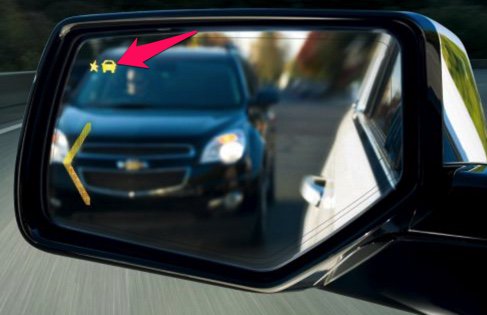
Blind spot detection is another radar-based feature. Visual side view mirror alerts are provided whenever something is hiding in your vehicle’s blind spot. Of course, you can accomplish much the same thing by adding supplemental wide-view (blindspot) mirrors to your existing side view mirrors at considerably less cost. However, the radar-enhanced version typically is bundled with features such as adaptive cruise control and lane departure alerts so there is no additional cost for the convenience. Just be sure to test them for accuracy before dispensing with turning your head to check for vehicles. We’ve actually had a vehicle in which the sensors were incorrectly positioned. Merging into traffic without any visual warning of what’s beside you is a quick ticket to the body shop, both for the car and for you.
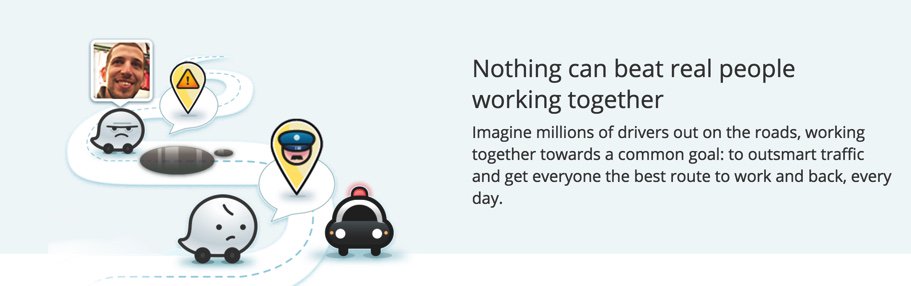
Lane departure alerts and autocorrection are equally important for those that spend endless hours on long stretches of boring highway. The other essential ingredient for every road warrior is the smartphone app, Waze. Between hazard alerts, speed trap notifications, and directions, it’s the single-most important traveling enhancement that’s come along in a very long time. Think of it as you free copilot. It can watch for things up ahead and alert you to problems before you actually encounter them. Because its data is based upon real-time data and feedback from thousands of road warriors, it has no equal in terms of accuracy. See our first article in this series for more details.

Wireless charging is another feature that has been touted by many of the Android device manufacturers. In the case of Samsung, the technology was available in the Galaxy Note 4 except for the back cover which can be replaced easily. Surprisingly, Apple has completely ignored it thus far. There are, of course, aftermarket cases that will bring wireless charging to any smartphone including the iPhones. Beginning with some 2014 models, General Motors, Chrysler, and Toyota began integrating wireless charging stations into the center consoles of some of their vehicles. By 2017, most car manufacturers probably will support it either as an included or add-on accessory.
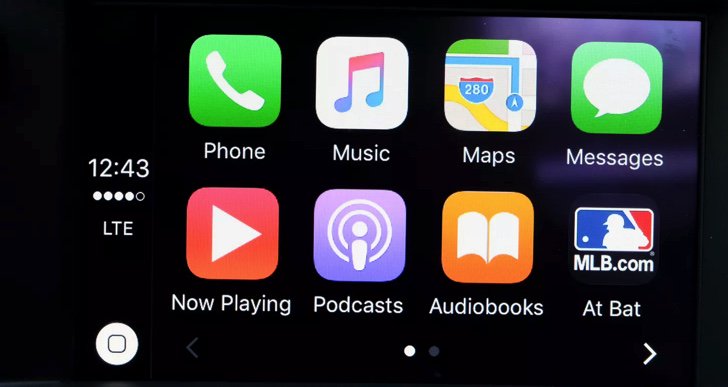
No review of automotive technology would be complete without mention of Apple CarPlay and Android Auto, the two smartphone integration systems from America’s finest software development companies. One can only hope that the car manufacturers see the light and drop their insistence upon their own proprietary consoles. Both Apple CarPlay and Android Auto provide navigation, messaging, and numerous music platforms including Spotify, Pandora, Google Play Music, and Apple Music. Many newer vehicles offer one or the other, and some offer both. The systems also are available as aftermarket add-ons. For an excellent review of the two competing systems, take a look at this CNET review. Our only complaint with Apple CarPlay at the moment is the inability to add applications other than those that Apple has chosen for you. That means no Google Maps and no Waze, at least for now. For an excellent interview with the man behind both technologies at General Motors, see this article from The Verge.
So which vehicle did we choose for our Mobile Internet Lab? Well, come back next month and we’ll take you for a ride as we review the best WiFi Hotspots to complement that new set of wheels. We’ll consider offerings from Sprint, T-Mobile, Verizon, and AT&T so there will be something for almost everybody with a smartphone.
Originally published: Monday, January 18, 2016
9 Countries Have Never Visited Nerd Vittles. Got a Friend in Any of Them https://t.co/wMfmlhiQ9y #asterisk #freepbx pic.twitter.com/TPFGZbqWB6
— Ward Mundy (@NerdUno) April 22, 2016

Need help with Asterisk? Visit the PBX in a Flash Forum.
Special Thanks to Our Generous Sponsors
FULL DISCLOSURE: ClearlyIP, Skyetel, Vitelity, DigitalOcean, Vultr, VoIP.ms, 3CX, Sangoma, TelecomsXchange and VitalPBX have provided financial support to Nerd Vittles and our open source projects through advertising, referral revenue, and/or merchandise. As an Amazon Associate and Best Buy Affiliate, we also earn from qualifying purchases. We’ve chosen these providers not the other way around. Our decisions are based upon their corporate reputation and the quality of their offerings and pricing. Our recommendations regarding technology are reached without regard to financial compensation except in situations in which comparable products at comparable pricing are available from multiple sources. In this limited case, we support our sponsors because our sponsors support us.
 BOGO Bonaza: Enjoy state-of-the-art VoIP service with a $10 credit and half-price SIP service on up to $500 of Skyetel trunking with free number porting when you fund your Skyetel account. No limits on number of simultaneous calls. Quadruple data center redundancy. $25 monthly minimum spend required. Tutorial and sign up details are here.
BOGO Bonaza: Enjoy state-of-the-art VoIP service with a $10 credit and half-price SIP service on up to $500 of Skyetel trunking with free number porting when you fund your Skyetel account. No limits on number of simultaneous calls. Quadruple data center redundancy. $25 monthly minimum spend required. Tutorial and sign up details are here.
 The lynchpin of Incredible PBX 2020 and beyond is ClearlyIP components which bring management of FreePBX modules and SIP phone integration to a level never before available with any other Asterisk distribution. And now you can configure and reconfigure your new Incredible PBX phones from the convenience of the Incredible PBX GUI.
The lynchpin of Incredible PBX 2020 and beyond is ClearlyIP components which bring management of FreePBX modules and SIP phone integration to a level never before available with any other Asterisk distribution. And now you can configure and reconfigure your new Incredible PBX phones from the convenience of the Incredible PBX GUI.
 VitalPBX is perhaps the fastest-growing PBX offering based upon Asterisk with an installed presence in more than 100 countries worldwide. VitalPBX has generously provided a customized White Label version of Incredible PBX tailored for use with all Incredible PBX and VitalPBX custom applications. Follow this link for a free test drive!
VitalPBX is perhaps the fastest-growing PBX offering based upon Asterisk with an installed presence in more than 100 countries worldwide. VitalPBX has generously provided a customized White Label version of Incredible PBX tailored for use with all Incredible PBX and VitalPBX custom applications. Follow this link for a free test drive!
 Special Thanks to Vitelity. Vitelity is now Voyant Communications and has halted new registrations for the time being. Our special thanks to Vitelity for their unwavering financial support over many years and to the many Nerd Vittles readers who continue to enjoy the benefits of their service offerings. We will keep everyone posted on further developments.
Special Thanks to Vitelity. Vitelity is now Voyant Communications and has halted new registrations for the time being. Our special thanks to Vitelity for their unwavering financial support over many years and to the many Nerd Vittles readers who continue to enjoy the benefits of their service offerings. We will keep everyone posted on further developments.
Some Recent Nerd Vittles Articles of Interest…
Mobile Internet: A 2015 Update on Caribbean Cruising and WiFi-Enabled Travel

We decided to spend Christmas a little differently this year and joined 10,000 of our closest friends on cruises to the Western Caribbean taking in Cozumel and Grand Cayman with a few extra days at sea. If you haven’t tried it, put it on your bucket list. Christmas week is a bargain and about 50% cheaper than the same cruise to ring in the new year. Rates start at about $300 per person for the 5-day cruise. You’d be hard-pressed to dine out for a week in your home town at those prices. Today we want to provide an update on the dramatic changes in Internet connectivity not only aboard ship but also in navigating 1,000 miles of highway to get there. Let’s start with the glamorous part.
Surfing the Internet Aboard Ship
What a difference a couple years has made. On previous cruises to Alaska and the Eastern Caribbean, Internet service was spotty at best and cost prohibitive on sea days. Typical connection rates were $25 or more per hour. You found yourself scrambling to find a bar with cheap Internet service every time you hit a port. But that was then. Here’s our 2015 update.
Carnival which owns the majority of the cruise ship companies (9 different brands) prides itself on making cruising affordable for almost any traveler. So we qualified. They’ve also revolutionized Internet service with rates on some ships (including ours) as low as $5 a day for unlimited (but basic) Internet connectivity. Here’s a typical pricing plan, but ours was even less expensive. $70 got us unlimited premium Internet service including Skype (one user at a time) for the entire 5-day cruise, and performance was surprisingly good, roughly triple the speed of the $5 a day plan and equivalent to or better than cellular 3G service regardless of the time of day. During early mornings, dinner hours, and when docked at a port, the speed difference from DSL was barely noticeable. Part of this is due to Carnival’s new hybrid Internet technology which blends satellite service with strategically placed Internet towers along your itinerary. The way it works is simple. You login with your account number and birthday, and you can stay logged in as long as you like. If another member of your family wishes to use the service, they simply login on a different device with the same account number and birthday. They’ll be prompted whether to bump you off. Clicking YES transfers the Internet connection to their device and terminates your connection. With three people, it worked amazingly well and was a wonderful testament to what it means to share. Complete details of the WiFi@Sea Internet program are available here. The rollout will be complete by the end of the first quarter in 2016.
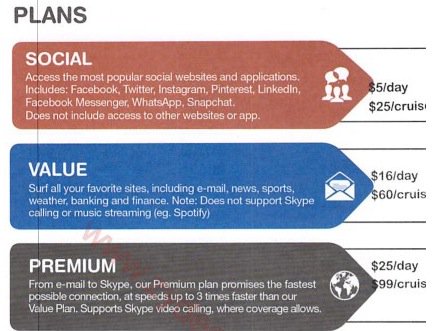
We made roughly a dozen Skype calls to test the quality of the calls. With a couple of exceptions, the calls were roughly equivalent to what you would expect using a cable modem connection. With the two bad calls, it was obvious within a couple seconds, and the simple solution was to hang up and try again.

If you’re an Asterisk user, connectivity to an office or home server was easy by making a free call with Skype Connect which we documented just last week. Once connected to an AutoAttendant on the home server, using DISA to make secondary calls to other destinations at minimal cost was a no-brainer. The setup is simple, and we showed how to do it over 10 years ago. Today, it’s built into the GUI. We routed the incoming Skype calls to a Stealth AutoAttendant on the Asterisk server. By pressing an unannounced key during the welcome message, we were prompted for our DISA password. After entering it successfully, we were prompted for a number to dial. In our setup, this includes any number supported by our dialplan: local extensions, 10-digit NANPA numbers throughout the U.S., Canada, and 18 other north American countries as well as special dial codes to retrieve voicemails and other Asterisk functions.
Bottom Line: Do your homework before you book a cruise. Decide what your must-have’s for the cruise are and then compare prices.
Surfing the Internet from Your Car or Motorhome
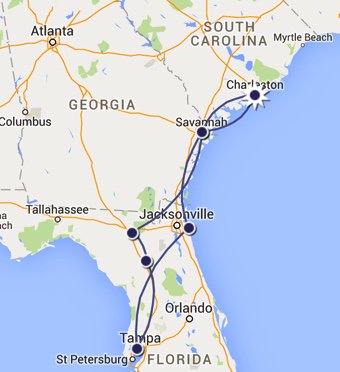
The other eye-opener was the advances in cellular service along America’s interstates. 4G service now is available almost everywhere. Average download speeds were in the 20-40 Mb range. We used 7.18GB of data during 16 hours of travel. That works out to roughly a half gig per hour of travel with three users. YMMV! Funny how quickly 4G service rolled out once the (not so) Baby Bells got their monopoly back and could charge by the megabyte. We were one of the lucky ones to snag one of the few remaining Verizon unlimited data plans on eBay. Verizon now has tightened the screws and doesn’t allow transfer of the plans to others. But, if you’re one of the lucky ones that still pays over $100 a month for an unlimited data plan (Verizon just quietly raised the monthly charge by $20), then here’s some information for you. First, as part of the FCC’s 4G spectrum auction, bidders (Verizon in this case) were required to agree to the following condition as laid out in 47 C.F.R. 27.16:
(b) Use of devices and applications. Licensees offering service on spectrum subject to this section shall not deny, limit, or restrict the ability of their customers to use the devices and applications of their choice on the licensee’s C Block network, except:
(1) Insofar as such use would not be compliant with published technical standards reasonably necessary for the management or protection of the licensee’s network, or
(2) As required to comply with statute or applicable government regulation.
When Verizon won the auction, they reluctantly acknowledged a customer’s ability to move a SIM card from one device to another so long as the new device was on Verizon’s approved devices list. It doesn’t mean Verizon hasn’t dragged its feet on adding new approved devices, however. The important takeaway from this is that moving between approved devices appears to be safe even though there have been some reported problems. You’ll know whether you’re using a Verizon-approved device by examining your Verizon account to see if a picture of the new device shows up once you insert your SIM card.

So what does all of this have to do with surfing the Internet from your vehicle? Well, you have two choices. You can use your existing smartphone, enable tethering, and have multiple passengers surfing the Internet at 4G speeds with unlimited bandwidth. Or you can purchase a Verizon-approved Novatel T1114 4G Router on eBay and move your SIM card there for trips. Just be sure you buy one with the required 3.5W power adapter. Then add a $20 150W Power Inverter, and you’ve got a Mobile WiFi powerhouse plus a POTS phone connection… in your car.
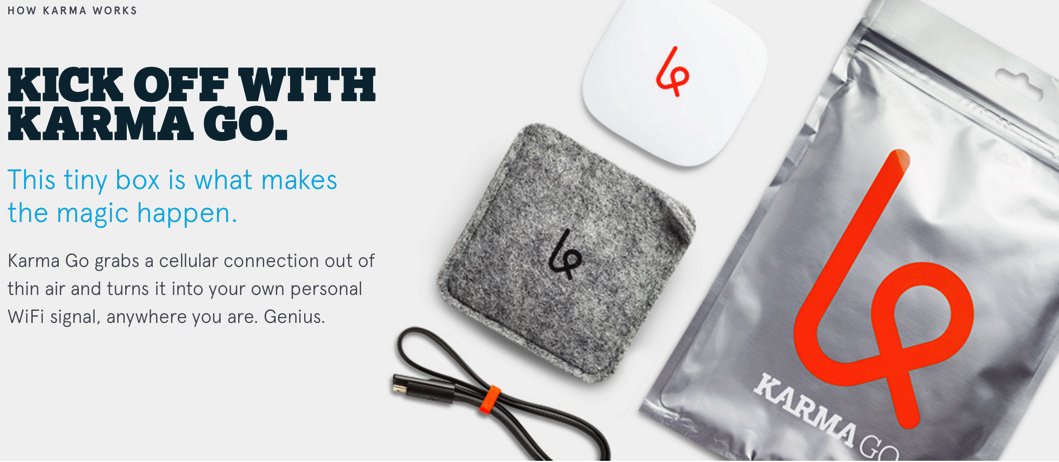
If you’re one of the unlucky ones that doesn’t have an unlimited data plan with Verizon Wireless, there’s now another option if you live in an area with Sprint service. HINT: Sprint works great along most interstate highways in the United States. For $50 or less per month, you can set up a WiFi HotSpot in your vehicle with unlimited data using Karma Go. If you use our signup link, you get $10 off, and we get a $10 referral credit. There’s a 45-day money-back guarantee. For a great review of Karma Go, go here. And 2016 promises more choices with most new GM vehicles sporting an integrated WiFi HotSpot.
Karma Go Bait-and-Switch: Before buying this "unlimited Internet" device, read the latest news. https://t.co/0tnPvKlDPU #asterisk #freepbx
— Ward Mundy (@NerdUno) January 8, 2016
UPDATE: Karma Go this week began backing off from its unlimited Internet pledge. Seems these companies never learn the bait-and-switch lessons from those that preceded them… or they don’t want to. You can read all about it here.
1/18 UPDATE: Karma Go today announced that they were restoring the original 5 Gbit performance of the product but would cap usage at 15GB/month after which performance would be throttled to "speeds good enough for emailing and messaging."
NEWS FLASH: Beginning January 12, 2016, unlimited Internet plans return to AT&T Wireless for those that also subscribe to DirecTV or U-Verse. Details available here.
There’s more good news from our 1,000 mile travel adventure. We were late to this party, but what an awesome addition for those that travel for a living or just for vacations. If you’ve never tried Waze, add it to your smartphone right now! Not only do you get turn-by-turn directions to any destinations, but you also get road hazard alerts, automatic traffic rerouting to avoid bottlenecks, cheap gas price alerts, and… did we mention that in 1,000 miles it didn’t miss alerting us to every single speed trap. Police departments are government bureaucracies that have grown just like the rest of federal, state, and local government agencies. We counted nearly 100 police vehicles doing nothing but traffic enforcement. On 70 mile per hour Interstate highways, our unscientific survey showed that speeds increased to 75 miles per hour with no police presence compared to 69 miles per hour when a speed trap had been identified. It was readily apparent that truckers and frequent travelers have been using Waze long before us. What we kept asking ourselves was whether the cost of 100 police officers + 100 police cars + an enormous fuel bill was really worth it to slow folks down (momentarily) by 6 miles per hour. We hear a lot about government waste, but the police seem to get a pass on frugality by claiming they’re saving lives. We just didn’t see much of a correlation. It looked more like a game of cat and mouse. Happy New Year everybody. Don’t Drink and Drive!
Originally published: Monday, December 28, 2015
9 Countries Have Never Visited Nerd Vittles. Got a Friend in Any of Them https://t.co/wMfmlhiQ9y #asterisk #freepbx pic.twitter.com/TPFGZbqWB6
— Ward Mundy (@NerdUno) April 22, 2016

Need help with Asterisk? Visit the PBX in a Flash Forum.
Special Thanks to Our Generous Sponsors
FULL DISCLOSURE: ClearlyIP, Skyetel, Vitelity, DigitalOcean, Vultr, VoIP.ms, 3CX, Sangoma, TelecomsXchange and VitalPBX have provided financial support to Nerd Vittles and our open source projects through advertising, referral revenue, and/or merchandise. As an Amazon Associate and Best Buy Affiliate, we also earn from qualifying purchases. We’ve chosen these providers not the other way around. Our decisions are based upon their corporate reputation and the quality of their offerings and pricing. Our recommendations regarding technology are reached without regard to financial compensation except in situations in which comparable products at comparable pricing are available from multiple sources. In this limited case, we support our sponsors because our sponsors support us.
 BOGO Bonaza: Enjoy state-of-the-art VoIP service with a $10 credit and half-price SIP service on up to $500 of Skyetel trunking with free number porting when you fund your Skyetel account. No limits on number of simultaneous calls. Quadruple data center redundancy. $25 monthly minimum spend required. Tutorial and sign up details are here.
BOGO Bonaza: Enjoy state-of-the-art VoIP service with a $10 credit and half-price SIP service on up to $500 of Skyetel trunking with free number porting when you fund your Skyetel account. No limits on number of simultaneous calls. Quadruple data center redundancy. $25 monthly minimum spend required. Tutorial and sign up details are here.
 The lynchpin of Incredible PBX 2020 and beyond is ClearlyIP components which bring management of FreePBX modules and SIP phone integration to a level never before available with any other Asterisk distribution. And now you can configure and reconfigure your new Incredible PBX phones from the convenience of the Incredible PBX GUI.
The lynchpin of Incredible PBX 2020 and beyond is ClearlyIP components which bring management of FreePBX modules and SIP phone integration to a level never before available with any other Asterisk distribution. And now you can configure and reconfigure your new Incredible PBX phones from the convenience of the Incredible PBX GUI.
 VitalPBX is perhaps the fastest-growing PBX offering based upon Asterisk with an installed presence in more than 100 countries worldwide. VitalPBX has generously provided a customized White Label version of Incredible PBX tailored for use with all Incredible PBX and VitalPBX custom applications. Follow this link for a free test drive!
VitalPBX is perhaps the fastest-growing PBX offering based upon Asterisk with an installed presence in more than 100 countries worldwide. VitalPBX has generously provided a customized White Label version of Incredible PBX tailored for use with all Incredible PBX and VitalPBX custom applications. Follow this link for a free test drive!
 Special Thanks to Vitelity. Vitelity is now Voyant Communications and has halted new registrations for the time being. Our special thanks to Vitelity for their unwavering financial support over many years and to the many Nerd Vittles readers who continue to enjoy the benefits of their service offerings. We will keep everyone posted on further developments.
Special Thanks to Vitelity. Vitelity is now Voyant Communications and has halted new registrations for the time being. Our special thanks to Vitelity for their unwavering financial support over many years and to the many Nerd Vittles readers who continue to enjoy the benefits of their service offerings. We will keep everyone posted on further developments.
Some Recent Nerd Vittles Articles of Interest…
Virtual Paradise: An Asterisk OVF Template for VMware and VirtualBox Fans
UPDATE: A newer Incredible PBX image for VMware is now available here.
Let’s face it. Virtual Machines are the future of server administration. Whether you prefer your own dedicated hardware or cloud-based resources managed by you or someone else, virtual platforms are the way to go. You get more bang for the buck out of your hardware by pooling resources for multiple tasks. Platforms such as VMware® and VirtualBox® make it easy.
What we were missing in the Asterisk® aggregation market was a simplified, open source installer that would let you deploy servers on the virtual platform of your choice without our having to maintain separate builds for each VM technology.
Today, we’re pleased to introduce the new Incredible PBX Unified Installer for VMware and VirtualBox with new OVF editions for Incredible PBX Full Enchilada as well as Lean & Mean. Download the OVF flavor of your choice to your desktop and fire up your favorite virtual machine GUI. With a few mouse clicks and a couple of minutes, you’ll have a Scientific Linux 6.7 platform in place with Incredible PBX just a single keystroke away. It doesn’t get any easier than that. And, unlike the static builds offered by the competition, with Incredible PBX you always get the very latest release of Asterisk 13 and the Incredible PBX GUI compiled on the fly from source code that you can actually examine, enhance, and share… just like the GPL license says. Feel free to compare our open source approach to Sangoma’s Gotcha Special. You have a very real choice!
July 20 NEWS FLASH: Google now has discontinued support of their XMPP interface to Google Voice so the latest CentOS/SL version of Incredible PBX (13-13.7) including the Incredible PBX ISO now incorporate NAF’s GVSIP interface to Google Voice. You can read all about it here. What has changed is you now add Google Voice trunks from the command line by running /root/gvsip-naf/install-gvsip. You can delete trunks by running /root/gvsip-naf/del-trunk. Once one or more trunks have been added, they are numbered GVSIP1 through GVSIPn. Using the GUI, you then add an Outbound Route and an Inbound Route for each trunk. You’ll need both your Google Voice 10-digit phone number and a Refresh Token to add a new trunk. This functionality is not yet available in the virtual machine builds, but you can easily add it. Once your virtual machine is up and running, head over to this GVSIP tutorial for step-by-step instructions. New virtual machine builds natively supporting GVSIP will be available soon.
Choosing a Virtual Machine Platform
Making the right deployment choice for your virtual machine platform depends upon a number of factors. We initially started out with Proxmox 4 which looked promising. After all, we had used and recommended earlier releases of Proxmox for many years until some security vulnerabilities caused us to look elsewhere. Those kernel issues are now a thing of the past, but Proxmox 4 introduced some new wrinkles. First, to stay current with software fixes and updates, you have to pay the piper by signing up for the annual support license. This turned out to be a deal breaker for a couple of reasons. It was expensive since it’s based upon the number of CPUs in your platform. In the case of the hardware shown below, that turned out to be 4 CPUs (by Proxmox’s calculation) which meant the annual support license would run nearly $400 per year. That buys an enormous number of virtual machines at Digital Ocean without having to babysit hardware at all. And, you get a $10 credit to try out the service just for signing up. We also ran into serious technical problems with Proxmox 4. While the server would run without hiccups for a day or so, connectivity failed regularly after that. A reboot would fix the problem for another day, and then it was more of the same. Whether this was a bug or a design choice to encourage paid software updates, we obviously don’t know. Regardless of the reason, we reluctantly concluded that Proxmox 4 wasn’t ready for production use.
That narrowed the selection to VMware or VirtualBox. VMware is rock-solid and has been for more than fifteen years. VirtualBox is equally good, but typically runs on a desktop computer rather than dedicated hardware. If you don’t have the funds for a hardware purchase to support your virtualization requirements, then VirtualBox is a no-brainer. For many, however, some separation of the virtualization environment from your desktop computing environment is desirable. And, again, the choice is a no-brainer. VMware wins that one, hands down.
Getting Started with VMware ESXi
Many of you have VMware platforms already in place at work. For you, installing Incredible PBX is as simple as downloading the OVF tarball to your desktop and importing it into your existing platform. If you’re new to VMware, here’s an easy way to get started, and the software won’t cost you a dime. VMware offers a couple of free products that will give you everything you need to run a robust VMware platform on relatively inexpensive hardware. Let’s start with the hardware.
A $500 VMware Platform for SOHO and Small Business Applications

You’re looking at all the components that make up the $500 Intel® NUC D54250WYK with a Core i5 dual-core processor, a 250GB mSATA drive, and 16GB of RAM. While you install the RAM and disk drive yourself, if you can unscrew 5 screws and have 5 minutes to spare, you can handle this.
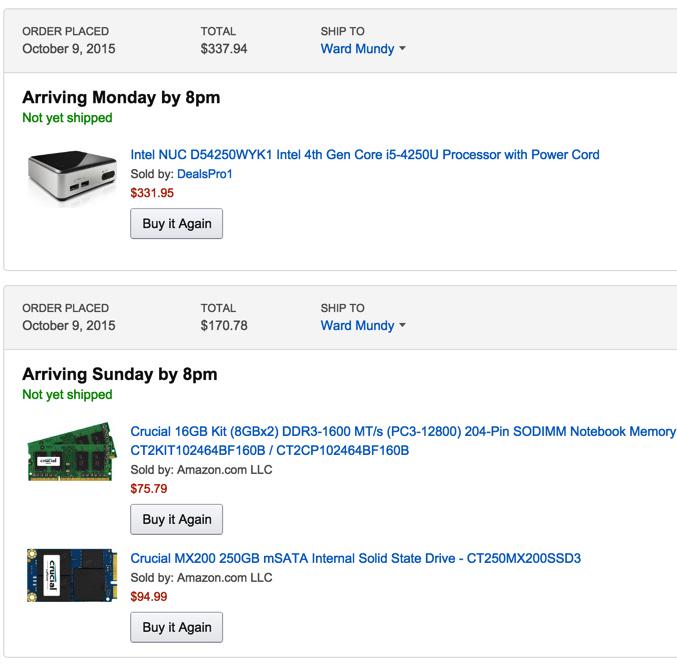
Here’s how we started. Of course, you can adjust the components and the merchant to meet your own requirements. For us, Amazon1 works great, and the prices are competitive. Who else delivers on Sunday? Despite the notice that the computer would be here on Monday, we knew better. And sure enough it was in the box with the other Sunday goodies. We removed the four screws from the bottom feet of the computer, and the case opened easily. Next, we unscrewed the screw from the bottom of the motherboard that holds the SSD drive in place securely. Snap in the mSATA drive and the two memory sticks, replace the screws, and we were in business.
NEWS FLASH: The Intel NUC pictured above is the 4th Generation Core i5 device. Now the 5th Generation edition is an even better deal. See the sidebar for the NUC5i5RYK link.
A Free VMware Software Platform for SOHO and Small Business Applications
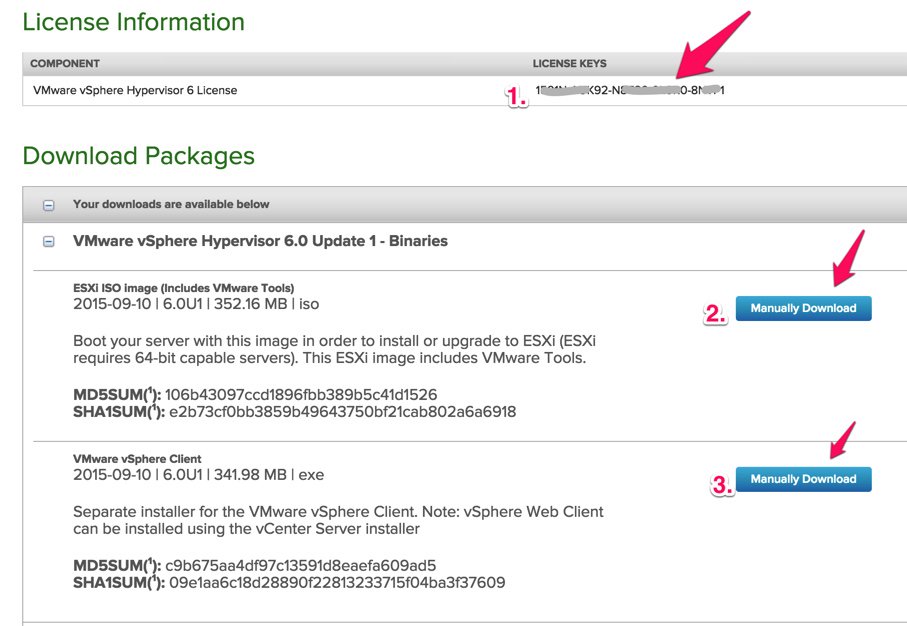
Before you can download either of the components for the free VMware ESXi platform, you’ll need to sign up for a free account at my.vmware.com. Once you’re signed up, log in and go to the ESXi 6 Download Center and sign up for a free ESXi license key:
- Write down your assigned License Key
- Manually download the VMware vSphere Hypervisor 6.0 Update 1 ISO
- Manually download the VMware vSphere Client 6.0U1
Next, burn the ISO to a CD/DVD and boot your dedicated VM hardware platform with it. Follow the instructions to complete the install. Next install the vSphere Client on a Windows computer. Don’t forget to add your ESXi License Key when you complete the installation. Once the ESXi server is up and running, you can stick the hardware on a shelf somewhere out of the way. You will rarely interact with it. That’s all handled using the VMware vSphere Client on your Windows Desktop. Yes, there is a web client as well, but you’ll have to pay for that one.
Deploying Incredible PBX OVF Templates with VMware vSphere Client
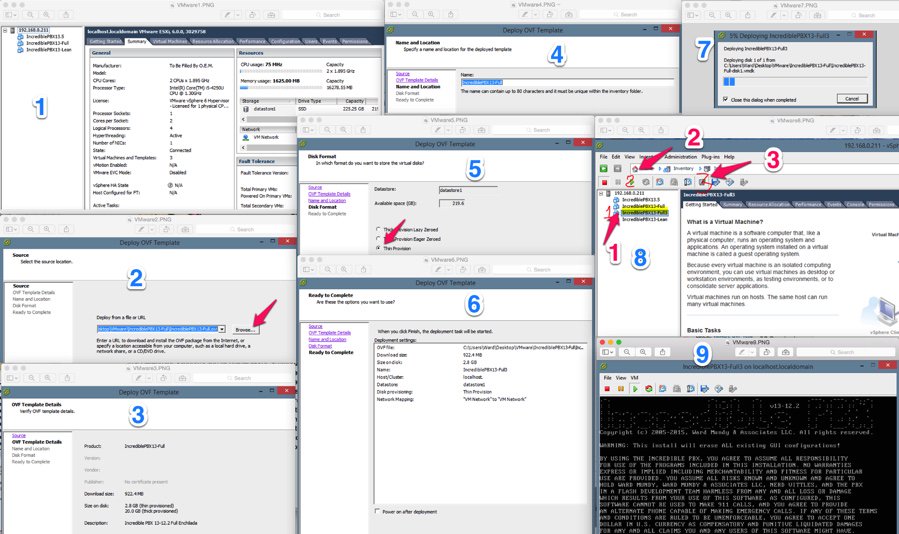
Deploying an Incredible PBX OVF template takes about two minutes, but first you need to download and unzip the desired Incredible PBX OVF templates from SourceForge onto your Windows Desktop.
Once you have the Incredible PBX OVF templates on your desktop, here are the deployment steps:
1. Login to the vSphere Client on your Windows Desktop using the root account you set up when you installed ESXi. Choose File, Deploy OVF Template.
2. Select the desired Incredible PBX .ovf template from your desktop PC after first unzipping the downloads.
3. Click Next.
4. Give the new Virtual Machine a name.
5. IMPORTANT: Choose Thin Provision option and click Next.
6. Review your entries and click Next to create the new Virtual Machine.
7. It takes about 2 minutes to create the new Virtual Machine.
8. The Main Client window will redisplay and your new VM should now be shown in the left panel. (1) Click on it. (2) Then click the Green start icon. (3) Click the Console Window icon.
9. When the VM’s Console Window opens, click in the window in the black area. Then press ENTER to kick off the Incredible PBX Phase 2 install. Review the Incredible PBX tutorial to get started.
Ctrl-Alt gets your mouse and keyboard out of the console window.
Installing the vSphere Web Client
If you’re lucky, you may not have a Windows machine. The downside is that the vSphere Client described above only works on the Windows platform. After hours of searching some of the most dreadful documentation on the planet, we finally uncovered a simple way to install the (experimental) vSphere Web Client. It is pure HTML5 with no Flash code! It’s also not ready for prime time. Most of the feature set looks pretty but doesn’t work if you have a free license. But it will give you an idea of where VMware is headed, and the bug reportedly will be fixed in the ESXi 6.0U2 release.
FYI: An easy way to apply License Key once it’s set up: Virtual Machines -> Licensing -> Apply License
1. Log into the console of your ESXi server as root using your root password.
2. Press F2 to Customized System.
3. Choose Troubleshooting Options.
4. Choose Enable SSH.
5. Using a Terminal window on a Mac or Linux machine or using Putty with Windows, log into the IP address of your ESXi server as root.
6. Issue the following command to install the vSphere Web Client vib:
esxcli software vib install -v http://download3.vmware.com/software/vmw-tools/esxui/esxui-2976804.vib
7. Using a web browser, login to the web client as root at https://ESXi-server-IP-address/ui
8. Should you ever wish to remove the web client from your server:
esxcli software vib remove -n esx-ui
9. Don’t forget to disable SSH access when you’re finished. Just repeat steps 1-4 above.
Installing Incredible PBX OVF Templates with VirtualBox
For those that opt for a desktop virtualization solution, there is no finer choice than VirtualBox. We’ve written about VirtualBox previously on Nerd Vittles so we won’t repeat the history here. If you need help setting it up, see this Nerd Vittles tutorial.
For today, we’ll show you how to take a VMware OVA template and build a VirtualBox VM:
1. Start up VirtualBox on your desktop.
2. Choose File, Import Appliance and select your Incredible PBX OVF template by clicking on the File Dialog icon. Click Continue when done.
3. In the Appliance Settings dialog, be sure "Reinitialize MAC Address of all network cards" is checked. Click Import.
4. Once the virtual machine is created, select it and click Settings. Name the VM in the General tab. Check Enable I/O APIC in the System tab. Set Video Memory to 16MB in the Display tab. Enable Audio and choose your sound card in the Audio tab. Enable Network and choose Bridged Network for Adapter 1 in the Network tab. Click OK to save your changes.
5. Click the Start icon to fire up your virtual machine. Press ENTER in the VM window to start Phase II of the Incredible PBX install.
6. Review the Incredible PBX tutorial to get started.
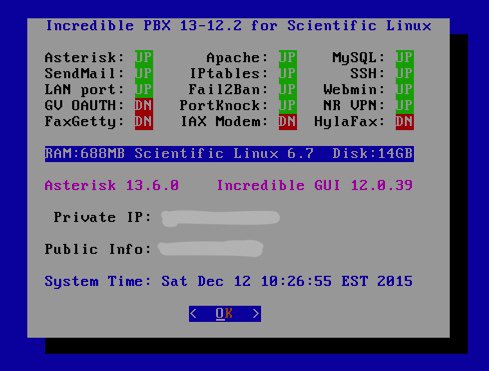
Initial Configuration of Incredible PBX
To complete the install, use SSH or putty to log into your VM as root. Default password: password. Then…
- Change your root password immediately: passwd
- Set your FreePBX admin password: /root/admin-pw-change
- Set your web apps admin password: htpasswd /etc/pbx/wwwpasswd admin
- Set your correct time zone: /root/timezone-setup
- Add WhiteList entries to firewall if needed: /root/add-ip or /root/add-fqdn
- Store PortKnocker credentials in a safe place: cat /root/knock.FAQ
- Login to your NeoRouter VPN server if desired: /root/nrclientcmd
- Run the Incredible Fax installer, if desired: /root/incrediblefax11.sh
- Set your admin password for AvantFax: /root/avantfax-pw-change
- Enable Google Voice OAUTH authentication support, if desired: http://nerd.bz/1JaO4ij (section 1b.)
Originally published: Monday, December 14, 2015
9 Countries Have Never Visited Nerd Vittles. Got a Friend in Any of Them https://t.co/wMfmlhiQ9y #asterisk #freepbx pic.twitter.com/TPFGZbqWB6
— Ward Mundy (@NerdUno) April 22, 2016
 Support Issues. With any application as sophisticated as this one, you’re bound to have questions. Blog comments are a terrible place to handle support issues although we welcome general comments about our articles and software. If you have particular support issues, we encourage you to get actively involved in the PBX in a Flash Forums. It’s the best Asterisk tech support site in the business, and it’s all free! Please have a look and post your support questions there. Unlike some forums, ours is extremely friendly and is supported by literally hundreds of Asterisk gurus and thousands of users just like you. You won’t have to wait long for an answer to your question.
Support Issues. With any application as sophisticated as this one, you’re bound to have questions. Blog comments are a terrible place to handle support issues although we welcome general comments about our articles and software. If you have particular support issues, we encourage you to get actively involved in the PBX in a Flash Forums. It’s the best Asterisk tech support site in the business, and it’s all free! Please have a look and post your support questions there. Unlike some forums, ours is extremely friendly and is supported by literally hundreds of Asterisk gurus and thousands of users just like you. You won’t have to wait long for an answer to your question.

Need help with Asterisk? Visit the PBX in a Flash Forum.
Special Thanks to Our Generous Sponsors
FULL DISCLOSURE: ClearlyIP, Skyetel, Vitelity, DigitalOcean, Vultr, VoIP.ms, 3CX, Sangoma, TelecomsXchange and VitalPBX have provided financial support to Nerd Vittles and our open source projects through advertising, referral revenue, and/or merchandise. As an Amazon Associate and Best Buy Affiliate, we also earn from qualifying purchases. We’ve chosen these providers not the other way around. Our decisions are based upon their corporate reputation and the quality of their offerings and pricing. Our recommendations regarding technology are reached without regard to financial compensation except in situations in which comparable products at comparable pricing are available from multiple sources. In this limited case, we support our sponsors because our sponsors support us.
 BOGO Bonaza: Enjoy state-of-the-art VoIP service with a $10 credit and half-price SIP service on up to $500 of Skyetel trunking with free number porting when you fund your Skyetel account. No limits on number of simultaneous calls. Quadruple data center redundancy. $25 monthly minimum spend required. Tutorial and sign up details are here.
BOGO Bonaza: Enjoy state-of-the-art VoIP service with a $10 credit and half-price SIP service on up to $500 of Skyetel trunking with free number porting when you fund your Skyetel account. No limits on number of simultaneous calls. Quadruple data center redundancy. $25 monthly minimum spend required. Tutorial and sign up details are here.
 The lynchpin of Incredible PBX 2020 and beyond is ClearlyIP components which bring management of FreePBX modules and SIP phone integration to a level never before available with any other Asterisk distribution. And now you can configure and reconfigure your new Incredible PBX phones from the convenience of the Incredible PBX GUI.
The lynchpin of Incredible PBX 2020 and beyond is ClearlyIP components which bring management of FreePBX modules and SIP phone integration to a level never before available with any other Asterisk distribution. And now you can configure and reconfigure your new Incredible PBX phones from the convenience of the Incredible PBX GUI.
 VitalPBX is perhaps the fastest-growing PBX offering based upon Asterisk with an installed presence in more than 100 countries worldwide. VitalPBX has generously provided a customized White Label version of Incredible PBX tailored for use with all Incredible PBX and VitalPBX custom applications. Follow this link for a free test drive!
VitalPBX is perhaps the fastest-growing PBX offering based upon Asterisk with an installed presence in more than 100 countries worldwide. VitalPBX has generously provided a customized White Label version of Incredible PBX tailored for use with all Incredible PBX and VitalPBX custom applications. Follow this link for a free test drive!
 Special Thanks to Vitelity. Vitelity is now Voyant Communications and has halted new registrations for the time being. Our special thanks to Vitelity for their unwavering financial support over many years and to the many Nerd Vittles readers who continue to enjoy the benefits of their service offerings. We will keep everyone posted on further developments.
Special Thanks to Vitelity. Vitelity is now Voyant Communications and has halted new registrations for the time being. Our special thanks to Vitelity for their unwavering financial support over many years and to the many Nerd Vittles readers who continue to enjoy the benefits of their service offerings. We will keep everyone posted on further developments.
Some Recent Nerd Vittles Articles of Interest…
- Some of our purchase links refer users to Amazon and other sites when we find their prices are competitive for the recommended products. Nerd Vittles receives a small referral fee from merchants to help cover the costs of our blog. We never recommend particular products solely to generate commissions. However, when pricing is comparable or availability is favorable, we support Amazon and other merchants because they support us. [↩]
Rolling Your Own: Creating a Custom Incredible PBX ISO for Asterisk
We promised to provide the Incredible PBX 13.2 ISO build environment for those of you that wanted to learn how to roll your own ISO. Why would you want to do such thing? Well, we can think of a number of reasons. First, you may just want to learn how sh*t works. Or you may want to impress your boss by building a custom ISO with the corporate logo splattered all over the place. Then there are those that want to add a feature or function that we haven’t included yet so you can share your creation with your friends. For us, the motivation was to provide an Asterisk® aggregation that others could build upon without legal hassles about copyrights and trademarks… you know, a real open source project based upon the GPL license.
Regardless of your motivation, today’s your lucky day. We’re providing an exact duplicate of the build environment that was used to create the Incredible PBX 13.2 ISO. It’s released under the same GPL license that applies to the ISO itself. Copy it, enhance it, give it to your friends, and share your additions so that all of us can learn from you. In addition to the code, we’re actually going to document how to modify it and use it… you know, real instructions.
The Schmoozers were back in full force last week with one accusing us of "stealing" their code and another with this gem:
https://twitter.com/JamesFreePBX/status/672883656310972422
For the record, we use GPL code of others with full credit to the authors. That’s what the GPL and Asterisk aggregations have always been about. Let’s compare that to our Sangoma® friends who rip the covers off RedHat’s GPL ISO, brand it as their own, and then have the balls to distribute it as closed source code. Repeating a lie over and over doesn’t make it come true!

Getting Started. Before you can use today’s code, you’ll need a suitable platform on which to play. You’ve got a couple of choices. First, you can actually install Incredible PBX 13.2 using last week’s ISO. A second option is to build yourself a virtual machine or a cloud-based server with Scientific Linux 6.7 or even CentOS 6.7 minimal. We recommend 32-bit architecture because the Incredible PBX 3.2 ISO build environment as configured is 32-bit to assure maximum hardware compatibility. The server hardware platform doesn’t really matter. Cheaper means it takes a little longer, but you’ll get the same results.
Installing the Incredible PBX 13.2 ISO Build Environment. Once you have your server up and running, log in as root. This usually isn’t a good idea for a build environment, by the way. We’re doing it because we’re assuming you have a machine dedicated to just building ISOs on which to experiment. Issue these commands to put the ISO build platform in place:
cd /root setenforce 0 yum -y install wget nano wget http://incrediblepbx.com/create-ISO-new.tar.gz tar zxvf create-ISO-new.tar.gz rm -f create-ISO-new.tar.gz
Creating Your First ISO. Why waste time? Let’s actually build an Incredible PBX ISO to show you how easy it is. Issue the following command to kick off the process: /root/create-ISO-new. Depending upon your server’s specs, the whole build procedure should take a minute or two to complete. When it’s finished, you’ll have a shiny new ISO that can be burned to a DVD or USB thumb drive following the steps documented in our previous tutorial:
ls -all /root/kickstart_build/*.iso -rw-r--r-- 1 root root 890241024 Nov 24 12:45 /root/kickstart_build/IncrediblePBX13.2.iso
ISO Design Overview. There are lots of ways to design an ISO architecture. We’ve chosen a hybrid approach with a two-phase install. When you first boot from the ISO installer, you get the operating system platform. The server then reboots, and Phase II downloads and then runs the latest Incredible PBX installer. Our main reason for choosing this design is that you don’t have to create a new ISO every time you make changes in the Incredible PBX installer. For those of you that remember the Asterisk@Home and trixbox days, this was a major shortcoming. The ISOs were released about every three to six months, and invariably a major glitch was discovered about a week after the new ISO was introduced. With our two-phase installer, slipstream changes are easy to implement by simply adding a line to the Incredible PBX install script. The ISO itself never has to be updated until a major operating system refresh is necessary.
Adding Packages to Your ISO. With Incredible PBX, RHEL 6.7-compatible packages are added to new servers in a couple of ways. First, there are packages actually included within the ISO itself that are loaded during Phase I of the install, i.e. when Scientific Linux 6.7 platform is installed. These packages must include all necessary dependencies. The kickstart process actually resolves and loads package dependencies as part of the Phase I ISO install procedure. Once the base install is completed, the end-user’s server reboots and then the Phase II install kicks off by downloading and running the Incredible PBX 13-12R installer. Additional RPM packages and a number of other applications in tarball format are downloaded and installed during this Phase II process. Today, we’ll show you how to modify both pieces of the ISO install procedure.
To add RPMs to the ISO itself, keep in mind that the new RPMs must match the architecture of the default build environment. In the case of Incredible PBX, it’s a 32-bit architecture which means you’ll need 32-bit versions of RPMs you wish to add. Otherwise, you will need to replace all of the packages in the build environment with their 64-bit cousins.
There are 3 steps to adding new packages to the ISO build environment.
First, create a temporary directory (/tmp/packages) to use for gathering up the RPMs to be added. This is so you can check your work without screwing up your build environment. To add an RPM, you first need to download it from a repository to your temporary directory. The syntax looks like this where NetworkManager is the name of the RPM you wish to install:
yum -y install --downloadonly --downloaddir=/tmp/packages NetworkManager
Second, move the RPMs from /tmp/packages into your build environment. This must include RPM package dependencies (as was the case when adding NetworkManager):
mv /tmp/packages/*.rpm /root/kickstart_build/isolinux/Packages/.
Third, add the names of your new RPMs to the kickstart config files (ks*.cfg) in /root/kickstart_build/isolinux. The package names go in the section of each kickstart file labeled %packages.
NOTE: You do not have to add the names of RPMs being added because of dependencies in step 3. You DO have to add the actual RPMs and RPM dependencies in step 2. For example, with NetworkManager, only NetworkManager itself needed to be added to the %packages list in the ks*.cfg config files. But the collection of NetworkManager RPMs and its dependencies for step 2 looked like this:
avahi-autoipd-0.6.25-15.el6.i686.rpm dnsmasq-2.48-14.el6.i686.rpm libdaemon-0.14-1.el6.i686.rpm mobile-broadband-provider-info-1.20100122-4.el6.noarch.rpm ModemManager-0.4.0-5.git20100628.el6.i686.rpm NetworkManager-0.8.1-99.el6.i686.rpm NetworkManager-glib-0.8.1-99.el6.i686.rpm ppp-2.4.5-10.el6.i686.rpm rp-pppoe-3.10-11.el6.i686.rpm wpa_supplicant-0.7.3-6.el6.i686.rpm
Changing the ISO Default Boot Menu. Once you have burned the ISO to a DVD-ROM or USB flash drive and booted your server-to-be, a default kickstart menu will be presented: /root/kickstart_build/isolinux/isolinux.cfg. Edit it to customize the splash screen and make any desired changes in the screen title and options displayed to those using your ISO. WARNING: If you modify the ks*.cfg options in the file, you also will need to make similar modifications in the create-ISO-new build script as well as adding new matching ks config files in /root/kickstart_build/isolinux.
Modifying the Phase II ISO Install Procedure. The Phase I install setup already provided in the Incredible PBX ISO will work for any number of ISO requirements you might have because it provides a robust Scientific Linux 6.7 base platform. Now for the fun part. You can modify the Phase II install in any way you like by simply adjusting the download script and hosting it on your own public server.
The Phase II magic is housed in the %post section of the kickstart config files (ks*.cfg). The initial setup in this section will work for almost any setup. It addresses the quirks of getting a working network connection functioning on most server platforms. This got much more complicated with the introduction of UEFI on newer Intel-based servers. But we’ve addressed all of that. To customize the install to run your own Phase II script, you need only modify the last few lines of the %post section:
/bin/echo "cd /root" >> /tmp/firstboot /bin/echo "/usr/bin/wget http://incrediblepbx.com/incrediblepbx13-12.2-centos.tar.gz" >> /tmp/firstboot /bin/echo "/bin/tar zxvf incrediblepbx13-12.2-centos.tar.gz" >> /tmp/firstboot /bin/echo "/bin/rm -f incrediblepbx13-12.2-centos.tar.gz" >> /tmp/firstboot /bin/echo "./Inc*" >> /tmp/firstboot /bin/chmod +x /tmp/firstboot eject %end
These last few lines tell the ISO installer where to find your Phase II script and manage the procedure for downloading it, untarring it, and then running it. To deploy your own Phase II install script, simply modify lines 2, 3, 4, and 5 above. In line 2, provide the public server location of your script in .tar.gz format. In line 3, untar the script in the /root folder of the new server. In line 4, remove the .tar.gz file after it’s been decompressed. In line 5, run the shell script included in your tarball. The remaining lines shown above should be preserved as shown. Once you finish making changes in ks.cfg, copy the %post section to your other kickstart config files and then rerun /root/create-ISO-new to build your new ISO. Enjoy!
Originally published: Friday, December 11, 2015
 Support Issues. With any application as sophisticated as this one, you’re bound to have questions. Blog comments are a terrible place to handle support issues although we welcome general comments about our articles and software. If you have particular support issues, we encourage you to get actively involved in the PBX in a Flash Forums. It’s the best Asterisk tech support site in the business, and it’s all free! Please have a look and post your support questions there. Unlike some forums, ours is extremely friendly and is supported by literally hundreds of Asterisk gurus and thousands of users just like you. You won’t have to wait long for an answer to your question.
Support Issues. With any application as sophisticated as this one, you’re bound to have questions. Blog comments are a terrible place to handle support issues although we welcome general comments about our articles and software. If you have particular support issues, we encourage you to get actively involved in the PBX in a Flash Forums. It’s the best Asterisk tech support site in the business, and it’s all free! Please have a look and post your support questions there. Unlike some forums, ours is extremely friendly and is supported by literally hundreds of Asterisk gurus and thousands of users just like you. You won’t have to wait long for an answer to your question.

Need help with Asterisk? Visit the PBX in a Flash Forum.
Special Thanks to Our Generous Sponsors
FULL DISCLOSURE: ClearlyIP, Skyetel, Vitelity, DigitalOcean, Vultr, VoIP.ms, 3CX, Sangoma, TelecomsXchange and VitalPBX have provided financial support to Nerd Vittles and our open source projects through advertising, referral revenue, and/or merchandise. As an Amazon Associate and Best Buy Affiliate, we also earn from qualifying purchases. We’ve chosen these providers not the other way around. Our decisions are based upon their corporate reputation and the quality of their offerings and pricing. Our recommendations regarding technology are reached without regard to financial compensation except in situations in which comparable products at comparable pricing are available from multiple sources. In this limited case, we support our sponsors because our sponsors support us.
 BOGO Bonaza: Enjoy state-of-the-art VoIP service with a $10 credit and half-price SIP service on up to $500 of Skyetel trunking with free number porting when you fund your Skyetel account. No limits on number of simultaneous calls. Quadruple data center redundancy. $25 monthly minimum spend required. Tutorial and sign up details are here.
BOGO Bonaza: Enjoy state-of-the-art VoIP service with a $10 credit and half-price SIP service on up to $500 of Skyetel trunking with free number porting when you fund your Skyetel account. No limits on number of simultaneous calls. Quadruple data center redundancy. $25 monthly minimum spend required. Tutorial and sign up details are here.
 The lynchpin of Incredible PBX 2020 and beyond is ClearlyIP components which bring management of FreePBX modules and SIP phone integration to a level never before available with any other Asterisk distribution. And now you can configure and reconfigure your new Incredible PBX phones from the convenience of the Incredible PBX GUI.
The lynchpin of Incredible PBX 2020 and beyond is ClearlyIP components which bring management of FreePBX modules and SIP phone integration to a level never before available with any other Asterisk distribution. And now you can configure and reconfigure your new Incredible PBX phones from the convenience of the Incredible PBX GUI.
 VitalPBX is perhaps the fastest-growing PBX offering based upon Asterisk with an installed presence in more than 100 countries worldwide. VitalPBX has generously provided a customized White Label version of Incredible PBX tailored for use with all Incredible PBX and VitalPBX custom applications. Follow this link for a free test drive!
VitalPBX is perhaps the fastest-growing PBX offering based upon Asterisk with an installed presence in more than 100 countries worldwide. VitalPBX has generously provided a customized White Label version of Incredible PBX tailored for use with all Incredible PBX and VitalPBX custom applications. Follow this link for a free test drive!
 Special Thanks to Vitelity. Vitelity is now Voyant Communications and has halted new registrations for the time being. Our special thanks to Vitelity for their unwavering financial support over many years and to the many Nerd Vittles readers who continue to enjoy the benefits of their service offerings. We will keep everyone posted on further developments.
Special Thanks to Vitelity. Vitelity is now Voyant Communications and has halted new registrations for the time being. Our special thanks to Vitelity for their unwavering financial support over many years and to the many Nerd Vittles readers who continue to enjoy the benefits of their service offerings. We will keep everyone posted on further developments.
Some Recent Nerd Vittles Articles of Interest…
The 30-Second PBX: Introducing Proxmox 4 for the Intel NUC and Asterisk 13

With the advent of cloud-based computing and desktop virtual machine platforms like VirtualBox, we haven’t played with dedicated hardware for Asterisk® in a couple of years. WOW! It’s just amazing the quantum leaps in miniaturization, price, and performance that have transpired during our absence. Last week, we introduced a dedicated server platform for under $200 that could serve as a small business PBX for almost any 20-30 person organization. Today, meet Big Brother. You’re looking at all the components that make up the $500 Intel® NUC D54250WYK with a Core i5 dual-core processor, a 250GB mSATA drive, and 16GB of RAM. While you install the RAM and disk drive yourself, if you can unscrew 5 screws and have 5 minutes to spare, you can handle this. With the addition of the just released (free) Proxmox 4 virtualization platform, it can run a half dozen powerful stand-alone applications without ever breaking a sweat. Little wonder that Digital Ocean and CloudAtCost are all but giving away server resources. They almost have to given the developments in stand-alone hardware.
Buying Your Hardware
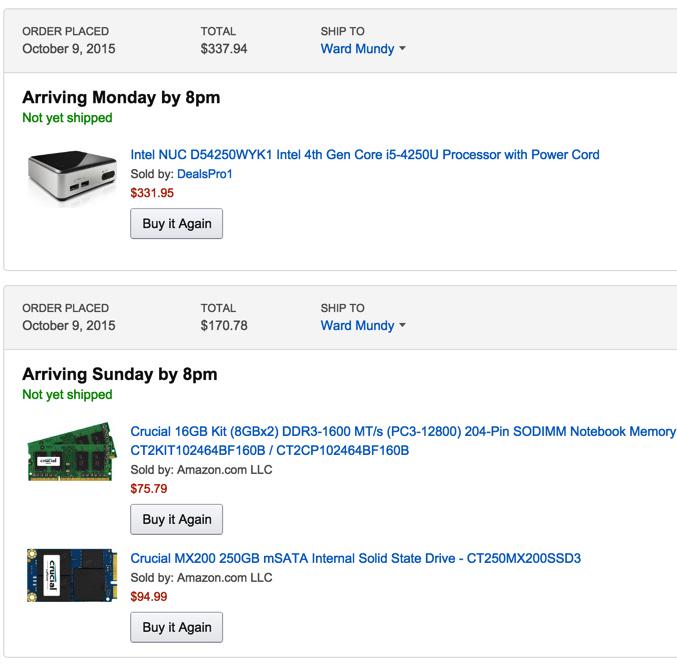
So here’s how we started. Of course, you can adjust the components and the merchant to meet your own requirements. For us, Amazon1 works great, and the prices are competitive. Who else delivers on Sunday? Despite the notice that the computer would be here on Monday, we knew better. And sure enough it was in the box with the other Sunday goodies. Remove the four screws from the bottom feet of the computer, and the case opens easily. Next, unscrew the screw from the bottom of the motherboard that holds the SSD drive in place securely. Snap in the mSATA drive and the two memory sticks, replace the screws, and you’re in business.
Initial Setup of the Intel NUC Platform
Our unit actually came with the latest BIOS preinstalled, but you’ll want to always upgrade the BIOS on any Intel motherboard. Everything generally gets better with each new upgrade. The rest of the firmware is fine as is unless you plan to use the computer as a Windows machine. You’ll find all the downloads here. The firmware you want is version 0041, and the file you want is WY0041.BIO. Copy it to the top level directory of a DOS-formatted USB flash drive using any desktop computer. On the Intel NUC, plug in a USB keyboard and mouse as well as the USB flash drive and a USB CD/DVD drive. Then connect a network cable. Finally, connect a monitor using a microHDMI to HDMI cable, and you’re all set. Once we’re finished configuring the Intel NUC, you can stick it on a shelf that has power and a network connection. No other peripherals are necessary as everything can be managed through SSH or a web browser.
To upgrade the BIOS, boot the computer by plugging it in and pressing the power button on top. Press F7 during the initial POST, choose the USB flash drive, select the .BIO file, and press ENTER. Once the BIOS is loaded, the machine will reboot.
Introducing Proxmox 4.0 Virtual Environment
When it comes to virtualization, we’ve been big fans of Proxmox for a very long time. We introduced Proxmox for VoIP virtualization over six years ago. Things have come a long way since then. And Proxmox VE 4.0 is the culmination of years of hard work by a very talented development team. You can read all about the new feature set and support for KVM and Linux Containers here. Our own take on virtualization is that OpenVZ templates were appealing because they installed and loaded quickly. The downside was they shared a single (proprietary) kernel which often led to security issues and made firewall implementation at the virtual machine level difficult. Of course, any applications such as DAHDI that required kernel implementation were extremely complex to implement and use. Now that almost all of Intel’s and AMD’s processors support virtualization extensions (Intel VT or AMD-V), we were not one to shed tears when Proxmox dropped support for OpenVZ and replaced it with Linux Containers. In fact, for our purposes, they could have left out Linux Containers as well. They suffer from some of the same quirks that made OpenVZ implementations problematic. The platform we’ve chosen for VoIP implementation has full support for virtualization extensions which means you can load and run complex applications such as Windows and Incredible PBX just as if you were using standalone hardware. The only real difference is we’re going to provide a template for building KVM-based Incredible PBX virtual machines in under 30 seconds. So you’ll get the best of both worlds, standalone computer functionality coupled with jaw-dropping implementation speed. For those that train or support multiple independent organizations as well as those that love to tinker and experiment, our solution has no equal.
To begin, download the Proxmox VE 4.0 ISO and burn it to a CD or DVD.
As we mentioned last week, if you don’t happen to have one, LG’s tiny USB-powered DVD Writer is the best $25 you will ever spend. And they keep getting cheaper!
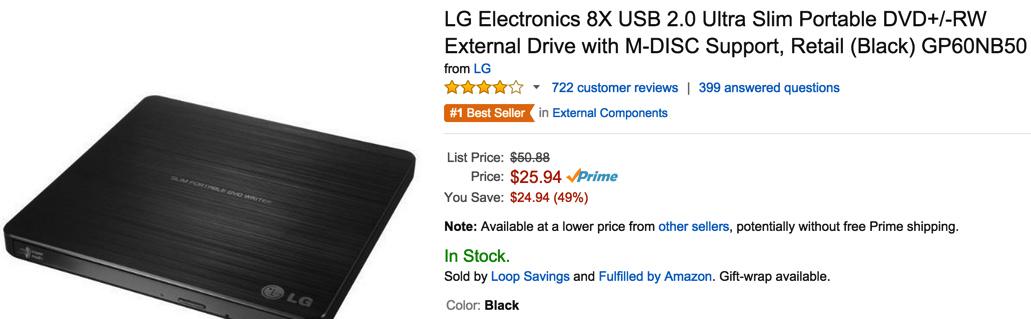
Installing Proxmox VE 4.0 on the Intel NUC
Now we’re ready to get started. Insert the Proxmox VE 4.0 CD into the drive connected to your Intel NUC and boot the machine. Press F10 during POST and choose the CD/DVD drive to start the Proxmox install. Accept the license agreement and fill in the blanks. The important piece is to give your server a hostname. Just be sure it starts with proxmox4, e.g. proxmox4.incrediblepbx.com or use your own domain: proxmox4.yourdomain.com. The actual domain becomes important only if your server will be directly connected to the Internet in which case the FQDN obviously matters. Otherwise, Proxmox needs the hostname to manage things internally. Assign a permanent IP address for your server or use DHCP to obtain an IP address and then reserve that IP address for use by Proxmox in your router’s settings. Either way works fine, but you don’t want the IP address changing down the road.
BIOS Adjustments to Support Proxmox VE 4.0
Once the Proxmox install completes, it’s time to reboot. During the POST, press F2 to access Intel’s Visual BIOS. If you followed along last week, you’ll recall that we made some changes to accommodate Legacy booting of the server in lieu of UEFI. This week we need a different approach because of some quirks in the Proxmox server implementation procedure. We pulled our hair out (what little is left) for a couple days wrestling with this because the server wouldn’t automatically boot in either Legacy boot mode OR UEFI mode. The reason is because Proxmox puts a GPT label on the drive signifying that it’s a UEFI-compatible device whether UEFI is disabled in the BIOS or not. This confuses the Intel NUC bootloader. So you end up with a boot failure and the cryptic message "No boot device found." Proxmox blames Intel for a buggy BIOS even though Intel developed the GPT specification. If you enjoy food fights, break out the popcorn and enjoy the dialog on the Proxmox Forum. Suffice it to say, there’s a difference of opinion about who should fix this. Here’s the easy way to resolve the impasse.
In Visual BIOS, click Advanced tab. Click Boot tab. Click Boot Priority. Make it look like this:
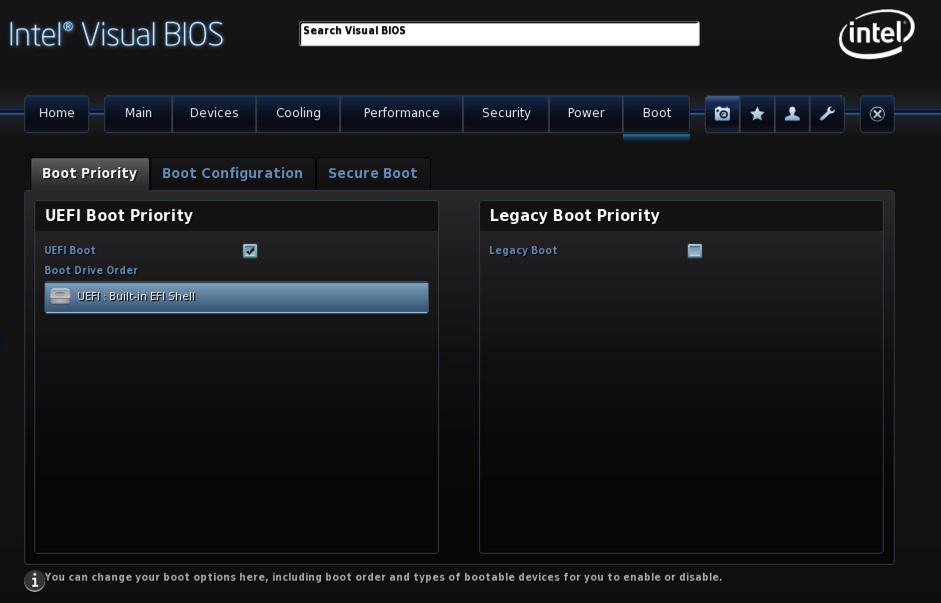
If the BuiltIn EFI Shell option doesn’t appear, don’t worry about it. Just press F10 to save your changes anyway. When your server reboots, it will drop into the EFI shell. Type the following commands pressing ENTER after each entry:
fs0:
echo "fs0:\EFI\proxmox\grubx64.efi" > fs0:\startup.nsh
startup.nsh
At this point, your server should boot into Proxmox. On reboot, the EFI shell will appear momentarily followed by an automatic boot into Proxmox. Solved!
Using Incredible PBX with Proxmox 4.0
You now have a functioning Proxmox server. When you reboot and login as root, the server will tell you how to access the Proxmox GUI with your browser. Before we put the necessary pieces in place to support Incredible PBX, we want to provide a very brief technical overview of how best to use Proxmox virtualization based upon our testing. Using a methodology similar to that demonstrated by AVOXI using Docker at this year’s AstriCon meeting, we use a backup image to instantiate "KVM containers." We hear some of you saying, "There’s no such animal." And right you are. The nomenclature is different, but the concept is similar. In fact, our simulated KVM Containers work exactly like OpenVZ and Linux Containers with none of the drawbacks of a shared kernel. And the good news is Proxmox 4 implements this perfectly through its backup and restore mechanisms. New kernel-based virtual machines can be created in under 30 seconds. Following initial login to a new KVM as root from the console, we individualize the KVM by randomizing passwords, creating new SSH credentials, and setting up a custom whitelist for the Incredible PBX IPtables firewall. The initialization procedure takes less than a minute and is only run the first time you log into your new KVM as root. The bash init script is here: /etc/profile.d/helloworld.sh.
Preliminary Setup Steps with Proxmox 4.0
The most important setup step is to put your Proxmox server behind a hardware-based firewall or configure the built-in firewall to keep out the bad guys. Proxmox has had their share of security vulnerabilities over the years so this is really critical. It’s beyond the scope of this article to walk through the entire firewall setup process, but you’ll find plenty of literature on the Proxmox Wiki and Forum as well as on the Internet. Each of your KVMs will have its own preconfigured whitelist using the IPtables firewall, and any of the Incredible PBX tutorials can walk you through adding and changing entries in those whitelists.
To use the backup and restore functionality of Proxmox, you’ll need to create a backup storage directory in the Proxmox GUI. After logging in as root, click Datacenter in the Server View, click the Storage tab, click the Add button, and choose Directory from the pulldown list. Fill in the blanks like this using VZDump Backup File for the Content type:
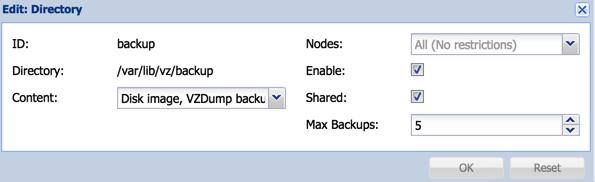
If you have access to a Cloud-based or local NFS device, it’s just as easy to create an additional backup directory on your NFS server. Follow the same steps and choose NFS from the Storage pulldown. With NFS, you must first set up a storage directory with NFS permissions for the IP address of your Proxmox server.
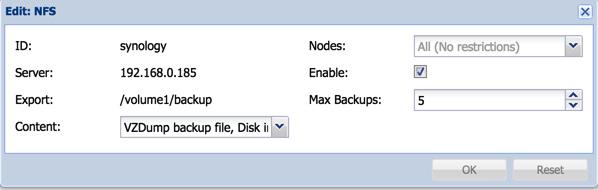
Last, but not least, you need to learn your way around in the GUI. proxmox4 is the name of your server if you followed our recommended setup for your hostname. Under the server, you will find entries for each of your KVM, Linux Containers (LXC), and other drives, e.g. local, backup, and synology.
To add a new LXC image to your server, choose local -> Content -> Templates, pick the desired LXC image, and click Download.
To add new ISO images to your server for building KVMs, choose local -> Content -> Upload, pick ISO Image as the Content type, choose the ISO from your desktop by pressing Select File, then click Upload button.
To start up Virtual Machines once you have created them, click on the VM number under proxmox and click Start. To access the virtual machine once it has begun booting, click Console.
To shutdown a KVM, click on the VM number under proxmox and click Shutdown. Or you can type halt after logging into the KVM as root from the KVM’s Console.
For a list of all available content, choose proxmox4 -> local -> Content.
Loading the Incredible PBX 13 Components into Proxmox 4.0
We need to put two pieces into place to get things rolling with Incredible PBX 13. There are two ways to create Incredible PBX 13 KVMs. You can do it manually from the IncrediblePBX13.iso just as you would on a stand-alone machine. Or you can restore from the IncrediblePBX13 KVM backup image to create a new KVM. The first method takes about 30 minutes. The second method takes less than 30 seconds. The choice is all yours. The results are exactly the same.
Before you can create KVMs, we need to put the Incredible PBX 13 backup image and the Incredible PBX 13 ISO in their proper places. To save some time and steps, we’re going to load the backup image by logging into the Proxmox server as root. For the ISO image, we’ll use the GUI.
To install the Incredible PBX 13 backup image, log into your server as root using SSH and issue these commands:
cd / wget 'http://downloads.sourceforge.net/project/pbxinaflash/IncrediblePBX13-12 with Incredible PBX GUI/IncrediblePBX13-KVM.tar.gz' tar zxvf IncrediblePBX13-KVM.tar.gz rm IncrediblePBX13-KVM.tar.gz
To install the Incredible PBX 13 ISO image, first use a web browser to download IncrediblePBX13.iso to your desktop from SourceForge. Next, login to your Proxmox GUI and choose proxmox4 -> local -> Content -> Upload, pick ISO Image as the Content type, choose IncrediblePBX13.iso from your desktop by pressing Select File, then click the Upload button.
Your Incredible PBX 13 backup image should now appear under proxmox4 -> backup -> Content.
Your Incredible PBX 13 ISO image should now appear under proxmox4 -> local -> Content.
Building Your First Incredible PBX 13 Virtual Machine
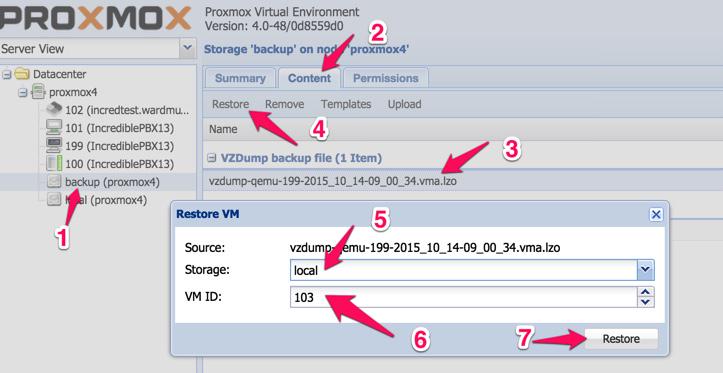
To create a new Incredible PBX Virtual Machine, click the options in the order shown on the image above. Use any VM number desired. In less than 30 seconds, you’ll have your first 10GB Incredible PBX 13 Virtual Machine in place:
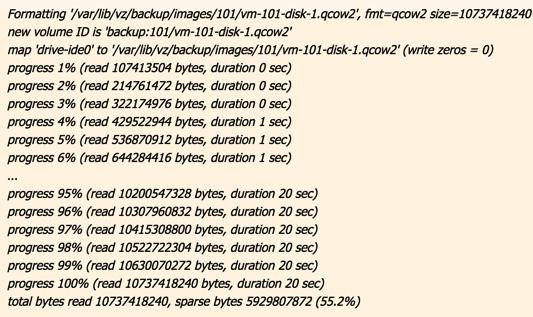
Initializing KVM Network Device MAC Address. If you ever create more than one KVM from the same backup image, you must initialize the network device’s MAC address before starting the KVM. Otherwise, you will get a conflicting network connection and a mess. Best practice: ALWAYS initialize the network device MAC address when you first create a new KVM from a backup. Click on the VM number in the left column under proxmox4. Then click the Hardware tab, click Network Device, and Edit. Erase the existing MAC address and click OK. Now it’s safe to start the KVM. The telltale sign that you forgot to do this will be a flaky network connection on one or more of your KVMs. If it happens, just delete the offending KVM and create a new one. You won’t forget but once. 😉
To start your new Incredible PBX Virtual Machine, click on the VM number in the left column under proxmox4. Then click the Start button on the right side of the Proxmox GUI header. The Tasks list at the bottom of the GUI will show it loading. Now click on the Console button at the top of the GUI to open a QEMU console session with your virtual machine. At the login prompt, login in as root with the default password: password. The startup script will complete the customization of your server in less than a minute. Then you’re ready to go. Complete the same configuration steps that you would on any new Incredible PBX server:
Change your root password and make it very secure: passwd
Create admin PW to access Incredible GUI and FreePBX® GPL modules: /root/admin-pw-change
Set your correct time zone: /root/timezone-setup
Create admin PW for web apps: htpasswd /etc/pbx/wwwpasswd admin
Make a copy of your Knock codes: cat /root/knock.FAQ
Decipher IP address and other info about your server: status
Now it’s time to pick up the Incredible PBX 13 tutorial for CentOS and continue on with your adventure if you’ve never done this before. Then take a good look at the Incredible PBX Application User’s Guide to get the most out of your new server.
Building a second, third, and fourth KVM is just as easy as building the first one.
Backing Up Incredible PBX 13 Virtual Machines
The real beauty of virtualization and Proxmox in particular is that you can make instantaneous backups of your virtual machine at any time whether the virtual machine is running or not. Those backups can be copied to off-site storage for safe keeping. The critical component of any server is the reliability of and ease with which you can recover from a catastrophic failure. It doesn’t get any easier than this.
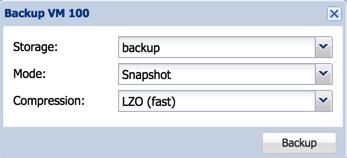
To make a backup of your virtual machine to your backup directory, click on the VM ID number in the left column. Then click Backup -> Backup Now. Fill in the blanks of the backup template.
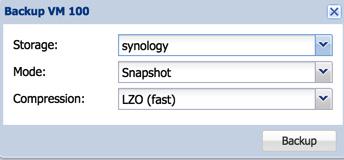
To make a backup of your virtual machine to a local or off-site NFS device, it’s just as easy. Click on the VM ID number in the left column. Then click Backup -> Backup Now. Fill in the blanks of the backup template. Makes you want to run right out and buy a Synology NAS/NFS device, doesn’t it?
Restoring a virtual machine from a backup is just as easy as it was to create the virtual machine image from our backup above. Just choose your backup image instead of the one we provided.
Backing up your virtual machines is only half the story, of course. It also is important to get a backup of the whole enchilada, i.e. the entire Proxmox server. Luckily, the latest version of Clonezilla works perfectly after you have applied the UEFI BIOS patch as documented above. Enjoy!
Originally published: Monday, October 19, 2015
9 Countries Have Never Visited Nerd Vittles. Got a Friend in Any of Them https://t.co/wMfmlhiQ9y #asterisk #freepbx pic.twitter.com/TPFGZbqWB6
— Ward Mundy (@NerdUno) April 22, 2016

Need help with Asterisk? Visit the PBX in a Flash Forum.
Special Thanks to Our Generous Sponsors
FULL DISCLOSURE: ClearlyIP, Skyetel, Vitelity, DigitalOcean, Vultr, VoIP.ms, 3CX, Sangoma, TelecomsXchange and VitalPBX have provided financial support to Nerd Vittles and our open source projects through advertising, referral revenue, and/or merchandise. As an Amazon Associate and Best Buy Affiliate, we also earn from qualifying purchases. We’ve chosen these providers not the other way around. Our decisions are based upon their corporate reputation and the quality of their offerings and pricing. Our recommendations regarding technology are reached without regard to financial compensation except in situations in which comparable products at comparable pricing are available from multiple sources. In this limited case, we support our sponsors because our sponsors support us.
 BOGO Bonaza: Enjoy state-of-the-art VoIP service with a $10 credit and half-price SIP service on up to $500 of Skyetel trunking with free number porting when you fund your Skyetel account. No limits on number of simultaneous calls. Quadruple data center redundancy. $25 monthly minimum spend required. Tutorial and sign up details are here.
BOGO Bonaza: Enjoy state-of-the-art VoIP service with a $10 credit and half-price SIP service on up to $500 of Skyetel trunking with free number porting when you fund your Skyetel account. No limits on number of simultaneous calls. Quadruple data center redundancy. $25 monthly minimum spend required. Tutorial and sign up details are here.
 The lynchpin of Incredible PBX 2020 and beyond is ClearlyIP components which bring management of FreePBX modules and SIP phone integration to a level never before available with any other Asterisk distribution. And now you can configure and reconfigure your new Incredible PBX phones from the convenience of the Incredible PBX GUI.
The lynchpin of Incredible PBX 2020 and beyond is ClearlyIP components which bring management of FreePBX modules and SIP phone integration to a level never before available with any other Asterisk distribution. And now you can configure and reconfigure your new Incredible PBX phones from the convenience of the Incredible PBX GUI.
 VitalPBX is perhaps the fastest-growing PBX offering based upon Asterisk with an installed presence in more than 100 countries worldwide. VitalPBX has generously provided a customized White Label version of Incredible PBX tailored for use with all Incredible PBX and VitalPBX custom applications. Follow this link for a free test drive!
VitalPBX is perhaps the fastest-growing PBX offering based upon Asterisk with an installed presence in more than 100 countries worldwide. VitalPBX has generously provided a customized White Label version of Incredible PBX tailored for use with all Incredible PBX and VitalPBX custom applications. Follow this link for a free test drive!
 Special Thanks to Vitelity. Vitelity is now Voyant Communications and has halted new registrations for the time being. Our special thanks to Vitelity for their unwavering financial support over many years and to the many Nerd Vittles readers who continue to enjoy the benefits of their service offerings. We will keep everyone posted on further developments.
Special Thanks to Vitelity. Vitelity is now Voyant Communications and has halted new registrations for the time being. Our special thanks to Vitelity for their unwavering financial support over many years and to the many Nerd Vittles readers who continue to enjoy the benefits of their service offerings. We will keep everyone posted on further developments.
Some Recent Nerd Vittles Articles of Interest…
- Some of our purchase links refer users to Amazon and other sites when we find their prices are competitive for the recommended products. Nerd Vittles receives a small referral fee from merchants to help cover the costs of our blog. We never recommend particular products solely to generate commissions. However, when pricing is comparable or availability is favorable, we support Amazon and other merchants because they support us. [↩]
Firewalls 101: Why Every Asterisk Server Should Have a Functioning Firewall
Part of our fundamental disagreement with the FreePBX® design can be summed up in one word: FIREWALL or the lack of a functioning firewall in the FreePBX Distro and in the functionally identical Digium product, AsteriskNOW®.1 Most of the other design choices including the controversial, non-GPL compliant Module Signature Checking mechanism are touted as failsafe ways to detect altered systems even though changes in FreePBX MySQL tables and Asterisk config files can be modified easily without triggering alerts. In short, the Band-Aid® approach to module tampering does nothing to address the fundamental problem, prevention of unauthorized intrusions in the first place.
Some would contend that the included Fail2Ban product is specifically designed to prevent unauthorized intrusions by locking out the bad guys after a certain number of failed login attempts. Assuming Fail2Ban were functioning properly, which does not appear to be the case, putting all your eggs in the Fail2Ban basket also ignores several critical shortcomings in Fail2Ban. First, it has been documented that powerful servers such as Amazon EC2 and Twitter botnets give hackers almost unlimited intrusion attempts before Fail2Ban ever gets a time slice sufficient to scan logs for intrusion attempts. Second, Fail2Ban provides no protection against stealthy distributed bruteforcing activity. For example, if a botnet with 770,000 PCs attacked your server and each PC executed only two login attempts, Fail2Ban never gets triggered even assuming your server could handle the load and Fail2Ban got sufficient server resources to actually scan your logs. Finally, Fail2Ban provides no protection against Zero Day vulnerabilities where an intruder basically walks right into your server because of an unidentified vulnerability lurking in the existing code. Unfortunately, these are not hypothetical situations but regular occurrences over the past 10 years of Asterisk and FreePBX development. In a nutshell, that’s why you need a real firewall. It completely blocks all access to your server by unauthorized users all of the time.
Numerous companies have intentionally exposed Asterisk® servers to the public Internet in a continuing effort to identify problems before they affect "real servers." We know of no similar efforts with a platform that includes FreePBX as an integral component of the server. Why? Because the potential for Zero Day Vulnerabilities in a platform of modular design is enormous. One vulnerable component in FreePBX and the entire house of cards collapses because of the blank check server access that a compromised FreePBX asterisk user account gives to an intruder. It’s the fundamental reason that services such as Apache were engineered to run with different user credentials than a root user in the real world. In essence, the current FreePBX design with Asterisk has elevated asterisk user credentials to allow root-like access to almost every server file and function with the exception of SSH access. And SSH access becomes all but unnecessary given the scope of the GUI functionality provided within FreePBX and the escalated privileges it enjoys.
On FreePBX-based Asterisk servers, the absence of any user account separation means Asterisk, Apache, and FreePBX services all operate under the single asterisk user account. If any piece collapses due to a vulnerability, the intruder gets the keys to the castle including read/write access to Asterisk and FreePBX manager credentials and config files as well as broad MySQL access. This, in turn, exposes your VoIP account credentials in addition to facilitating SQL injection into any and all FreePBX database tables. Because FreePBX "hides" numerous settings in over a hundred MySQL tables, the Asterisk DB, and dozens of Asterisk config files, once the asterisk user account access is compromised, many of the major components on your server could be cleverly reconfigured without leaving much of a hint that your server had been compromised. In fact, VoIP account credentials could be extracted and used elsewhere with no traceable footprint back to your server. For all you would know, your provider compromised your credentials rather than the other way around. Just another reminder that keeping a credit card on file for automatic replenishment with VoIP providers is a very bad idea!
Providing the asterisk user with these broad permissions was a (poor) design choice. Why was it done? To make it easy for the developers to alter virtually everything on your Asterisk server using FreePBX’s integrated Module Admin component. Root user permissions are never required to do much of anything other than server platform upgrades once the FreePBX Distro or AsteriskNOW product is installed. That’s exactly the design one would expect to find in a commercial, closed source software platform. But it’s unusual in the open source community to put it charitably. We trust we’ve made the case why a rock-solid firewall with any product that uses FreePBX modules is absolutely essential. FreePBX is a wonderful GUI, but use of the platform without a properly configured, fully functional firewall could be financially catastrophic not to mention the serious damage it could cause to others including the good reputation of Asterisk in the Internet community.
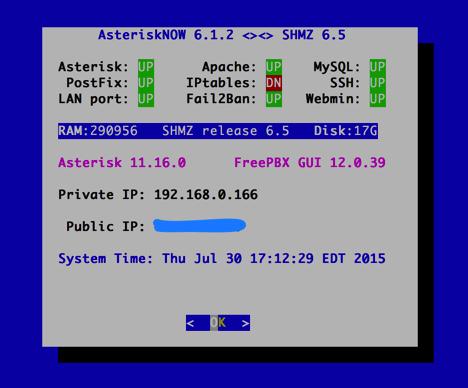
Our objective next week will be to help you implement a functioning Linux-based software firewall on the FreePBX Distro and AsteriskNOW platforms. It’s FREE! Not only will this improve the security of your server, but it will deny the bad guys a platform from which to launch mischievous acts against the rest of us. Unless you’re running Asterisk on a Cloud-based platform, do all of us a favor NOW! Run, don’t walk, to your nearest electronics store (including WalMart and BestBuy) and purchase one of the dozens of inexpensive NAT-based routers. Install it between the Internet and your server TODAY! This is the one we use, but there are plenty from which to choose including our refurbished one.2
NEWS FLASH: Download the new FUD-Free Firewall for FreePBX Distro and AsteriskNOW.
Originally published: Monday, August 3, 2015

Need help with Asterisk? Visit the PBX in a Flash Forum.
Special Thanks to Our Generous Sponsors
FULL DISCLOSURE: ClearlyIP, Skyetel, Vitelity, DigitalOcean, Vultr, VoIP.ms, 3CX, Sangoma, TelecomsXchange and VitalPBX have provided financial support to Nerd Vittles and our open source projects through advertising, referral revenue, and/or merchandise. As an Amazon Associate and Best Buy Affiliate, we also earn from qualifying purchases. We’ve chosen these providers not the other way around. Our decisions are based upon their corporate reputation and the quality of their offerings and pricing. Our recommendations regarding technology are reached without regard to financial compensation except in situations in which comparable products at comparable pricing are available from multiple sources. In this limited case, we support our sponsors because our sponsors support us.
 BOGO Bonaza: Enjoy state-of-the-art VoIP service with a $10 credit and half-price SIP service on up to $500 of Skyetel trunking with free number porting when you fund your Skyetel account. No limits on number of simultaneous calls. Quadruple data center redundancy. $25 monthly minimum spend required. Tutorial and sign up details are here.
BOGO Bonaza: Enjoy state-of-the-art VoIP service with a $10 credit and half-price SIP service on up to $500 of Skyetel trunking with free number porting when you fund your Skyetel account. No limits on number of simultaneous calls. Quadruple data center redundancy. $25 monthly minimum spend required. Tutorial and sign up details are here.
 The lynchpin of Incredible PBX 2020 and beyond is ClearlyIP components which bring management of FreePBX modules and SIP phone integration to a level never before available with any other Asterisk distribution. And now you can configure and reconfigure your new Incredible PBX phones from the convenience of the Incredible PBX GUI.
The lynchpin of Incredible PBX 2020 and beyond is ClearlyIP components which bring management of FreePBX modules and SIP phone integration to a level never before available with any other Asterisk distribution. And now you can configure and reconfigure your new Incredible PBX phones from the convenience of the Incredible PBX GUI.
 VitalPBX is perhaps the fastest-growing PBX offering based upon Asterisk with an installed presence in more than 100 countries worldwide. VitalPBX has generously provided a customized White Label version of Incredible PBX tailored for use with all Incredible PBX and VitalPBX custom applications. Follow this link for a free test drive!
VitalPBX is perhaps the fastest-growing PBX offering based upon Asterisk with an installed presence in more than 100 countries worldwide. VitalPBX has generously provided a customized White Label version of Incredible PBX tailored for use with all Incredible PBX and VitalPBX custom applications. Follow this link for a free test drive!
 Special Thanks to Vitelity. Vitelity is now Voyant Communications and has halted new registrations for the time being. Our special thanks to Vitelity for their unwavering financial support over many years and to the many Nerd Vittles readers who continue to enjoy the benefits of their service offerings. We will keep everyone posted on further developments.
Special Thanks to Vitelity. Vitelity is now Voyant Communications and has halted new registrations for the time being. Our special thanks to Vitelity for their unwavering financial support over many years and to the many Nerd Vittles readers who continue to enjoy the benefits of their service offerings. We will keep everyone posted on further developments.
Some Recent Nerd Vittles Articles of Interest…
- Technically, IPtables is running on the FreePBX Distro and AsteriskNOW platforms; however, it’s sole function is to act as the shutdown mechanism for Fail2Ban-detected breaches. It does not independently examine packets. There is no functioning iptables config file. From our vantage point, serving as the Fail2Ban traffic cop doesn’t qualify as a functioning firewall since it lacks any of the traditional IPtables rules that manage PREROUTING, INPUT, FORWARD, OUTPUT, and POSTROUTING of packets. [↩]
- Where prices are competitive or availability is a factor, we often recommend Amazon because Amazon provides financial support to Nerd Vittles through our referral links. We encourage everyone to shop independently and purchase products from suppliers that best meet your own requirements. [↩]


 JUST RELEASED: Visit the Incredible PBX Wiki
JUST RELEASED: Visit the Incredible PBX Wiki