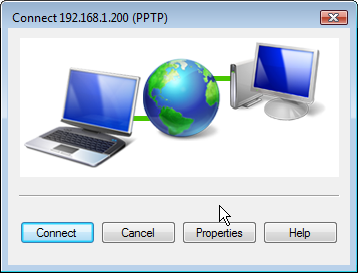Introducing NeoRouter VPN: A Star Is Born
Today we’re pleased to introduce a new one-minute installer for NeoRouter VPNs using PBX in a Flash 2 server. All of the software is free, and NeoRouter server and client software is free for up to 256 connections.