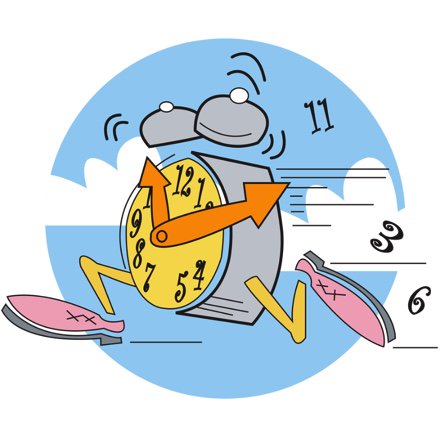Tempus Fugit: Introducing Incredible PBX Alarm Clock for Asterisk and XiVO
So you’re in a hurry and need a quick way to remind yourself of an upcoming appointment. With Siri or your Apple Watch, you can say "Hey Siri, set an alarm for 9 a.m." On an Android phone, just say "OK Google, set an alarm for 9 a.m." And with the Amazon Echo, shout out "Alexa, set an alarm for 9 a.m." But, hey, everyone doesn’t have a fancy smartphone or an Echo. Besides that, they’re not always convenient. If… Read More ›