Home » Technology » Telephony (Page 6)
Category Archives: Telephony
It’s Debian 11, Asterisk 19, & FreePBX 16: Come And Get It

We’ve been on a roll since March Madness by adding Rocky 8 to the Incredible PBX® portfolio. In addition to a native installer, we also added a VirtualBox image, a 5-minute CrownCloud setup, an amazing cloud-based platform for just $25 a year, and an experimental Debian 11, Asterisk 19, and FreePBX 16 platform.
Now that fall is just around the corner, we have tweaked our three new Incredible PBX offerings: Debian 11, Asterisk® 19, and FreePBX® 16. So, if you pride yourself on your pioneering spirit, today’s your lucky day. When we’re finished, you’ll have the first ever Debian 11 platform running the latest releases of both Asterisk and FreePBX.
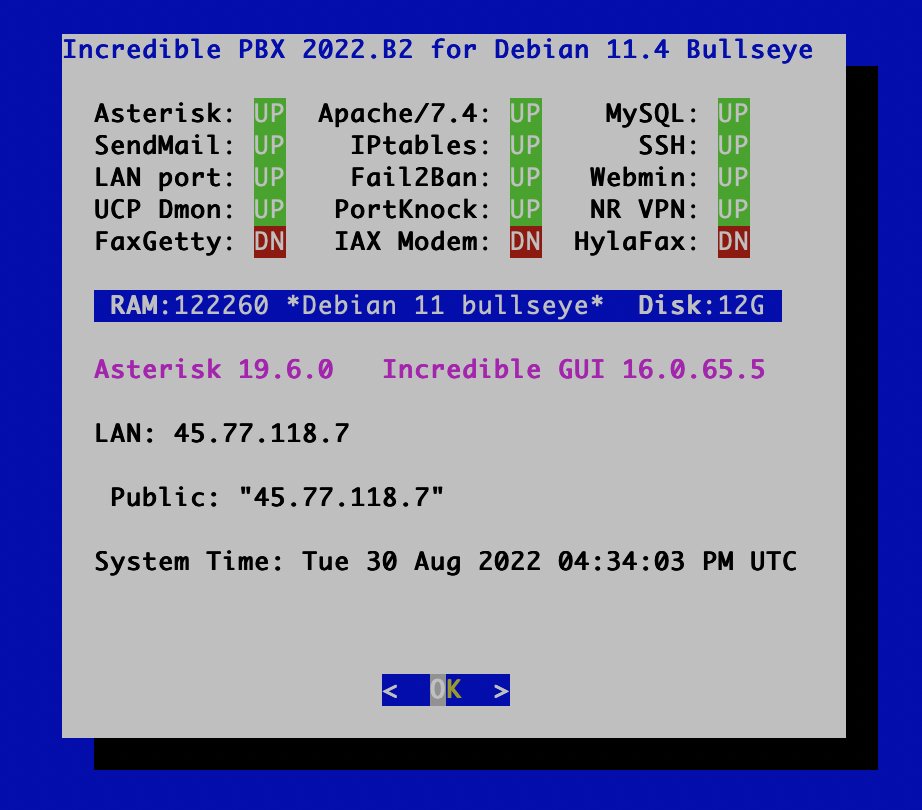
To get started, let’s first build a Debian 11 platform with Asterisk 18 and FreePBX 15. This is less bleeding edge technology which means better overall stability if you plan to put this into production. Download Debian 11 Minimal ISO from here. Or you can opt for a Debian 11 install at Vultr, Digital Ocean, CrownCloud, or RackNerd. Just follow the links on the Incredible PBX Wiki.
Once you have your Debian 11 platform up and running, log into your server as root using SSH and issue the following commands:
cd /root wget http://incrediblepbx.com/IncrediblePBX2021-debian11.sh chmod +x IncrediblePBX2021-debian11.sh ./IncrediblePBX2021-debian11.sh
Grab a cup of coffee and return in about 30 minutes. Once you reboot your server, you’ll be all set to begin your Incredible PBX adventure.
If you’d prefer to walk on the wild side, here’s how to upgrade your Debian 11 setup by installing the FreePBX 16 GPL modules and (optionally) Asterisk 19 in lieu of Asterisk 18 LTS:
cd /root wget http://incrediblepbx.com/incrediblepbx2022-upgrade.tar.gz tar zxvf incrediblepbx2022-upgrade.tar.gz rm -f incrediblepbx2022-upgrade.tar.gz ./upgrade-to-IncrediblePBX2022
A prompt displays after the FreePBX 16 installation is finished and before the Asterisk 19 install begins. If you’d prefer to keep the Asterisk 18 LTS release on your server, press Ctrl-C.
Once the upgrade is finished, open the FreePBX GUI as admin and navigate to Admin -> Module Admin and remove the RestAPI module, upgrade and enable the SIPsettings module, and disable the Trunking module. Click the Apply Config button to load the changes.
From the Linux CLI, edit both php.ini files in /etc/php/7.4/cli and /etc/php/7.4/apache2. Uncomment the line that looks like this and change the 1000 value to 5000:
max_input_vars = 1000
Then restart Apache: systemctl restart apache2
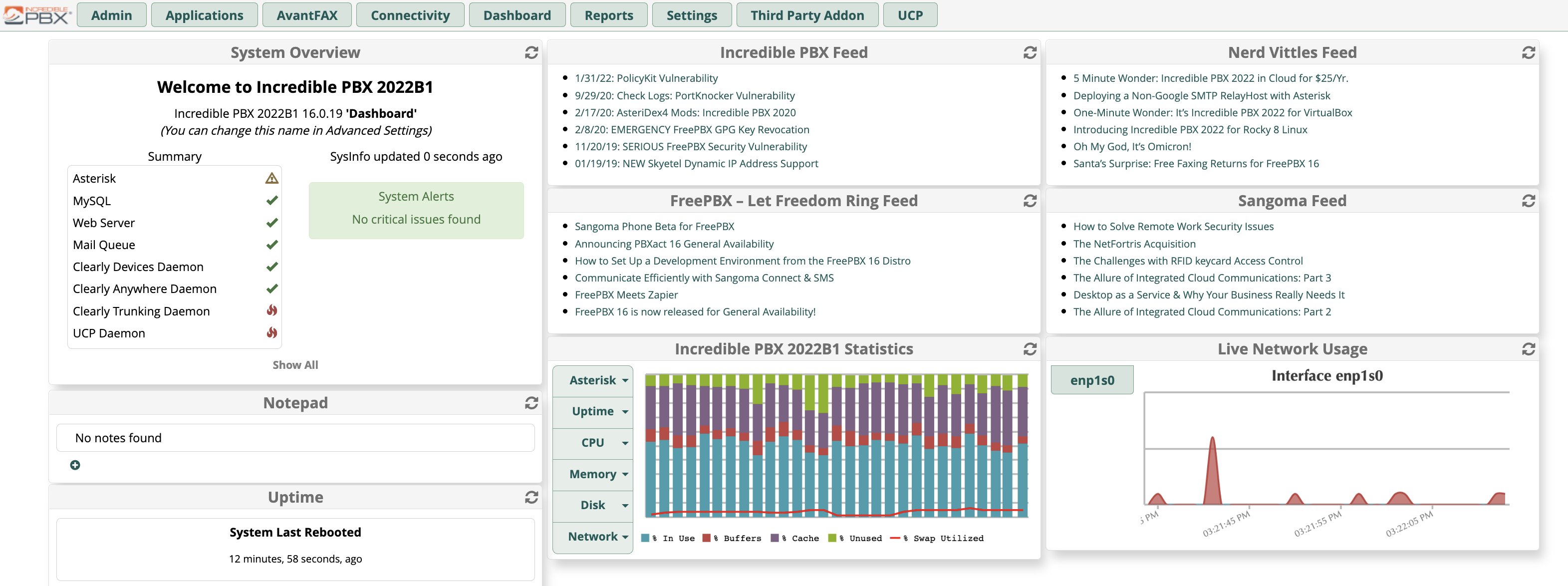
You have probably noticed that the Incredible Fax components including HylaFax and AvantFax are not installed. Unfortunately, the Rocky 8 and Debian 11 platforms have broken the fax components. Don’t worry though. Somebody will appear out of nowhere and get things going again. So… stay tuned!
There are dozens of tutorials on the Incredible PBX Wiki to get you started if you’re new to all of this. Enjoy!
Originally published: Monday, April 4, 2022 Updated: August 30, 2022

Need help with Asterisk? Visit the VoIP-info Forum.
Special Thanks to Our Generous Sponsors
FULL DISCLOSURE: ClearlyIP, Skyetel, Vitelity, DigitalOcean, Vultr, VoIP.ms, 3CX, Sangoma, TelecomsXchange and VitalPBX have provided financial support to Nerd Vittles and our open source projects through advertising, referral revenue, and/or merchandise. As an Amazon Associate and Best Buy Affiliate, we also earn from qualifying purchases. We’ve chosen these providers not the other way around. Our decisions are based upon their corporate reputation and the quality of their offerings and pricing. Our recommendations regarding technology are reached without regard to financial compensation except in situations in which comparable products at comparable pricing are available from multiple sources. In this limited case, we support our sponsors because our sponsors support us.
 BOGO Bonaza: Enjoy state-of-the-art VoIP service with a $10 credit and half-price SIP service on up to $500 of Skyetel trunking with free number porting when you fund your Skyetel account. No limits on number of simultaneous calls. Quadruple data center redundancy. $25 monthly minimum spend required. Tutorial and sign up details are here.
BOGO Bonaza: Enjoy state-of-the-art VoIP service with a $10 credit and half-price SIP service on up to $500 of Skyetel trunking with free number porting when you fund your Skyetel account. No limits on number of simultaneous calls. Quadruple data center redundancy. $25 monthly minimum spend required. Tutorial and sign up details are here.
 The lynchpin of Incredible PBX 2020 and beyond is ClearlyIP components which bring management of FreePBX modules and SIP phone integration to a level never before available with any other Asterisk distribution. And now you can configure and reconfigure your new Incredible PBX phones from the convenience of the Incredible PBX GUI.
The lynchpin of Incredible PBX 2020 and beyond is ClearlyIP components which bring management of FreePBX modules and SIP phone integration to a level never before available with any other Asterisk distribution. And now you can configure and reconfigure your new Incredible PBX phones from the convenience of the Incredible PBX GUI.
 VitalPBX is perhaps the fastest-growing PBX offering based upon Asterisk with an installed presence in more than 100 countries worldwide. VitalPBX has generously provided a customized White Label version of Incredible PBX tailored for use with all Incredible PBX and VitalPBX custom applications. Follow this link for a free test drive!
VitalPBX is perhaps the fastest-growing PBX offering based upon Asterisk with an installed presence in more than 100 countries worldwide. VitalPBX has generously provided a customized White Label version of Incredible PBX tailored for use with all Incredible PBX and VitalPBX custom applications. Follow this link for a free test drive!
 Special Thanks to Vitelity. Vitelity is now Voyant Communications and has halted new registrations for the time being. Our special thanks to Vitelity for their unwavering financial support over many years and to the many Nerd Vittles readers who continue to enjoy the benefits of their service offerings. We will keep everyone posted on further developments.
Special Thanks to Vitelity. Vitelity is now Voyant Communications and has halted new registrations for the time being. Our special thanks to Vitelity for their unwavering financial support over many years and to the many Nerd Vittles readers who continue to enjoy the benefits of their service offerings. We will keep everyone posted on further developments.

Today in History Returns to Incredible PBX with gTTS

If you’re a history buff and want a convenient way to find out everything that ever happened Today in History, then this week’s upgraded text to speech (TTS) application for Asterisk® should be just what you need. Pick up any phone connected to your Asterisk system and dial T-O-D-A-Y (86329 for the spelling-impaired). The script will retrieve today’s historical events of interest from HistoryOrb.com and play the results back to you over the phone using last week’s gTTS engine update. To speed up the retrieval process, you can also set this up as a cron job to download the latest events each day while you’re sleeping. Thereafter, when you dial T-O-D-A-Y, the results are played back instantaneously.
Prerequisites. If you’re using Incredible PBX®, then all of the tools you’ll need are already in place with the exception of gTTS. So start there if you have not previously installed gTTS. Then return here and download the script that installs Today in History 3.0 in a few seconds.
Overview. If you’ve previously installed other Nerd Vittles text to speech applications, then the drill this time around is quite similar. There’s a new PHP/AGI script which gets updated in /var/lib/asterisk/agi-bin. This new script (nv-today.php) uses the new gTTS engine. If you want to compare the quality of the old Flite TTS engine, then begin by dialing 86329 now from a phone connected to Incredible PBX. The dialplan snippet is already in place.
How It Works. The PHP/AGI script only does real work once a day. It always checks to see if there is an existing /tmp/today.txt file with today’s file stamp. If there is, it exits gracefully. If today’s file doesn’t exist or if the file’s time stamp is earlier than midnight, then the script downloads the latest information for today in history and creates a text file of the data. Then the gTTS engine is used to convert the text file into /tmp/today.wav. The dial plan code answers calls to extension 86329. Then it runs the PHP/AGI script, and finally it plays back /tmp/today.wav. Note: The PHP/AGI script, if run as a cron job or from the command prompt, should never be run as the root user, but only as the asterisk user. Otherwise, the today.txt and today.wav files cannot be replaced by the script when it subsequently is run.
Script Installation. Log into your Incredible PBX server as root and issue the following commands:
cd /var/lib/asterisk/agi-bin wget http://incrediblepbx.com/today3.tar.gz tar zxvf today3.tar.gz rm -f today3.tar.gz
Automatic Updates Using crontab. If you’d like to automatically generate the Today in History files each day, add the following entry to the bottom of /etc/crontab:
01 0 * * * asterisk /var/lib/asterisk/agi-bin/nv-today.php
Running the Application. Now you’re ready for a test run. Pick up any phone connected to your Asterisk system and dial T-O-D-A-Y. After a brief pause to download the data, today’s events in history will be played back over your phone. To eliminate the pause the first time the application is run each day, simply add the crontab entry as outlined above. Enjoy!
Originally published: Monday, August 22, 2022

Need help with Asterisk? Visit the VoIP-info Forum.
Special Thanks to Our Generous Sponsors
FULL DISCLOSURE: ClearlyIP, Skyetel, Vitelity, DigitalOcean, Vultr, VoIP.ms, 3CX, Sangoma, TelecomsXchange and VitalPBX have provided financial support to Nerd Vittles and our open source projects through advertising, referral revenue, and/or merchandise. As an Amazon Associate and Best Buy Affiliate, we also earn from qualifying purchases. We’ve chosen these providers not the other way around. Our decisions are based upon their corporate reputation and the quality of their offerings and pricing. Our recommendations regarding technology are reached without regard to financial compensation except in situations in which comparable products at comparable pricing are available from multiple sources. In this limited case, we support our sponsors because our sponsors support us.
 BOGO Bonaza: Enjoy state-of-the-art VoIP service with a $10 credit and half-price SIP service on up to $500 of Skyetel trunking with free number porting when you fund your Skyetel account. No limits on number of simultaneous calls. Quadruple data center redundancy. $25 monthly minimum spend required. Tutorial and sign up details are here.
BOGO Bonaza: Enjoy state-of-the-art VoIP service with a $10 credit and half-price SIP service on up to $500 of Skyetel trunking with free number porting when you fund your Skyetel account. No limits on number of simultaneous calls. Quadruple data center redundancy. $25 monthly minimum spend required. Tutorial and sign up details are here.
 The lynchpin of Incredible PBX 2020 and beyond is ClearlyIP components which bring management of FreePBX modules and SIP phone integration to a level never before available with any other Asterisk distribution. And now you can configure and reconfigure your new Incredible PBX phones from the convenience of the Incredible PBX GUI.
The lynchpin of Incredible PBX 2020 and beyond is ClearlyIP components which bring management of FreePBX modules and SIP phone integration to a level never before available with any other Asterisk distribution. And now you can configure and reconfigure your new Incredible PBX phones from the convenience of the Incredible PBX GUI.
 VitalPBX is perhaps the fastest-growing PBX offering based upon Asterisk with an installed presence in more than 100 countries worldwide. VitalPBX has generously provided a customized White Label version of Incredible PBX tailored for use with all Incredible PBX and VitalPBX custom applications. Follow this link for a free test drive!
VitalPBX is perhaps the fastest-growing PBX offering based upon Asterisk with an installed presence in more than 100 countries worldwide. VitalPBX has generously provided a customized White Label version of Incredible PBX tailored for use with all Incredible PBX and VitalPBX custom applications. Follow this link for a free test drive!
 Special Thanks to Vitelity. Vitelity is now Voyant Communications and has halted new registrations for the time being. Our special thanks to Vitelity for their unwavering financial support over many years and to the many Nerd Vittles readers who continue to enjoy the benefits of their service offerings. We will keep everyone posted on further developments.
Special Thanks to Vitelity. Vitelity is now Voyant Communications and has halted new registrations for the time being. Our special thanks to Vitelity for their unwavering financial support over many years and to the many Nerd Vittles readers who continue to enjoy the benefits of their service offerings. We will keep everyone posted on further developments.

gTTS: The Ultimate (free) Text-to-Speech Engine for Asterisk

Telephony is all about person-to-person communications. But much of what we do in the real world involves gathering information from non-human sources. These include books, magazines, and newspapers as well as sources that provide real-time news, weather, sports scores, stock quotes, inventory and personnel data, reservation systems, and historical data from countless other sources. No modern phone system would be complete without providing an interface to this data and for that you’ll need a text-to-speech engine (TTS). We previously have covered some free voice synthesis offerings including Google TTS, FLITE and Festival, and PicoTTS as well as commercial products like Amazon’s Polly TTS and IBM TTS.
With our special tip of the hat to Dick Ollett (@dicko), we are delighted to present what may very well be the best, free TTS offering out there, gTTS. To simplify the install on Incredible PBX platforms, we’ve developed scripts for Rocky8, Debian/Raspbian 10, and Ubuntu 20.04 that install gTTS and also update the Weather Forecasts (947) and News Headlines (951) applications.
Begin by logging into your server as root. On the Rocky 8 platform, here are the steps:
cd /var/lib/asterisk/agi-bin dnf install python39 -y pip3 install --upgrade pip dnf install jq -y pip3 install gTTS wget http://incrediblepbx.com/gtts.tar.gz tar zxvf gtts.tar.gz rm -f gtts.tar.gz ./install-gtts-dialplan.sh
On the Debian, Raspbian, and Ubuntu platforms, issue the following commands:
cd /var/lib/asterisk/agi-bin apt-get update apt-get -y install jq libsox-fmt-all apt-get -y install python3-pip pip install --upgrade pip pip3 install --upgrade pip ln -s /usr/bin/pip3 /usr/bin/pip pip install gTTS wget http://incrediblepbx.com/gtts.tar.gz tar zxvf gtts.tar.gz rm -f gtts.tar.gz ./install-gtts-dialplan.sh
For those wishing to develop your own TTS applications for Asterisk, carefully review the dialplan code for News Headlines (951) in /etc/asterisk/extensions_custom.conf and the accompanying AGI script in /var/lib/asterisk/agi-bin: nv-news-yahoo.php. Enjoy!
Originally published: Monday, August 15, 2022

Need help with Asterisk? Visit the VoIP-info Forum.
Special Thanks to Our Generous Sponsors
FULL DISCLOSURE: ClearlyIP, Skyetel, Vitelity, DigitalOcean, Vultr, VoIP.ms, 3CX, Sangoma, TelecomsXchange and VitalPBX have provided financial support to Nerd Vittles and our open source projects through advertising, referral revenue, and/or merchandise. As an Amazon Associate and Best Buy Affiliate, we also earn from qualifying purchases. We’ve chosen these providers not the other way around. Our decisions are based upon their corporate reputation and the quality of their offerings and pricing. Our recommendations regarding technology are reached without regard to financial compensation except in situations in which comparable products at comparable pricing are available from multiple sources. In this limited case, we support our sponsors because our sponsors support us.
 BOGO Bonaza: Enjoy state-of-the-art VoIP service with a $10 credit and half-price SIP service on up to $500 of Skyetel trunking with free number porting when you fund your Skyetel account. No limits on number of simultaneous calls. Quadruple data center redundancy. $25 monthly minimum spend required. Tutorial and sign up details are here.
BOGO Bonaza: Enjoy state-of-the-art VoIP service with a $10 credit and half-price SIP service on up to $500 of Skyetel trunking with free number porting when you fund your Skyetel account. No limits on number of simultaneous calls. Quadruple data center redundancy. $25 monthly minimum spend required. Tutorial and sign up details are here.
 The lynchpin of Incredible PBX 2020 and beyond is ClearlyIP components which bring management of FreePBX modules and SIP phone integration to a level never before available with any other Asterisk distribution. And now you can configure and reconfigure your new Incredible PBX phones from the convenience of the Incredible PBX GUI.
The lynchpin of Incredible PBX 2020 and beyond is ClearlyIP components which bring management of FreePBX modules and SIP phone integration to a level never before available with any other Asterisk distribution. And now you can configure and reconfigure your new Incredible PBX phones from the convenience of the Incredible PBX GUI.
 VitalPBX is perhaps the fastest-growing PBX offering based upon Asterisk with an installed presence in more than 100 countries worldwide. VitalPBX has generously provided a customized White Label version of Incredible PBX tailored for use with all Incredible PBX and VitalPBX custom applications. Follow this link for a free test drive!
VitalPBX is perhaps the fastest-growing PBX offering based upon Asterisk with an installed presence in more than 100 countries worldwide. VitalPBX has generously provided a customized White Label version of Incredible PBX tailored for use with all Incredible PBX and VitalPBX custom applications. Follow this link for a free test drive!
 Special Thanks to Vitelity. Vitelity is now Voyant Communications and has halted new registrations for the time being. Our special thanks to Vitelity for their unwavering financial support over many years and to the many Nerd Vittles readers who continue to enjoy the benefits of their service offerings. We will keep everyone posted on further developments.
Special Thanks to Vitelity. Vitelity is now Voyant Communications and has halted new registrations for the time being. Our special thanks to Vitelity for their unwavering financial support over many years and to the many Nerd Vittles readers who continue to enjoy the benefits of their service offerings. We will keep everyone posted on further developments.

Move Over Alexa: Meet Wolfram Alpha for Incredible PBX
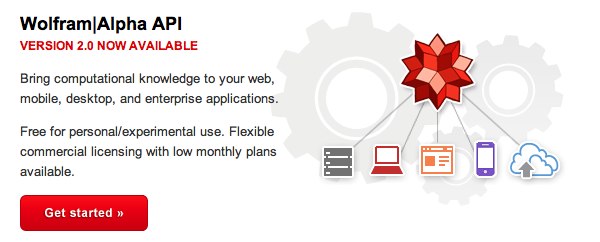
Ever wished your Asterisk® server could harness the power of a 10,000 CPU Supercomputer to answer virtually any question you can dream up about the world we live in? Well, so long as it’s for non-commercial use, today’s your lucky day. Apple’s Siri™ and Amazon’s Alexa™ demonstrated just how amazing this technology can be. It began by coupling Wolfram Alpha® to a speech-to-text engine on the iPhone 4S. And now, thanks to IBM’s new speech transcription engine and Wolfram Alpha’s API, you can do much the same thing with Incredible PBX. Today, we’ll show you how.
We had such a good name for this project, Iris, which is Siri spelled backwards. You know the backwards sister and all of that. Unfortunately, the new (similar) product for Android phones was also named Iris. And we didn’t want to be like Larry on Newhart with two brothers named Darryl. So… we give you 4747. You can figure it out from there.
When people ask what exactly Wolfram Alpha is, our favorite answer was provided by Ed Borasky.
It’s an almanac driven by a supercomputer.
That’s an understatement. It’s a bit like calling Google Search a topic index. Unlike Google which provides links to web sites that can provide answers to queries, Wolfram Alpha provides specific and detailed answers to almost any question. Here are a few examples (with descriptions of the functionality) to help you wrap your head around the breadth of information. For a list of what’s available, visit Wolfram Alpha’s Examples by Topic.
Weather forecast for Washington D.C.
Next solar eclipse
Otis Redding
Define politician
Who won the 1969 Superbowl? (Broadway Joe)
What planes are flying overhead? (flying over your server’s location)
Ham and cheese sandwich (nutritional information)
Holidays 2012 (summary of all holidays for 2012 with dates and DOW)
Medical University of South Carolina (history of MUSC)
Star Trek (show history, air dates, number of episodes, and more)
Apollo 11 (everything you ever wanted to know)
Cheapest Toaster (brand and price)
Battle of Gettysburg
Daylight Savings Time 2012 (date ranges and how to set your clocks)
Tablets by Motorola (pricing, models, and specs from Best Buy)
Doughnut (you don’t wanna know)
Snickers bar (ditto)
Weather (local weather at your server’s location)
Best Question of the Day Award: "How much wood could a woodchuck chuck if a woodchuck could chuck wood?" And the answer: "A woodchuck would chuck all the wood he could chuck if a woodchuck could chuck wood. According to the tongue twister, although the paper ‘The Ability of Woodchucks to Chuck Cellulose Fibers’ by P.A. Paskevich and T.B. Shea in Annals of Improbable Research vol. 1, no. 4, pp. 4-9, July/August 1995, concluded that a woodchuck can chuck 361.9237001 cubic centimeters of wood per day."
Implementation Overview. Today what we’re going to demonstrate is how to configure your Asterisk server so that you can pick up any phone on your system, dial 4-7-4-7, speak a question, and we’ll show you how to send it to IBM to convert your spoken words into text. Then we’ll pass that text translation to Wolfram Alpha which will provide a plain text answer to your question. Finally, we’ll take that plain text and use a TTS engine to deliver the results.
Legal Disclaimer. What we’re demonstrating today is how to use two publicly accessible web resources to harness the power of a supercomputer to respond to your queries using a phone connected to an Asterisk server. We’re assuming that both Google and Wolfram Alpha have their legal bases covered and have a right to provide the public services they are offering. We are not vouching for them or the services they are offering in any way. By using our scripts, YOU AGREE TO ASSUME ALL RISKS, LEGAL AND OTHERWISE, ASSOCIATED WITH USE OF THESE FREELY ACCESSIBLE WEB TOOLS. NO WARRANTY EXPRESS OR IMPLIED IS BEING PROVIDED BY US INCLUDING ANY IMPLIED WARRANTY OF FITNESS FOR USE OR MERCHANTABILITY. You, of course, have an absolute right not to use our code if you have reservations of any kind or are unwilling to assume all risks associated with such use. Sorry for legalese, but it’s the time in which we live I’m afraid. Don’t Shoot the Messenger!
Getting an IBM STT LITE Account. You first will need to set up an IBM account, choose your Pricing Plan, and generate your Speech-to-Text credentials. Under IBM’s current LITE Plan, you get 500 free minutes of voice recognition a month with no rounding up of actual recording times. The only gotcha with the free tier is that, once you’ve used up your 500 minutes for the month, you’re done until the next month rolls around. If you only use this for Call By Name and Wolfram Alpha queries, you should be good to go. So begin by following our existing tutorial to set up your account and choose your pricing plan. Please note that credentials for Speech-to-Text and Text-to-Speech are different. For today, you want STT credentials. Once you’ve navigated to Speech-to-Text LITE, click on Service Credentials in the task bar and then click the blue New Credential button. Accept the defaults and IBM will generate the new credentials for you. Click on the Down Arrow beside your new credentials to display your apikey (top line) and url (bottom line) for future queries. Copy both entries to a safe place and log out of the IBM site.

Getting a Wolfram Alpha Account. You’ll also need a free Wolfram Alpha account. As you can imagine, there have to be some rules when you’re using someone else’s supercomputer for free. So here’s the deal. It’s free for non-commercial, personal use once you sign up for an account. But you’re limited to 2,000 queries a month which works out to almost 70 queries a day. Every query requires your personal application ID, and that’s how Wolfram Alpha keeps track of your queries. Considering the price, we think you’ll find the query limitation pretty generous compared to other web resources.
To get started, sign up for a free Wolfram Alpha API account. Just provide your email address and set up a password. It takes less than a minute. Log into your account and click on Get An App ID. Make up a name for your application and write down (and keep secret) your APP-ID code. That’s all there is to getting set up with Wolfram Alpha. If you want to explore costs for commercial use, there are links to let you get more information.
UPDATING YOUR WOLFRAM ALPHA SOFTWARE. On most Incredible PBX platforms, a version of the Wolfram Alpha software already is in place. But it won’t work with IBM’s new Speech-to-Text API. Here’s how to bring it up to current specs. Log into your server as root and issue these commands:
cd /var/lib/asterisk/agi-bin wget http://incrediblepbx.com/wolfram2022.tar.gz tar zxvf wolfram2022.tar.gz rm -rf wolfram2022.tar.gz nano -w wolfram.sh
When the editor opens, scroll down to the following section of the code:
# please insert your Wolfram Alpha APPID below APPID="your-app-id" # please insert your IBM Watson STT credentials below API_USERNAME="apikey" API_KEY="XXXXXXXXXXXXXXXXXXXX" API_URL="https://api.somewhere.stt.watson.cloud.ibm.com/instances/1-2-3-4-5"
Insert your Wolfram Alpha APPID in the space provided (between the quotes). Leave the API_USERNAME the way it is. Replace the API_KEY entry with your actual Google STT API key (between the quotes). Replace the API_URL entry (between the quotes) with the actual URL you copied down in the previous section. Now save the file: Ctrl-X, then Y, then ENTER.
Tweaking the Abbreviations List. Translating abbreviations into speech is a tricky business, and various TTS engines can only do so much. We’ve started the beginnings of an abbreviation list which you will find in the function section of 4747.php which is stored in /var/lib/asterisk/agi-bin. It’s easy to add additional entries. Just clone one of the entries that’s already there. For example, here’s the line that translates Jr. into Junior. HINT: Be careful to surround most unpunctuated abbreviations with spaces, or you may get unexpected results when a word actually begins or ends with the same letters.
$response = str_replace("Jr.","junior",$response);
Deploying PicoTTS on ARM64 Platforms. If you’re using Incredible PBX in the Oracle Cloud with its ARM64 architecture, you’ll need to install the ARM64 version of PicoTTS to use Wolfram Alpha. Here’s how:
cd /root rm -f libttspico* wget http://incrediblepbx.com/picotts-arm64.tar.gz tar zxvf picotts-arm64.tar.gz rm -f picotts-arm64.tar.gz dpkg -i libttspico*
TAKING WOLFRAM ALPHA FOR A TEST DRIVE. To test things out, pick up a phone connected to your PBX and dial 4747. When prompted for your query, say "What planes are flying overhead now" and press #. You will be connected to Wolfram Alpha for the answer.
Originally published: Monday, August 1, 2022

Need help with Asterisk? Visit the VoIP-info Forum.
Special Thanks to Our Generous Sponsors
FULL DISCLOSURE: ClearlyIP, Skyetel, Vitelity, DigitalOcean, Vultr, VoIP.ms, 3CX, Sangoma, TelecomsXchange and VitalPBX have provided financial support to Nerd Vittles and our open source projects through advertising, referral revenue, and/or merchandise. As an Amazon Associate and Best Buy Affiliate, we also earn from qualifying purchases. We’ve chosen these providers not the other way around. Our decisions are based upon their corporate reputation and the quality of their offerings and pricing. Our recommendations regarding technology are reached without regard to financial compensation except in situations in which comparable products at comparable pricing are available from multiple sources. In this limited case, we support our sponsors because our sponsors support us.
 BOGO Bonaza: Enjoy state-of-the-art VoIP service with a $10 credit and half-price SIP service on up to $500 of Skyetel trunking with free number porting when you fund your Skyetel account. No limits on number of simultaneous calls. Quadruple data center redundancy. $25 monthly minimum spend required. Tutorial and sign up details are here.
BOGO Bonaza: Enjoy state-of-the-art VoIP service with a $10 credit and half-price SIP service on up to $500 of Skyetel trunking with free number porting when you fund your Skyetel account. No limits on number of simultaneous calls. Quadruple data center redundancy. $25 monthly minimum spend required. Tutorial and sign up details are here.
 The lynchpin of Incredible PBX 2020 and beyond is ClearlyIP components which bring management of FreePBX modules and SIP phone integration to a level never before available with any other Asterisk distribution. And now you can configure and reconfigure your new Incredible PBX phones from the convenience of the Incredible PBX GUI.
The lynchpin of Incredible PBX 2020 and beyond is ClearlyIP components which bring management of FreePBX modules and SIP phone integration to a level never before available with any other Asterisk distribution. And now you can configure and reconfigure your new Incredible PBX phones from the convenience of the Incredible PBX GUI.
 VitalPBX is perhaps the fastest-growing PBX offering based upon Asterisk with an installed presence in more than 100 countries worldwide. VitalPBX has generously provided a customized White Label version of Incredible PBX tailored for use with all Incredible PBX and VitalPBX custom applications. Follow this link for a free test drive!
VitalPBX is perhaps the fastest-growing PBX offering based upon Asterisk with an installed presence in more than 100 countries worldwide. VitalPBX has generously provided a customized White Label version of Incredible PBX tailored for use with all Incredible PBX and VitalPBX custom applications. Follow this link for a free test drive!
 Special Thanks to Vitelity. Vitelity is now Voyant Communications and has halted new registrations for the time being. Our special thanks to Vitelity for their unwavering financial support over many years and to the many Nerd Vittles readers who continue to enjoy the benefits of their service offerings. We will keep everyone posted on further developments.
Special Thanks to Vitelity. Vitelity is now Voyant Communications and has halted new registrations for the time being. Our special thanks to Vitelity for their unwavering financial support over many years and to the many Nerd Vittles readers who continue to enjoy the benefits of their service offerings. We will keep everyone posted on further developments.

Call By Name for Asterisk with IBM Voice Recognition Returns

It’s been several years since we introduced our Call By Name script for Asterisk® using IBM’s Voice Recognition software. During that time, IBM has shifted gears on their pricing plans and their API methodology several times. So today we want to provide a new soup-to-nuts tutorial for those using Incredible PBX on the Raspberry Pi and Incredible PBX 2021 on both the Debian 10 and Ubuntu 20.04 platforms. If you have previously used IBM voice recognition (STT), be aware that IBM has made significant changes in their service credentials so you’ll need to generate new ones for your account to use these new scripts.
HOW THIS WORKS. On the Incredible PBX platform, you will dial 411 from any extension on your PBX. The system will prompt you for the name of the person or organization to call. Simply say the name and press #. The Call by Name script then will convert your spoken name into text using IBM STT and search the AsteriDex database for a match. If it finds an entry, it will retrieve the phone number and place the call using your default outbound routes.
GETTING STARTED. You first will need to set up an IBM account, choose your Pricing Plan, and generate your Speech-to-Text credentials. Under IBM’s current LITE Plan, you get 500 free minutes of voice recognition a month with no rounding up of actual recording times. The only gotcha with the free tier is that, once you’ve used up your 500 minutes for the month, you’re done until the next month rolls around. If you only use this for Call By Name, you would have to make thousands of queries before that became a problem. So begin by following our existing tutorial to set up your account and choose your pricing plan. Please note that credentials for Speech-to-Text and Text-to-Speech are different. For today, you want STT credentials. Once you’ve navigated to Speech-to-Text LITE, click on Service Credentials in the task bar and then click the blue New Credential button. Accept the defaults and IBM will generate the new credentials for you. Click on the Down Arrow beside your new credentials to display your API key and the URL for future queries. Copy both entries to a safe place and log out of the IBM site.
INSTALLING THE CALL BY NAME SOFTWARE. On most Incredible PBX platforms, a version of the Call by Name software already is in place. But it won’t work with IBM’s new API. Here’s how to bring it up to current specs. Log into your server as root and issue these commands:
cd /var/lib/asterisk/agi-bin wget http://incrediblepbx.com/callbyname2021.tar.gz tar zxvf callbyname2021.tar.gz rm -rf callbyname2021.tar.gz cd /etc/asterisk sed -i '\:// BEGIN Call by Name:,\:// END Call by Name:d' extensions_custom.conf cd /var/lib/asterisk/agi-bin sed -i '/\[from-internal-custom\]/r ibm-411.txt' /etc/asterisk/extensions_custom.conf asterisk -rx "dialplan reload" nano -w getnumber.sh
When the editor opens, scroll down to the following section of the code:
API_USERNAME="apikey" API_KEY="XXXXXXXXXXXX" API_URL="https://api.somewhere.stt.watson.cloud.ibm.com/instances/1-2-3-4-5"
Leave the API_USERNAME the way it is. Replace the API_KEY entry with your actual API key (between the quotes). Replace the API_URL entry (between the quotes) with the URL you copied down in the previous section. Now save the file: Ctrl-X, then Y, then ENTER.
TAKING CALL BY NAME FOR A TEST DRIVE. To test things out, pick up a phone connected to your PBX and dial 411. When prompted for the name, say "United Airlines" and press #. You will be connected to United Airlines reservations desk assuming you have a default outbound route for 10-digit numbers.
Originally published: Monday, November 1, 2021 Updated: Tuesday, July 25, 2022

Need help with Asterisk? Visit the VoIP-info Forum.
Special Thanks to Our Generous Sponsors
FULL DISCLOSURE: ClearlyIP, Skyetel, Vitelity, DigitalOcean, Vultr, VoIP.ms, 3CX, Sangoma, TelecomsXchange and VitalPBX have provided financial support to Nerd Vittles and our open source projects through advertising, referral revenue, and/or merchandise. As an Amazon Associate and Best Buy Affiliate, we also earn from qualifying purchases. We’ve chosen these providers not the other way around. Our decisions are based upon their corporate reputation and the quality of their offerings and pricing. Our recommendations regarding technology are reached without regard to financial compensation except in situations in which comparable products at comparable pricing are available from multiple sources. In this limited case, we support our sponsors because our sponsors support us.
 BOGO Bonaza: Enjoy state-of-the-art VoIP service with a $10 credit and half-price SIP service on up to $500 of Skyetel trunking with free number porting when you fund your Skyetel account. No limits on number of simultaneous calls. Quadruple data center redundancy. $25 monthly minimum spend required. Tutorial and sign up details are here.
BOGO Bonaza: Enjoy state-of-the-art VoIP service with a $10 credit and half-price SIP service on up to $500 of Skyetel trunking with free number porting when you fund your Skyetel account. No limits on number of simultaneous calls. Quadruple data center redundancy. $25 monthly minimum spend required. Tutorial and sign up details are here.
 The lynchpin of Incredible PBX 2020 and beyond is ClearlyIP components which bring management of FreePBX modules and SIP phone integration to a level never before available with any other Asterisk distribution. And now you can configure and reconfigure your new Incredible PBX phones from the convenience of the Incredible PBX GUI.
The lynchpin of Incredible PBX 2020 and beyond is ClearlyIP components which bring management of FreePBX modules and SIP phone integration to a level never before available with any other Asterisk distribution. And now you can configure and reconfigure your new Incredible PBX phones from the convenience of the Incredible PBX GUI.
 VitalPBX is perhaps the fastest-growing PBX offering based upon Asterisk with an installed presence in more than 100 countries worldwide. VitalPBX has generously provided a customized White Label version of Incredible PBX tailored for use with all Incredible PBX and VitalPBX custom applications. Follow this link for a free test drive!
VitalPBX is perhaps the fastest-growing PBX offering based upon Asterisk with an installed presence in more than 100 countries worldwide. VitalPBX has generously provided a customized White Label version of Incredible PBX tailored for use with all Incredible PBX and VitalPBX custom applications. Follow this link for a free test drive!
 Special Thanks to Vitelity. Vitelity is now Voyant Communications and has halted new registrations for the time being. Our special thanks to Vitelity for their unwavering financial support over many years and to the many Nerd Vittles readers who continue to enjoy the benefits of their service offerings. We will keep everyone posted on further developments.
Special Thanks to Vitelity. Vitelity is now Voyant Communications and has halted new registrations for the time being. Our special thanks to Vitelity for their unwavering financial support over many years and to the many Nerd Vittles readers who continue to enjoy the benefits of their service offerings. We will keep everyone posted on further developments.

Deploying Incredible PBX with Microsoft Windows 11
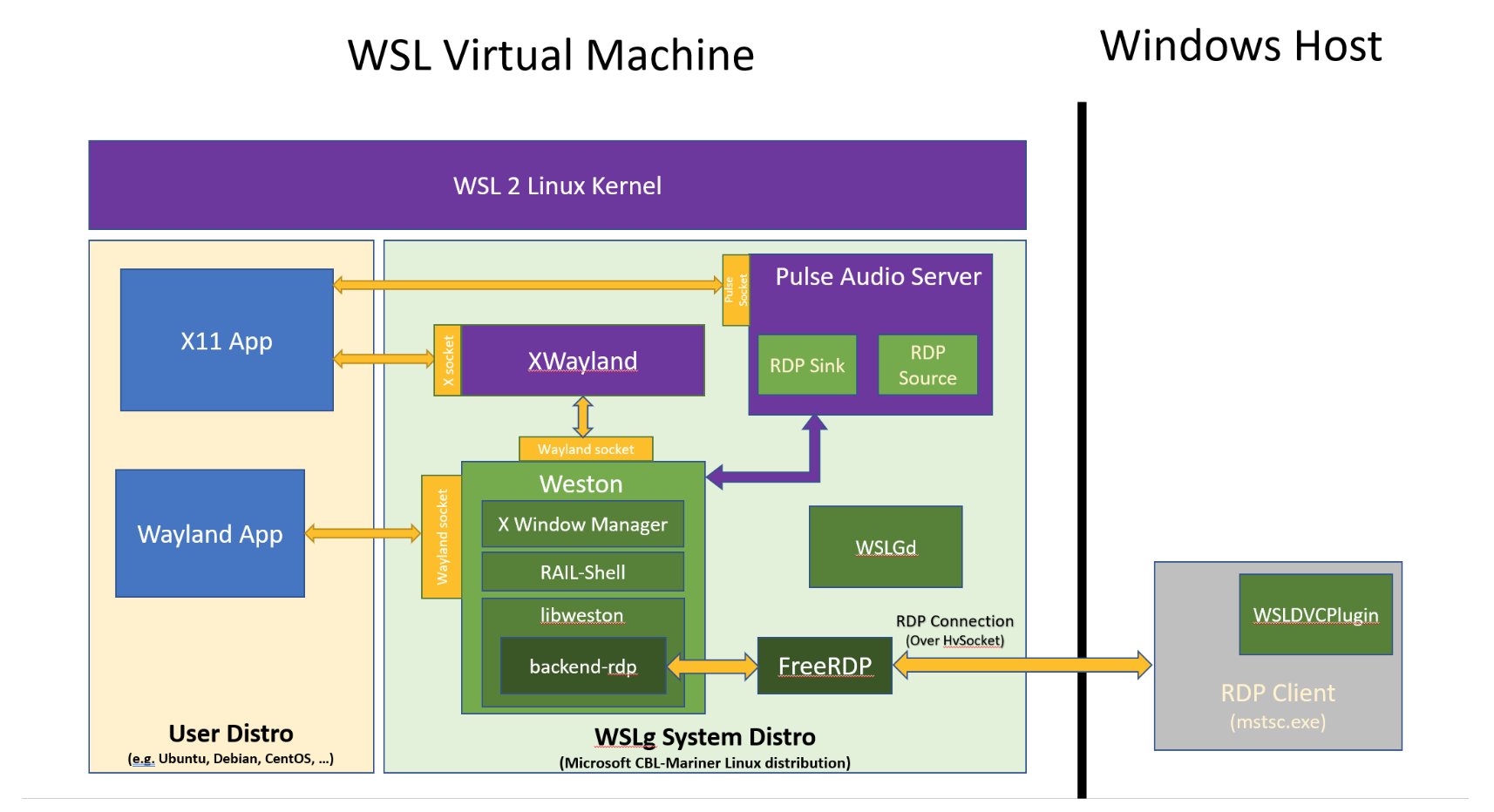
Miracles happen every so often, but we never expected our Linux-based Incredible PBX platform to be running natively on the Microsoft Windows 11 desktop. Some have asked why you’d even want to do this when VirtualBox is available for Windows, and Incredible PBX VirtualBox images are available for Debian 10 and Rocky 8. The short answer is we got kernel crashes on our cheapo Windows 11 hardware. The longer answer is the VirtualBox days are numbered as it won’t run on any of the new ARM-based platforms including Apple’s new Macs. That sent us searching for an alternative. We finally solved kernel crashes in VirtualBox by adding a second CPU core and maxing out the display graphics to 128MB in each VM.
Lo and behold, Microsoft was offering their Windows Subsystem for Linux GUI (WSLg) on GitHub. But, before we could explore the Ubuntu offering, we discovered that they also supported many other distros including Debian. Who’da thunk you could even run LibreOffice from your Windows desktop? So we set out to build not one but two WSLg VMs, one for Ubuntu to run a free office suite and a second for Debian to run Incredible PBX. The icing on the cake is the length to which Microsoft has gone to integrate WSLg into Windows 11. You can read all about it here.

Today, our focus is on showing you how to deploy Incredible PBX on a tiny, $207 Windows 11 powerhouse. If you’re interested in running the LibreOffice suite with Ubuntu, just follow the instructions documented in the GitHub posting. To get started, you’ll need Windows 11 (build 22000.*) or Windows 11 Insider Preview (builds 21362+). To begin, from the Windows 11 Start Menu, search for powershell and then right click on app and choose Run As Administrator.
Here are some wsl commands you’ll want to keep handy:
List Available Linux Offerings : wsl --list --online
Show Installed Linux Platforms : wsl -l -v
Install a Linux Virtual Machine : wsl --install -d {distro}
Startup a Linux Virtual Machine : wsl -d {distro}
Shutdown Running Virtual Machine: wsl --terminate {distro}
Remove any Linux Virtual Machine: wsl --unregister {distro}
Backup any Linux Virtual Machine: wsl --export {distro} {filename.tar}
Restore a Linux Virtual Machine : wsl --import {distro} {filename.tar}
Let’s begin by installing a Debian Virtual Machine: wsl --install -d Debian. You’ll be prompted to create a user account and password, e.g. nerd and password. If you’re not prompted to create a user account, reboot your Windows machine and reopen the Debian app which will straighten things out. Once the Debian CLI window appears, enter the following commands to set up the root user account and begin your Incredible PBX install:
sudo passwd root su root # enter password you created for root cd ~ apt install wget -y wget http://incrediblepbx.com/IncrediblePBX2021-win11.sh chmod +x IncrediblePBX2021-win11.sh ./IncrediblePBX2021-win11.sh
Stick around long enough to answer a couple of initial prompts, and then go have a very long cup of coffee. The install typically takes 30-45 minutes depending upon your computer’s horsepower. While you’re waiting, notice that the Windows Start Menu now includes a new Debian app which you will use to launch the Incredible PBX virtual machine down the road.
When the install finishes, run the following commands from the Debian CLI:
cd ~ ./update-IncrediblePBX service sendmail start pbxstatus
Keep in mind that Incredible PBX will be running in a Debian virtual machine under Windows 11. So it’s important to know how to start things up and shut things down. As with any operating system, you don’t want to simply pull the plug and risk damaging both the file system and the MySQL databases.

To start the Debian virtual machine, you can do it in either of two ways. From the Windows Start Menu, double-click on the Debian app. Or from the PowerShell running as Administrator, type: wsl -d Debian. You can verify it’s running like this: wsl -l -v
Once the Debian CLI appears, issue the following commands to activate all of the Linux components upon which Incredible PBX depends:
su root # enter root password cd ~ ./startup pbxstatus
The LAN IP address is only accessible from your Windows machine. To run the Automatic Update Utility, you’ll need to SSH into this LAN address from the PowerShell running as Administrator where 172.29.80.223 is the LAN address shown in pbxstatus:
ssh root@172.29.80.223
To shutdown the Debian virtual machine, first open the Debian app and switch to the root user. Issue the halt command. This gracefully shuts down Asterisk, MySQL, and Apache. When the script completes, return to the PowerShell and issue this command to halt the virtual machine: wsl --terminate Debian
Deploying OpenVPN with Incredible PBX. We strongly recommend deploying an OpenVPN client as part of your WSLg install and also on the Windows 11 desktop. It will simplify access to the server both from within Windows and also from any external source without having to wrestle with your firewall settings. This Incredible PBX Wiki article will walk you through creation of an OpenVPN Server platform, and this Incredible PBX Wiki article will walk you through the OpenVPN Client setup process. Simply name your Debian .ovpn config file incrediblepbx.ovpn and save it in the /etc directory for automatic startup.
CAUTION: Be sure to create and use a separate .ovpn configuration file for your Windows desktop including these additional settings documented in the Wiki:
pull-filter ignore redirect-gateway route-nopull route 10.8.0.0 255.255.255.0
Originally published: Monday, July 11, 2022

Need help with Asterisk? Visit the VoIP-info Forum.
Special Thanks to Our Generous Sponsors
FULL DISCLOSURE: ClearlyIP, Skyetel, Vitelity, DigitalOcean, Vultr, VoIP.ms, 3CX, Sangoma, TelecomsXchange and VitalPBX have provided financial support to Nerd Vittles and our open source projects through advertising, referral revenue, and/or merchandise. As an Amazon Associate and Best Buy Affiliate, we also earn from qualifying purchases. We’ve chosen these providers not the other way around. Our decisions are based upon their corporate reputation and the quality of their offerings and pricing. Our recommendations regarding technology are reached without regard to financial compensation except in situations in which comparable products at comparable pricing are available from multiple sources. In this limited case, we support our sponsors because our sponsors support us.
 BOGO Bonaza: Enjoy state-of-the-art VoIP service with a $10 credit and half-price SIP service on up to $500 of Skyetel trunking with free number porting when you fund your Skyetel account. No limits on number of simultaneous calls. Quadruple data center redundancy. $25 monthly minimum spend required. Tutorial and sign up details are here.
BOGO Bonaza: Enjoy state-of-the-art VoIP service with a $10 credit and half-price SIP service on up to $500 of Skyetel trunking with free number porting when you fund your Skyetel account. No limits on number of simultaneous calls. Quadruple data center redundancy. $25 monthly minimum spend required. Tutorial and sign up details are here.
 The lynchpin of Incredible PBX 2020 and beyond is ClearlyIP components which bring management of FreePBX modules and SIP phone integration to a level never before available with any other Asterisk distribution. And now you can configure and reconfigure your new Incredible PBX phones from the convenience of the Incredible PBX GUI.
The lynchpin of Incredible PBX 2020 and beyond is ClearlyIP components which bring management of FreePBX modules and SIP phone integration to a level never before available with any other Asterisk distribution. And now you can configure and reconfigure your new Incredible PBX phones from the convenience of the Incredible PBX GUI.
 VitalPBX is perhaps the fastest-growing PBX offering based upon Asterisk with an installed presence in more than 100 countries worldwide. VitalPBX has generously provided a customized White Label version of Incredible PBX tailored for use with all Incredible PBX and VitalPBX custom applications. Follow this link for a free test drive!
VitalPBX is perhaps the fastest-growing PBX offering based upon Asterisk with an installed presence in more than 100 countries worldwide. VitalPBX has generously provided a customized White Label version of Incredible PBX tailored for use with all Incredible PBX and VitalPBX custom applications. Follow this link for a free test drive!
 Special Thanks to Vitelity. Vitelity is now Voyant Communications and has halted new registrations for the time being. Our special thanks to Vitelity for their unwavering financial support over many years and to the many Nerd Vittles readers who continue to enjoy the benefits of their service offerings. We will keep everyone posted on further developments.
Special Thanks to Vitelity. Vitelity is now Voyant Communications and has halted new registrations for the time being. Our special thanks to Vitelity for their unwavering financial support over many years and to the many Nerd Vittles readers who continue to enjoy the benefits of their service offerings. We will keep everyone posted on further developments.

Happy Fourth: Our Gift to You — 17+ Years of Nerd Vittles

- $300 Chromebook Faceoff: ARM vs. x86? Which Is Better?
- Introducing Incredible PBX 2022 for the Raspberry Pi
- Oracle Cloud: Grab a Free Incredible PBX Cloud Server for Life
- Systems Integration and Public Participation with FreePBX
- A Walk on the Wild Side: Meet Incredible PBX for MX Linux
- Deal of the Year: OBi2182 Color WiFi Phones now $59.99
- Interconnecting Asterisk Servers with PJsip and OpenVPN
- Migrating Incredible PBX 2022 to a PUBLIC-Facing Cloud PBX
- It’s Debian 11, Asterisk 19, & FreePBX 16: Come And Get It
- 5 Minute Wonder: Incredible PBX 2022 in Cloud for $25/Yr.
- Deploying a Non-Google SMTP RelayHost with Asterisk
- One-Minute Wonder: It’s Incredible PBX 2022 for VirtualBox
- Oh My God, It’s Omicron!
- Santa’s Surprise: Free Faxing Returns for FreePBX 16
- The $10,000 Hoax: Meet Tesla’s Full Self-Driving Vehicle
- Call By Name for Asterisk with IBM Voice Recognition Returns
- An Electronics Home Makeover for the 21st Century
- Some Further Thoughts & Solutions Regarding DDoS Attacks
- Is SIP Trunking Safe & Reliable in the DDoS World?
- DEAL OF THE DAY: OBi2182 Color WiFi Phones now $69.98
- Unified Communications: Adding SMS to the Asterisk Toolkit
- Meet RackNerd: The Best VoIP Cloud Bargain on the Planet
- Morphing Incredible PBX into a PUBLIC-Facing Cloud PBX
- Amazon’s Alexa Now Available for Incredible PBX
- Blink Cameras: The Travelin’ Man’s Dream Come True
- Moving from Incredible PBX 2020 to 2021 on the Raspberry Pi
- Adding the Linux XFCE GUI to Incredible PBX 2021
- Virtual Paradise: It’s Incredible PBX 2021 for VMware
- Housekeeping 101: Managing Your Asterisk Backups and Logs
- Taming the Condo Call Box with a Raspberry Pi & Asterisk
- SPAM Blocker & CNAM Cornucopia for Incredible PBX 2021
- Verizon 5G Service for $25/month with Unlimited Everything
- Review: The 2021 Cadillac Escalade – Everything a Tesla Isn’t
- Our Best VoIP Cloud Platform Recommendations for 2021
- Happy New Year: Introducing Incredible PBX 2021 for Debian
- Capitalism 101: IBM Castrates CentOS to "Improve" RHEL
- Cyber Monday 2020: TV Deals You Can’t & Shouldn’t Refuse
- Revolutionary: Incredible PBX & Fax 2020 for Raspberry Pi
- Turbocharge Your Raspberry Pi 4 with a $45 Bootable SSD
- Groundwire for Android & iOS: The Best $10 You’ll Ever Spend
- Linphone Rocks: Free SIP Calling to Anybody, Anywhere
- Oldie But Goodie: VoIP.ms, The Most Versatile VoIP Provider
- Clearly Anywhere: The Ultimate Mobile User VoIP Companion
- Frozen in Time: Sangoma at a Crossroads or the Cliff
- Android Alert: Unmasking Your Hidden SIP Phone
- Finding the Perfect Laptop: Meet the System76 Lemur Pro
- Harnessing the Cloud to Start An Incredible PBX Business
- Last Chance to Jump onto Incredible PBX Cellular Bandwagon
- Vonage Roars into the Asterisk World with Nexmo
- OSS End Point Manager Returns for Incredible PBX 2020
- Turning Incredible PBX into a Lean, Mean Asterisk Machine
- Free IBM Voicemail Transcription with Incredible PBX 2020
- ClearlyIP Introduces New Features for Incredible PBX Phones
- BulkVS: A Bargain SIP Provider for Incredible PBX Platforms
- Election Protection: Deploying Lenny to Block Robocalls
- Interconnect Incredible PBX 2020 to the Asterisk Mothership
- Coping with Coronavirus: Working from Home with Asterisk
- Travelin’ Man 3: A Plug-and-Play Firewall for Incredible PBX
- Future-Proofing FreePBX Distro with Incredible PBX Skin
- Sangoma Developments Affecting All FreePBX Users
- Sangoma’s New FreePBX Gotchas With Module Signatures
- Return of Free Voicemail Transcription & Voice Dialing
- 2019 Technology RoundUp: What’s Hot and What’s Not
- Black Friday/Cyber Monday & Beyond: Incredible PBX 2020
- Skyetel SMS Smorgasbord for Incredible PBX with VitalPBX
- Going Public with Incredible PBX 16 and VitalPBX 2.3.8
- Desktop Dream Machine: Incredible PBX 16-15 for VirtualBox
- Honeymoon Time: Meet Incredible PBX 16-15.2 for CentOS 7
- Mastering the Incredible PBX 16-15 Feature Set with Raspbian
- Icing on the Cake for Incredible PBX 16-15 and Raspberry Pi
- Back to School: It’s Incredible PBX 16-15 for the Raspberry Pi
- Enchilada Amore: It’s Incredible PBX 16-15 for CentOS 7
- Lessons Learned: Circling Back for a Second Look at OpenSIPS
- Safely Deploying Incredible PBX on the Wide Open Internet
- Best of Both Worlds: Safely Marrying Asterisk to OpenSIPS
- F-O-R-K? A Few Thoughts on the Sangoma Employee Exodus
- Spring Is Sprung: Taking Incredible PBX to the Google Cloud
- Cell Phone Tips for Spring Break and International Travel
- Yowza! A Fault-Tolerant Incredible PBX Platform for $1/Mo.
- In Search of a Better Mousetrap: Meet Incredible PBX 13-13.10
- Now Serving: The Incredible PBX 13-13 Whole Enchilada
- Keep On Trunkin’: Free International VoIP Calling Returns
- Big Kahuna: 70 New FreePBX GPL Modules for Incredible PBX
- UC on Steroids: Incredible PBX for Issabel Joins the Cloud
- SIP Happens! Deploying a Publicly-Accessible Asterisk PBX – replaced
- Celebrating 2019: Return of the One-Minute Desktop PBX
- Spam Phone Call Blocker and CNAM Caching for FreePBX
- R.I.P. GVSIP: A Final Farewell to Google Voice
- Road Warrior’s Advice: Before You Buy a Tesla…
- FusionPBX on Steroids: Text-to-Speech Apps Have Arrived
- Creating Free IBM Voice Prompts for FusionPBX/FreeSWITCH
- Double-NAT Blues: Tackling Asterisk’s Thorniest Problems
- One Minute Cloud VPS: Meet Incredible PBX for HiFormance
- VoIP 101: Developing a Cost-Effective SIP Strategy
- Dare to Compare: The Best (free) VoIP Offerings for 2018
- Cloud 9: Free Incredible PBX in the Cloud Hosting until 2019
- Autonomous Cars: Move Over Tesla, Here Comes Everybody
- VoiceMail Transcription for VitalPBX Using IBM Watson STT
- Incredible PBX in the Cloud: A $10/Year VoIP Cloud Platform
- VitalPBX in the Cloud: Providers, Backups, & Airtight Security
- 300 New Wholesale Providers Make Asterisk Shine
- Revolutionary VoIP: The Best (free) PBX Ever from 3CX
- Rolling Your Own: Building a Custom ISO with Incredible PBX
- Beginner’s Navigation Guide to VoIP PBXs and Nerd Vittles
- November 24, 2017: A Black Friday to Remember
- Sneak Peek: Incredible PBX with FreePBX 13 GPL Modules
- Game Changer: Hooking Up Facebook with Incredible PBX
- Twofer Tuesday: Incredible PBX 13 to the Rescue
- RTPbleed Security Alert: Asterisk Calls Can Be Intercepted
- Another Perfect Pair: Flawless VoIP with Wazo and 3CX
- Almost Free: Professional Grade TTS Comes to Issabel 4
- Leap Into Summer: Introducing Incredible PBX for Issabel
- Independence Day for Elastix 4: Introducing Issabel 4
- 3CX in the Cloud: 8 Great Ways to Secure Your Server
- Postfix + Gmail: A Pain-Free SMTP Relay for Wazo PBX
- Choosing the Best (free) PBX for SOHO Deployments
- Paradise Found: Amazon’s Polly TTS Meets Incredible PBX
- IBM’s Speech Recognition Engine Comes to Asterisk
- Cellphone Hell: 2017 Minefield Navigation Guide
- Chasing Rainbows: The VoIP in the Cloud Trifecta
- VoIPtopia 2017: Choosing the Best, Free VoIP Platform
- If It Walks Like a Duck and Quacks Like a Duck, Guess What?
- Siriously: It’s Wolfram Alpha for XiVO and Wazo
- 2016, The Year of VoIP Choice: Meet Wazo and XiVO 16.15
- VoIPtopia: Google Services with Incredible PBX and PIAF5
- XiVO Nirvana: Cloud Hosting with SIP Service for 15¢ a Day
- Type It or Say It: Asterisk SMS Messaging Returns with Incredible PBX for XiVO
- Integrating SIP URIs into XiVO for Free Worldwide Calling
- Never Miss a Meeting: Google Calendar Alerts for XiVO
- Raspberry Pi One-Minute Wonder: A Turnkey and Truly Incredible PBX for XiVO
- VirtualBox Magic: A Turnkey PBX in 5 Minutes Flat with XiVO
- Google Voice with OAuth 2 Comes to Incredible PBX for XiVO
- Take the XiVO Plunge: 4 Months of Free Cloud Hosting
- Security 101: A Fresh Look at Incredible PBX Security Audit Methodology
- Tempus Fugit: Introducing Incredible PBX Alarm Clock for Asterisk and XiVO
- As Easy As 1-2-3: Introducing Incredible PBX Telephone Reminders for XiVO
- 2016: The Year of the May Bromance with XiVO, Asterisk 13, and the GPL
- Sleep Well: Create a $10.50 Incredible Backup Server in the Cloud with WebDAV
- No Brainer: Free Cell Service, Free Texting, Free Data Plan + Free SIP Trunk
- Taking a Fresh Look at the Asterisk, FreePBX, and Incredible PBX Security Models
- TrueCNAM: A Breath of Fresh Air for CNAM Lookups and CallerID Superfecta
- Smartphone Trifecta: 2016’s Very Best Cellphones with Two Awesome Surprises
- Four Months in Paradise: Free International VoIP Calling From Your Cellphone
- Mobile WiFi Shootout: Torture Testing the Best WiFi HotSpots for Your Vehicle
- I Have A Dream: Free Cellular Service with Integrated Remote SIP Connectivity
- Just in Time for Santa: Return of The Glory Days with Skype Connect for Asterisk?
- FCC and Asterisk Now Provide The Tools Needed to Put an End to Robocalls
- Asterisk Server Troubleshooting: Finding and Fixing Bugs & Gremlins in Your PBX
- Why Reinvent the Wheel: Incredible PBX GUI Application User’s Guide
- Firewalls 101: Why Every Asterisk Server Should Have a Functioning Firewall
- Decisions, Decisions: Choosing the SOHO Asterisk Platform That’s Best For You
- 60 Seconds to Real Independence: Incredible PBX GUI Comes to VirtualBox
- Keeping It Real: Holey Socks! It’s the Missing FreePBX GPL Source Code, Or Is It?
- Freedom and the FreePBX Cloud: Is an Apple-like Ecosystem GPL-Compliant?
- View from the Trenches: A Fresh Look at VoIP Project Development in the Cloud
- Wear Something Green for May Day: The Schmoozification of Sangoma
- Gotcha-Free PBX: GIT-R-Done with Incredible PBX for Asterisk-GUI (CentOS)
- SOHO Delight: Introducing the Ultimate Asterisk Appliance for Under $30
- Where to Begin: A Comparison of Open Source Features in Asterisk Aggregations
- We Have a Dream, Too: The Return of (Gotcha-free) Open Source GPL Software
- 30 Minutes to Paradise: Incredible PBX for Ubuntu 14.04 is Ready for Primetime
- Midnight Madness: Introducing Incredible PBX 12 with Asterisk 12 and FreePBX
- Zero Day Vulnerability Protection and More: Introducing Cover Your Asterisk
- Hold On to Your Wallet: Another Huge VoIP Phone Bill May Be Lurking
- Hardware Device of the Year: Meet the CuBox-i with Incredible PBX for Ubuntu
- Commented on Where are people getting the Lenny sound prompts for his voice?
- Pioneers, Start Your Engines: Introducing Incredible PBX for CuBox-i with Ubuntu
- State of the Art: The New Incredible PBX Security Model for Asterisk
- Knock Three Times: Pain-Free Remote Access to Your Asterisk or Linux Server
- Top 3 Asterisk Security Tips for 2014: WhiteLists, WhiteLists, and WhiteLists
- FMC: The Future of Telephony with Vitelity’s vMobile and Asterisk in the Cloud
- Beware the Ides of May: It’s Hammertime for Google Voice
- 4 Months in Paradise: The Return of Free International VoIP Calling
- BYOB: Easy Peasy PIAF-Green with Asterisk 11.8.1 and ‘Genuine’ CentOS 6.5
- Closing the Book on CentOS: Introducing PBX in a Flash 3 with PIAF 3.0.6.5 OS
- Crippleware: Is Red Hat Rewriting the GPL and the Future of Open Source?
- Don’t Hurry: A First Look at Google Glass with Google Glass Frame
- Putting the Genie Back in the Bottle: More RedHat Legal Shenanigans with CentOS
- Obivoice = OBi Heaven: Dumping Google Voice for Less Than 10¢ a Day
- netTALK to the Rescue: Dumping Google Voice for Less Than 10¢ a Day
- IVR 101: Six Quick Steps to Building Incredible IVRs for Asterisk with FreePBX
- Two Thumbs Up: A New Flash Drive Installer for PBX in a Flash 2.0.6.4.5
- Adventures in Twitterland: You Can’t Make This Stuff Up
- AstriCon 10: WOW! What a Coming Out Party for Asterisk 12!
- Finally a 100% Portable PBX: Introducing GoIP, a SIP-GSM Gateway for Asterisk
- Fall Festivus: Asterisk Text-to-Speech Roundup with a Baker’s Dozen New Voices
- Newbie’s SIP Navigation Guide for Asterisk: Is It Safe?
- Practicing Safe SIP: Adding SIP URI and Free DID Connectivity to Asterisk
- 2013 Greatest Hits: Lenny Returns for an Encore Performance
- Programmer’s Paradise: Introducing the VoIP Phone of the Year, Yealink’s T46G
- Triple Treat: Some Asterisk Utilities to Brighten Your Summer
- Amerika the Beautiful: An Insider’s View of What Went Wrong and How To Fix It
- Here We Go Again: Getting Ready for the Next Google Voice Train Wreck
- WebRTC: Asterisk Joins the Brave New World of Real Time Communications
- Allison Smith: State of the IVR Address
- What’s As Good As a $35 Raspberry Pi? How About 35 Free Incredible PBX Apps
- Time to Celebrate: Incredible PBX for Raspberry Pi Turns 21
- SMS Dictator 2.0: Send SMS Messages Using Your Phonebook with Google Voice
- GV Call Notifier: Send Jabber and SMS Alerts for Incoming Asterisk Calls
- Straight Talk: Keep AT&T Humming While Chopping Your Cellphone Bill in Half
- YATE in a Flash: Rolling Your Own SIP to Google Voice Gateway for Asterisk
- VPN in a Flash Reborn: Meet the Dedicated Server Edition in PIAF 2.0.6.2.4
- 5-Minute VoIP: Deploying a SIP to Google Voice Gateway
- Eating Our Own Dog Food: And It Tastes Pretty Good
- Googlicious: News, Weather, Stocks & Dictionary for Asterisk
- Good Morning: Hotel-Style Wake Up Calls Return to Asterisk
- PIAF 2.0.6.2.3: It’s PIAF-Brown with Certified Asterisk
- PBX in a Flash 2: One Incredible VoIP Platform
- Thumbs Up: A New Flash Drive Installer for PIAF2 + CentOS6
- Bluetooth Proximity Detection for Automatic Call Forwarding
- Speech-to-Text Directory Assistance Comes to Asterisk
- Open Source Development and the Patent Trolls
- Picking the Best (and worst) Cellphone and Provider for 2012
- 11/11/11: To Celebrate Nerd New Year’s, Please Welcome…
- 7 Steps to Skytopia: Pain-Free Calls with Skype and Asterisk
- 3 Steps to VoIP Nirvana: It’s Incredible PBX 2.0
- How Good Can a $298 Android Tablet Be?
- Welcome to Frontier Days
- Installing OS X Lion: The Short List of Gotcha’s
- Sorry Apple: The Google Lion No Longer Sleeps
- Coming to a Cloud Near You: Incredible PBX in the Cloud
- Introducing: New PBX in a Flash Installer for USB Flash Drives
- Skype + Asterisk (still) = Beautiful Music + Free Phone Calls
- Dear Digium: It’s Time to Start Eating Your Own Dog Food
- FreePBX Backdoor Passwords Pose Asterisk Security Threat
- Home Run: Asterisk Baseball Scores & Schedules with Gtalk
- Worldwide Weather Forecasts with Asterisk and Google Talk
- Tips, Tricks & Apps to Get the Most Out of Your iPad 2
- Motorola Xoom: A Disappointing Introduction to Android 3.0
- 2011 VoIP Device of the Year: Obihai OBi110 for Google Voice
- Samsung Galaxy Tab: The Good, The Bad, and The Ugly
- Avoiding a $100,000 Phone Bill: VoIP WhiteList for IPtables
- 2010 Bargain of the Year: Nortel 1535 Color SIP Videophone
- Donate Now To Claim Your $299 Web Appointment System
- TweedleD Back From the Dead Using Twitter OAuth
- Orgasmatron 5.2: The Secure Swiss Army Knife for Asterisk
- Apple’s iPad: A Home Run for Education
- Tweet2Dial: SMS Messaging with Google Voice and Twitter
- CallerID Superfecta 2.2.2: International CNAM Directories
- Surfing the Google Wave
- Tweaking Asterisk for Free Google Voice Calling
- New, Free Hospitality Management System for Asterisk
- Strike 3 for the Amazon Kindle Project
- Whole House iPod + $5/mo. Gets You Every Song on the Planet
- Asterize Your Data: Taming ODBC with Asterisk
- Googlified Messaging Returns: The Gizmo-Asterisk Marriage
- Remotely Managing Your Asterisk Server with WebDAV
- What PBX in a Flash Brings to the Asterisk Table
- Using Asterisk and Gizmo5 to Transform Nokia N95 Cellphone into Free SIP Phone
- Add SUSHI to Your Asterisk Server for Rock-Solid, Secure VoIP Telephony
- Statistically Speaking: AWstats Meets Asterisk and PBX in a Flash
- Roll Tide: Let Allison and Asterisk Plan Your Next Surfin’ Safari
- Text-to-Speech Bonanza with Cepstral and Asterisk 1.4
- Allison’s Text-to-Speech Trifecta: Cepstral, Asterisk 1.4 or 1.6, and FreePBX 2.4
- Build a $199 Turnkey (Green!) Asterisk 1.4 System in Less Than An Hour
- 100 Great Halftime Projects For You & Your Asterisk IP PBX
- Ho, Ho, Ho: Some Asterisk Stocking Stuffers from Santa
- Week #2: PBX in a Flash … The Lean, Mean Asterisk Machine
- Announcing PBX-in-a-Flash: A New Asterisk Platform for Everyman… and Woman!
- Managing Your Cellphone Calls with Asterisk or MagicJack
- magicJack: Could It Be the Asterisk Killer?
- Proximity Detection Perfection: Bluetooth + Asterisk + iPhone
- iPhone: The Perfect Asterisk Companion
- Your Choice: iPhone + AT&T or A New Car
- Broadband for Asterisk: Now Just $10 a Month… NOT!
- March Madness: Another Asterisk Security Hole in TrixBox Systems
- Fixing the Asterisk Security Hole in TrixBox Systems
- Click2Dial for Every(Asterisk)man… and Woman
- Weather, Weather Everywhere: Finally, Worldwide Weather Forecasts
- Hacker’s Dream Machine: Introducing the Best Gadget of the Year
- New Year’s Roundup: Pick-of-the-Litter VoIP Providers for Asterisk
- PBX-in-a-Flash: HOW-TO NerdVittlize Your TrixBox 1.2.3 Asterisk PBX
- FON.com WiFi Router Giveaway for $5 Ends Wednesday
- Tricking Out Your TrixBox
- Get Your News By Telephone: Introducing NewsClips for Asterisk
- VoipDiscount.com: Free Asterisk Calling Returns to the VoIP Wild West
- Upgrading Asterisk@Home 2.7 to Asterisk 1.2.6: Here’s How
- Follow-Me Roaming: Integrating Mobile Phones Into Your Dialplan
- Manly Man Alert: A Valentine’s "Gift With A Plug" That Won’t Get You Killed
- 50 Great Halftime Projects Using Your Free Asterisk@Home PBX
- ISP-In-A-Box: The $500 Mac mini (Create Your Own Planet … Really!)
- Backups and Redundancy with Asterisk
- Internet Telephony Shootout II: Finding the Best International VoIP Providers
- Quick & Easy: Configuring Remote Phone Access to an Asterisk PBX
- Phone Home Revisited: Getting Remote Dialtone With Asterisk — Three Great Solutions
- Securing Your Asterisk@Home PBX: Here’s How
- Save Millions on VoIP Costs: Here’s How
- HOW-TO Bonanza: 50 Great Summertime Projects for You & Your Mac mini
- Turbocharging Your Asterisk@Home PBX
- Tips & Tricks to Turbocharge Your Asterisk@Home PBX
- WHERE-TO Bonanza: 50 Great Summertime Web Sites for You & Your Mac mini
- Mac OS X Tiger Backups: The Good, The Bad, and The Ugly
- iTunes Bait and Switch: Say It Ain’t So, Steve
- RSS Made Really, Really Simple
- Ultimate Computer Telephony Server: The $500 Mac mini
- Turn Your Mac Mini Into A Media Center
- Blogging with Style
- ATTN: Bankers — Here’s An Idea
- PC Killer: The $500 Mac mini
- Web Hosting (Is Not) For Dummies
- palmOne’s Treo 650 Smartphone
Originally published: Monday, July 4, 2022

Need help with Asterisk? Visit the VoIP-info Forum.
Special Thanks to Our Generous Sponsors
FULL DISCLOSURE: ClearlyIP, Skyetel, Vitelity, DigitalOcean, Vultr, VoIP.ms, 3CX, Sangoma, TelecomsXchange and VitalPBX have provided financial support to Nerd Vittles and our open source projects through advertising, referral revenue, and/or merchandise. As an Amazon Associate and Best Buy Affiliate, we also earn from qualifying purchases. We’ve chosen these providers not the other way around. Our decisions are based upon their corporate reputation and the quality of their offerings and pricing. Our recommendations regarding technology are reached without regard to financial compensation except in situations in which comparable products at comparable pricing are available from multiple sources. In this limited case, we support our sponsors because our sponsors support us.
 BOGO Bonaza: Enjoy state-of-the-art VoIP service with a $10 credit and half-price SIP service on up to $500 of Skyetel trunking with free number porting when you fund your Skyetel account. No limits on number of simultaneous calls. Quadruple data center redundancy. $25 monthly minimum spend required. Tutorial and sign up details are here.
BOGO Bonaza: Enjoy state-of-the-art VoIP service with a $10 credit and half-price SIP service on up to $500 of Skyetel trunking with free number porting when you fund your Skyetel account. No limits on number of simultaneous calls. Quadruple data center redundancy. $25 monthly minimum spend required. Tutorial and sign up details are here.
 The lynchpin of Incredible PBX 2020 and beyond is ClearlyIP components which bring management of FreePBX modules and SIP phone integration to a level never before available with any other Asterisk distribution. And now you can configure and reconfigure your new Incredible PBX phones from the convenience of the Incredible PBX GUI.
The lynchpin of Incredible PBX 2020 and beyond is ClearlyIP components which bring management of FreePBX modules and SIP phone integration to a level never before available with any other Asterisk distribution. And now you can configure and reconfigure your new Incredible PBX phones from the convenience of the Incredible PBX GUI.
 VitalPBX is perhaps the fastest-growing PBX offering based upon Asterisk with an installed presence in more than 100 countries worldwide. VitalPBX has generously provided a customized White Label version of Incredible PBX tailored for use with all Incredible PBX and VitalPBX custom applications. Follow this link for a free test drive!
VitalPBX is perhaps the fastest-growing PBX offering based upon Asterisk with an installed presence in more than 100 countries worldwide. VitalPBX has generously provided a customized White Label version of Incredible PBX tailored for use with all Incredible PBX and VitalPBX custom applications. Follow this link for a free test drive!
 Special Thanks to Vitelity. Vitelity is now Voyant Communications and has halted new registrations for the time being. Our special thanks to Vitelity for their unwavering financial support over many years and to the many Nerd Vittles readers who continue to enjoy the benefits of their service offerings. We will keep everyone posted on further developments.
Special Thanks to Vitelity. Vitelity is now Voyant Communications and has halted new registrations for the time being. Our special thanks to Vitelity for their unwavering financial support over many years and to the many Nerd Vittles readers who continue to enjoy the benefits of their service offerings. We will keep everyone posted on further developments.
$300 Chromebook Faceoff: ARM vs. x86? Which Is Better?

We’ve written about the Chromebook before, but today presents an interesting dilemma. Should you choose an ARM-based Chromebook for a bit better performance or an x86-based Chromebook for application flexibility? This becomes even more interesting when one recalls that Apple is poised to dump Intel processors and move exclusively to the ARM platform for all of its next generation machines. The short answer is it depends upon your use case. Cell phones and tablets traditionally have relied upon ARM processors while desktop computers are almost exclusively based upon either Intel or AMD processors. The Chromebooks fall somewhere in the middle because they can perform traditional web browsing and also run dedicated applications traditionally reserved for desktop computing platforms. So we decided to put two of the least expensive Chromebooks to the test. We managed to grab both the ARM64-based Chromebook (pictured above) and the AMD-based Chromebook (pictured below) for equivalent discounted prices of about $300. The HP Chromebook included a rechargeable pen, detachable keyboard and stand, 11″ touchscreen display, and power adapter while the Acer Chromebook included a mouse, backlit keyboard, convertible 14″ touchscreen display, case, and power adapter. Both weigh about 4 pounds with 8GB RAM and 64GB disk.

We decided to test these Chromebooks by determining how well each could perform as a sales demonstration unit for those in the VoIP business. Suffice it to say, there’s nothing quite like a LIVE showing for a potential customer demonstrating how their future Unified Communications platform would work. And the fact that you can pull this is off with what looks very much like a computer tablet is icing on the cake. Both Chromebooks passed the test with ease although we massaged the Incredible PBX installer a bit to accommodate the ARM64 platform. If you decide to try this out for yourself, we’ve documented the process on the VoIP-Info.org Forum.
Because the Acer Chromebook was AMD-based, the installation process for Incredible PBX was much easier simply because the traditional Incredible PBX installer for Debian 10 runs without a hitch. Begin by opening the Chrome browser to chrome://flags. Enable Chrome extensions. Set Upgrade Crostini to Bullseye to Disabled. Set Debian Version to Buster. And set Allow Resizing Crostini Disks to Enabled. Restart the Chromebook to continue. Then navigate to Settings -> Advanced -> Developers -> Linux Development Environment. Set the Disk Size to 15GB. Then Enable Linux Development Environment. Once your Chromebook is restarted, run Terminal app. PIN it to task bar with Alt-Click.
Issue the following commands to install Incredible PBX for Debian 10:
sudo passwd root # set a very secure root password su root cd ~ apt update apt upgrade apt install cron nano -y wget http://incrediblepbx.com/IncrediblePBX2021.sh chmod +x IncrediblePBX2021.sh nano -w /etc/profile
Edit /etc/profile to look like this at the top. Save the file and restart your Chromebook.

Log back into your Chromebook’s Terminal app as root, and issue the following commands:
su root cd ~ apt update ./IncrediblePBX2021.sh
Here are the remaining steps to configure Incredible PBX:
- chmod 775 /
- touch /var/log/auth.log
- chown asterisk:asterisk /var/log/asterisk/*
- Add OpenVPN client credentials as /etc/incrediblepbx.ovpn
- Add gTTS following steps at this link
- Run /root/enable-gmail-smarthost-for-sendmail using your Gmail app password
- Remove ssh-block file from /ssh
- Uncomment port with a port number above 1000 in sshd_config
- Restart SSH: systemctl restart sshd
- Remove UCP daemon: fwconsole setting NODEJSENABLED 0
- fwconsole ma upgradeall
- fwconsole reload
- Clear errors, if any, from reload (several times) by doing what the prompts say
- Run /root/sig-fix twice
So there you have it. A desktop demo machine in a tablet form-factor. Not to come across as an x86 snob, but there still are things we like to do on the Intel and AMD platforms that you simply cannot pull off using an ARM-based computer, at least not yet. At the top of that list is running VirtualBox. Many have tried, but VirtualBox is not an emulator. It’s a virtualization platform which means it runs other x86 applications using the existing x86 platform on which it was installed. Oracle has shown little interest in porting it to ARM processors and, even if it did so, you would only be able to run other ARM applications. As you also probably noticed, unless you find a really good sale, ARM-based Chromebooks are about $100 more expensive than their x86 competitors. So our tip of the hat goes to Acer Chromebook this time around.
If you’d like to put your name in the hat for one of our Chromebook test units, post a meaningful comment to this article and include your email address which won’t be published. The comment must be posted before the last day of July, 2022. We’ll publish the winner when we randomly make a selection in August, 2022. The winner will also be notified by email using the address included with your comment. Here’s the not-so-fine print:
NO PURCHASE IS NECESSARY IN ORDER TO WIN, AND YOU MAY ONLY SUBMIT A SINGLE COMMENT PER HOUSEHOLD. YOU MUST BE 18 YEARS OF AGE OR OLDER ON THE DATE OF ENTRY, AND YOU MUST BE A LEGAL RESIDENT OF ONE OF THE 50 STATES OF THE UNITED STATES OR THE DISTRICT OF COLUMBIA. THE CONTEST IS SUBJECT TO ALL FEDERAL, STATE, AND LOCAL LAWS AND REGULATIONS. IF YOUR JURISDICTION BANS PARTICIPATION IN FREE CONTESTS, YOU ARE DISQUALIFIED AND MAY NOT ENTER THE CONTEST. BY PARTICIPATING IN THIS CONTEST, YOU AGREE TO BE BOUND BY THE CONTEST RULES AND AGREE TO BE BOUND BY THE DECISIONS OF NERD VITTLES, THE SPONSOR, WHICH ARE FINAL. THE WINNER MUST PROVE COMPLIANCE WITH THESE TERMS AND CONDITIONS BEFORE THE PRIZE IS DISTRIBUTED, AND THE WINNER MUST PROVIDE A PHOTOCOPY OF A VALID U.S. DRIVER'S LICENSE OR OFFICIAL STATE PHOTO ID WITH YOUR ACTUAL MAILING ADDRESS. WINNER WILL BE DISQUALIFIED IF PROOF OF COMPLIANCE IS NOT RECEIVED WITHIN 10 DAYS OF EMAIL TRANSMISSION ANNOUNCING THE WINNER. IN SUCH CASE, AN ALTERNATE WINNER WILL BE RANDOMLY SELECTED UNDER THE SAME TERMS AND CONDITIONS. IF THE ALTERNATE WINNER IS SUBSEQUENTLY DISQUALIFIED, THE PRIZE WILL REMAIN UN-AWARDED. IN THE EVENT THE CONTEST IS IMPAIRED IN ANY WAY FOR ANY REASON AS DETERMINED BY THE SPONSOR IN ITS SOLE DISCRETION, THE SPONSOR MAY TERMINATE CONTEST WITHOUT AWARDING THE PRIZE. BY PARTICIPATING IN THE CONTEST, YOU AGREE TO RELEASE AND HOLD HARMLESS NERD VITTLES, WARD MUNDY & ASSOCIATES LLC, AND WARD MUNDY FROM ANY AND ALL CLAIMS AND CAUSES OF ACTION ARISING OUT OF PARTICIPATION IN THE CONTEST OR AWARD TO THE WINNER. ANY CLAIM MUST BE FILED INDIVIDUALLY WITH A WAIVER OF CLASS ACTION STATUS IN THE U.S. DISTRICT COURT FOR THE NORTHERN DISTRICT OF FLORIDA. CLAIMANT FURTHER AGREES TO COVER ALL LEGAL AND COURT COSTS OF THE DEFENDANT IN ADDITION TO CLAIMANT'S OWN LEGAL EXPENSES. ALL QUESTIONS OF LAW SHALL BE RESOLVED IN ACCORDANCE WITH THE LAWS OF THE STATE OF FLORIDA. IN THE EVENT CLAIMANT PREVAILS AT TRIAL AND AS A CONDITION FOR ENTRY INTO THE CONTEST, PLAINTIFF AGREES TO ACCEPT NO MORE THAN $1 AS THE ACTUAL AND PUNITIVE DAMAGE AWARD.
Originally published: Monday, June 27, 2022

Need help with Asterisk? Visit the VoIP-info Forum.
Special Thanks to Our Generous Sponsors
FULL DISCLOSURE: ClearlyIP, Skyetel, Vitelity, DigitalOcean, Vultr, VoIP.ms, 3CX, Sangoma, TelecomsXchange and VitalPBX have provided financial support to Nerd Vittles and our open source projects through advertising, referral revenue, and/or merchandise. As an Amazon Associate and Best Buy Affiliate, we also earn from qualifying purchases. We’ve chosen these providers not the other way around. Our decisions are based upon their corporate reputation and the quality of their offerings and pricing. Our recommendations regarding technology are reached without regard to financial compensation except in situations in which comparable products at comparable pricing are available from multiple sources. In this limited case, we support our sponsors because our sponsors support us.
 BOGO Bonaza: Enjoy state-of-the-art VoIP service with a $10 credit and half-price SIP service on up to $500 of Skyetel trunking with free number porting when you fund your Skyetel account. No limits on number of simultaneous calls. Quadruple data center redundancy. $25 monthly minimum spend required. Tutorial and sign up details are here.
BOGO Bonaza: Enjoy state-of-the-art VoIP service with a $10 credit and half-price SIP service on up to $500 of Skyetel trunking with free number porting when you fund your Skyetel account. No limits on number of simultaneous calls. Quadruple data center redundancy. $25 monthly minimum spend required. Tutorial and sign up details are here.
 The lynchpin of Incredible PBX 2020 and beyond is ClearlyIP components which bring management of FreePBX modules and SIP phone integration to a level never before available with any other Asterisk distribution. And now you can configure and reconfigure your new Incredible PBX phones from the convenience of the Incredible PBX GUI.
The lynchpin of Incredible PBX 2020 and beyond is ClearlyIP components which bring management of FreePBX modules and SIP phone integration to a level never before available with any other Asterisk distribution. And now you can configure and reconfigure your new Incredible PBX phones from the convenience of the Incredible PBX GUI.
 VitalPBX is perhaps the fastest-growing PBX offering based upon Asterisk with an installed presence in more than 100 countries worldwide. VitalPBX has generously provided a customized White Label version of Incredible PBX tailored for use with all Incredible PBX and VitalPBX custom applications. Follow this link for a free test drive!
VitalPBX is perhaps the fastest-growing PBX offering based upon Asterisk with an installed presence in more than 100 countries worldwide. VitalPBX has generously provided a customized White Label version of Incredible PBX tailored for use with all Incredible PBX and VitalPBX custom applications. Follow this link for a free test drive!
 Special Thanks to Vitelity. Vitelity is now Voyant Communications and has halted new registrations for the time being. Our special thanks to Vitelity for their unwavering financial support over many years and to the many Nerd Vittles readers who continue to enjoy the benefits of their service offerings. We will keep everyone posted on further developments.
Special Thanks to Vitelity. Vitelity is now Voyant Communications and has halted new registrations for the time being. Our special thanks to Vitelity for their unwavering financial support over many years and to the many Nerd Vittles readers who continue to enjoy the benefits of their service offerings. We will keep everyone posted on further developments.



 JUST RELEASED: Visit the Incredible PBX Wiki
JUST RELEASED: Visit the Incredible PBX Wiki