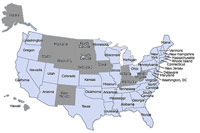Asterisk CallerID on Steroids: Here’s How
Ever wanted customized CallerID numbers for each member of your family or for each of your employees. Today’s article will show you a dirt cheap and an incredibly simple solution using Asterisk and an all-you-can-eat VoIP service provider.