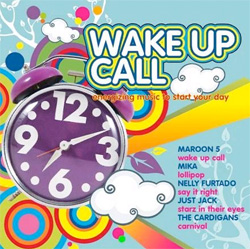 Everybody has their own favorite way to start the day. If music doesn’t happen to be your thing, then perhaps a hotel-style wakeup call will fit the bill. Once installed, you can dial *68 from any extension on your Asterisk® PBX and schedule a hotel-style wakeup call complete with snooze alarms. You also can designate extensions that can serve as administrators to schedule wakeup calls for any extension on your system. And, no, this won’t interfere with Nerd Vittles Telephone Reminder System when your requirements demand something a bit more flexible and robust.
Everybody has their own favorite way to start the day. If music doesn’t happen to be your thing, then perhaps a hotel-style wakeup call will fit the bill. Once installed, you can dial *68 from any extension on your Asterisk® PBX and schedule a hotel-style wakeup call complete with snooze alarms. You also can designate extensions that can serve as administrators to schedule wakeup calls for any extension on your system. And, no, this won’t interfere with Nerd Vittles Telephone Reminder System when your requirements demand something a bit more flexible and robust.
Prerequisites. The latest module is specifically designed for integration into any current version of FreePBX® (works fine in 2.8, 2.9, and 2.10) so all of the FreePBX-based aggregations should work just fine so long as your favorite includes a fairly recent version of FreePBX. Your server also needs PHP5.
Installation. The installation process couldn’t be simpler. First, download the software from the new POSSA Repository to your Desktop. Our special thanks to Andrew Nagy and Lorne Gaetz for their tireless work on the PBX Open Source Software Alliance. Don’t decompress the archive! Now use a web browser to access FreePBX on your Asterisk PBX. Choose Tools, Module Admin, Upload Module. Now Browse to the hotelwakeup-1.2.5.3.tgz file on your Desktop and click the Upload button. Now click local module administration, scroll down and click on Wake Up Calls and then the Install radio button. Now click Process, and complete the usual FreePBX install and reload process. It takes longer to explain it than it’ll take you to do it. Make certain that the PHP time zone is set correctly on your system, or the wakeup calls may arrive at unexpected times. HINT: Nothing beats a trial run!
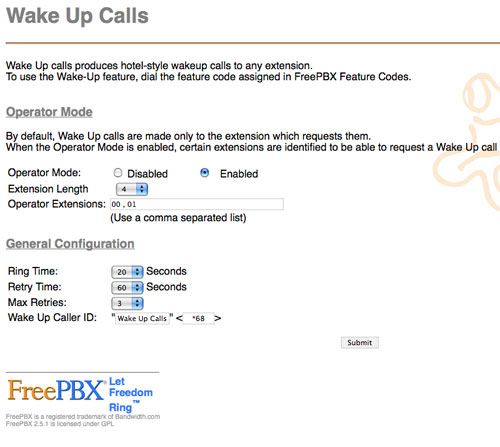
Configuration. When you complete the install process, there will be a new option on your Tools menu bar in FreePBX called Wake Up Calls. Click on this option and decide whether you want to activate Operator mode to enable some extensions to schedule wakeups for every extension on your PBX. Then select the number of digits in your extensions, how long to ring when a wakeup call is placed, how long to wait to retry the call, and how many retry attempts to make. Now set the CallerID for the calls, and you’re finished. Click the Submit button and reload your Asterisk dialplan setup.
Trial Run. To make sure everything is working, you need to place a test call from both a regular extension and also an extension that you designated as an operator station if you chose to implement this. Just dial *68 and follow the prompts using 4-digit numbers for the desired wake up call times. Then wait for your wakeup call. Doesn’t get much easier than that. Enjoy!
Originally published: Wednesday, February 25, 2009.
Updated: Thursday, May 24, 2012.

Need help with Asterisk? Visit the NEW PBX in a Flash Forum.
whos.amung.us If you’re wondering what your fellow man is reading on Nerd Vittles these days, wonder no more. Visit our new whos.amung.us statistical web site and check out what’s happening. It’s a terrific resource both for us and for you.
Special Thanks to Our Generous Sponsors
FULL DISCLOSURE: ClearlyIP, Skyetel, Vitelity, DigitalOcean, Vultr, VoIP.ms, 3CX, Sangoma, TelecomsXchange and VitalPBX have provided financial support to Nerd Vittles and our open source projects through advertising, referral revenue, and/or merchandise. As an Amazon Associate and Best Buy Affiliate, we also earn from qualifying purchases. We’ve chosen these providers not the other way around. Our decisions are based upon their corporate reputation and the quality of their offerings and pricing. Our recommendations regarding technology are reached without regard to financial compensation except in situations in which comparable products at comparable pricing are available from multiple sources. In this limited case, we support our sponsors because our sponsors support us.
 BOGO Bonaza: Enjoy state-of-the-art VoIP service with a $10 credit and half-price SIP service on up to $500 of Skyetel trunking with free number porting when you fund your Skyetel account. No limits on number of simultaneous calls. Quadruple data center redundancy. $25 monthly minimum spend required. Tutorial and sign up details are here.
BOGO Bonaza: Enjoy state-of-the-art VoIP service with a $10 credit and half-price SIP service on up to $500 of Skyetel trunking with free number porting when you fund your Skyetel account. No limits on number of simultaneous calls. Quadruple data center redundancy. $25 monthly minimum spend required. Tutorial and sign up details are here.
 The lynchpin of Incredible PBX 2020 and beyond is ClearlyIP components which bring management of FreePBX modules and SIP phone integration to a level never before available with any other Asterisk distribution. And now you can configure and reconfigure your new Incredible PBX phones from the convenience of the Incredible PBX GUI.
The lynchpin of Incredible PBX 2020 and beyond is ClearlyIP components which bring management of FreePBX modules and SIP phone integration to a level never before available with any other Asterisk distribution. And now you can configure and reconfigure your new Incredible PBX phones from the convenience of the Incredible PBX GUI.
 VitalPBX is perhaps the fastest-growing PBX offering based upon Asterisk with an installed presence in more than 100 countries worldwide. VitalPBX has generously provided a customized White Label version of Incredible PBX tailored for use with all Incredible PBX and VitalPBX custom applications. Follow this link for a free test drive!
VitalPBX is perhaps the fastest-growing PBX offering based upon Asterisk with an installed presence in more than 100 countries worldwide. VitalPBX has generously provided a customized White Label version of Incredible PBX tailored for use with all Incredible PBX and VitalPBX custom applications. Follow this link for a free test drive!
 Special Thanks to Vitelity. Vitelity is now Voyant Communications and has halted new registrations for the time being. Our special thanks to Vitelity for their unwavering financial support over many years and to the many Nerd Vittles readers who continue to enjoy the benefits of their service offerings. We will keep everyone posted on further developments.
Special Thanks to Vitelity. Vitelity is now Voyant Communications and has halted new registrations for the time being. Our special thanks to Vitelity for their unwavering financial support over many years and to the many Nerd Vittles readers who continue to enjoy the benefits of their service offerings. We will keep everyone posted on further developments.
Some Recent Nerd Vittles Articles of Interest…

Ward – Do you know if anymore work has been done on the wake up call project where you have to answer a math question to make sure you’re up? I got it working a while back but since I lost that system I can’t seem to find a working version.
Note: PHP5 is needed. FreePBX works in PHP4 but this module does not, because of its use of class definitions introduced in PHP5.
[WM: Thanks for the tip. We’ve all gotten spoiled with PBX in a Flash. 🙂 ]
I just thought I would let you know that on our system the Caller ID on the wakeup calls was always showing as unknown/unknown. I believe this is because it wraps the Caller ID name in quotes. On every installation we’ve had, I have found that you cannot wrap a Caller ID name in quotes even when you are explicitly instructed to do so (such as when setting up the Outbound CID for an extension) – I don’t know why that is, but it’s been true for us going all the way back to our first Asterisk@Home installation. Maybe others have had a different experience, but for us things break if we put the Caller ID name in quotes, and work fine if we don’t.
Anyway, I found that if I open up the /var/www/html/admin/modules/hotelwakeup/functions.inc.php file and edit the line (line 62 in my editor) that reads:
$sql .= ", `wakeupcallerid`=’\"{$calleridtext}\" ‘";
and change it to remove the two instances of \" so that it reads:
$sql .= ", `wakeupcallerid`='{$calleridtext} ‘";
That fixes the problem. Also I changed /var/www/html/admin/modules/hotelwakeup/page.hotelwakeup.php (line 118 in my editor) from:
echo """\n";
to
echo "\n";
to remove the two instances of " so that the quotes don’t display on the configuration page, however that’s strictly a cosmetic change that doesn’t affect the operation of the program.
I just thought I’d pass this along, in case anyone else is getting unknown/unknown for the Caller ID. It took me quite some time to figure out what the problem was, and then how to fix it.
I’m still figuring out what’s the role of the program to my business. I’m just so curious to make use of it.
Nice add on! I have it working in non-operator mode. I enable the operator mode, but I still don’t seem to be able to schedule a wakeup call for any other extension than the one I call on. I’m sure I’m missing something simple…
Thanks J. for your caller Id fix too!