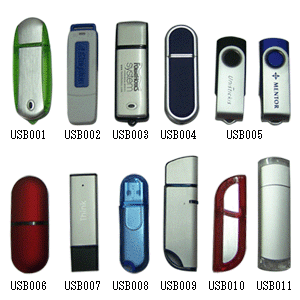 Since inception, one of the goals of the PBX in a Flash project has been to provide an install option that works reliably with thumb drives. This has become even more important as many of the newer netbooks have dropped CD/DVD drive support to conserve space and reduce cost. Just in time for summer break, we’re pleased to announce that, thanks to the great work of bmore on the PIAF Forums, a new USB Flash Drive installer is now available for PBX in a Flash 1.7.5.6.2. As with the standard ISO install, you get your choice of Asterisk® and FreePBX® payloads with this new installer:
Since inception, one of the goals of the PBX in a Flash project has been to provide an install option that works reliably with thumb drives. This has become even more important as many of the newer netbooks have dropped CD/DVD drive support to conserve space and reduce cost. Just in time for summer break, we’re pleased to announce that, thanks to the great work of bmore on the PIAF Forums, a new USB Flash Drive installer is now available for PBX in a Flash 1.7.5.6.2. As with the standard ISO install, you get your choice of Asterisk® and FreePBX® payloads with this new installer:
- Gold – Asterisk 1.4.21.2 with FreePBX 2.8
- Silver – Latest Asterisk 1.4 Release with FreePBX 2.8
- Bronze – Latest Asterisk 1.6 Release with FreePBX 2.8
- Purple – Latest Asterisk 1.8 Releases with FreePBX 2.8
Here’s the 5-minute drill to get your bootable USB flash drive loaded with the PIAF installer. Once you get that far, follow the PIAF install steps outlined below or read The Incredible PBX installation tutorial for details on the install process.
UPDATE: We recently have released a new thumb drive installer for PBX in a Flash 2 featuring CentOS 6.2. For details, see this article.
Prerequisites. To get everything installed on your USB Flash Drive, you’ll obviously need at least a 1GB Flash Drive. HINT: 2GB flash drives may actually be cheaper! And we can tell you that Kingston DataTraveler models may be problematic. Reportedly, the Corsair GT and Kingston 102 models work fine. YMMV! Please report your results in a comment below. Next you’ll need to download the latest, greatest version of UNetbootin from SourceForge. There are versions for Windows and a number of flavors of Linux. Finally, you’ll need to download the FlashDrive ISO of PIAF 1.7.5.6.2 from SourceForge.
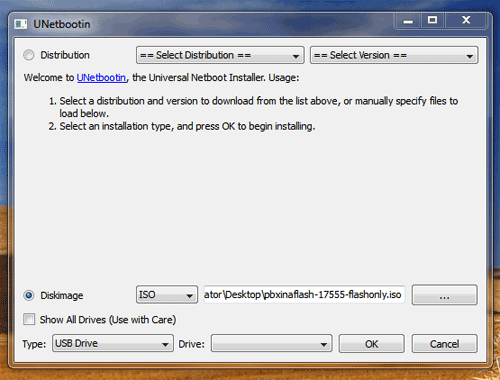
Creating USB Flash Drive. Step #1 is to partition and format your USB flash drive as a FAT32 device. On Windows 7 and Vista machines, you can format the drive as a DOS device, and it will automatically format it as FAT32. Once the device is properly formatted, run UNetbootin and select the Disk Image option. Then, with the ISO on your Desktop, choose the pbxinaflash-17562-flashonly.iso from the pull-down menu. Make certain that the destination device is your USB flash drive. Then choose OK to begin. Do NOT reboot your machine when prompted to do so. You don’t really want to install PIAF on this same computer! Remember to Eject the flash drive on Windows machines before removing it.
If your Windows machine happens to crash at the end of the USB Flash install process (ask us how we know 🙂 ), all may not be lost. Restart your Windows PC, insert the flash drive again, go through the Windows error fixup procedure when prompted, and then open the drive with Windows explorer. If the only file missing from the root folder is syslinux.cfg, you’re in luck. Just download the file from here and copy the file into the top directory of your flash drive. Done!
Astricon 2011. Astricon 2011 will be in the Denver area beginning Tuesday, October 25, through Thursday, October 27. We hope to see many of you there. Be sure to mention you’d like a free PIAF thumb drive. We hope to have a bunch of them to pass out to our loyal supporters. Nerd Vittles readers also can save 15% on your registration by using this coupon code.

Using the USB Flash Installer. When using the new flash installer, remember that we need to boot your new machine from the thumb drive. On most newer Atom-based computers, you accomplish this by inserting the USB device, turning the machine on, and then pressing F12 during the boot sequence to choose the boot device. You’ll just have to watch the screen of your new computer to see if some other key is used to pull up the boot selection screen. If all else fails, you can adjust the boot sequence in the BIOS settings to boot first from the USB device. If you change your BIOS boot sequence, just remember to remove the device when the initial install of CentOS completes and the reboot sequence is initiated. If instead you again see the initial PIAF install screen warning you that your disk is about to be erased, then remove the thumb drive and reboot the machine once again. Then choose the PIAF payload you’d like to install. Enjoy!
Originally published: Monday, June 6, 2011
Changes in PBX in a Flash Distribution. In light of the events outlined in our recent Nerd Vittles article and the issues with Asterisk 1.8.4, the PIAF Dev Team has made some changes in our distribution methodology. As many of you know, PBX in a Flash is the only distribution that compiles Asterisk from source code during the install. This has provided us enormous flexibility to distribute new releases with the latest Asterisk code. Unfortunately, Asterisk 1.8 is still a work in progress to put it charitably. We also feel some responsibility to insulate our users from show-stopping Asterisk releases. Going forward, the plan is to reserve the PIAF-Purple default install for the most stable version of Asterisk 1.8. Currently, we think the title belongs to Asterisk 1.8.4.1. Other versions of Asterisk 1.8 (newer and older) will be available through a new configuration utility which now is incorporated into the PIAF 1.7.5.6.2 ISO.
Here’s how it works. Begin the install of a new PIAF system in the usual way by booting from your USB flash drive and pressing Enter to load the most current version of CentOS 5.6. When the CentOS install finishes, your system will reboot. Accept the license agreement, and choose the PIAF-Purple option to load the latest stable version of Asterisk 1.8. Or exit to the Linux CLI if you want a different version. Log into CentOS as root. Then issue a command like this: piafdl -p beta_1842 (loads Asterisk 1.8.4.2), piafdl -p beta_1841 (loads Asterisk 1.8.4.1), piafdl -p 184 (loads Asterisk 1.8.4), piafdl -p 1833 (loads Asterisk 1.8.3.3), or piafdl -p 1832 (loads Asterisk 1.8.3.2). If there should ever be an outage on one of the PBX in a Flash mirrors, you can optionally choose a different mirror for the payload download by adding piafdl -c for the .com site, piafdl -d for the .org site, or piafdl -e for the .net site. Then add the payload switch, e.g. piafdl -c -p beta_1842.

Bottom Line: If you use the piafdl utility to choose a particular version of Asterisk 1.8, you are making a conscious decision to accept the consequences of your particular choice. We would have preferred implementation of a testing methodology at Digium® before distribution of new Asterisk releases; however, that doesn’t appear to be in the cards. So, as new Asterisk 1.8 releases hit the street, they will be made available through the piafdl utility until such time as our PIAF Pioneers independently establish their reliability.

Need help with Asterisk? Visit the PBX in a Flash Forum.
Or Try the New, Free PBX in a Flash Conference Bridge.
whos.amung.us If you’re wondering what your fellow man is reading on Nerd Vittles these days, wonder no more. Visit our new whos.amung.us statistical web site and check out what’s happening. It’s a terrific resource both for us and for you.
Special Thanks to Our Generous Sponsors
FULL DISCLOSURE: ClearlyIP, Skyetel, Vitelity, DigitalOcean, Vultr, VoIP.ms, 3CX, Sangoma, TelecomsXchange and VitalPBX have provided financial support to Nerd Vittles and our open source projects through advertising, referral revenue, and/or merchandise. As an Amazon Associate and Best Buy Affiliate, we also earn from qualifying purchases. We’ve chosen these providers not the other way around. Our decisions are based upon their corporate reputation and the quality of their offerings and pricing. Our recommendations regarding technology are reached without regard to financial compensation except in situations in which comparable products at comparable pricing are available from multiple sources. In this limited case, we support our sponsors because our sponsors support us.
 BOGO Bonaza: Enjoy state-of-the-art VoIP service with a $10 credit and half-price SIP service on up to $500 of Skyetel trunking with free number porting when you fund your Skyetel account. No limits on number of simultaneous calls. Quadruple data center redundancy. $25 monthly minimum spend required. Tutorial and sign up details are here.
BOGO Bonaza: Enjoy state-of-the-art VoIP service with a $10 credit and half-price SIP service on up to $500 of Skyetel trunking with free number porting when you fund your Skyetel account. No limits on number of simultaneous calls. Quadruple data center redundancy. $25 monthly minimum spend required. Tutorial and sign up details are here.
 The lynchpin of Incredible PBX 2020 and beyond is ClearlyIP components which bring management of FreePBX modules and SIP phone integration to a level never before available with any other Asterisk distribution. And now you can configure and reconfigure your new Incredible PBX phones from the convenience of the Incredible PBX GUI.
The lynchpin of Incredible PBX 2020 and beyond is ClearlyIP components which bring management of FreePBX modules and SIP phone integration to a level never before available with any other Asterisk distribution. And now you can configure and reconfigure your new Incredible PBX phones from the convenience of the Incredible PBX GUI.
 VitalPBX is perhaps the fastest-growing PBX offering based upon Asterisk with an installed presence in more than 100 countries worldwide. VitalPBX has generously provided a customized White Label version of Incredible PBX tailored for use with all Incredible PBX and VitalPBX custom applications. Follow this link for a free test drive!
VitalPBX is perhaps the fastest-growing PBX offering based upon Asterisk with an installed presence in more than 100 countries worldwide. VitalPBX has generously provided a customized White Label version of Incredible PBX tailored for use with all Incredible PBX and VitalPBX custom applications. Follow this link for a free test drive!
 Special Thanks to Vitelity. Vitelity is now Voyant Communications and has halted new registrations for the time being. Our special thanks to Vitelity for their unwavering financial support over many years and to the many Nerd Vittles readers who continue to enjoy the benefits of their service offerings. We will keep everyone posted on further developments.
Special Thanks to Vitelity. Vitelity is now Voyant Communications and has halted new registrations for the time being. Our special thanks to Vitelity for their unwavering financial support over many years and to the many Nerd Vittles readers who continue to enjoy the benefits of their service offerings. We will keep everyone posted on further developments.
Some Recent Nerd Vittles Articles of Interest…

Ward,
As always, thanks for the work going into this. It’s nice to have the USB install option even if the target PC has a CD drive; booting from USB is usually much faster than CD. 🙂
Anyway, what version of FreePBX is installed with this version of PBX in a Flash?
[WM: FreePBX 2.8 is the default install on all versions of PBX in a Flash now.]
Are those of us that cant be there be able to donate and get ahold of one of these. I don’t really need it – but it would be nice to have one with the logo on it 🙂
WM: Someday.
Ward, you perform a great service for the community.
Does your distribution include a way for a USB-install of PIAF that will work on Atom-based netbooks? While your instructions work fine, the ISO does not contain the network drivers required for my test machine (an eeePC 1008HA), so the payload / kickstart file fails to download. So close . .
[WM: Take a look at this thread on the PIAF Forum for some suggestions.]
I tried the thumb drive install with:
Dane-Elec 2GB – booted but lost connection to thumb drive after keyboard selection
Cruzer Micro 2GB – booted but failed to find ks.cfg
SanDisk 2GB – worked first time
HP 2GB – worked first time
This is on an Intel atom itx board. There seems to be some magic happening on certain thumb drives that prevents the cpu from recognizing the drive after initial boot. Just keep trying different brands until one works, then don’t get adventurous and attempt to save $2.
Hope this helps anyone else with this frustration.
Used the HP 16GB v255w, had no problems.
Noticed that there’s an updated version pbxinaflash-17563-flashonly.iso available, thanks Ward & Co!
That was < 10 min well spent!