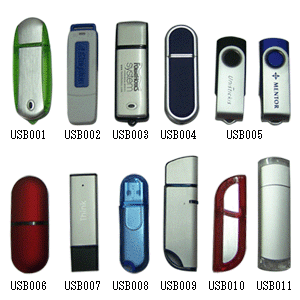 Since inception, one of the goals of the PBX in a Flash project has been to provide an install option that works reliably from a USB Flash Drive. This has become even more important as many of the newer netbooks have dropped CD/DVD drive support to conserve space and reduce cost. Just in time for Santa, we’re pleased to announce that, thanks to the Herculean efforts of bmore on the PIAF Forums, a USB Flash Drive installer is now available. This new build obviously is E-X-P-E-R-I-M-E-N-T-A-L. As with all PIAF 1.7.5.5 installs, you get your choice of Asterisk® and FreePBX® payloads with this new installer:
Since inception, one of the goals of the PBX in a Flash project has been to provide an install option that works reliably from a USB Flash Drive. This has become even more important as many of the newer netbooks have dropped CD/DVD drive support to conserve space and reduce cost. Just in time for Santa, we’re pleased to announce that, thanks to the Herculean efforts of bmore on the PIAF Forums, a USB Flash Drive installer is now available. This new build obviously is E-X-P-E-R-I-M-E-N-T-A-L. As with all PIAF 1.7.5.5 installs, you get your choice of Asterisk® and FreePBX® payloads with this new installer:
- Gold – Asterisk 1.4.21.2 with FreePBX 2.6
- Silver – Latest Asterisk 1.4 Release with FreePBX 2.6
- Bronze – Latest Asterisk 1.6 Release with FreePBX 2.6
- Purple – Latest Asterisk 1.8 Release with FreePBX 2.8
Here’s the 5-minute drill to get your bootable USB flash drive loaded with the PIAF installer. Once you get that far, hop over to the Nerd Vittles Installation Tutorial for PIAF 1.7.5.5 or The Incredible PBX for details on the install process.
Prerequisites. To get everything installed on your USB Flash Drive, you’ll obviously need at least a 1GB Flash Drive. HINT: 2GB flash drives may actually be cheaper! And we can tell you that Kingston DataTraveler models may be problematic. Reportedly, the Corsair GT and Kingston 102 models work fine. YMMV! Please report your results in a comment below. Next you’ll need to download the latest, greatest version of UNetbootin from SourceForge. There are versions for Windows and a number of flavors of Linux. Finally, you’ll need to download the Flash-Only ISO of PIAF 1.7.5.5.5 from SourceForge.
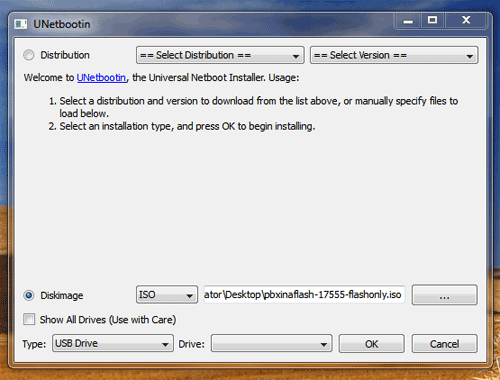
Creating USB Flash Drive. Step #1 is to partition and format your USB flash drive as a FAT32 device. On Windows 7 and Vista machines, you can format the drive as a DOS device, and it will automatically format it as FAT32. Once the device is properly formatted, run UNetbootin and select the Disk Image option. Then, with the ISO on your Desktop, choose the PIAF-17555-flashonly.iso from the pull-down menu. Make certain that the destination device is your USB flash drive. Then choose OK to begin. Do NOT reboot your machine when prompted to do so. You don’t really want to install PIAF on this same computer! Remember to Eject the flash drive on Windows machines before removing it.
If your Windows machine happens to crash at the end of the USB Flash install process (ask us how we know 🙂 ), all may not be lost. Restart your Windows PC, insert the flash drive again, go through the Windows error fixup procedure when prompted, and then open the drive with Windows explorer. If the only file missing from the root folder is syslinux.cfg, you’re in luck. Just download the file from here and copy the file into the top directory of your flash drive. Done!

Using the USB Flash Installer. When using the new flash installer, remember that we need to boot your new machine from the flash drive. On most newer Atom-based computers, you accomplish this by inserting the flash drive, turning the machine on, and then pressing F12 during the boot sequence to choose the boot device. You’ll just have to watch the screen of your new computer to see if some other key is used to pull up the boot selection screen. If all else fails, you can adjust the boot sequence in the BIOS settings to boot first from the USB device. If you change your BIOS boot sequence, just remember to remove the device when the initial install of CentOS completes and the reboot sequence is initiated. If instead you again see the initial PIAF install screen warning you that your disk is about to be erased, then remove the flash drive and reboot the machine once again. Then choose the PIAF payload you’d like to install. Enjoy!
And Merry Christmas!
Originally published: Tuesday, December 21, 2010

Need help with Asterisk? Visit the PBX in a Flash Forum.
Or Try the New, Free PBX in a Flash Conference Bridge.
whos.amung.us If you’re wondering what your fellow man is reading on Nerd Vittles these days, wonder no more. Visit our new whos.amung.us statistical web site and check out what’s happening. It’s a terrific resource both for us and for you.
Special Thanks to Our Generous Sponsors
FULL DISCLOSURE: ClearlyIP, Skyetel, Vitelity, DigitalOcean, Vultr, VoIP.ms, 3CX, Sangoma, TelecomsXchange and VitalPBX have provided financial support to Nerd Vittles and our open source projects through advertising, referral revenue, and/or merchandise. As an Amazon Associate and Best Buy Affiliate, we also earn from qualifying purchases. We’ve chosen these providers not the other way around. Our decisions are based upon their corporate reputation and the quality of their offerings and pricing. Our recommendations regarding technology are reached without regard to financial compensation except in situations in which comparable products at comparable pricing are available from multiple sources. In this limited case, we support our sponsors because our sponsors support us.
 BOGO Bonaza: Enjoy state-of-the-art VoIP service with a $10 credit and half-price SIP service on up to $500 of Skyetel trunking with free number porting when you fund your Skyetel account. No limits on number of simultaneous calls. Quadruple data center redundancy. $25 monthly minimum spend required. Tutorial and sign up details are here.
BOGO Bonaza: Enjoy state-of-the-art VoIP service with a $10 credit and half-price SIP service on up to $500 of Skyetel trunking with free number porting when you fund your Skyetel account. No limits on number of simultaneous calls. Quadruple data center redundancy. $25 monthly minimum spend required. Tutorial and sign up details are here.
 The lynchpin of Incredible PBX 2020 and beyond is ClearlyIP components which bring management of FreePBX modules and SIP phone integration to a level never before available with any other Asterisk distribution. And now you can configure and reconfigure your new Incredible PBX phones from the convenience of the Incredible PBX GUI.
The lynchpin of Incredible PBX 2020 and beyond is ClearlyIP components which bring management of FreePBX modules and SIP phone integration to a level never before available with any other Asterisk distribution. And now you can configure and reconfigure your new Incredible PBX phones from the convenience of the Incredible PBX GUI.
 VitalPBX is perhaps the fastest-growing PBX offering based upon Asterisk with an installed presence in more than 100 countries worldwide. VitalPBX has generously provided a customized White Label version of Incredible PBX tailored for use with all Incredible PBX and VitalPBX custom applications. Follow this link for a free test drive!
VitalPBX is perhaps the fastest-growing PBX offering based upon Asterisk with an installed presence in more than 100 countries worldwide. VitalPBX has generously provided a customized White Label version of Incredible PBX tailored for use with all Incredible PBX and VitalPBX custom applications. Follow this link for a free test drive!
 Special Thanks to Vitelity. Vitelity is now Voyant Communications and has halted new registrations for the time being. Our special thanks to Vitelity for their unwavering financial support over many years and to the many Nerd Vittles readers who continue to enjoy the benefits of their service offerings. We will keep everyone posted on further developments.
Special Thanks to Vitelity. Vitelity is now Voyant Communications and has halted new registrations for the time being. Our special thanks to Vitelity for their unwavering financial support over many years and to the many Nerd Vittles readers who continue to enjoy the benefits of their service offerings. We will keep everyone posted on further developments.
Some Recent Nerd Vittles Articles of Interest…

For some reason, my first comment was eaten.
Anyway, this is awesome, Ward! Thanks for this! You don’t want to know how many times I’ve tried setting up a bootable USB to instal PIAF and ended up burning a disc for it.
Thanks again
For those of you with vintage IDE drives, you may have an issue with booting the system once installed. Visit the PIAF Forums for some incredible tips.
Kingston Data Traveler wouldn’t boot for me with a bad superblock, had to rebuild my whole from-scratch installation a week before you posted this. Of course, I’m running from that filesystem.
Here’s a CompUSA Link to flash drives of all sizes (see left margin) including a 4GB device for $5.99.
Corsair Flash Voyage 4GB USB drive works both in Windows XP and Ubuntu 10.10 with UNetbootin; Kingston Traveller II 2GB works only in Window’s version of UNetbootin.
Thanks!