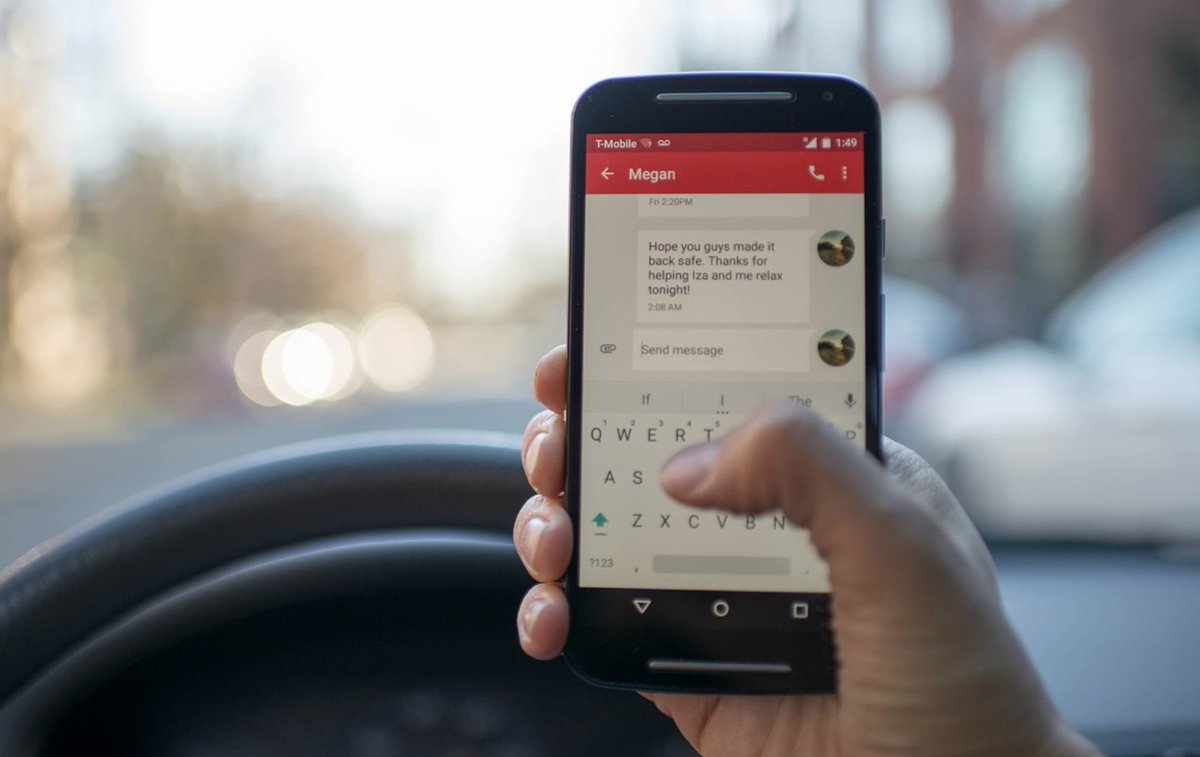The SMS Toolkit: Integrating Text Messaging into Asterisk
Unless you’ve been living under a rock, you probably already know that most folks spend a lot more time texting on their smartphones rather than talking. So it only made sense to develop some useful SMS tools to get the most out of your Asterisk® PBX. Today we’re pleased to introduce version 1 of an SMS Toolkit for Incredible PBX® using any SMS-enabled DID from either Vitelity or VoIP.ms. Just text a simple message to your PBX, and Incredible PBX… Read More ›