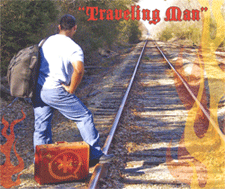Taking a Fresh Look at the Asterisk, FreePBX, and Incredible PBX Security Models
Embed from Getty Images About once a year, we try to shine the spotlight on Asterisk® security in hopes of saving lots of organizations and individuals a little bit (or a lot) of money. In light of last week’s major security lapse in the Asterisk® dialplan of those using FreePBX® since the Asterisk@Home days, now seemed like a good time for a review. As we’ve noted before, the problem with open source phone systems is they’re open source phone systems.… Read More ›