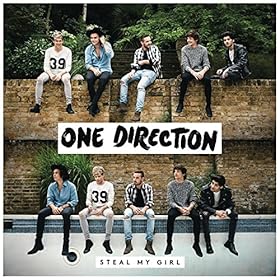Lessons Learned: Getting Started in the Billion Dollar VoIP Business
So you’ve built a few VoIP PBXs for your neighbors and your friends’ small businesses. And now you want to make a living doing it full time. After all, it wasn’t that hard to get started since all of the VoIP software was practically free, and the hardware investment was only a few hundred bucks. But now your friends need a way to make reliable phone calls every day, and they want someone to call when the phones don’t work.… Read More ›