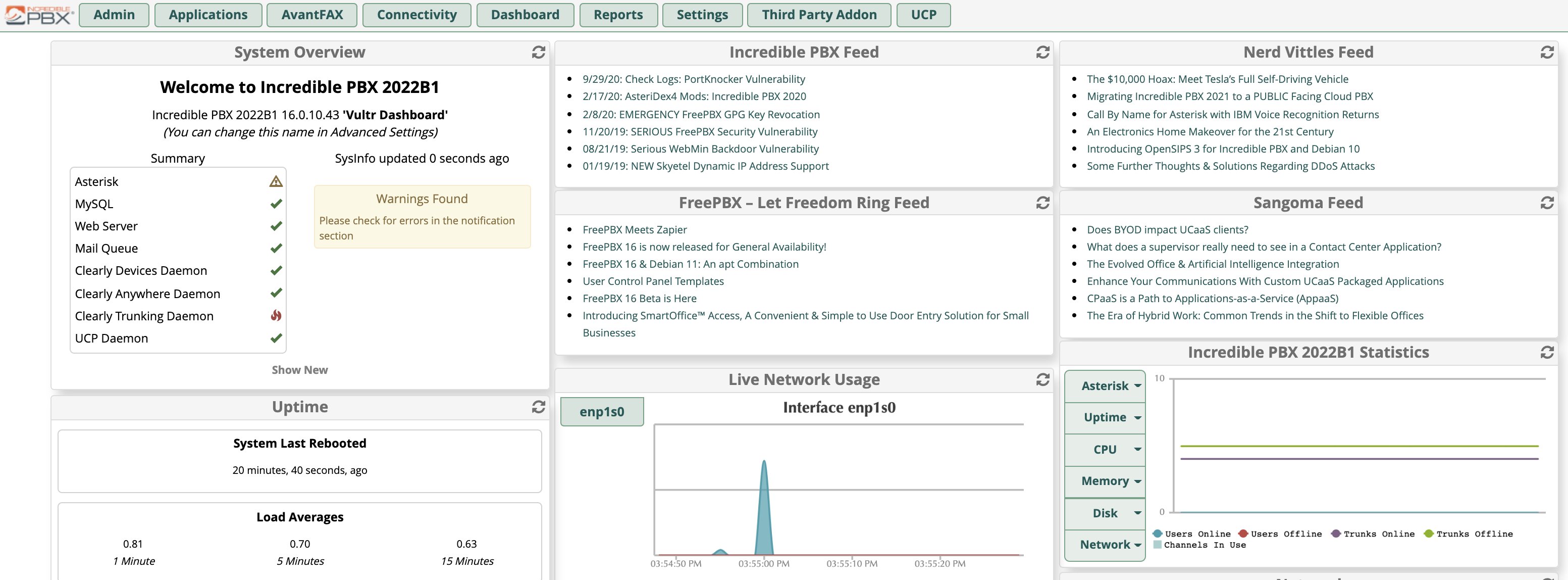Santa’s Surprise: Free Faxing Returns for FreePBX 16
As most of you know, free faxing with HylaFax, AvantFax, and IAXmodem has been an integral component of Incredible PBX since its introduction. That changed with the Incredible PBX 2022 Beta release last week because of the FreePBX® 16 prerequisite of a PHP 7.4 platform. That prompted us to become a student again and explore the possibility of deploying two simultaneously available versions of PHP. AvantFax is the web GUI for sending and receiving free faxes. It is no longer… Read More ›