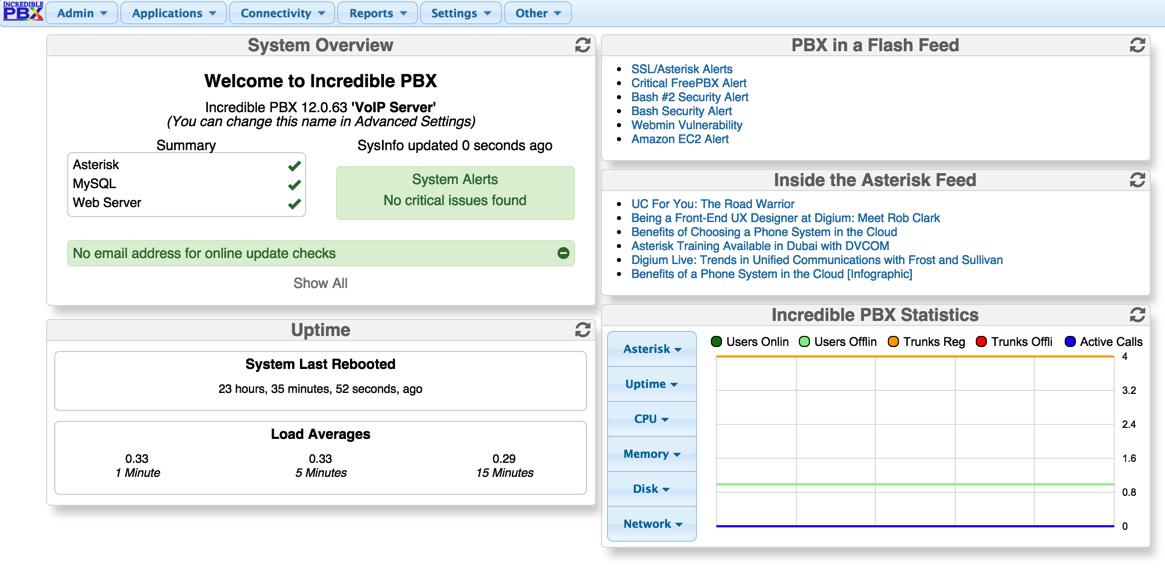Introducing Incredible PBX 11-12 with Incredible GUI for the Ubuntu 14 Platform
On May 15, we turned the page on Asterisk® GUIs by introducing a new GUI that hopefully provides the best of both worlds. It preserves the GPL components of the FreePBX® product that many of us have nurtured for almost a decade while removing the commercial pieces that have introduced some friction into the equation for users and companies that simply wished to deploy or redistribute a graphical user interface for Asterisk in accordance with the free GPL licenses under… Read More ›