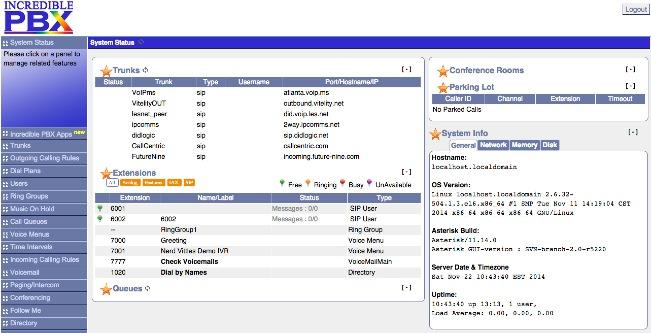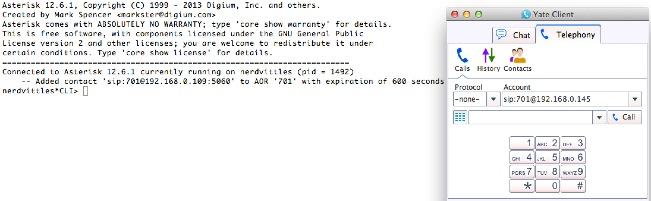Incredible PBX on Steroids: The Asterisk-GUI Pilgrimage Begins (Chapter 1)
As the holiday season gets underway with Thanksgiving, Hanukkah, Christmas, and especially Festivus, we thought it might be interesting to actually provide a running dialog of how a new Asterisk® project is born and what hurdles and solutions are encountered along the way. We mentioned last week that we were dusting off Mark Spencer’s Asterisk-GUI with hopes of transforming it into an updated Asterisk 11 platform for hobbyists and SOHO telephony users with many of the ease-of-use touches that have… Read More ›