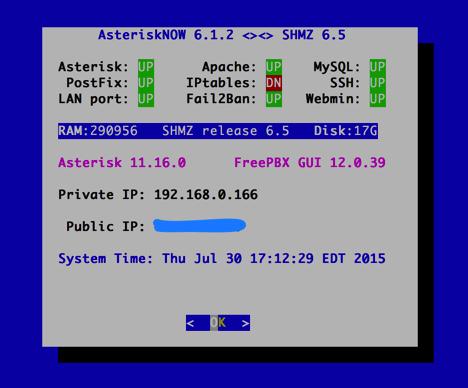Firewalls 101: Why Every Asterisk Server Should Have a Functioning Firewall
View image | gettyimages.com Part of our fundamental disagreement with the FreePBX® design can be summed up in one word: FIREWALL or the lack of a functioning firewall in the FreePBX Distro and in the functionally identical Digium product, AsteriskNOW®.1 Most of the other design choices including the controversial, non-GPL compliant Module Signature Checking mechanism are touted as failsafe ways to detect altered systems even though changes in FreePBX MySQL tables and Asterisk config files can be modified easily without… Read More ›