The SIPaholic’s Dream Come True: Introducing Anveo Direct
We’re incredibly happy with the current list of providers that we recommend to PBX in a Flash™ users for VoIP trunking. At the top of our list is Vitelity, a leading VoIP provider that has been a major contributor to the Nerd Vittles and PBX in a Flash projects for many years. But, as often happens, one of our gurus on the PIAF Forum comes up with a terrific discovery that we just can’t wait to pass along. This week… Read More ›

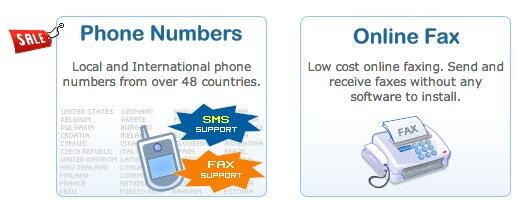

 JUST RELEASED: Visit the Incredible PBX Wiki
JUST RELEASED: Visit the Incredible PBX Wiki