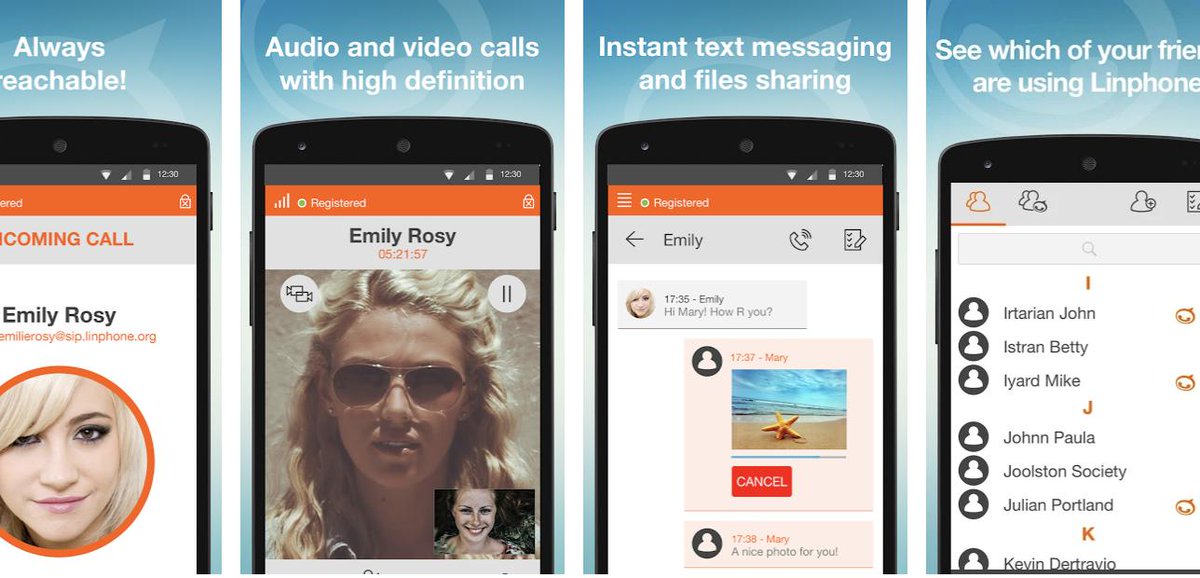Meet Linphone: Free Worldwide Calling to Anybody with SIP
Earlier this year we demonstrated how to set up a publicly-accessible Asterisk® server to enable free worldwide calling using SIP URIs which are email-like addresses for VoIP and video calls. But not everyone has an Asterisk server so today’s tutorial extends free calling to everyone with a Windows or Linux PC, a Mac, or any smartphone or tablet. All you need is a desktop computer with wired or wireless Internet access or, on a smartphone or tablet, a cell data… Read More ›