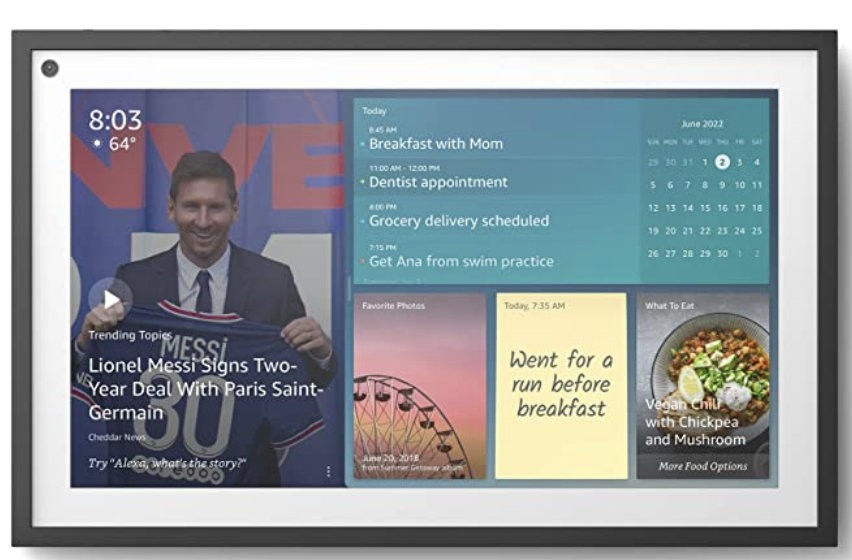The All-Purpose Device for Home or College-Bound Students
We won’t attempt to educate you on the feature set of Alexa devices other than to note that, in the words of Bob Dylan, "The Times They Are A-Changin’." What was once a device to provide a weather forecast, turn on your lights, lock your front door, and start your car can now function as a full-featured HD TV with an Echo Show 15 and one of your favorite streaming providers including Netflix, Sling, Hulu, and YouTube TV. And, if… Read More ›