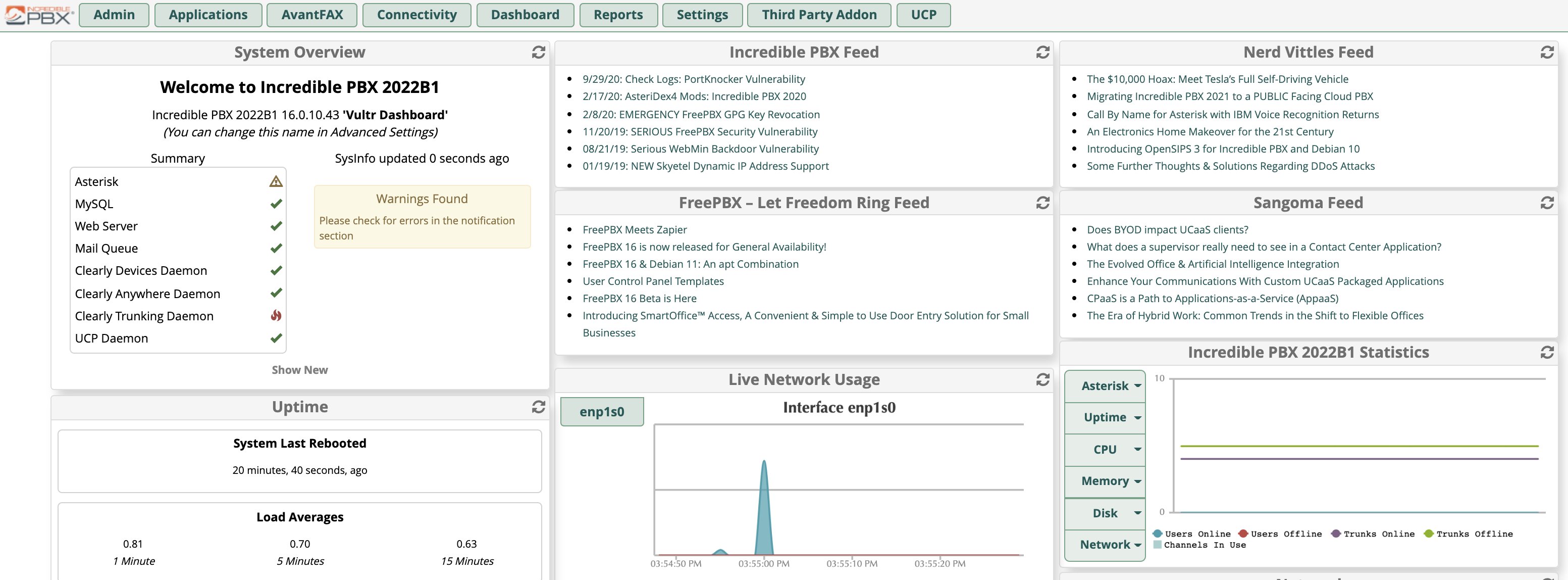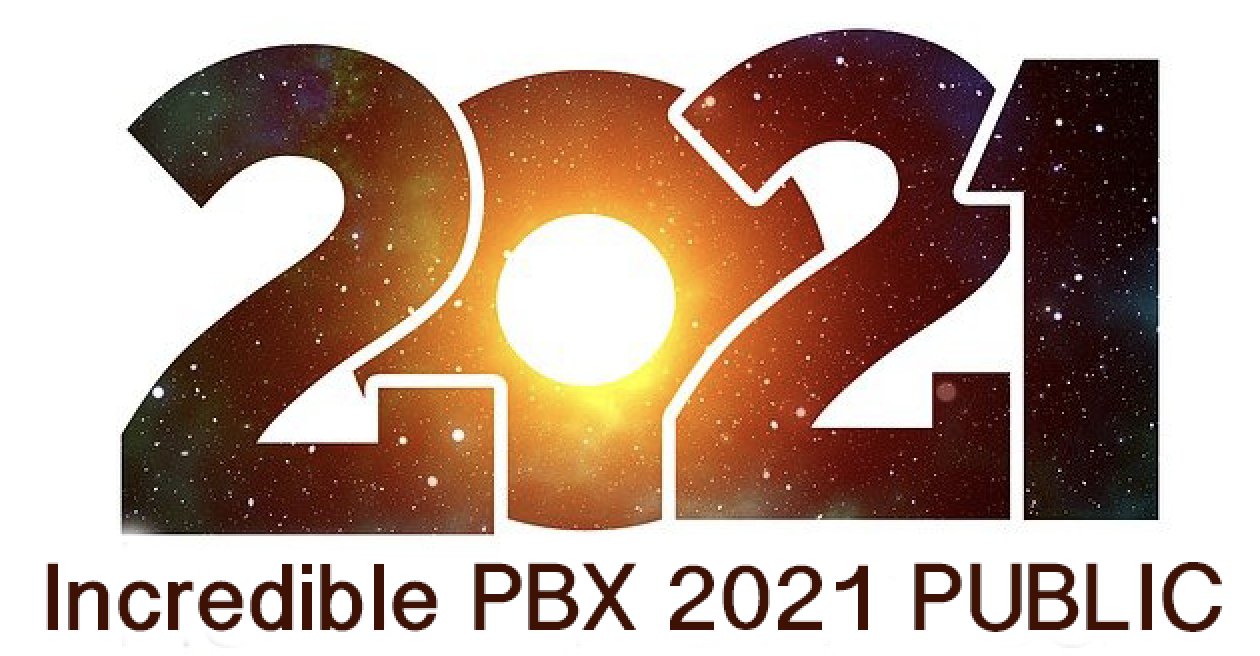It’s Incredible PBX 2022 Beta with Asterisk 19 & FreePBX 16
For those with a pioneering spirit, we are pleased to introduce the Incredible PBX 2022 Beta 1 upgrade for the Incredible PBX 2021 Debian 10 platform. This upgrade features the latest release of Asterisk® 19 and includes all FreePBX® 16 GPL modules. It should not (yet) be used in a production environment, but it’s fun to experiment especially when it’s the only implementation of FreePBX currently available for Asterisk 19. Prerequisites. To get started you’ll need an Incredible PBX 2021… Read More ›