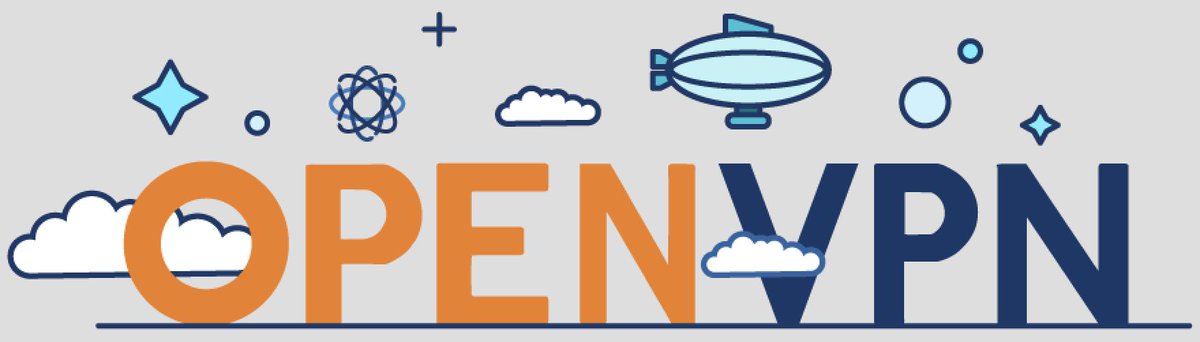The Next Best Thing to (formerly free) Google Voice
Today we want to once again shine the spotlight on LocalPhone, an oft-overlooked VoIP service that’s been around forever. You can call to and be called from any LocalPhone user at no cost. They also offer phone numbers (DIDs) of your choice almost anywhere in the world with free or almost free incoming calls. For those wanting a U.S. DID, the cost is 99¢ a month with a $3 setup fee. That gets you up to 100 free incoming calls… Read More ›