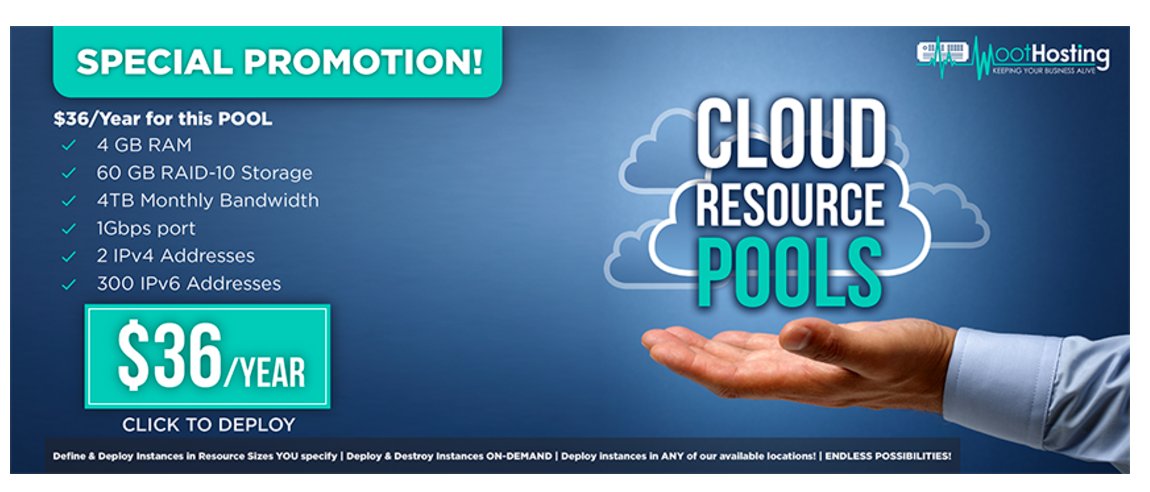A VPN for All Seasons: Introducing NeoRouter v2
Today, we want to revisit our favorite client-server VPN, NeoRouter. It’s included with all versions of Incredible PBX® and eases the pain of setting up air-tight firewalls as well as High Availability (HA) redundant servers with VoIP. NeoRouter relies upon a central server and uses a star topology to connect remote nodes. The major difference between NeoRouter and PPTP VPNs is that only registered devices participate in the virtual private network so there is no direct access to other machines… Read More ›