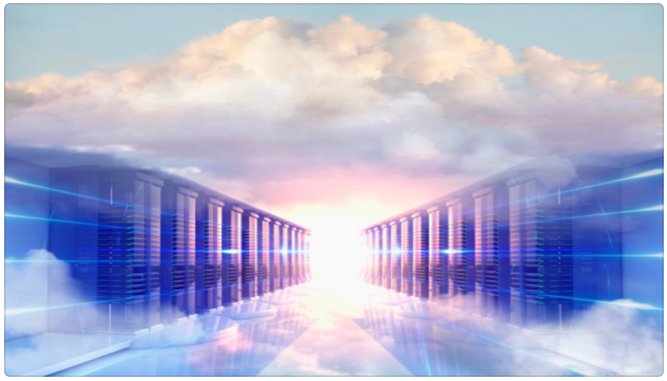
Unlike in the Ma Bell era, the real beauty of VoIP technology is being able to experiment with different providers and never having to put all your eggs in one basket. And today we’re pleased to introduce a new XiVO hosting and trunk combination that provides first-class service at truly incredible price points. For the XiVO cloud provider, we’ve chosen OVH, a cloud platform that was recommended to us by our friends at 3CX. It also works great with the new PIAF5 platform for those exploring a (free) commercial alternative.
$3.49 a month at OVH (No, that is not a typo!) gets you an OpenStack KVM with 2GB RAM, 10GB of SSD storage, and RAID10 redundancy plus a 99.95% uptime SLA. And you have your choice of worldwide data centers with many more on the way. For those in the United States, the closest location for the time being is Québec which also happens to be the hometown of the XiVO developers. Ping times on both U.S. coasts are well under 100 milliseconds so you won’t have to worry about voice quality and latency.
For our XiVO SIP provider today, we’ll walk you through setting up inbound and outbound calling with Anveo Direct, one of the least expensive SIP providers in the world. In addition to great pricing, Anveo also provides SIP URI failover for your Anveo trunks. Just follow our previous tutorial to set up a SIP URI address for your XiVO server. Or you could use the SIP URI of your RingPlus mobile phone if you followed our previous tutorial. Anveo also happens to give you total control over call routing with their highly configurable LCR technology. Pay-by-the-minute incoming SIP calls in the U.S. are a penny per minute. Outgoing U.S. calls typically range from one-tenth to three-tenths of a cent per minute depending upon the destination.
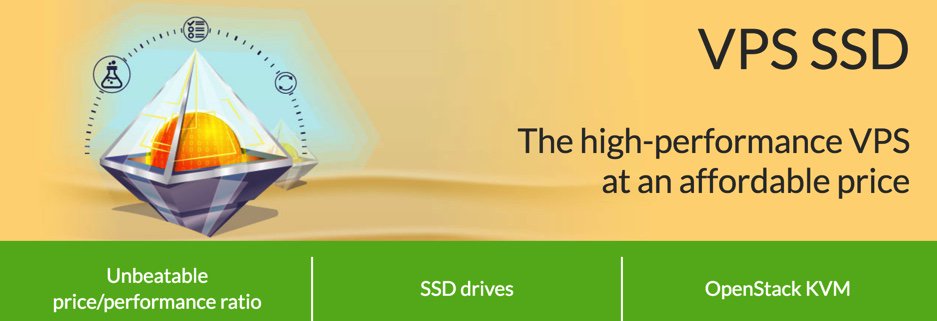
Installing Incredible PBX for XiVO at OVH
To get started with OVH, order the VPS SSD 1 package and choose Debian 8 as your operating system. Once your credentials arrive, log into your server as root using SSH/Putty and immediately change your root password: passwd.
While still logged into your server as root using SSH/Putty, issue the following commands to kick off the base install:
cd /root wget http://incrediblepbx.com/IncrediblePBX13-XiVO.sh chmod +x IncrediblePBX13-XiVO.sh ./IncrediblePBX13-XiVO.sh
After rebooting (it takes about 2 minutes on the OVH platform), log into your server again as root and issue the following command to complete the XiVO and Incredible PBX installation and configuration:
./IncrediblePBX13-XiVO.sh
You now can proceed to Incredible PBX Initial Configuration tutorial to continue your setup. Much of this initial configuration already has been put in place using our XiVO Snapshot technology. Just review the settings and make sure they meet your requirements. Then you’ll be ready to set up your Anveo Direct trunk and routes to handle your SIP calls.
Getting Started with Anveo Direct
We previously have documented how to set up Anveo Direct for Outbound Calling from your XiVO PBX so we won’t repeat it here. Today we’ll show you how to obtain and configure an Anveo Direct DID to enable Inbound Calling to your XiVO PBX. We’re going to walk you through the procedure to install a U.S. DID, but Anveo Direct offers worldwide DIDs. And we’ll show you how to modify the default XiVO setup to support international DIDs should you wish to use them.
After you’ve set up Outbound Calling with Anveo Direct as previously documented, log back into the Anveo Direct portal with your credentials.
Under the Inbound Service tab, choose Order Anveo Direct DID and click Geographic. Then select the United States, your desired State, and your desired City to obtain a DID. Select one or more DIDs as desired and then click ORDER PHONE NUMBERS SELECTED. Choose either the pay-by-the-minute or all-you-can-eat option for your DID depending upon your needs and complete your purchase. There’s a 3-month minimum charge for all DIDs.

Once you complete your DID purchase, choose the Inbound Service tab again and choose Configure Destination SIP Trunks. ADD A NEW SIP TRUNK following the example below and specifying the IP address of your XiVO PBX. Include a Failover SIP URI if you’ve set one up. Don’t confuse the SIP URI entry with the Failover entry. The first is mandatory while the second is not. The SIP URI entry tells Anveo how to send out the SIP calls to your XiVO PBX. It should look like this using your own server’s IP address or FQDN: $[E164]$@1.2.3.4 or $[E164]$@ovh.yourdomain.com. Click SAVE when finished.

Next, choose the Inbound Service tab again and choose Configure AnveoDIDs. Every DID you purchased should already have an entry here. Click the EDIT button to open the options window. Then click the Call Options tab. From the pull-down, choose the Destination SIP Trunk entry that you created in the previous step:

Finally, under the CallerID tab, choose {E164} (no prefix). Then click SAVE. That completes the DID setup process on the Anveo Direct side. Now you simply have to configure XiVO to accept the incoming calls from your Anveo DID.
Configuring Anveo DIDs on Your XiVO PBX
Unlike most SIP providers, Anveo Direct does not require (nor permit) registration of your Anveo trunks. Calls to Anveo DIDs will simply be routed to your XiVO PBX based upon the SIP URI you specified above. If your Incredible PBX for XiVO server was built on or after November 9, 2016, then the Anveo trunk and dialplan are already in place. All you’ll need to do on the XiVO side is to add an Incoming Call route for each DID telling XiVO where to send the calls. If you have an existing Incredible PBX for XiVO server, there’s a little more work to do, and we’ve documented the steps to support Anveo DIDs on the PIAF Forum.
For U.S. DIDs, the DID format is 11 digits beginning with a 1. The example below would route incoming calls from the Anveo DID to the Demo IVR. You could just as easily have specified an extension or ring group to take the calls.

Published: Wednesday, November 9, 2016

Need help with Asterisk? Visit the PBX in a Flash Forum.
Special Thanks to Our Generous Sponsors
FULL DISCLOSURE: ClearlyIP, Skyetel, Vitelity, DigitalOcean, Vultr, VoIP.ms, 3CX, Sangoma, TelecomsXchange and VitalPBX have provided financial support to Nerd Vittles and our open source projects through advertising, referral revenue, and/or merchandise. As an Amazon Associate and Best Buy Affiliate, we also earn from qualifying purchases. We’ve chosen these providers not the other way around. Our decisions are based upon their corporate reputation and the quality of their offerings and pricing. Our recommendations regarding technology are reached without regard to financial compensation except in situations in which comparable products at comparable pricing are available from multiple sources. In this limited case, we support our sponsors because our sponsors support us.
 BOGO Bonaza: Enjoy state-of-the-art VoIP service with a $10 credit and half-price SIP service on up to $500 of Skyetel trunking with free number porting when you fund your Skyetel account. No limits on number of simultaneous calls. Quadruple data center redundancy. $25 monthly minimum spend required. Tutorial and sign up details are here.
BOGO Bonaza: Enjoy state-of-the-art VoIP service with a $10 credit and half-price SIP service on up to $500 of Skyetel trunking with free number porting when you fund your Skyetel account. No limits on number of simultaneous calls. Quadruple data center redundancy. $25 monthly minimum spend required. Tutorial and sign up details are here.
 The lynchpin of Incredible PBX 2020 and beyond is ClearlyIP components which bring management of FreePBX modules and SIP phone integration to a level never before available with any other Asterisk distribution. And now you can configure and reconfigure your new Incredible PBX phones from the convenience of the Incredible PBX GUI.
The lynchpin of Incredible PBX 2020 and beyond is ClearlyIP components which bring management of FreePBX modules and SIP phone integration to a level never before available with any other Asterisk distribution. And now you can configure and reconfigure your new Incredible PBX phones from the convenience of the Incredible PBX GUI.
 VitalPBX is perhaps the fastest-growing PBX offering based upon Asterisk with an installed presence in more than 100 countries worldwide. VitalPBX has generously provided a customized White Label version of Incredible PBX tailored for use with all Incredible PBX and VitalPBX custom applications. Follow this link for a free test drive!
VitalPBX is perhaps the fastest-growing PBX offering based upon Asterisk with an installed presence in more than 100 countries worldwide. VitalPBX has generously provided a customized White Label version of Incredible PBX tailored for use with all Incredible PBX and VitalPBX custom applications. Follow this link for a free test drive!
 Special Thanks to Vitelity. Vitelity is now Voyant Communications and has halted new registrations for the time being. Our special thanks to Vitelity for their unwavering financial support over many years and to the many Nerd Vittles readers who continue to enjoy the benefits of their service offerings. We will keep everyone posted on further developments.
Special Thanks to Vitelity. Vitelity is now Voyant Communications and has halted new registrations for the time being. Our special thanks to Vitelity for their unwavering financial support over many years and to the many Nerd Vittles readers who continue to enjoy the benefits of their service offerings. We will keep everyone posted on further developments.
Some Recent Nerd Vittles Articles of Interest…
