
Before we get started today, let’s clear the air on a few things that have been brought to our attention. We’re not opposed to any organization making money. That includes Digium® and Sangoma®. And we fully appreciate that both of these companies need to make money to continue to deliver first rate products like Asterisk® and FreePBX®. Our fundamental disagreement with SchmoozeCom and now Sangoma stems from their sales methodology. In a nutshell, they’ve taken what purports to be an open source GPL product and turned it into a marketing tool for a whole host of commercial, closed source, time-restricted add-ons. If this were done in keeping with the GPL requirement for clear separation between the GPL components and the commercial ones, we would have no objection at all. As it stands, the Sangoma commercial bundling approach is functionally identical to distributing commercial components tied to the Linux GPL kernel, a practice that is specifically prohibited by the GPL. The prohibition stems from hooking commercial components to any GPL component, not merely the Linux kernel. Hence, hooking commercial FreePBX components to the open source GPL FreePBX and Linux ISO platforms is just as problematic as hooking a commercial driver to the Linux kernel. You’re profiting off the free work of others while confusing consumers on what’s free software and what’s not.
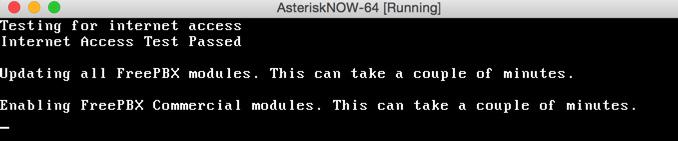
Sangoma’s decision to commingle and intertwine the GPL and commercial components in such a way that end-users have no choice but to install the entire bundle including the NagWare and CrippleWare hooks is problematic in another way as well. It also means users cannot legally redistribute the SHMZ ISO (even though it includes the functionally identical components found in the RedHat Enterprise Linux GPL ISO) because consumers also would be redistributing non-GPL software without a license to do so.
If you really want to have some fun (on a non-production machine, of course), try setting the clock up about 26 years and experience time bomb software in all its glory. And we thought this disappeared in the shareware days. Heh.

Last, but not least, Sangoma has shrouded the essential Cloud components of the FreePBX distribution in secrecy with encrypted signatures to prevent others from adding to the GPL-advertised project without encountering nasty error messages suggesting that your server has been compromised. Issuing keys while keeping exclusive control over issuance and rescission of those keys doesn’t help. That is a textbook example of PROPRIETARY software.
Until these issues are addressed, we believe everyone is better served by converting your GUI platform to the Incredible PBX GUI which offers GPL-compatible modules and an open source, GPL-based Cloud platform for all to see. That’s what FREEDOM really means, Sangoma. And that’s our objective for today, no more and no less.
Installing the SHMZ Base Operating System
If you’ve installed Incredible PBX on another operating system platform, today’s exercise isn’t that different. You’ll start by downloading and installing a fresh copy of AsteriskNOW or FreePBX Distro 6.12. You need a fresh install because all of your setup will be modified as part of the Incredible PBX install anyway. Both the 32-bit and 64-bit platforms are supported. Once the install begins, we recommend choosing the NO RAID setup because upgrading to FreePBX 13 down the road reportedly leaves you with a kernel that does not support RAID.
Begin by installing the 32-bit or 64-bit version of your choice on your favorite hardware or Desktop. Or you may prefer to use a Cloud provider1 that already offers a preconfigured image. In the latter case, you can skip this section.
For those using a dedicated hardware platform or wishing to install as a virtual machine, the drill is the same. Start by downloading the ISO. Then burn the ISO to a DVD unless you’ll be booting from the ISO on a virtual machine platform such as VirtualBox. On virtual platforms, we recommend at least 1GB RAM and a 20GB dedicated drive. For VirtualBox, here are the settings:
Type: Linux
Version: RedHat 64-bit or 32-bit
RAM: 1024MB
Default Drive Options with 20GB+ space
Create
Settings->System: Enable IO APIC and Disable HW Clock (leave rest alone)
Settings->Audio: Enable
Settings->Network: Enable, Bridged
Settings->Storage: Far right CD icon (choose your ISO)
Start
Boot your server with the ISO, and start the install. Here are the simplest installation steps:
Choose NO-RAID install and Click Continue
Choose Whether to Enable IPv6 Support
Choose Time Zone and Uncheck System Clock Uses UTC
Create Root Password: somepassword, somepassword, Click Done
Wait for Install and Setup to finish (about 30 minutes)
Installing Incredible PBX for SHMZ 6.5
Unlike other Linux operating systems, today’s ISOs will leave you with a functioning Asterisk platform with the FreePBX GUI. Both are built from RPMs rather than being compiled on the fly from source. We’ve chosen to leave the Asterisk platform in place for those that prefer the ease of use of an RPM solution. Be advised that this means adjustments to Asterisk modules are extremely difficult should you ever decide you need some functionality that is not provided in the default build. The FreePBX GUI platform will be replaced with the Incredible PBX GUI using GPL-compatible modules from version 12.
To begin, log in to your server as root and issue the following commands:
cd /root wget http://incrediblepbx.com/incrediblepbx11-12.1.shmz.tar.gz tar zxvf incrediblepbx* ./IncrediblePBX*
Once you have agreed to the license agreement and terms of use, press Enter and go have a long cup of coffee. The Incredible PBX installer runs unattended so find something to do for the next 30-60 minutes unless you just like watching code compile. When the installation is complete, run /root/admin-pw-change to set the admin password for GUI access using a browser. Log out and back into your server. After the Automatic Update Utility runs, you’ll be greeted by the status display:

Press ENTER and perform at least the first 5 steps below:
Make your root password very secure: passwd
Set an admin GUI password: ./admin-pw-change
Create admin password for web apps: htpasswd /etc/pbx/wwwpasswd admin
Set your correct time zone: ./timezone-setup
Restart Asterisk: amportal restart
Reload the GUI: amportal a r
Clean Up GUI Module Signature Mess: gui-fix
Make a copy of your Knock codes: cat knock.FAQ
Decipher IP address and other info about your server: status
Incredible PBX includes an Automatic Update Utility which downloads important updates whenever you log into your server as root. We recommend you log in once a week to keep your server current. If you haven’t done so already, now would be a good time to log out and back into your server at the Linux command line to bring your server up to current specs.
You can access the Incredible PBX GUI using your favorite web browser to configure your server. Just enter the IP address shown in the status display.

Choose Incredible GUI Administration from the Admin menu of the Kennonsoft GUI (shown above). The default username is admin and the password is what you set above. Now edit extension 701 so you can figure out (or change) the randomized passwords that were set up for your 701 extension and voicemail account: Applications -> Extensions -> 701. If you’re behind a hardware-based firewall, change the NAT setting to: YES. NOTE: The fax option will not appear until you’ve run the Incredible FAX installation script in /root.
Setting Up a Soft Phone to Use with Incredible PBX
Now you’re ready to set up a telephone so that you can play with Incredible PBX. We recommend YateClient which is free. Download it from here. Run YateClient once you’ve installed it and enter the credentials for the 701 extension on Incredible PBX. You’ll need the IP address of your server plus your extension 701 password. Choose Settings -> Accounts and click the New button. Fill in the blanks using the IP address of your server, 701 for your account name, and whatever password you created for the extension. Click OK.

Once you are registered to extension 701, close the Account window. Then click on YATE’s Telephony Tab and place some test calls to the numerous apps that are preconfigured on Incredible PBX. Dial a few of these to get started:
947 - Weather by ZIP Code
951 - Yahoo News
*61 - Time of Day
*68 - Wakeup Call
TODAY - Today in History
Now you’re ready to connect to the telephones in the rest of the world. If you live in the U.S., the easiest way (at least for now) is to set up a free Google Voice account. Google has threatened to shut this down but as this is written, it still works. The more desirable long-term solution is to choose several SIP providers and set up redundant trunks for your incoming and outbound calls. The PIAF Forum includes dozens of recommendations to get you started.

Configuring Google Voice
If you want to use Google Voice, you’ll need a dedicated Google Voice account to support Incredible PBX. If you want to use the inbound fax capabilities of Incredible Fax 11, then you’ll need an additional Google Voice line that can be routed to the FAX custom destination using the GUI. The more obscure the username (with some embedded numbers), the better off you will be. This will keep folks from bombarding you with unsolicited Gtalk chat messages, and who knows what nefarious scheme will be discovered using Google messaging six months from now. So keep this account a secret!
We’ve tested this extensively using an existing Gmail account, and inbound calling is just not reliable. The reason seems to be that Google always chooses Gmail chat as the inbound call destination if there are multiple registrations from the same IP address. So, be reasonable. Do it our way! Set up a dedicated Gmail and Google Voice account, and use it exclusively with Incredible PBX. It’s free at least through 2013. Google Voice no longer is by invitation only so, if you’re in the U.S. or have a friend that is, head over to the Google Voice site and register.
You must choose a telephone number (aka DID) for your new account, or Google Voice calling will not work… in either direction. Google used to permit outbound Gtalk calls using a fake CallerID, but that obviously led to abuse so it’s over! You also have to tie your Google Voice account to at least one working phone number as part of the initial setup process. Your cellphone number will work just fine. Don’t skip this step either. Just enter the provided 2-digit confirmation code when you tell Google to place the test call to the phone number you entered. Once the number is registered, you can disable it if you’d like in Settings, Voice Setting, Phones. But…
IMPORTANT: Be sure to enable the Google Chat option as one of your phone destinations in Settings, Voice Setting, Phones. That’s the destination we need for The Incredible PBX to work its magic! Otherwise, all inbound and outbound calls will fail. If you don’t see this option, you may need to call up Gmail and enable Google Chat there first. Then go back to the Google Voice Settings.
While you’re still in Google Voice Settings, click on the Calls tab. Make sure your settings match these:
- Call Screening – OFF
- Call Presentation – OFF
- Caller ID (In) – Display Caller’s Number
- Caller ID (Out) – Don’t Change Anything
- Do Not Disturb – OFF
- Call Options (Enable Recording) – OFF
- Global Spam Filtering – ON
Click Save Changes once you adjust your settings. Under the Voicemail tab, plug in your email address so you get notified of new voicemails. Down the road, receipt of a Google Voice voicemail will be a big hint that something has come unglued on your PBX.
One final word of caution is in order regardless of your choice of providers: Do NOT use special characters in any provider passwords, or nothing will work!
Now you’re ready to set up your Google Voice trunk in the GUI. After logging in with your browser, click the Connectivity tab and choose Google Voice/Motif. To Add a new Google Voice account, just fill out the form. Do NOT check the third box or incoming calls will never ring!

IMPORTANT LAST STEP: Google Voice will not work unless you restart Asterisk from the Linux command line at this juncture. Using SSH, log into your server as root and issue the following command: amportal restart.
If you have trouble getting Google Voice to work (especially if you have previously used your Google Voice account from a different IP address), try this Google Voice Reset Procedure. It usually fixes connectivity problems. If it still doesn’t work, enable Less Secure Apps using this Google tool.
Troubleshooting Audio and DTMF Problems
You can avoid one-way audio on calls and touchtones that don’t work with these simple settings in the GUI: Settings -> Asterisk SIP Settings. Just plug in your public IP address and your private IP subnet. Then set ULAW as the only Audio Codec.

A Few Words about the Incredible PBX Security Model
Today’s Incredible PBX install joins our previous builds as our most secure turnkey PBX implementation, ever. As configured, it is protected by both Fail2Ban and a hardened configuration of the IPtables Linux firewall. The latest release also includes Port Knocker for simple, secure access from any remote computer or smartphone. You can get up to speed on how the technology works by reading the Nerd Vittles tutorial. Your Port Knocker credentials are stored in /root/knock.FAQ together with activation instructions for your server and mobile devices. The NeoRouter VPN client also is included for rock-solid, secure connectivity to remote users. Read our previous tutorial for setup instructions. As configured, nobody can access your PBX without  your credentials AND
your credentials AND  an IP address that is either on your private network or that matches the IP address of your server or the PC from which you installed Incredible PBX. You can whitelist additional IP addresses by running the command-line utility /root/add-ip. You can remove whitelisted IP addresses by running /root/del-acct. Incredible PBX is preconfigured to let you connect to many of the leading SIP hosting providers without additional firewall tweaking. We always recommend you also add an extra layer of protection by running your server behind a hardware-based firewall with no Internet port exposure, but that’s your call. And it’s your phone bill. 😉
an IP address that is either on your private network or that matches the IP address of your server or the PC from which you installed Incredible PBX. You can whitelist additional IP addresses by running the command-line utility /root/add-ip. You can remove whitelisted IP addresses by running /root/del-acct. Incredible PBX is preconfigured to let you connect to many of the leading SIP hosting providers without additional firewall tweaking. We always recommend you also add an extra layer of protection by running your server behind a hardware-based firewall with no Internet port exposure, but that’s your call. And it’s your phone bill. 😉
The IPtables firewall is a complex piece of software. If you need assistance with configuring it, visit the PIAF Forum for some friendly assistance.
Incredible Backup and Restore
We’re pleased to introduce our latest backup and restore utilities for Incredible PBX. Running /root/incrediblebackup will create a backup image of your server in /tmp. This backup image then can be copied to any other medium desired for storage. To restore it to another Incredible PBX server on the same platform, simply copy the image to a server running Asterisk 11 and the same version of the Incredible PBX GUI. Then run /root/incrediblerestore. Doesn’t get much simpler than that.
Switching Major Versions of Asterisk
One of the unique features of this aggregation is the ability to quickly switch from one major version of Asterisk to another, e.g. from Asterisk 11 to 13 or from Asterisk 13 back to 11. It will also bring your particular Asterisk version up to the current release. This functionality has been retained in the Incredible PBX implementation.
WARNING: You will lose your free faxing capability with HylaFax/AvantFax if you deployed it before switching Asterisk versions! You may be able to restore the fax functionality by running the incrediblefax installer again. No guarantees.
To switch versions, issue the following commands after logging into your server as root:
sed -i 's|enabled=0|enabled=1|' /etc/yum.repos.d/FreePBX.repo asterisk-version-switch sed -i 's|enabled=1|enabled=0|' /etc/yum.repos.d/FreePBX.repo
Incredible PBX Automatic Update Utility
Every time you log into your server as root, Incredible PBX will ping the IncrediblePBX.com web site to determine whether one or more updates are available to bring your server up to current specs. We recommend you log in at least once a week just in case some new security vulnerability should come along.
A Word to the Wise: yum update can be a very dangerous tool. We have disabled the FreePBX repositories as part of the Incredible PBX install. We recommend you keep it that way. Security updates, if necessary, are distributed through the Automatic Update Utility. This puts an additional layer of protection between your server and yum repos. Keep it that way!
In the meantime, we encourage you to sign up for an account on the PIAF Forum and join the discussion. In addition to providing first-class, free support, we think you’ll enjoy the camaraderie.
Originally published: Wednesday, August 19, 2015
 Support Issues. With any application as sophisticated as this one, you’re bound to have questions. Blog comments are a terrible place to handle support issues although we welcome general comments about our articles and software. If you have particular support issues, we encourage you to get actively involved in the PBX in a Flash Forums. It’s the best Asterisk tech support site in the business, and it’s all free! Please have a look and post your support questions there. Unlike some forums, ours is extremely friendly and is supported by literally hundreds of Asterisk gurus and thousands of users just like you. You won’t have to wait long for an answer to your question.
Support Issues. With any application as sophisticated as this one, you’re bound to have questions. Blog comments are a terrible place to handle support issues although we welcome general comments about our articles and software. If you have particular support issues, we encourage you to get actively involved in the PBX in a Flash Forums. It’s the best Asterisk tech support site in the business, and it’s all free! Please have a look and post your support questions there. Unlike some forums, ours is extremely friendly and is supported by literally hundreds of Asterisk gurus and thousands of users just like you. You won’t have to wait long for an answer to your question.
NEWS FLASH: There’s a message thread to handle Bugs & Fixes for this new release. If you have issues with your install, start there.

Need help with Asterisk? Visit the PBX in a Flash Forum.
Special Thanks to Our Generous Sponsors
FULL DISCLOSURE: ClearlyIP, Skyetel, Vitelity, DigitalOcean, Vultr, VoIP.ms, 3CX, Sangoma, TelecomsXchange and VitalPBX have provided financial support to Nerd Vittles and our open source projects through advertising, referral revenue, and/or merchandise. As an Amazon Associate and Best Buy Affiliate, we also earn from qualifying purchases. We’ve chosen these providers not the other way around. Our decisions are based upon their corporate reputation and the quality of their offerings and pricing. Our recommendations regarding technology are reached without regard to financial compensation except in situations in which comparable products at comparable pricing are available from multiple sources. In this limited case, we support our sponsors because our sponsors support us.
 BOGO Bonaza: Enjoy state-of-the-art VoIP service with a $10 credit and half-price SIP service on up to $500 of Skyetel trunking with free number porting when you fund your Skyetel account. No limits on number of simultaneous calls. Quadruple data center redundancy. $25 monthly minimum spend required. Tutorial and sign up details are here.
BOGO Bonaza: Enjoy state-of-the-art VoIP service with a $10 credit and half-price SIP service on up to $500 of Skyetel trunking with free number porting when you fund your Skyetel account. No limits on number of simultaneous calls. Quadruple data center redundancy. $25 monthly minimum spend required. Tutorial and sign up details are here.
 The lynchpin of Incredible PBX 2020 and beyond is ClearlyIP components which bring management of FreePBX modules and SIP phone integration to a level never before available with any other Asterisk distribution. And now you can configure and reconfigure your new Incredible PBX phones from the convenience of the Incredible PBX GUI.
The lynchpin of Incredible PBX 2020 and beyond is ClearlyIP components which bring management of FreePBX modules and SIP phone integration to a level never before available with any other Asterisk distribution. And now you can configure and reconfigure your new Incredible PBX phones from the convenience of the Incredible PBX GUI.
 VitalPBX is perhaps the fastest-growing PBX offering based upon Asterisk with an installed presence in more than 100 countries worldwide. VitalPBX has generously provided a customized White Label version of Incredible PBX tailored for use with all Incredible PBX and VitalPBX custom applications. Follow this link for a free test drive!
VitalPBX is perhaps the fastest-growing PBX offering based upon Asterisk with an installed presence in more than 100 countries worldwide. VitalPBX has generously provided a customized White Label version of Incredible PBX tailored for use with all Incredible PBX and VitalPBX custom applications. Follow this link for a free test drive!
 Special Thanks to Vitelity. Vitelity is now Voyant Communications and has halted new registrations for the time being. Our special thanks to Vitelity for their unwavering financial support over many years and to the many Nerd Vittles readers who continue to enjoy the benefits of their service offerings. We will keep everyone posted on further developments.
Special Thanks to Vitelity. Vitelity is now Voyant Communications and has halted new registrations for the time being. Our special thanks to Vitelity for their unwavering financial support over many years and to the many Nerd Vittles readers who continue to enjoy the benefits of their service offerings. We will keep everyone posted on further developments.
Some Recent Nerd Vittles Articles of Interest…
- Some of our links refer users to Amazon or other service providers when we find their prices are competitive for the recommended products. Nerd Vittles receives a small referral fee from these providers to help cover the costs of our blog. We never recommend particular products solely to generate commissions. However, when pricing is comparable or availability is favorable, we support these providers because they support us. [↩]

FYI: As of August 26, 2015, Ward Mundy is a minority shareholder in Sangoma Technologies Corporation.
I’m new to asterisk PBX and after going crazy with the starting configuration I’ve discovered this useful article. Thanks to you Ward for sharing your experience.
Have a nice day, Fabio 🙂