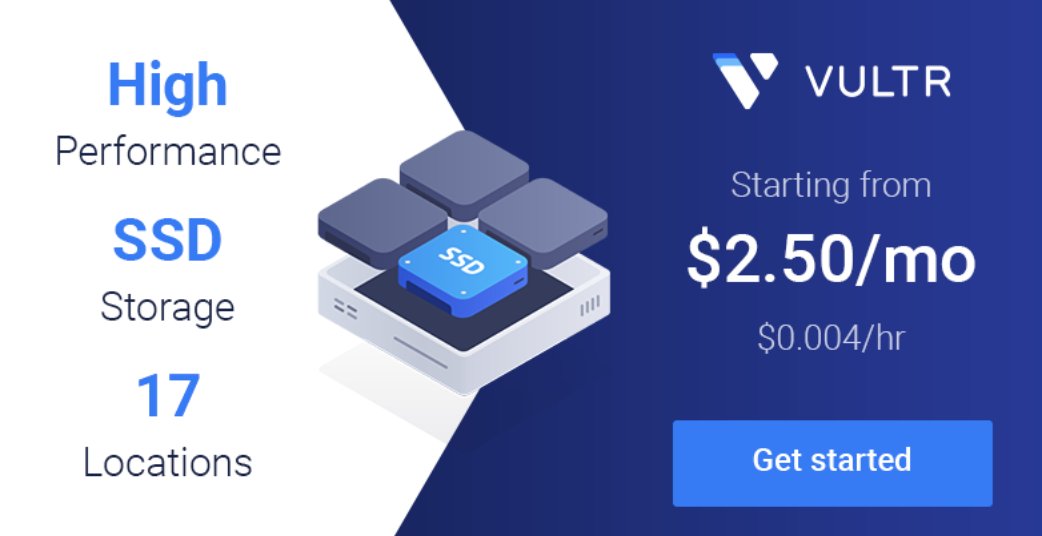
One of our oldest open source supporters, Vultr, introduced their new Vultr Marketplace today featuring one-click installs for dozens of turnkey apps including Incredible PBX 2021. Vultr boasts a whopping 1.3 million users running applications in 17 different locations around the globe. And, today, it’s easier than ever. With the new Incredible PBX 2021 image, a user can choose a location and server size and simply click on the Incredible PBX 2021 application in the Vultr Marketplace instead of wrestling with Linux and a cumbersome install procedure. Within a matter of minutes, your PBX is ready to start making calls. If you use our referral code to sign up, our open source projects get $25 from Vultr, and you receive a $100 credit to kick the tires for up to a month. So… you have nothing to lose!
Here’s a snapshot of the applications that await you in the new Vultr Marketplace:
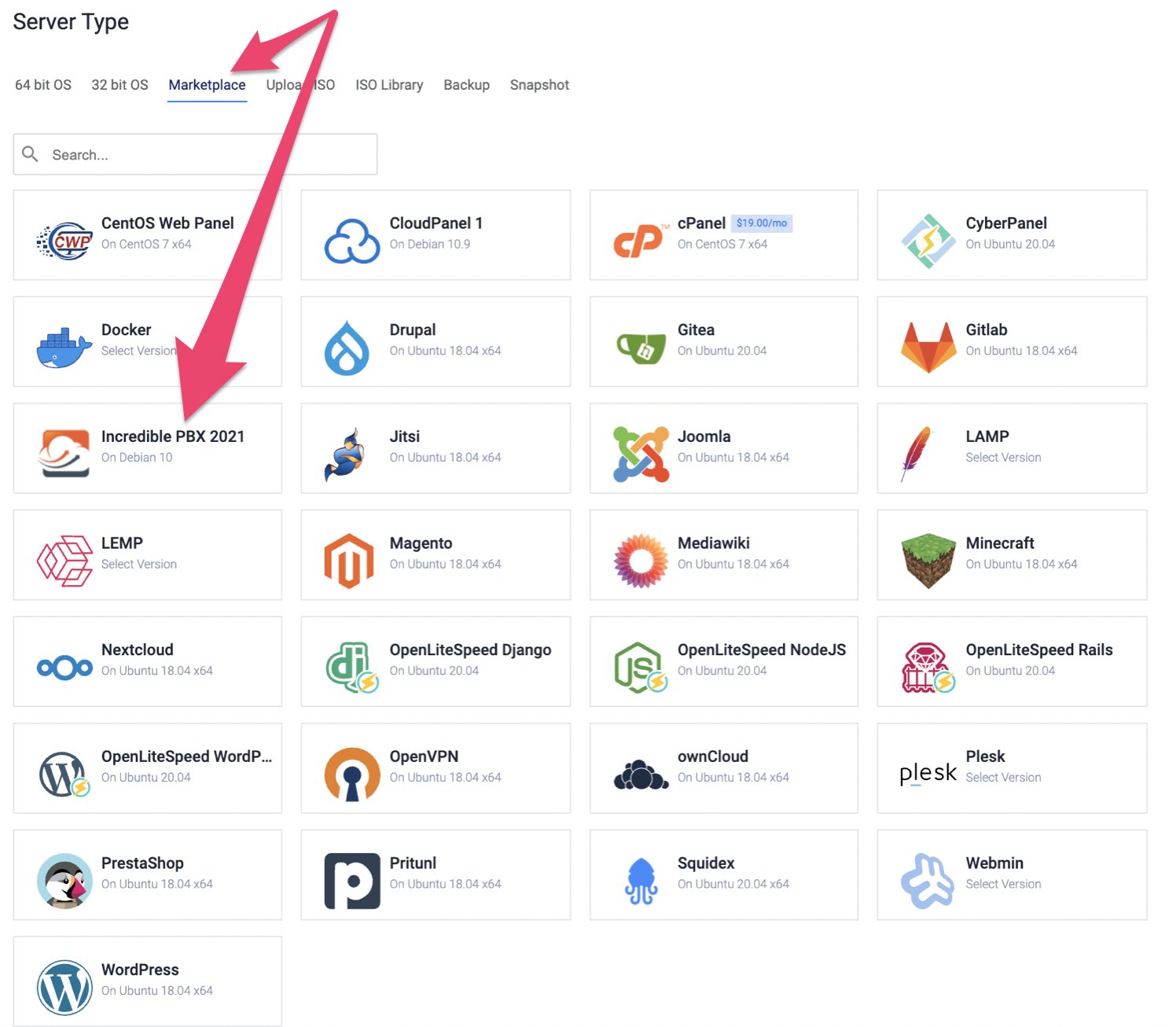
If you’ve never used Vultr, you owe it to yourself to take their cloud platform for a spin. The performance is legendary, and a $5 a month Cloud Compute platform can easily manage the calls for dozens of users. Add automatic backups for an additional 20% a month, and your platform is virtually indestructible. And you’ll never have to babysit on-premise hardware as well as Internet and power issues again. Read the Incredible PBX 2021 tutorial to get started.
Originally published: Tuesday, May 25, 2021

Need help with Asterisk? Visit the VoIP-info Forum.


Loaded and setup Incredible PBX on Vultr. Need help as never run in cloud. Do I need to add my IP from my ISP? How do I log into the GUI. Can’t locate that anywhere in the documentation or overlooking it. When adding phones what do I enter as this is in the cloud and not a physical IP address on my network? All my phones at this point will be on the same network to begin with. When adding Service provides such as VOIP.MS are there any special things I need to know or open with the router?
[WM: Your root password is shown in your Vultr Control Panel. Your IP address for your phones is the IP address of your Vultr server (also shown in the Control Panel). Be sure to whitelist the IP addresses of every location that will log into your Vultr server using /root/add-ip. When you register a trunk with Vultr, it will automatically be whitelisted. Be sure to read the Nerd Vittles tutorial on Incredible PBX 2021 and review the materials at wiki.incrediblepbx.com. Good luck.]
What is your VULTR referral code to sign up?
[Referral code: https://www.vultr.com/?ref=8401986-6G ]