 It's been an interesting couple of weeks watching many of our readers flock to Google Voice in order to make free calls in the U.S. and Canada. The only problem with our Google Voice solution was the skill set required to get everything humming along as it should. For those new to the Asterisk® world, it only made sense to create a special installer that would build an Instant PBX.
It's been an interesting couple of weeks watching many of our readers flock to Google Voice in order to make free calls in the U.S. and Canada. The only problem with our Google Voice solution was the skill set required to get everything humming along as it should. For those new to the Asterisk® world, it only made sense to create a special installer that would build an Instant PBX.
Check Out the Latest! The Incredible PBX
Coming January 19: Incredible PBX 11 & Incredible Fax for Asterisk 11 and FreePBX 2.11
In putting this together, we couldn't help noticing the dilemma posed on the new FreePBX web site: "Looking for Phone Service? We can't quite give you the phone service for the same price (free) as the PBX..." Well, maybe they can't, but we certainly can thanks to our friends at Google Voice. So today we're pleased to introduce the first Truly Free™ Asterisk PBX. If you've mastered slice-and-bake cookies, you'll have no trouble with today's recipe.
Welcome to the Orgasmatron V Installer, the wonderscript that lets you create a turnkey Asterisk system with free U.S. and Canada calling through Google Voice in less than 15 minutes! When you're finished you'll have a PBX in a Flash system with every bell and whistle on the planet. Not only is the PBX absolutely free but so are all of your outbound and incoming calls throughout the United States and Canada. All you'll need is an Internet connection and any garden variety PC that's less than 3 years old. Or you can splurge and buy yourself a new Atom-based PC or NetBook and have a state-of-the-art PBX that may last you close to a decade. While you'll still need to change a few passwords and plug in some phones, the Orgasmatron V build reduces the Asterisk learning curve to almost zero. Out of the box, email works. Faxing works. ENUM works. And free calling in the U.S. and Canada works. Just plug in your Google Voice credentials, and you can start placing calls to every phone in the U.S. and Canada for free in just a few minutes.
For those that are wondering what's included in the Orgasmatron V build, here's a feature list of the components you get in addition to the base PBX in a Flash build with Asterisk 1.4, FreePBX 2.5, and Apache, SendMail, MySQL, PHP, phpMyAdmin, IPtables Linux firewall, Fail2Ban, and WebMin:
- AsteriDex
- CallerID Superfecta (FreePBX Module)
- CallWho for Asterisk
- Cepstral TTS (installer script only)
- Email That Works with SendMail
- Extensions (15 preconfigured)
- Fax Module using nvFax
- FONmail
- FreePBX Backups
- Gizmo5 (FreePBX Module)
- Google Voice (preconfigured)
- Hamachi VPN (installer script only)
- Hotel-Style Wakeup Calls (FreePBX Module)
- ISN: Free SIP Calling from Any Phone
- MeetMe Conferences
- Mondo Full System Backups
- NewsClips from Yahoo
- ODBC Database Support
- Reminders by Phone and Web
- SIP URI support (fax, mothership, e164, nv-demo, gv-ringback)
- TeleYapper
- Tide Reports with xTide
- Trunk Lister Script
- Trunks (Vitelity, Fonica, Gizmo, ENUM, Remote Peer)
- Weather by Airport Code
- Weather by ZIP Code
- Worldwide Weather
- Zaptel Updater (script only)
Getting Started. Even though the installation process is now a No-Brainer, you are well-advised to do some reading before you begin. VoIP PBX systems have become a favorite target of the hackers and crackers around the world and, unless you have an unlimited bank account, you need to take some precautions to protect your phone bill. Start by reading our Primer on Asterisk Security. Then read our PBX in a Flash and VPN in a Flash knols. If you're still not asleep, there's loads of additional documentation on the PBX in a Flash documentation web site.
Prerequisites. You obviously still need a free Google Voice account. If you don't have one, you can request an invite here. At last report, it's only taking a few days from application to invite which is really great news. Don't use a space in your Google Voice password! Once you have a Google Voice account and phone number (Google has reserved several million of them so... not to worry!), then you'll need a DID that provides unlimited, free incoming calls. We'll use it as your Google Voice RingBack DID and will explain all of this after we get your PBX up and running. We'd recommend a free IPkall or SIPgate DID, but we'll get to that.
Installation. Here's a quick tutorial to get you going. First, install the 32-bit, Asterisk 1.4 version of PBX in a Flash. Boot your system from the installation CD and type ksalt to begin. As your machine reboots, remove the CD and choose option A to load the most stable payload. When the install completes, reboot your system once again and login as root with the password you chose when you built your system. Now issue the following commands to bring your system current and protect your system passwords: update-scripts, update-fixes, passwd-master. You now have a PBX in a Flash base install. On a stand-alone machine, it takes about 30 minutes. On a virtual machine, it takes about half that time.
Now you're ready to run the Orgasmatron V Installer. While still logged into your new server as root, issue the following commands:
cd /root
wget http://pbxinaflash.net/orgasmatron/orgasmatron-gv.x
chmod +x orgasmatron-gv.x
./orgasmatron-gv.x
reboot
Stick around while the install script is running. Parts of it are interactive. For now, choose the Flite option when you're prompted twice for your text-to-speech preferences. That way you'll have a working system when you're finished. Once the Orgasmatron V installer script is finished, type status and write down the IP address of your server. You'll need it in the next step to log into FreePBX.
If you'd prefer to pick and choose the apps to install, use this fully-interactive installer instead:
cd /root
wget http://pbxinaflash.net/orgasmatron/orgasmatron-interactive.x
chmod +x orgasmatron-interactive.x
./orgasmatron-interactive.x
reboot
Using a web browser, open FreePBX on your new server with a command like this (substituting the IP address you wrote down above). When prompted for your account name, type maint and use the password you assigned when running passwd-master above:
http://192.168.0.123/admin/
You're NOT done yet!
These next three steps are important. They get all of the FreePBX modules installed and then restore the FreePBX backup set that's at the heart of the Orgasmatron build. Just follow along here. If you're using the new OpenVZ template for PBX in a Flash, start at step 3 and then complete step 1 and 2. Otherwise...
1. Choose Module Admin, Check for Updates online, Upgrade All, Process, Confirm, Return, Apply Config Changes, Continue.
2. Choose Module Admin, Check for Updates online, Download All, Process, Confirm, Return, Apply Config Changes, Continue.
3. Click on the Tools tab and choose Backup & Restore, Restore, RightNow, and select the .tar.gz file that is displayed. Then choose Restore Entire Backup Set, OK, Apply Config Changes, and Continue.
Securing Your System. You're almost done. We always like to reboot the server just to make sure nothing got lost in the shuffle. When the reboot is finished, log into FreePBX with a browser again. Before you do anything else, choose each of the 16 preconfigured extensions on your new server and change the extension AND voicemail passwords. Here's the drill: Setup, Extensions, 501, Submit after changing secret and Voicemail Password. Repeat with the next extension number instead of 501. Then Apply Config Changes, Continue when you've finished with all of them.
Now let's change the default DISA password: Setup, DISA, DISAmain, PIN, Submit Changes, Apply Config Changes, Continue. Whew! Your system now is relatively secure. Follow the steps in the tutorials we recommended, and you're ready to experiment. Plug in a couple of SIP phones or softphones and configure them using the available extensions (701-715) together with the secrets for those extensions. Place a test call between the extensions to make sure you have a working PBX. Now we're ready to add the pieces so that people from outside your system can call you and so that you can call them as well.
Setting Up An IPkall RingBack DID. Step #1 is obtaining a free DID which will be used to handle RingBack calls from Google Voice. If you're new to Google Voice, here's a quick primer. Whenever you place an outbound call through Google Voice, GV actually places two calls. It returns your call to a number you designate as your RingBack number, and then GV places the call to the destination number you've chosen. We will transparently merge the two calls together behind the scenes so the caller will think it's a "normal" long distance call. But, before Google Voice calling will work with Asterisk, you'll need another DID (in addition to your new Google Voice number) to transparently handle these RingBack calls into Asterisk.
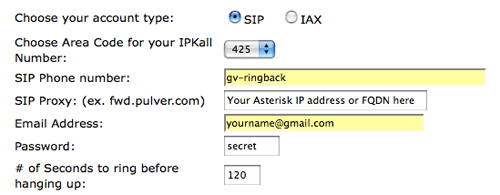
 Shown above is the IPkall request form to sign up for a free DID. Make your form look like the one above but change 3 pieces of information: (1) the SIP Proxy which is the public IP address of your Asterisk server or its fully-qualified domain name, (2) a working Email Address which will be used to confirm your request for a free DID, and (3) a password to protect your DID at IPkall. Leave the other entries the way they're shown, especially the SIP Phone Number, gv-ringback, which is preconfigured to route incoming SIP calls on your new PBX to any phones connected to extensions 701-715. Once you have confirmed your request by email, you will be assigned a phone number. Assuming you've already connected a phone to your new PBX on one of the above extensions, it should ring when you call your new IPkall number. Don't proceed until you get this working because it must be functional before you can complete the set up of your Google Voice account.
Shown above is the IPkall request form to sign up for a free DID. Make your form look like the one above but change 3 pieces of information: (1) the SIP Proxy which is the public IP address of your Asterisk server or its fully-qualified domain name, (2) a working Email Address which will be used to confirm your request for a free DID, and (3) a password to protect your DID at IPkall. Leave the other entries the way they're shown, especially the SIP Phone Number, gv-ringback, which is preconfigured to route incoming SIP calls on your new PBX to any phones connected to extensions 701-715. Once you have confirmed your request by email, you will be assigned a phone number. Assuming you've already connected a phone to your new PBX on one of the above extensions, it should ring when you call your new IPkall number. Don't proceed until you get this working because it must be functional before you can complete the set up of your Google Voice account.
Setting Up A SIPgate RingBack DID. If you elect to use a SIPgate DID, the process is a bit more complicated. Once you've registered for a free DID on their site, you'll get an email with your credentials. You then will need to create a new trunk using FreePBX with the following entries replacing SIP-ID and SIP-Password with your actual credentials. Use sipgate for the Trunk Name and fill in the following in the Outgoing Settings section of the form:
type=peer
username=SIP-ID
fromuser=SIP-ID
secret=SIP-Password
context=from-trunk
host=sipgate.com
fromdomain=sipgate.com
insecure=very
caninvite=no
canreinvite=no
nat=no
disallow=all
allow=ulaw&alaw
Leave the Incoming Settings blank, and enter the following Registration String using your actual credentials:
Save your entries and then create an Inbound Route called sipgate. Enter your 10-digit SIPgate number in the DID Number field and choose Ring Group: 700 as the Destination for the inbound calls to this number. Reload your Asterisk dialplan when prompted to do so. Connect a phone to an extension on your PBX and be sure the phone rings when you call your new SIPgate DID number before proceeding.
 Google Voice Setup. Once you get your RingBack DID set up on your Asterisk system, we need to configure your new Google Voice account. Log into your GV account and click Settings, Phones, Add Another Phone. Add the area code and phone number of your RingBack DID. Be sure a phone is connected to one of the existing extensions (701-715) on your PBX since you have to go through Google's confirmation drill to successfully register the number with GV. After the DID is confirmed, be sure there's a check mark beside this Google Voice destination so that incoming calls to your GV number will be routed to your Asterisk server.
Google Voice Setup. Once you get your RingBack DID set up on your Asterisk system, we need to configure your new Google Voice account. Log into your GV account and click Settings, Phones, Add Another Phone. Add the area code and phone number of your RingBack DID. Be sure a phone is connected to one of the existing extensions (701-715) on your PBX since you have to go through Google's confirmation drill to successfully register the number with GV. After the DID is confirmed, be sure there's a check mark beside this Google Voice destination so that incoming calls to your GV number will be routed to your Asterisk server.
While you're still in the Google Voice Setup, click on the General tab. Uncheck Enable Call Screening. Turn Call Presentation Off. And set CallerID to Display Caller's Number. Remember NOT to include a space in your Google Voice password! Finally, uncheck Do Not Disturb. Now click the Save Changes button.
Adding Your GV Credentials to PBX in a Flash. Now we're ready to insert your Google Voice credentials into PBX in a Flash. You'll need four pieces of information: your 10-digit Google Voice phone number, your Google Voice account name (which is the email address you used to set up your GV account), your GV password (no spaces!), and your 11-digit RingBack DID (beginning with a 1) from either IPkall or SIPgate. Don't get the 10-digit GV number mixed up with the 11-digit RingBack DID, or nothing will work. 🙂 Now log back into your server as root and issue the following commands. Check your entries carefully. If you make a typo in entering any of your data, press Ctrl-C to cancel the script and then run it again!!
cd /root
wget http://pbxinaflash.net/orgasmatron/configure-gv
chmod +x configure-gv
./configure-gv
Updating pyGoogleVoice. Since this article was initially released, Google has made some changes in the way Google Voice processes incoming calls. To address this, you'll need to update the version of pyGoogleVoice installed with this build. While still logged into your server as root, issue the following commands:
cd /root
wget http://pygooglevoice.googlecode.com/files/pygooglevoice-0.5.tar.gz
tar zxvf pygooglevoice-0.5*
cd pygooglevoice-0.5
python setup.py install
Modifying Your RingBack Inbound Route. The last step in the setup process is to reroute your gv-ringback incoming route so that it points to a custom context to process your Google Voice ringback calls transparently. Log back into FreePBX with a web browser and choose Setup, Inbound Routes, gv-ringback. Change the Destination for these calls to Custom Destinations: Custom GV-Park. If you're using SIPgate instead of IPkall, be sure to change the other settings to look like this:
Description: gv-ringback
DIDNumber: *Your 10-digit-SIPgate-Number*
CallerId: *Your 10-digit-Google-Voice-Number*
Save your changes by clicking the Submit button and then reload your dialplan when prompted.
Choosing a VoIP Provider. For this week, we'll point you to some things to play with on your new server. Then, in the subsequent articles below, we'll cover in detail how to customize every application that's been loaded. Nothing beats free when it comes to long distance calls. But nothing lasts forever. So we'd recommend you set up another account with Vitelity using our special link below. This gives your PBX a secondary way to communicate with every telephone in the world, and it also gets you a second real phone number for your new system... so that people can call you. Here's how it works. You pay Vitelity a deposit for phone service. They then will bill you $3.99 a month for your new phone number. This $3.99 also covers the cost of unlimited inbound calls (two at a time) delivered to your PBX for the month. For outbound calls, you pay by the minute and the cost is determined by where you're calling. If you're in the U.S., outbound calls to anywhere in the U.S. are a little over a penny a minute. If you change your mind about Vitelity and want a refund of the balance in your account, all you have to do is ask.
The VoIP world is new territory for some of you. Unlike the Ma Bell days, there's really no reason not to have multiple VoIP providers especially for outbound calls. Depending upon where you are calling, calls may be cheaper using different providers for calls to different locations. So we recommend having at least two providers. Visit the PBX in a Flash Forum to get some ideas on choosing alternative providers.
Kicking the Tires. OK. That's enough tutorial for today. Let's play. After you've connected a phone to your new system, begin your adventure by dialing these 10 numbers:
- D-E-M-O - Check out the Nerd Vittles Orgasmatron Demo
- Z-I-P - Enter a five digit zip code for any U.S. weather report
- 6-1-1 - Enter a 3-character airport code for any U.S. weather report
- 5-1-1 - Get the latest news and sports headlines from Yahoo News
- T-I-D-E - Get today's tides and lunar schedule for any U.S. port
- F-A-X - Send a fax to an email address of your choice
- 4-1-2 - 3-character phonebook lookup/dialer with AsteriDex
- M-A-I-L - Record a message and deliver it to any email address
- C-O-N-F - Set up a MeetMe Conference on the fly
- 1-2-3 - Schedule a regular or recurring phone reminder
- Dial *68 - Schedule a hotel-style wakeup call on any extension
Google Voice Speed Dials. For frequently called numbers, you can add speed dials by inserting entries in the [from-internal-custom] context of extensions_custom.conf in the /etc/asterisk folder that look like the example below where 333 is the speed dial number and 6781234567 is the area code and number to call. Be sure to reload your Asterisk dialplan to activate them.
exten => 333,1,Dial(local/6781234567@custom-gv,300)
Congratulations! You now have what we hope will be flawless and free U.S. calling on your Asterisk system using Google Voice. No gimmicks, no strings, no cost. Enjoy!
Finally, one additional word of caution. Both Google Voice and this call design are set up for a single call at a time. There are no safeguards to prevent multiple calls, but that may violate the Google Voice terms of service.
Homework. Your homework for this week is to do some exploring. FreePBX is a treasure trove of functionality, and the Orgasmatron build adds a bunch of additional options. See if you can find all of them. Then log into your server as root and look through the scripts added in the /root/nv folder. You'll find all sorts of goodies to keep you busy. Enjoy!
whos.amung.us If you're wondering what your fellow man is reading on Nerd Vittles these days, wonder no more. Visit our new whos.amung.us statistical web site and check out what's happening. It's a terrific resource both for us and for you.

Need help with Asterisk? Visit the PBX in a Flash Forum.
Or Try the New, Free PBX in a Flash Conference Bridge.
Special Thanks to Our Generous Sponsors
FULL DISCLOSURE: ClearlyIP, Skyetel, Vitelity, DigitalOcean, Vultr, VoIP.ms, 3CX, Sangoma, TelecomsXchange and VitalPBX have provided financial support to Nerd Vittles and our open source projects through advertising, referral revenue, and/or merchandise. As an Amazon Associate and Best Buy Affiliate, we also earn from qualifying purchases. We’ve chosen these providers not the other way around. Our decisions are based upon their corporate reputation and the quality of their offerings and pricing. Our recommendations regarding technology are reached without regard to financial compensation except in situations in which comparable products at comparable pricing are available from multiple sources. In this limited case, we support our sponsors because our sponsors support us.
 BOGO Bonaza: Enjoy state-of-the-art VoIP service with a $10 credit and half-price SIP service on up to $500 of Skyetel trunking with free number porting when you fund your Skyetel account. No limits on number of simultaneous calls. Quadruple data center redundancy. $25 monthly minimum spend required. Tutorial and sign up details are here.
BOGO Bonaza: Enjoy state-of-the-art VoIP service with a $10 credit and half-price SIP service on up to $500 of Skyetel trunking with free number porting when you fund your Skyetel account. No limits on number of simultaneous calls. Quadruple data center redundancy. $25 monthly minimum spend required. Tutorial and sign up details are here.
 The lynchpin of Incredible PBX 2020 and beyond is ClearlyIP components which bring management of FreePBX modules and SIP phone integration to a level never before available with any other Asterisk distribution. And now you can configure and reconfigure your new Incredible PBX phones from the convenience of the Incredible PBX GUI.
The lynchpin of Incredible PBX 2020 and beyond is ClearlyIP components which bring management of FreePBX modules and SIP phone integration to a level never before available with any other Asterisk distribution. And now you can configure and reconfigure your new Incredible PBX phones from the convenience of the Incredible PBX GUI.
 VitalPBX is perhaps the fastest-growing PBX offering based upon Asterisk with an installed presence in more than 100 countries worldwide. VitalPBX has generously provided a customized White Label version of Incredible PBX tailored for use with all Incredible PBX and VitalPBX custom applications. Follow this link for a free test drive!
VitalPBX is perhaps the fastest-growing PBX offering based upon Asterisk with an installed presence in more than 100 countries worldwide. VitalPBX has generously provided a customized White Label version of Incredible PBX tailored for use with all Incredible PBX and VitalPBX custom applications. Follow this link for a free test drive!
 Special Thanks to Vitelity. Vitelity is now Voyant Communications and has halted new registrations for the time being. Our special thanks to Vitelity for their unwavering financial support over many years and to the many Nerd Vittles readers who continue to enjoy the benefits of their service offerings. We will keep everyone posted on further developments.
Special Thanks to Vitelity. Vitelity is now Voyant Communications and has halted new registrations for the time being. Our special thanks to Vitelity for their unwavering financial support over many years and to the many Nerd Vittles readers who continue to enjoy the benefits of their service offerings. We will keep everyone posted on further developments.
Some Recent Nerd Vittles Articles of Interest...

Crap I know I’m not running the latest as the new script is called orgasmatron-gv.x rather than ogasmatron.x. Do I just install this script on top or do I need to restore a backup or some sort or start over?
[WM: I’m afraid you have to start over. Sorry.]
Absolutely awesome ! Thanks for all of this.
So how do I get all of this using my current ubuntu server. I don’t want to scrap my other services on my ubuntu server and have to reinstall…
[WM: The Orgasmatron builds only work with PBX in a Flash primarily because of the hundreds of dependencies which would have to be addressed with another Linux distribution. Sorry.]
My wife was just asking me why I needed two different laptops for my playing with VoIP. You need one for "production" and one for development. Thanks Ward for all the hard work getting this rolled together. It definitely may now fit within the free time available. Next adventure on this end once I have this installed and tested is to get both mine and my wife’s GoogleVoice numbers ringing onto each of our extensions.
Try vmware’s esxi, it’s free 😉
Thanks Jon, unfortunately my server I was going to use is an atom 330, which on the motherboard only supports 2gb of ram, and no virtualization support. I am going to try using headless virtualbox anyways to see how it will work, but we will see.
"It’s been an interesting couple of weeks watching many of our readers flock to Google Voice in order to make free calls in the U.S. and Canada. "
This is a bit misleading. It hints that Google Voice is available in Canada, which it is not, yet !
Google voice allows American phone numbers to call the US and Canada for free. Google Voice is not available to Canadians.
This is awesome. Thanks for the instructions. I got it mostly working. I just can’t dial out. The calls are either not connected or when connected, it does directly to the voicemail.
I think I applied for Google Voice the day before this article was posted and I still haven’t heard from them.
Is there an easy way to forward an incoming SIP call on @my-ip-address to Google Voice with Org5-gv?
Thanks Ward! I’ve been reading here since Trixbox days; trying since gpc2 orgasmatron.
currently stuck at ipkall DID. I’ll keep reading but where is best place to beg for spoonfeeding?
I suspect a problem with my FQDN or router.
also what is best way to power down PIAF system?
So if we have a working PIAF hosted with Lylix, do we have to scrap that setup and start over or can we just install orgasmatron-gv after updating our current system?
[WM: You probably need to start over.]
I can assume a DID an be established with Gizmoproject(5)… Anyone done this?
So i setup the sipgate account instead (as ipkall takes forever – there are lots of other people with up 5 week waits for them.
I got it all done correctly (google voice forwarding calls to the sipgate number, tested the sip gate number rining ring group 700… etc…
And same thing. When i make an outbound call, the very nice asterisk lady says "please wait while i connect your call, followed by pleasant music and then a beep for an incoming call… which i then have to flash over to… leaving the music on hold indefinitly running on the "other line".
Is this just where this whole thing is at? if so thats fine… i just want to know if maybe i missed something… it sure would be nice if the nice lady ACTUALLY connected my call ey?
[WM: Post the problem on the forums. We cannot diagnose technical problems in blog comments. Sorry.]
Just a heads up, that I checked all the links pertaining to # Mondo Full System Backups and ALL are dead on both the nerdvittles and pbx in a flash site. I hope this functional, documented aspect returns soon. I rely on it; it is very nice. (But I forget, and need those docs). No rush.
[WM: Not sure when you checked. Where are the broken links?? Here’s a link that works.]
I’m setting up a pbx vmware installation on centos 5.2. I used the new kernel-vm right after the os install, and before updating the sources. Once I download and run the orgasmatron-gv.x, it goes through the googlevoice setup and then quits with:
orgasmatron-gv.x: expected EOF on line 177
orgasmatron-gv.x: syntax error on line 184
The line numbers are approx because I went through the whole install from start to finish twice, and the last time I just rebooted the vm before writing down the error.
Does anyone have an idea what the issue is?
[WM: Thanks. Fixed. There was a typo in a recently added comment. It was missing a quotation mark. Should be fine now. The error was harmless but, if you ran the installer more than once on a new build, you need to reinstall the ISO and download and run the installer anew. Otherwise, there were be a lot of issues with duplicate code.]
Thanks. I’m reinstalling the image now and I’ll let you know the results.
I’ve built turn-key asterisk boxes using asterisk@home, but now I’m setting up a personal pbx. I’m interested in seeing how easily pbx in a flash sets itself up. So far, it’s great!
Thanks for all your work.
Success. At first I had a problem where I would recieve a callback, and then the outbound call was completed, but after going through the forums, I found this link:
http://pbxinaflash.com/forum/showpost.php?p=31869&postcount=4
You may want to update your section ‘Modifying the RingBack Inbound Route’ to have the following:
Description: gv-ringback
DIDNumber: *10-digit-SIPgate-Num*
CallerId: *10-digit-Google-Voice-Number*
Out of the box, the string gv-ringback is in the DID field, and outbound calls will not work as expected. Correcting these fields fixed everything.
Thanks again!
Spoke too soon, so I stopped iptables, and it worked. So…. There is something wrong with the firewall settings, and the big issue is that it keeps randomly enabling iptables, what’s up with that? The server is behind a router firewall anyways so I would like to disable iptables…
[WM: disable-iptables should do it.]
So, the http://pbxinaflash.net/orgasmatron/configure-gv link isn’t working…
[WM: Works for us. Sorry.]
How would one go about spoofing caller ID with this? Is any additional services/software/configuration needed?
[WM: Just set the CallerID for the outbound trunk assuming your provider supports it.]
How could this be adapted to support two google voice numbers (or more) … I would like to pool GV friends and family into a pbx and all share trunks out … direct inbound calls to appropriate extensions.
thanks for your awesome work!
Thanks WM for the reply. Google Voice does not support setting custom CID, so can a different provider live alongside this script and what modifications are needed?
How to start a browser to complete the FreePBX steps?
Trying to start GUI (command: startx) fails. Any help would be greatly appreciated.
[WM: Go to a separate PC on your network and, using a web browser, go to the IP address of your PBX in a Flash server: http://192.168.0.123/admin/ ]
WM, thanks it worked (I had to adjust the network setting for the virtualbox image of PiaF). What are the login info for linux webmin? Also, is it possible to run the server over SSL (https) using apache mod_ssl or stunnel?
thanks for this. works great.
i’m a PBX newbie but just a couple tips for those who make assumptions and are careless readers like myself– heres where i screwed up:
1) Under section labeled "These next three steps are important" there are 3 steps listed. Note that steps 1 and 2 are NOT identical although my careless readings had me convinced they were.
Worse, I had rationalized why they were the same — I assumed that after updating the modules, you must need to update them again due to newer modules’ dependancies. This did in fact seem to be true but regardless, go and download all the modules.
2) For those installing into VMWare / and/or headless. I got in via SSH, but then something happened and i could no longer get in, nor could I get in to FreePBX web admin page. Somehow IPTABLES/FAIL2BAN got turned on. Probably by installing all the modules. Apparently these 2 scripts are somewhat aggressive and locked me out of even SSH and even web access (possiblt after just a failed auth). I turned them off from the shell or so I thought. Perhaps a reboot brought them back. But my IP was specifically once again excluded in a IPCHAIN. Don’t know why it got added, I’ll assume for now that that is FAIL2BANs doing. I see why this is turned on for most people who are out on the internet, but for home behind the firewall use you probably want this off, at least while testing.
3) Despite Ward’s clear instructions on tuning the vmware kernel, I failed to select the new kernel on reboot resulting in the same choppy audio I had previously, so be sure to pick the new kernel from the booup list as he said
Other notes – I’m getting about 2-3 second delay on audio using a softphone with the GV method and Sipgate. ie: I talk or they talk, and we hear each other 2-3 seconds later. Like a highly improved version of talking to someone on the moon. Don’t know if this type of latency is par for the course as of yet, but the GV/Sipgate integration does work, but only seems useful for experimentation at this point.
Hi,
Great installer!! I’ve used heaps of your wisdom already!
One quick question though:
I came from TrixBox, and when creating an inbound route I was able to select the destination to go straight to someones voice mail. Am I missing a FreePBX module somewhere? Your help would be greatly appreciated. -JD
[WM: Create an inbound route for the DID, and one of the destination options will be to send the calls to voicemail. Just choose the desired voicemail extension.]
This does indeed work! It is lovely!
I just wanted to report that there is 1-2 second(s) delay when using IPKALL-GV-Asterisk setup, kinda similar to steve (above) reported
I love your site. Your tutorials made setup a cinch.
I have been using this for a couple weeks now.
Does the gvoice script still work. I noticed today it would not login ? So Google voice calls never complete and the google voice line gets "hung" (doesn’t show hung up unless i kill gvoice) I tried gvoice at the command prompt and it says "login failed"
P.S. – I did try signing up on the forums, and the irc channel first.
Is there any way to configure this setup so that I don’t have to dial GV before a number to call out with GV, but rather have the default out calling go through GV?
I have another DID I’d like to add to incoming, but I don’t want to have to enter GV to call out…
Thanks!
[WM: The default setup for the Orgasmatron V provides Google Voice dialing as the default outbound route for all 10-digit and 11-digit numbers that are called. The GV prefix works as well.]
Thanks for clearing up that gv-ringback section to include the Google voice extension as the Caller ID Number. That was killing me for the last couple of weeks. Now the Call parking works as advertised.
There have been some updates to Google Voice which broke things… again. For new installs, there shouldn’t be a problem because we’ve fixed the downloads. If you’ve already installed this before NOW, do the following to get Google Voice working again. Make certain that you first have enabled the DAG Repository!
Log into your server as root and issue the following commands:
cd /root/pygooglevoice
yum install mercurial
rm -r pygooglevoice
hg clone https://pygooglevoice.googlecode.com/hg/ pygooglevoice
cd pygooglevoice
rm /usr/bin/gvoice
python setup.py install
I’m having some issues here – I’ve installed PIAF on Proxmox 1.3, then followed this guide to the "T". Everything on the inbound side seems to work great (from GV # and the DID #), but outbound calls don’t work. They ring for a minute or so, then a voice comes on the line and says "goodbye". I’m fairly new to asterisk/piaf, what should I be looking @ to troubleshoot?
[WM: Try removing the FreeNum Trunk sequence entry in the the Default Outbound route. If that doesn’t fix it, head over to the forums. Be sure to indicate whether you’re using SIPgate or IPkall for your DID.]
I’m going to try this, because I’m a nerd wanna-be.
I have TrixBox working under VirtualBox, on both a MacBook and an Acer Aspire (WinXP), with a half dozen extensions and outbound calling using a SIP Gizmo trunk. But I’m too cheap to pay Gizmo $5/mo for inbound calling (at least without putting up a struggle). It will be interesting to see how much time I burn getting PBIAF working. But the scam with Google Voice can’t last for long; the free providers of DIDs will eventually renege (just like Gizmo has done).
Ward, you are a friggin genius. I did it and it worked like a charm! The only difference is that rather than using IPkall or SIPgate, I just simply used Gizmo as my dial-in number.
Within GV:
I set up GV with the Gizmo account
Set the Gizmo account to receive GV calls
In Gizmo
Forwarded all calls to gv-ringback@my.machine.ip.address.
That’s all I did differently. Everything else worked like a charm and your instructions were perfect! I’ll be posting my alternate setup on my blog.
Can someone help me with how this would be setup using IAX2 with ipkall instead of SIP? I have a working IAX2 trunk but I can’t figure out how to tie it all together.
It seems like I can only get one incoming call at a time with this setup.
Is there any way around that?
[WM: 1 number = 1 call. Nothing technically precludes more than one number using IPkall.]
I tried switching to IPkall, but I messed something up with the ringback…
What are the default settings for the ringback, for IPKall?
Thanks!
Google Voice interface seems to again be broken. The issue already has been reported here if you want to track progress in resolving it.
Great guide. Everything is working except international dialing. When i use a + to dial the number, the call ends immediately, no prompts, when i try the 011 prefix, i get the recording "call cannot be completed, please check the number and try again". What could be going on?
Figured it out, need to add a dial plan for 011. Is the prefix + supported?
[WM: We’d recommend sticking with numbers found on standard telephones.]
I installed this using VMWare Player on Windows 2003 server to test it out. I can’t seem to bring up the FreePBX admin browser page from another computer.
Is this a noob mistake? Am I missing a step or two along the way?
I am not sure how to create a public IP address for my Asterisk server.
I can bring up the FreePBX GUI while on my home network.. but when it comes to accessing the interface "externally" (when away from home), or knowing what to fill in for the "SIP Proxy" field – I am left clueless.
I know my actual public IP address (70.xx.xxx.xx) but, simply typing it in my internet browser, or using it in the SIP Proxy field will not do anything.
[WM: Visit the forums. That’s what they’re for.]
Would love to try this and others, like teleyapper, but all the links
http://pbxinaflash.net/orgasmatron/orgasmatron-interactive.x
are broken.
[WM: There was a hiccup at DreamHost. Should be squared away now. Sorry.]
Hey guys, nice work on putting all this together–A hardware failure prompted me to go ahead and give your setup a try, and I love all the work you have put into these tools, stuff that took hours to setup on Trixbox just works from the start, it’s fantastic! Although it took me a while longer than 15 minutes to get GV setup for free calls (did you know asterisk only looks at the first DNS server in resolv.conf? Me either–but my old PBX was also the caching DNS server for my network . . . ,) I suspect your work has saved me a bunch of money on phone service. Just wanted to say thanks 🙂
This is just awesome.. I am waiting to get off from my work and implement Orgasmatron V. thanks for the effort 🙂
It works flawless. I can make a call directly from softphone with no issues. The only issue is that I when i try to call to the GV number it gets me straight to my pbx voicemail, any idea?
What about Orgasmatron V on a newer version of Free PBX?
Currently I am using: FreePBX 2.6.0.1
Can I install it on this server?
[WM: Not recommended. We’ll have a new one soon. 🙂 ]