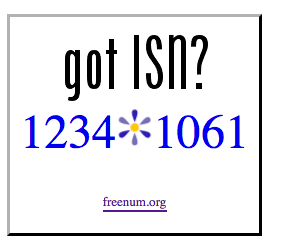 Wouldn't it be nice to pick up any telephone on your Asterisk® system and place free SIP calls to anywhere in the world by dialing joe@sip.asterisk.com or any SIP URI? The problem, of course, is that most phones don't include alphanumeric keyboards much less the @ symbol. Well, not to worry. A group of Asterisk gurus headed up by John Todd came up with a clever plan using DNS that lets you dial any SIP URI using the 10 numeric keys plus the asterisk key on any standard telephone keypad. Today, we'll show you how to set up your Asterisk system to support ISN's (aka ITAD Subscriber Numbers).
Wouldn't it be nice to pick up any telephone on your Asterisk® system and place free SIP calls to anywhere in the world by dialing joe@sip.asterisk.com or any SIP URI? The problem, of course, is that most phones don't include alphanumeric keyboards much less the @ symbol. Well, not to worry. A group of Asterisk gurus headed up by John Todd came up with a clever plan using DNS that lets you dial any SIP URI using the 10 numeric keys plus the asterisk key on any standard telephone keypad. Today, we'll show you how to set up your Asterisk system to support ISN's (aka ITAD Subscriber Numbers).
Overview. In laymen's terms, the trick to ISN dialing is that we pass a number such as 1234*1061 to a DNS server that knows how to translate the numeric sequence into a SIP URI that looks like this: 1234@sip.pbxinaflash.com. In short, it takes the number after the asterisk and resolves it to a fully-qualified domain name which is preconfigured at freenum.org. And the result is inter-domain numeric SIP addressing using ordinary telephone instruments. For our recommended setup, you'll actually dial ISN numbers like this: **1234*1061. The leading asterisks will tell FreePBX to treat this as an ISN dial string.1
Prerequisites. We're assuming that you already have one of the FreePBX-enhanced Asterisk aggregations in place such as PBX in a Flash. If not, start there and then run the Orgasmatron Installer which provides all of the SIP URI functionality you'll need for this project. If you're not using PBX in a Flash, then review our tutorial on SIP URI's which will walk you through getting this functionality set up on your FreePBX-enhanced Asterisk server.
Adjusting Your Phones to Support ISN Dialing. We'll be using a somewhat different dial plan to make ISN calls so you'll probably have to adjust the default dialplan on your actual phones or ATA to get this to work. If you can place ISN calls with a softphone but you get a fast busy when you dial the same number on your hardware-based phones, then it's a dialplan problem. For Aastra phones, you can access the Aastra dialplan settings with a web browser. Just go to the IP address of the phone and login with admin:22222. Click on the Preferences option and you should see Local Dial Plan at the top of the page with an entry that looks like this: x+#|xx+*. Just change it to: x+#|xx+*|'*'xx+* and click the Save Settings button. No reboot of the phone is required. Notice that we've enclosed the asterisk in single quotes in the third option. That's the trick to getting Aastra phones to recognize * as part of an actual dial string. If you're using other phones, consult your user's guide for tips on modifying your dialplan to accommodate an asterisk as the first character in the dial string.
Enabling Outbound ISN Dialing. There are a number of ways to get ISN outbound dialing to work with Asterisk. We're going to show you a couple of methods. You can either set up a trunk and outbound route to handle the calls, or you can add an extension to your system which actual prompts for the ISN number when you dial that extension. There are also two ways to look up ISN numbers at freenum.org. The preferred method is using DNS queries with the new Asterisk ENUMLOOKUP function. An alternative method (which is especially useful with older versions of Asterisk that do not support ENUMLOOKUP) is to use FreeNUM's external public resolver to map ISN dial strings to SIP URIs. With PBX in a Flash and Asterisk 1.4.21.2 or later, both methods work.
Implementing the Trunk Method for ISN Dialing. With this option, you'll be able to pick up any (properly configured) phone on your Asterisk system and dial **1234*1061 to complete a free ISN SIP call. To set this up, we'll add a new trunk and outbound route in FreePBX. Then we'll insert a dialplan script in extensions_custom.conf to finish up. Once you reload your Asterisk dialplan, you'll be good to go.
Open FreePBX in a web browser, and choose Admin, Setup, Trunks, Add Trunk, Add Custom Trunk. Leave the General Settings blank for now. In the Dial Rules, insert X.*X. (be sure to include trailing period!) and, for the Custom Dial String, insert: local/$OUTNUM$@freenum. Click the Submit button to save your settings and reload the dialplan when prompted. Now add an Outbound Route called OutFreeNUM. For the Dial Pattern, use **|X.*X. with the trailing period again. For the Outbound Route Dial Pattern, you can get more elaborate so that you don't have to dial the ** prefix. Just be aware that this may not work with all handsets (including the Aastra's). It does work well with Zoiper softphones. Here's the dial pattern we actually use. With this dial pattern, you can dial most ISN numbers directly with no prefix, e.g. 16781234567*1061 works fine.
**|X.*X.
1NXXNXXXXXX*X.
NXXNXXXXXX*X.
XX*X.
XXX*X.
XXXX*X.
XXXXX*X.
XXXXXX*X.
XXXXXXX*X.
For the Trunk Sequence, choose local/$OUTNUM$@freenum. Save your entries and reload the dialplan once more.
Finally, log into your server as root and edit extensions_custom.conf in /etc/asterisk. At the bottom of the file, insert the following code:
[freenum]
exten => _X.,1,Set(TIMEOUT(absolute)=10800)
exten => _X.,2,NoOp(Number to Call: ${EXTEN})
exten => _X.,3,Set(isnresult=${ENUMLOOKUP(${EXTEN},sip,,1,freenum.org)})
exten => _X.,4,GotoIf($["${isnresult}"=""]?6:5)
exten => _X.,5,Dial(SIP/${isnresult},40,r)
exten => _X.,6,Background(ss-noservice)
exten => _X.,7,Congestion
exten => _X.,8,Hangup
exten => h,1,Hangup
exten => i,1,Hangup
exten => T,1,Hangup
Make sure you eliminate the line-wrap on line 3 above. Then save the file and reload your dialplan: asterisk -rx "dialplan reload". Now place a test call by dialing: **1234*1061. If the call doesn't connect to Nerd Vittles' demo site, check the Asterisk CLI and fix any reported errors.
Implementing the Extension Method for ISN Dialing. With this option, you'll be able to pick up any phone on your Asterisk system and dial FREE (3733) to place an ISN call. You'll be prompted to enter the number using the following format: 1234*1061. Note that there are no leading asterisks with this method. Instead of using ENUMLOOKUP to find the ISN number, we'll use FreeNUM's external public resolver to do the ISN translation into a SIP URI.
Log into your Asterisk server as root and edit extensions_custom.conf in /etc/asterisk. At the bottom of the file, insert the following context:
[custom-freenum]
exten => s,1,Answer
exten => s,2,Wait(2)
exten => s,3,Background(pls-entr-num-uwish2-call)
exten => s,4,Read(NUM2CALL,beep,30)
exten => s,5,GotoIf($["foo${NUM2CALL}" = "foo"]?10)
exten => s,6,Set(TIMEOUT(absolute)=10800)
exten => s,7,Background(pls-hold-while-try)
exten => s,8,Dial(SIP/${NUM2CALL}@public.freenum.org,30,m)
exten => s,9,Congestion
exten => s,10,Hangup
exten => h,1,Hangup
exten => i,1,Hangup
exten => T,1,Hangup
Now move to the top of the file and insert the following line in the [from-internal-custom] context:
exten => 3733,1,Goto(custom-freenum,s,1)
Save the changes you've made to the file and then edit (or create, if necessary) sip_custom.conf and insert the following line:
promiscredir=yes
Save the file and then restart Asterisk: amportal restart. Now place a test call by dialing 3733. When prompted for the ISN number, enter 1234*1061 and press # to avoid the timeout delay. Be aware that on non-FreePBX systems, this code would go in sip.conf; however, that file gets overwritten with any FreePBX reload. Hence the reason that we've placed the code in sip_custom.conf.
Creating a SIP URI for Your Asterisk Server. Before you can receive any inbound calls with ISN dialing, you'll need at least one SIP URI for your Asterisk server. The format of a SIP URI is much like an email address: somename@yourdomain.dyndns.org or somenumber@yourdomain.dyndns.org. Step 1 is to register a fully-qualified domain name (FQDN) for your Asterisk server. Step 2 is to actually set up the SIP URI's on your server.
If you already have a registered domain, then we recommend you create a sip subdomain: sip.yourname.org. Then point that subdomain to the IP address of your Asterisk server. If your Asterisk server has a dynamic IP address, then register a subdomain with a service such as dyndns.org and point that domain at your Asterisk server. We've previously covered how to install software on your Asterisk server to make sure your FQDN always resolves to the correct dynamic IP address. Here's the link for DNS-O-Matic.
Once you have FQDN covered, you're ready to set up a SIP URI. With Orgasmastron builds of PBX in a Flash, the work already has been done for you. You should already have a SIP URI of mothership@yourFQDN. For everyone else, the drill involves moving a copy of the [from-sip-external] context into extensions_override_freepbx.conf in /etc/asterisk so that it can be edited without risking an overwrite from FreePBX. To find out the location of the [from-sip-external] context, issue the following commands while logged into your server as root:
cd /etc/asterisk
grep from-sip-external *
The result will look something like this:
extensions.conf:[from-sip-external]
extensions_override_freepbx.conf:[from-sip-external]
sip_general_additional.conf:context=from-sip-external
If the middle line is there, the context already has been copied over. Otherwise, list out the file showing [from-sip-external] which varies depending upon your version of FreePBX: cat extensions.conf. Now cut-and-paste the entire [from-sip-external] context into extensions_override_freepbx.conf. Then edit the override file and add an entry for each SIP URI you wish to create. The entries should be inserted just below the exten => s,1... line. Here are some samples:
exten => 16781234567,1,Goto(from-trunk,${DID},1)
This entry would let you control the routing of 16781234567 by creating a new incoming route in FreePBX with a DID entry of 16781234567. Then you can point the SIP URI to any FreePBX resource, e.g. an extension, ring group, IVR.
exten => e164,1,Goto(from-trunk,e164,1)
This entry would route e164@yourFQDN to the Inbound Route created for a DID number entry of e164.
exten => 18431234567,1,Goto(custom-windyhouse,s,1)
This entry would route incoming calls to 18431234567@yourFQDN to s,1 in a custom context called [custom-windyhouse] in extensions_custom.conf.
exten => 17065439876,1,Dial(SIP/17066313456@sip.otherdomain.com)
This entry would route incoming calls to 17065439876@yourFQDN to another SIP URI.
exten => 12021234567,1,Dial(local/12029876543@from-internal)
This entry would route incoming calls to 12021234567@yourFQDN to a cellphone at 12029876543 using your Asterisk dialplan to choose an appropriate trunk for the call.
exten => 18883331212,1,Dial(SIP/skype_joe@proxy01.sipphone.com)
This entry would route incoming calls to 18883331212@yourFQDN to a Skype user named joe using the free Gizmo5 gateway.
Once you've made all desired SIP URI entries, save the override file and reload your Asterisk dialplan.
Using the PBX in a Flash ITAD Number. So you're probably asking, "What's in this for me?" Well, a couple of things actually. First, if you're a PBX in a Flash user, we want you to join our free calling network. We already have reserved the 1061 ITAD number for our group. Just cut-and-paste the form below, fill in the blanks, and email it to us. We'll set up an ISN number for your server (one per customer, please) so that others can contact you without spending a dime. The other option is to obtain your own ITAD number for your organization and set it up on your own server. We'll get to that in a minute.
If you want to join our club (and we really don't mind if you're not using PBX in a Flash), then cut-and-paste the form below into your email and fill it out. And here's the email link. Once we receive your request, we'll set up an ISN number for you that matches your existing phone number. So, if your phone number is 16781234567, your new ISN number will be 16781234567*1061. Please include your international codes with your phone number. Before we activate your ISN number, we'll place a test call to your SIP URI to verify it's working. Please be sure it is before applying. 🙂
Name:
Mailing Address:
Phone Number:
SIP URI for Your Server: _____________@_____________________________
ISN Number (leave blank):
Publish Entry in Directory? Yes or No (choose one)
Obtaining Your Own ITAD Number. We know there are lots of you that prefer to do things yourself. And that's perfectly fine. We're going to quickly show you how. But, if you want to be included in the PBX in a Flash directory, please send us the form above with your own ISN contact number once you get things working.
To get your own ITAD number, visit this link and follow the instructions for requesting your own number. It's easy, but detail matters so do it right the first time! Within a few days, you'll get your shiny new number. And, in a few more days, freenum.org will notify you that your account has been established.
Setting Up An ISN Account at FreeNum.org. Once you receive your login credentials from FreeNUM, log in to your account. Leave the DNS Wildcard setting the way it is. All you have to do is insert your fully-qualified domain name in the FQDN placeholder. For example, if your FQDN were sip.big.edu, then the last part of the DNS entry should look like this:
sip:\\1@sip.big.edu!" .
Save your entry and wait an hour. Then test it by dialing your new ISN number or, after logging into your server as root, use a command like the following. Turn your SIP URI around from 6781234567*1061 so that it looks like this:
dig @freenum.org NAPTR 7.6.5.4.3.2.1.8.7.6.1061.freenum.org.

Need help with Asterisk? Visit the PBX in a Flash Forum.
Or Try the New, Free PBX in a Flash Conference Bridge.
Aretta Introduces Free NetPBX. In an industry first, Aretta Communications is rolling out a free Asterisk hosted solution known as NetPBX Free Edition. The only cost is for the minutes you use, and the free hosted service will support one inbound or outbound call at a time. Everything including the SIP trunking is preconfigured so the system is literally plug-and-play. We'll provide a more in-depth review once we've had some time to play.
whos.amung.us If you're wondering what your fellow man is reading on Nerd Vittles these days, wonder no more. Visit our new whos.amung.us statistical web site and check out what's happening. It's a terrific resource both for us and for you.
Special Thanks to Our Generous Sponsors
FULL DISCLOSURE: ClearlyIP, Skyetel, Vitelity, DigitalOcean, Vultr, VoIP.ms, 3CX, Sangoma, TelecomsXchange and VitalPBX have provided financial support to Nerd Vittles and our open source projects through advertising, referral revenue, and/or merchandise. As an Amazon Associate and Best Buy Affiliate, we also earn from qualifying purchases. We’ve chosen these providers not the other way around. Our decisions are based upon their corporate reputation and the quality of their offerings and pricing. Our recommendations regarding technology are reached without regard to financial compensation except in situations in which comparable products at comparable pricing are available from multiple sources. In this limited case, we support our sponsors because our sponsors support us.
 BOGO Bonaza: Enjoy state-of-the-art VoIP service with a $10 credit and half-price SIP service on up to $500 of Skyetel trunking with free number porting when you fund your Skyetel account. No limits on number of simultaneous calls. Quadruple data center redundancy. $25 monthly minimum spend required. Tutorial and sign up details are here.
BOGO Bonaza: Enjoy state-of-the-art VoIP service with a $10 credit and half-price SIP service on up to $500 of Skyetel trunking with free number porting when you fund your Skyetel account. No limits on number of simultaneous calls. Quadruple data center redundancy. $25 monthly minimum spend required. Tutorial and sign up details are here.
 The lynchpin of Incredible PBX 2020 and beyond is ClearlyIP components which bring management of FreePBX modules and SIP phone integration to a level never before available with any other Asterisk distribution. And now you can configure and reconfigure your new Incredible PBX phones from the convenience of the Incredible PBX GUI.
The lynchpin of Incredible PBX 2020 and beyond is ClearlyIP components which bring management of FreePBX modules and SIP phone integration to a level never before available with any other Asterisk distribution. And now you can configure and reconfigure your new Incredible PBX phones from the convenience of the Incredible PBX GUI.
 VitalPBX is perhaps the fastest-growing PBX offering based upon Asterisk with an installed presence in more than 100 countries worldwide. VitalPBX has generously provided a customized White Label version of Incredible PBX tailored for use with all Incredible PBX and VitalPBX custom applications. Follow this link for a free test drive!
VitalPBX is perhaps the fastest-growing PBX offering based upon Asterisk with an installed presence in more than 100 countries worldwide. VitalPBX has generously provided a customized White Label version of Incredible PBX tailored for use with all Incredible PBX and VitalPBX custom applications. Follow this link for a free test drive!
 Special Thanks to Vitelity. Vitelity is now Voyant Communications and has halted new registrations for the time being. Our special thanks to Vitelity for their unwavering financial support over many years and to the many Nerd Vittles readers who continue to enjoy the benefits of their service offerings. We will keep everyone posted on further developments.
Special Thanks to Vitelity. Vitelity is now Voyant Communications and has halted new registrations for the time being. Our special thanks to Vitelity for their unwavering financial support over many years and to the many Nerd Vittles readers who continue to enjoy the benefits of their service offerings. We will keep everyone posted on further developments.
Some Recent Nerd Vittles Articles of Interest...

Old news, but one of the best step-by-step tutorials I’ve seen on the subject!
There was an error in the original article which has been corrected. Beginning dial strings with a single asterisk may conflict with certain FreePBX dial codes. So we’ve changed the single asterisk to two asterisks. The only change you need to make is in the outbound route dial pattern which now should be **|X.*X. with the trailing period. And, of course, to make calls, the syntax now looks like this: **1234*1061
Couldn’t find NetPBX Free Edition on Aretta web site.
[WM: Send them a note to sign up for the beta or get on the invitation list.]
Nice tutorial! Im able to make outbound ISN call now. However, the prefix "**" corresponded to the default Call Pickup feature. I needed to disable it before I can use the dialing string suggested here.
Also, like ENUM does this mean I need to open up or allow for Anonymous SIP call?
[WM: You can make the triggering dial string whatever you like. Doesn’t need to be **. Just adjust it in your outbound route. You shouldn’t have to allow anonymous SIP calls for our setup to work. Adding the entries to extensions_override_freepbx.conf takes care of that.]
Thanks for the pointers, Ward!
Join In! VoIP Users Conference. Every Friday at noon, Eastern time. ISN: 8647*1061 (Hint: 8647 spells VOIP on your phone)
Gizmo5 now part of ISN network. Try demo. Call any Gizmo user like this: 17476009082*1089.
Look up the list of existing ITAD subscribers by number here:
http://www.iana.org/assignments/trip-parameters/