 For those that want a turnkey Asterisk® VoIP PBX with every bell and whistle, today is your very lucky day. This tutorial will walk you through every step. In less than an hour, you'll have your very own, fully functional Asterisk PBX. No Linux skills are required for this setup. There's no charge for any outbound call made to any number in the U.S. or Canada. And inbound calls are free as well.
For those that want a turnkey Asterisk® VoIP PBX with every bell and whistle, today is your very lucky day. This tutorial will walk you through every step. In less than an hour, you'll have your very own, fully functional Asterisk PBX. No Linux skills are required for this setup. There's no charge for any outbound call made to any number in the U.S. or Canada. And inbound calls are free as well.
News Flash: Incredible PBX 4.0 is now available with FreePBX 2.10 support!
Coming January 19: Incredible PBX 11 & Incredible Fax for Asterisk 11 and FreePBX 2.11
New Asterisk Security Model. Orgasmatron 5.1 has an all-new design which is intended to let you run an absolutely secure Asterisk PBX in your home from behind a secure firewall with NO INBOUND PORTS exposed to the Internet. So long as your router, Google Voice, and SIPgate passwords are secure, you can sleep like a baby. Today's Magic uses SIPgate as an intermediate SIP provider for Google Voice to set up free outbound Google Voice calls in the U.S. and Canada. Remember that Google Voice actually places two calls to connect you to your destination. First, you get a call back. And then the party you're calling is connected. The SIPgate trunk is used by Google Voice to call you back so the inbound SIPgate call is free. We handle all of the interconnection magic with Asterisk transparently so your calls appear to be processed as if you were using a standard telephone to dial out. Just remember not to use extension 75 in Asterisk for your personal conferences!
Because we register your SIP connection with SIPgate permanently, there is no need to open the SIP or IAX Internet ports on your router. In short, your SIP connection with SIPgate works just as if you were using a browser behind a firewall. The return port will automatically be mapped by your NAT-based router. Hence, no security worries! We, of course, do recommend that you sign up with Vitelity so you have an alternate communications vehicle in the event of a problem with your free service. Vitelity also can provide 911 emergency service for your home or home office. You can save a little money while supporting the PBX in a Flash project by using the links at the end of this article.
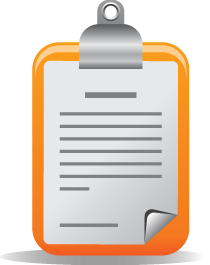 Kitchen Sink Inventory. No kitchen is complete without an inventory. So, for those that are wondering what's included in the Orgasmatron 5.1 build, here's a feature list of the components you get in addition to the base PBX in a Flash build with Asterisk 1.4, FreePBX 2.6, and Apache, SendMail, MySQL, PHP, phpMyAdmin, IPtables Linux firewall, Fail2Ban, and WebMin. A2Billing, Cepstral, Hamachi VPN, and Mondo Backups are optional and may be installed using the scripts that are provided.
Kitchen Sink Inventory. No kitchen is complete without an inventory. So, for those that are wondering what's included in the Orgasmatron 5.1 build, here's a feature list of the components you get in addition to the base PBX in a Flash build with Asterisk 1.4, FreePBX 2.6, and Apache, SendMail, MySQL, PHP, phpMyAdmin, IPtables Linux firewall, Fail2Ban, and WebMin. A2Billing, Cepstral, Hamachi VPN, and Mondo Backups are optional and may be installed using the scripts that are provided.
- A2Billing (/root/nv/install-a2billing)
- Amazon S3
- AsteriDex
- CallerID Superfecta (FreePBX Module)
- CallWho for Asterisk
- Cepstral TTS (/root/nv/install-cepstral.sh)
- Preconfigured Email That Works with SendMail
- Extensions (16 preconfigured)
- Fax Module using nvFax
- FONmail
- FreePBX Backups
- Gizmo5 (Free Calls to Gizmo5 users worldwide: 1747xxxxxxx*1089)
- Google Voice (preconfigured)
- Hamachi VPN (/root/nv/install-hamachi.x)
- Hotel-Style Wakeup Calls (FreePBX Module)
- ISN: FreeNum SIP Calling from Any Phone
- MeetMe Conference Bridge (just dial C-O-N-F)
- Mondo Full System Backups (/root/nv/install-diskbackup.x)
- NewsClips from Yahoo
- ODBC Database Support
- Reminders by Phone and Web
- SIP URI Outbound Calling (call any SIP URI worldwide for free)
- TeleYapper
- Tide Reports with xTide
- Trunk Lister Script (/root/nv/trunks.sh)
- Trunks (Vitelity, Fonica, SIPgate, and ENUM)
- Twitter Interface (Make Free Calls and Send SMS Messages)
- Weather by Airport Code
- Weather by ZIP Code
- Worldwide Weather
- Zaptel Updater (/root/nv/zaptel-update.sh)
Prerequisites. Here's what you'll need to get started:
- Broadband Internet connection
- Rock-solid NAT router/firewall. Recommend: $35 dLink WBR-2310
- $200 PC on which to run PBX in a Flash or a Proxmox Virtual Machine
- Free Google Voice account (HINT: Under $2 on eBay)
- Free SIPgateOne residential account (Use cell to get SMS invite)
Learn First. Install Second. Even though the installation process is now a No-Brainer, you are well-advised to do some reading before you begin. VoIP PBX systems have become a favorite target of the hackers and crackers around the world and, unless you have an unlimited bank account, you need to take some precautions to protect your phone bill. Start by reading our Primer on Asterisk Security. Then read our PBX in a Flash and VPN in a Flash knols. If you're still not asleep, there's loads of additional documentation on the PBX in a Flash documentation web site.
Today's Drill. The installation process is straight-forward. Just don't skip any steps. In a nutshell, here are the 6 Steps to Free Calling and an incredibly versatile, preconfigured Asterisk PBX:
1. Configure SIPgate and Google Voice for Orgasmatron 5.1
2. Install the latest version of PBX in a Flash
3. Run the Orgasmatron 5.1 Installer
4. Enter your Google Voice and SIPgate credentials
5. Change existing passwords to secure your system
6. Configure a softphone or SIP telephone
 Configuring SIPgate. A free SIPgate One residential phone number is a key component in today's project. This allows you to receive free incoming calls on your SIPgate number. Step #1 is to request an invite at this link. You'll need to enter your U.S. cellphone number to receive the SMS message with your invitation code. Don't worry. You can erase your cellphone number from your account once it is set up. Once you receive the invite code, enter it and choose the option to set up a residential account. Next, choose a phone number and write it down. The area code really doesn't matter because Google Voice is the only one that will be calling this number after we get things set up. For now, leave your cellphone number in place so that you can receive your confirmation call from Google Voice in the next step. After that, you'll want to revisit SIPgate and remove all parallel calling numbers. Finally, click on the Settings link and write down your SIP ID and SIP Password. You'll need these in a few minutes to configure PBX in a Flash. Now place a call to your new SIPgate number and make certain that your cellphone rings before proceeding.
Configuring SIPgate. A free SIPgate One residential phone number is a key component in today's project. This allows you to receive free incoming calls on your SIPgate number. Step #1 is to request an invite at this link. You'll need to enter your U.S. cellphone number to receive the SMS message with your invitation code. Don't worry. You can erase your cellphone number from your account once it is set up. Once you receive the invite code, enter it and choose the option to set up a residential account. Next, choose a phone number and write it down. The area code really doesn't matter because Google Voice is the only one that will be calling this number after we get things set up. For now, leave your cellphone number in place so that you can receive your confirmation call from Google Voice in the next step. After that, you'll want to revisit SIPgate and remove all parallel calling numbers. Finally, click on the Settings link and write down your SIP ID and SIP Password. You'll need these in a few minutes to configure PBX in a Flash. Now place a call to your new SIPgate number and make certain that your cellphone rings before proceeding.
 Configuring Google Voice. Google Voice still is by invitation only so the first thing you'll need is an invite. If you're in a hurry, then stroll over to eBay where you'll find lots of them for under $2. Once you have your invite in hand, click on the email link to set up your account. After you've chosen a telephone number, plug in your new SIPgate number as the destination for your Google Voice calls and choose Office as the Phone Type. Trust us.
Configuring Google Voice. Google Voice still is by invitation only so the first thing you'll need is an invite. If you're in a hurry, then stroll over to eBay where you'll find lots of them for under $2. Once you have your invite in hand, click on the email link to set up your account. After you've chosen a telephone number, plug in your new SIPgate number as the destination for your Google Voice calls and choose Office as the Phone Type. Trust us.
Google then will place a call to your SIPgate number and ask you to enter a confirmation code that's been provided. When your cellphone rings, answer it and punch in the number. Wait for confirmation. Then hang up.
While you're still in Google Voice Settings, click on the Calls tab. Make sure your settings match these:
- Call Screening - OFF
- Call Presentation - OFF
- Caller ID (In) - Display Caller's Number
- Caller ID (Out) - Don't Change Anything
- Do Not Disturb - OFF
Click Save Changes once you adjust your settings. Under the Voicemail tab, plug in your email address so you get notified of new voicemails. Down the road, receipt of a Google Voice voicemail will be a big hint that something has come unglued on your PBX.
Now place a test call to your new Google Voice number and be sure your cellphone rings. Don't move forward until you've been able to successfully place a call to your cellphone by dialing your Google Voice number. Once this is working, revisit SIPgate and remove all parallel calling numbers including your cell number.
 Installing PBX in a Flash. Now for the fun part. Here's a quick tutorial to get PBX in a Flash installed. We recommend you install the latest PIAF 1.6 beta which is virtually identical to version 1.4 except it uses CentOS 5.4 instead of CentOS 5.2. This means it works better with newer hardware including Atom-based computers and newer network cards. Download the 32-bit, PIAF 1.6 version from here, here, or here. The MD5 checksum for the file is e8a3fc96702d8aa9ecbd2a8afb934d36. Burn the ISO to a CD. Then boot your system from the installation CD and type ksalt to begin.
Installing PBX in a Flash. Now for the fun part. Here's a quick tutorial to get PBX in a Flash installed. We recommend you install the latest PIAF 1.6 beta which is virtually identical to version 1.4 except it uses CentOS 5.4 instead of CentOS 5.2. This means it works better with newer hardware including Atom-based computers and newer network cards. Download the 32-bit, PIAF 1.6 version from here, here, or here. The MD5 checksum for the file is e8a3fc96702d8aa9ecbd2a8afb934d36. Burn the ISO to a CD. Then boot your system from the installation CD and type ksalt to begin.
WARNING: This install will completely erase, repartition, and reformat ALL disks on your system! Press Ctrl-C to cancel the install.
On some systems you may get a notice that CentOS can't find the kickstart file. Just tab to OK and press Enter. Don't change the name or location of the kickstart file! This will get you going. Think of it as a CentOS 'feature'. 🙂
At the keyboard prompt, tab to OK and press Enter. At the time zone prompt, tab once, highlight your time zone, tab to OK and press Enter. At the password prompt, make up a VERY secure root password. Type it twice. Tab to OK, press Enter. Get a cup of coffee. Come back in about 5 minutes. When the system has installed CentOS, it will reboot. Remove the CD promptly. After the reboot, choose A option. Have a 10-minute cup of coffee. After installation is complete, the machine will reboot a second time. Log in as root with your new password and execute the following commands:
update-scripts
update-fixes
When prompted, change the ARI password to something really obscure. You're never going to use it! You now have a PBX in a Flash base install. On a stand-alone machine, it takes about 30 minutes. On a virtual machine, it takes about half that time.
Running the Orgasmatron 5.1 Installer. Log into your server as root and issue the following commands to run the Orgasmatron 5.1 installer:
cd /root
wget http://pbxinaflash.net/orgasmo51.x
chmod +x orgasmo51.x
./orgasmo51.x
Have another 15-minute cup of coffee. It's a great time to consider a modest donation to the Nerd Vittles project. You'll find a link at the top of the page. When the installer finishes, READ THE SCREEN!
 Adding Your Credentials to PBX in a Flash. Now we're ready to insert your Google Voice credentials and SIPgate number into PBX in a Flash. You'll need four pieces of information: your 10-digit Google Voice phone number, your Google Voice account name (which is the email address you used to set up your GV account), your GV password (no spaces!), and your 11-digit SIPgate RingBack DID (beginning with a 1). Don't get the 10-digit GV number mixed up with the 11-digit SIPgate RingBack DID, or nothing will work. 🙂
Adding Your Credentials to PBX in a Flash. Now we're ready to insert your Google Voice credentials and SIPgate number into PBX in a Flash. You'll need four pieces of information: your 10-digit Google Voice phone number, your Google Voice account name (which is the email address you used to set up your GV account), your GV password (no spaces!), and your 11-digit SIPgate RingBack DID (beginning with a 1). Don't get the 10-digit GV number mixed up with the 11-digit SIPgate RingBack DID, or nothing will work. 🙂
While logged into your server as root, issue the following command: ./configure-gv. Check your entries carefully. If you make a typo in entering any of your data, press Ctrl-C to cancel the script and then run it again!!
Next, run passwd-master and set your FreePBX passwords to something equally secure but different from your Linux root password.
Finally, type status and press Enter. Write down the IP address of your new server. You'll need it in the next step.
 Configuring FreePBX. Using a web browser, log in to FreePBX 2.6 at the following link substituting your actual IP address for ipaddress: http://ipaddress/admin. You'll be prompted for a user name (maint) and password (the one you just created with passwd-master).
Configuring FreePBX. Using a web browser, log in to FreePBX 2.6 at the following link substituting your actual IP address for ipaddress: http://ipaddress/admin. You'll be prompted for a user name (maint) and password (the one you just created with passwd-master).
When FreePBX loads, choose Setup, Trunks, sipgate. In Peer Details, replace both instances of sipID with your actual SipGate SIP ID. In Peer Details, replace sipPassword with your actual SipGate SIP Password. In Register String, replace sipID with your SipGate SIP ID, replace sipPassword with your SipGate SIP Password, and replace 3333333333 with your 10-digit SipGate Phone Number. When finished, the Register String should look something like the following:
7004484f0:B8TTW3@sipgate.com/4155201234
Click Submit Changes, Apply Configuration Changes, Continue with Reload to save your settings.
Now click Setup, Inbound Routes, gv-ringback. In DID Number, replace 3333333333 with your 10-digit SIPGate Phone Number. In CallerID Number, replace 7777777777 with your 10-digit Google Voice Number.
Click Submit, Apply Configuration Changes, Continue with Reload to save your changes.
 Securing FreePBX. You're almost done. While still in FreePBX, choose each of the 16 preconfigured extensions on your new server and change the extension AND voicemail passwords. Here's the drill: Setup, Extensions, 501, Submit. After changing secret and Voicemail Password, repeat with the next extension number instead of 501. Then Apply Config Changes, Continue when you've finished with all of them.
Securing FreePBX. You're almost done. While still in FreePBX, choose each of the 16 preconfigured extensions on your new server and change the extension AND voicemail passwords. Here's the drill: Setup, Extensions, 501, Submit. After changing secret and Voicemail Password, repeat with the next extension number instead of 501. Then Apply Config Changes, Continue when you've finished with all of them.
Now change the default DISA password: Setup, DISA, DISAmain, PIN, Submit Changes, Apply Config Changes, Continue.
Whew! We recommend you reboot your server at this juncture just to be sure everything gets initialized correctly. Then all we need is a phone and you're all set.
 Configuring a SIP Phone. There are hundreds of terrific SIP telephones and softphones for Asterisk-based systems. Once you get things humming along, you'll want a real SIP telephone, and you'll find lots of recommendations on Nerd Vittles. For today, let's download a terrific (free) softphone to get you started. We recommend X-Lite because there are versions for Windows, Mac, and Linux. So download your favorite from this link. Install and run X-Lite on your Desktop. At the top of the phone, click on the Down Arrow and choose SIP Account Settings, Add. Enter the following information using your actual password for extension 701 and the actual IP address of your PBX in a Flash server instead of 192.168.0.251. Click OK when finished.
Configuring a SIP Phone. There are hundreds of terrific SIP telephones and softphones for Asterisk-based systems. Once you get things humming along, you'll want a real SIP telephone, and you'll find lots of recommendations on Nerd Vittles. For today, let's download a terrific (free) softphone to get you started. We recommend X-Lite because there are versions for Windows, Mac, and Linux. So download your favorite from this link. Install and run X-Lite on your Desktop. At the top of the phone, click on the Down Arrow and choose SIP Account Settings, Add. Enter the following information using your actual password for extension 701 and the actual IP address of your PBX in a Flash server instead of 192.168.0.251. Click OK when finished.

 Orgasmatron Test Flight. The proof is in the pudding as they say. So let's try two simple tests. First, from another phone, call your Google Voice number. Your softphone should begin ringing shortly. Answer the call and make sure you can send and receive voice on both phones. Hang up. Now let's place an outbound call. Using the softphone, dial your cellphone number. Google Voice should transparently connect you. Answer the call and make sure you can send and receive voice on both phones. If everything is working, congratulations!
Orgasmatron Test Flight. The proof is in the pudding as they say. So let's try two simple tests. First, from another phone, call your Google Voice number. Your softphone should begin ringing shortly. Answer the call and make sure you can send and receive voice on both phones. Hang up. Now let's place an outbound call. Using the softphone, dial your cellphone number. Google Voice should transparently connect you. Answer the call and make sure you can send and receive voice on both phones. If everything is working, congratulations!
 Solving One-Way Audio Problems. If you experience one-way audio on some of your phone calls, you may need to adjust the settings in /etc/asterisk/sip_custom.conf. Just uncomment the first two lines by removing the semicolons. Then replace 173.15.238.123 with your public IP address, and replace 192.168.0.0 with the subnet address of your private network. Save the file and restart Asterisk with the command: amportal restart.
Solving One-Way Audio Problems. If you experience one-way audio on some of your phone calls, you may need to adjust the settings in /etc/asterisk/sip_custom.conf. Just uncomment the first two lines by removing the semicolons. Then replace 173.15.238.123 with your public IP address, and replace 192.168.0.0 with the subnet address of your private network. Save the file and restart Asterisk with the command: amportal restart.
 Choosing a VoIP Provider. For this week, we'll point you to some things to play with on your new server. Then, in the subsequent articles below, we'll cover in detail how to customize every application that's been loaded. Nothing beats free when it comes to long distance calls. But nothing lasts forever. So we'd recommend you set up another account with Vitelity using our special link below. This gives your PBX a secondary way to communicate with every telephone in the world, and it also gets you a second real phone number for your new system... so that people can call you. Here's how it works. You pay Vitelity a deposit for phone service. They then will bill you $3.99 a month for your new phone number. This $3.99 also covers the cost of unlimited inbound calls (two at a time) delivered to your PBX for the month. For outbound calls, you pay by the minute and the cost is determined by where you're calling. If you're in the U.S., outbound calls to anywhere in the U.S. are a little over a penny a minute. If you change your mind about Vitelity and want a refund of the balance in your account, all you have to do is ask.
Choosing a VoIP Provider. For this week, we'll point you to some things to play with on your new server. Then, in the subsequent articles below, we'll cover in detail how to customize every application that's been loaded. Nothing beats free when it comes to long distance calls. But nothing lasts forever. So we'd recommend you set up another account with Vitelity using our special link below. This gives your PBX a secondary way to communicate with every telephone in the world, and it also gets you a second real phone number for your new system... so that people can call you. Here's how it works. You pay Vitelity a deposit for phone service. They then will bill you $3.99 a month for your new phone number. This $3.99 also covers the cost of unlimited inbound calls (two at a time) delivered to your PBX for the month. For outbound calls, you pay by the minute and the cost is determined by where you're calling. If you're in the U.S., outbound calls to anywhere in the U.S. are a little over a penny a minute. If you change your mind about Vitelity and want a refund of the balance in your account, all you have to do is ask.
The VoIP world is new territory for some of you. Unlike the Ma Bell days, there's really no reason not to have multiple VoIP providers especially for outbound calls. Depending upon where you are calling, calls may be cheaper using different providers for calls to different locations. So we recommend having at least two providers. Visit the PBX in a Flash Forum to get some ideas on choosing alternative providers.
Kicking the Tires. OK. That's enough tutorial for today. Let's play. Using your new softphone, begin your adventure by dialing these extensions:
- D-E-M-O - Nerd Vittles Orgasmatron Demo (running on your PBX)
- 1234*1061 - Nerd Vittles Demo via ISN FreeNum connection to NV
- 17476009082*1089 - Nerd Vittles Demo via ISN to Google/Gizmo5
- Z-I-P - Enter a five digit zip code for any U.S. weather report
- 6-1-1 - Enter a 3-character airport code for any U.S. weather report
- 5-1-1 - Get the latest news and sports headlines from Yahoo News
- T-I-D-E - Get today's tides and lunar schedule for any U.S. port
- F-A-X - Send a fax to an email address of your choice
- 4-1-2 - 3-character phonebook lookup/dialer with AsteriDex
- M-A-I-L - Record a message and deliver it to any email address
- C-O-N-F - Set up a MeetMe Conference on the fly
- 1-2-3 - Schedule regular/recurring reminder (PW: 12345678)
- 2-2-2 - ODBC/Timeclock Lookup Demo (Empl No: 12345)
- 2-2-3 - ODBC/AsteriDex Lookup Demo (Code: AME)
- Dial *68 - Schedule a hotel-style wakeup call from any extension
- 1061*1061 - PBX in a Flash Support Conference Bridge
- 882*1061 - VoIP Users Conference every Friday at Noon (EST)
 Homework. Your homework for this week is to do some exploring. FreePBX is a treasure trove of functionality, and the Orgasmatron build adds a bunch of additional options. See if you can find all of them. For starters, you'll want to activate CID Superfecta in FreePBX. For tips, start here in the forums. Then log into your server as root and look through the scripts added in the /root/nv folder. You'll find all sorts of goodies to keep you busy. And, be sure to check out Tweet2Dial which lets you use Twitter to make Google Voice calls, send free SMS messages, and manage your new Asterisk server. Finally, don't forget to List Yourself in Directory Assistance so everyone can find you by dialing 411. And be sure to add your new number to the Do Not Call Registry to block telemarketing calls. Or just call 888-382-1222 from your new number. Enjoy!
Homework. Your homework for this week is to do some exploring. FreePBX is a treasure trove of functionality, and the Orgasmatron build adds a bunch of additional options. See if you can find all of them. For starters, you'll want to activate CID Superfecta in FreePBX. For tips, start here in the forums. Then log into your server as root and look through the scripts added in the /root/nv folder. You'll find all sorts of goodies to keep you busy. And, be sure to check out Tweet2Dial which lets you use Twitter to make Google Voice calls, send free SMS messages, and manage your new Asterisk server. Finally, don't forget to List Yourself in Directory Assistance so everyone can find you by dialing 411. And be sure to add your new number to the Do Not Call Registry to block telemarketing calls. Or just call 888-382-1222 from your new number. Enjoy!
 Support Issues. With any application as sophisticated as this one, you're bound to have questions. Blog comments are a terrible place to handle support issues although we welcome general comments about our articles and software. If you have particular support issues, we encourage you to get actively involved in the PBX in a Flash Forums. It's the best Asterisk tech support site in the business, and it's all free! We maintain a thread with the latest Patches for Orgasmatron 5.1. Please have a look. Unlike some forums, ours is extremely friendly and is supported by literally hundreds of Asterisk gurus and thousands of ordinary users just like you. So you won't have to wait long for an answer to your questions.
Support Issues. With any application as sophisticated as this one, you're bound to have questions. Blog comments are a terrible place to handle support issues although we welcome general comments about our articles and software. If you have particular support issues, we encourage you to get actively involved in the PBX in a Flash Forums. It's the best Asterisk tech support site in the business, and it's all free! We maintain a thread with the latest Patches for Orgasmatron 5.1. Please have a look. Unlike some forums, ours is extremely friendly and is supported by literally hundreds of Asterisk gurus and thousands of ordinary users just like you. So you won't have to wait long for an answer to your questions.
 Upgrading Previous Orgasmatron V Installs. The question we hear over and over is "How do I upgrade from an existing Orgasmatron V install or from an existing Asterisk system?" The short answer is you can't. But there is some good news. For those with existing Orgasmatron V installs, we think we can fix your system so that it makes calls reliably. First, be sure your sipgate and gv-incoming settings match what is shown above in this article. Second, be sure you have configured a sipgate trunk with your proper sipgate credentials. Finally, log into your server as root and issue the following commands:
Upgrading Previous Orgasmatron V Installs. The question we hear over and over is "How do I upgrade from an existing Orgasmatron V install or from an existing Asterisk system?" The short answer is you can't. But there is some good news. For those with existing Orgasmatron V installs, we think we can fix your system so that it makes calls reliably. First, be sure your sipgate and gv-incoming settings match what is shown above in this article. Second, be sure you have configured a sipgate trunk with your proper sipgate credentials. Finally, log into your server as root and issue the following commands:
cd /root
wget http://pygooglevoice.googlecode.com/files/pygooglevoice-0.5.tar.gz
tar zxvf pygooglevoice-0.5*
cd pygooglevoice-0.5
python setup.py install
cd /etc/asterisk
sed -i 's|\${RINGBACK}|\${RINGBACK} 3|' extensions_custom.conf
asterisk -rx "dialplan reload"
Early Adopter WARNING. Current downloads are bug-free as best we can tell. But, for those that installed Orgasmatron 5.1 before 2:20 PM (EST) on Saturday, 2/27/2010, a couple of issues have arisen that need to be addressed. Please visit the following link to Orgasmatron 5.1 patches and apply those applicable to your particular situation. Without these patches, a security vulnerability may exist if you expose your server to web access from the Internet and a number of dialplan errors will cause unexpected behavior. It takes less than a minute to apply all of the patches! I'm reminded of the old Wild West adage: "You can always tell the pioneers by the arrows in their back."
Originally published: February 25, 2010

Need help with Asterisk? Visit the PBX in a Flash Forum.
Or Try the New, Free PBX in a Flash Conference Bridge.
whos.amung.us If you're wondering what your fellow man is reading on Nerd Vittles these days, wonder no more. Visit our new whos.amung.us statistical web site and check out what's happening. It's a terrific resource both for us and for you.
Special Thanks to Our Generous Sponsors
FULL DISCLOSURE: ClearlyIP, Skyetel, Vitelity, DigitalOcean, Vultr, VoIP.ms, 3CX, Sangoma, TelecomsXchange and VitalPBX have provided financial support to Nerd Vittles and our open source projects through advertising, referral revenue, and/or merchandise. As an Amazon Associate and Best Buy Affiliate, we also earn from qualifying purchases. We’ve chosen these providers not the other way around. Our decisions are based upon their corporate reputation and the quality of their offerings and pricing. Our recommendations regarding technology are reached without regard to financial compensation except in situations in which comparable products at comparable pricing are available from multiple sources. In this limited case, we support our sponsors because our sponsors support us.
 BOGO Bonaza: Enjoy state-of-the-art VoIP service with a $10 credit and half-price SIP service on up to $500 of Skyetel trunking with free number porting when you fund your Skyetel account. No limits on number of simultaneous calls. Quadruple data center redundancy. $25 monthly minimum spend required. Tutorial and sign up details are here.
BOGO Bonaza: Enjoy state-of-the-art VoIP service with a $10 credit and half-price SIP service on up to $500 of Skyetel trunking with free number porting when you fund your Skyetel account. No limits on number of simultaneous calls. Quadruple data center redundancy. $25 monthly minimum spend required. Tutorial and sign up details are here.
 The lynchpin of Incredible PBX 2020 and beyond is ClearlyIP components which bring management of FreePBX modules and SIP phone integration to a level never before available with any other Asterisk distribution. And now you can configure and reconfigure your new Incredible PBX phones from the convenience of the Incredible PBX GUI.
The lynchpin of Incredible PBX 2020 and beyond is ClearlyIP components which bring management of FreePBX modules and SIP phone integration to a level never before available with any other Asterisk distribution. And now you can configure and reconfigure your new Incredible PBX phones from the convenience of the Incredible PBX GUI.
 VitalPBX is perhaps the fastest-growing PBX offering based upon Asterisk with an installed presence in more than 100 countries worldwide. VitalPBX has generously provided a customized White Label version of Incredible PBX tailored for use with all Incredible PBX and VitalPBX custom applications. Follow this link for a free test drive!
VitalPBX is perhaps the fastest-growing PBX offering based upon Asterisk with an installed presence in more than 100 countries worldwide. VitalPBX has generously provided a customized White Label version of Incredible PBX tailored for use with all Incredible PBX and VitalPBX custom applications. Follow this link for a free test drive!
 Special Thanks to Vitelity. Vitelity is now Voyant Communications and has halted new registrations for the time being. Our special thanks to Vitelity for their unwavering financial support over many years and to the many Nerd Vittles readers who continue to enjoy the benefits of their service offerings. We will keep everyone posted on further developments.
Special Thanks to Vitelity. Vitelity is now Voyant Communications and has halted new registrations for the time being. Our special thanks to Vitelity for their unwavering financial support over many years and to the many Nerd Vittles readers who continue to enjoy the benefits of their service offerings. We will keep everyone posted on further developments.
Some Recent Nerd Vittles Articles of Interest...

Congrats!!! Have to say this is about the slickest collection of software I’ve ever tried. Installed perfectly. No hassles. No glitches. Works as advertised. WOW!
Will the update script work if the ipKall credentials were used with the 0rgasmatron 5.0 install? Like the flashy new icons and article layout, by the way.
[WM: The upgrade adjustments suggested at the end of the article should get you back in business assuming you could previously make calls. 🙂 ]
AWESOME!! This hands-down the best open source VOIP all-in-one-package I have ever used!! Now without having to open external ports!!!
If my current orgasmatron V install works for incoming and extension to extension – but not outgoing to ‘real’ phone numbers, will the upgrade at the end of the article fix my issue?
I have more to explain and tried to post to the forum, but still don’t have ‘sufficient privileges’.
[WM: Backed up on registrations. Hang in there. The ‘fix’ is supposed to restore functionality for outbound dialing, yes. You’ve got nothing to lose. 😉 ]
I just tried, twice, to install the Orgasmatron script in a VMware setup. After running ./orgasmo51.x my 15 minute cup of coffee turned into 30… Seems to hang at "Downloading scripts (256.87MP). One moment please…" I have a fast connection so I don’t think it’s taking too long to download. Not necessarily looking for support since it’s on VMware (unsupported I assume), but I figured I’d throw it out there in case others run into this.
[WM: Don’t know what you mean by VMware setup. Have you installed the latest PIAF ISO first? Are you sure you have IP connectivity? It’s a straight-forward wget for the payload so it sounds like a connectivity problem since there is no other OS interaction at that point.]
Would I be right in assuming that IPkall is still an acceptable alternative to SIPgate, even though it isn’t mentioned specifically. My reason for asking is that I am outside of the US and the SMS interaction with SIPgate is not doable.
[WM: The current design only works with SIPgate. We hope to have a separate IPkall solution shortly.]
My asterisk server takes the call and says "please hold while we connect your call" or something like that and my other GV phones then stop ringing because of it. It also prevents Google Voice from taking over the voicemail. How would I stop this?
[WM: You didn’t set this up the way we outlined. You need a dedicated Google Voice number plus a SIPgate number to handle this Asterisk interface properly. If you want Google voicemail and multiple ringing phones for inbound calls, get another Google Voice number to manage all of that.]
Damn. AND it’s wierd – I can bluff Google by using a US Proxy. I can also get to sipgate via a US Proxy – and I thought I could get them to send an SMS, via my GoogleVoice Number, but it would appear that their requirement with the US Cell Number’s Carrier, is the "final check" Can’t seem to get past that.
[WM: You just need someone in the U.S. to let you use their cellphone number long enough to receive SIPgate’s SMS message and forward it to you. 🙄 ]
This worked perfectly! Thanks so much. Now I just have to get my Sunrocket Gizmo working – anyone know if there’s anything special?
For those that installed Orgasmatron 5.1 before 2:20 pm EST today, please read the following thread and apply the necessary patches. The first is a security patch while the second is required to restore functionality to a number of dialplan apps due to an inadvertent "improvement." Our apologies.
http://pbxinaflash.com/forum/showthread.php?t=6772
Amazing stuff but useless for anyone outside the US. A shame really.
[WM: Just requires a bit of creativity. You need an American friend to get you started. We’re easy to come by. 😉 ]
So, if we were to follow this article now, those bugs are already taken care of? Or would I still need to follow those threads you mention in your comment?
[WM: If you’re just beginning, the bugs have been addressed in the current download.]
For a newbie, is there an easy way to do the patches.
[WM: Easiest way would be to start over. 🙂 If you don’t want to do that, then cut-and-paste each block of code, SSH into your server as root, and paste the contents that you previously cut. Then repeat for the chunk of code. When finished, type reboot to reboot your server.]
ATTN: Asterisk 1.6 Pioneers. If you opt to install Asterisk 1.6 using ksalt16, be aware that you’re in untested territory. Things should work OK provided you log into your server as root when you’re finished with the install and issue the following commands.
Hey ward any chance this could be a hosted solution?
I have looked around but seems no one really does this at a reasonable price.
Could your set up be used on a dedicated server? or even use in conjunction with pogoplug?
[WM: Hosted is a niche unto itself. You’d need to talk to specific providers. The design is intended to let folks build Orgasmatron 5.1 onto a dedicated server. It need not be an expensive one. The link provided in the Prerequisites will get you an Aspire Revo at Best Buy for under $200. PogoPlug doesn’t have the necessary horsepower to run all the apps that make up Orgasmatron 5.1. But the Revo is less expensive once you add a hard disk to the PogoPlug.]
Dumb question, Say you have trunks from other providers, Is there an easy way when dialing to choose if you want to use Google voice or my other trunk?
[WM: Sure. Head to the forums. You’ll find all the answers there. Takes only a few seconds to change your outbound dialing rules and there’s already an option to dial GV + a 10-digit number to place Google Voice calls. Then you can use the default dialing method for any other provider you choose.]
Ward, as always, GREAT JOB!
I just setup on a VMware system on Win7.
If I call an outside number, it makes the call.
If I try to call in I get the same as above "Please hold while we connect your call".
I have a softphone setup that is registered and it never rings. The caller gets extension 701 Voice Mail?
I must have missed something somewhere?
When I have my cell phone in the SIPgate list, it rings. When I added the Google Voice number, it connects to the PiaF system but gets the above message.
Thanks
TomS
[WM: Go back through the config steps. Sounds like a typo in either the DID Number or CallerID Number for the gv-ringback Inbound Route. Or you’ve got a typo in the credentials.]
What is the trick to get CentOS to ‘kickstart’ the file? I click OK as written above, double-check the checksum of the .iso file, and otherwise I am out of ideas. Also, it seems the pbx-in-a-flash forum is offline. The error message I see is: ‘The CentOS CD was not found’.
[WM: Sounds like your hardware isn’t supported by CentOS 5.4. You are using the latest release with the links in this article, right? Not sure about your problem with the forums. Works fine for us and 52 others at the moment.]
Wow… looks great. I too would also like to see if there is a hosted solution as well. Just don’t want my PBX to die when there are blackouts in our area.
Maybe some integration with pbxes.com? Does this also transcribe voicemail?
[WM: Hosted solutions are a separate can of worms that we’re probably not going to get into. As for transcribing voicemails, Google Voice delivers both the audio message and a transcription. Works pretty well for those that articulate their words. Not so great for the rest of us.]
I just tried this and I have no configure-gv file in root’s home after executing orgasmo51.x – I will start over and try again.
I found the problem. I didn’t have enough disk space on my LV used for this guest. Apparently this uses more space than the previous version.
Thanks Ward, After spending more time than I care to admit, I sent in my earlier question to you. And your answer got me to thinking about about why my equipment was failing this time around. The change I need to make was not to use a CD-RW, but to use a CD-R write-once disk instead. Which is the simplest hardware swap option I have available, all things considered.
I can confirm Bing’s issue, because I’m getting the same thing.
Hmmmmmm I’m getting the same error with 5.4 ‘The CentOS CD was not found in any of your cdrom drives…’ and can’t continue. This error happens right after you click on OK for the keyboard selection, I also gave the net-install a try along with 1.6 all with the same results.
Note: This was trying to install via iso on a Vmware Server 2
Sweet when is the IPKall info coming?
[WM: Beware, the Ides of March. 🙂 ]
Failure installing Centos on VirtualBox 3.1
In case anyone has this same problem…
When booting the new virtual machine within VirtualBox 3.1, we enter "ksalt". The installer runs for only a couple seconds… and the last line displayed is:
NET: Registered protocol family 2
At that point, it simply hangs. Dead.
I googled and found the asnwer…..
Close the machine (Simulate a Power off).
Go to Settings on that machine, then click System, the make sure you check the box for "Enable IO APIC", then click Save.
That fixed it for me. 🙂
Worked for me too thanks.
This was exactly what I was looking for! Thank you for putting the time and detail into this! Much appreciated.
Thank you Bruce. The same process is required with all versions of VirtualBox including the latest 4.1.2