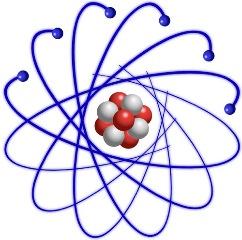 We are delighted to announce our first of many releases of PBX in a Flash™ 3.0.6.5 running atop the just released Scientific Linux™ 6.5. In keeping with our historical methodology (minus CentOS™), today’s PIAF-Green™ VM release with Asterisk 11® and FreePBX® 2.11 provides everyone an opportunity to kick the tires and provide some feedback before the tailorable PIAF™ 3.0.6.5 hits the street. What’s missing is the CentOS operating system. Good riddance! See last week’s article for why. We are pleased to introduce our new OS platform:
We are delighted to announce our first of many releases of PBX in a Flash™ 3.0.6.5 running atop the just released Scientific Linux™ 6.5. In keeping with our historical methodology (minus CentOS™), today’s PIAF-Green™ VM release with Asterisk 11® and FreePBX® 2.11 provides everyone an opportunity to kick the tires and provide some feedback before the tailorable PIAF™ 3.0.6.5 hits the street. What’s missing is the CentOS operating system. Good riddance! See last week’s article for why. We are pleased to introduce our new OS platform:
"From the beginning Scientific Linux was designed to be a community project. We solicited input from the labs and Universities that originally contacted [Fermilab™ computer scientists], as well as other interested parties. We also designed the sites area to make it easy for sites to create their own distribution, as well as add to the mirrors without disturbing the main core distribution."
Feel free to read up on its history, its legal footing, and its incredible growth over the past decade. If you’d like to build your own creation from Scientific Linux, there’s a well-documented tutorial to get you there. Incredible Linux™ here we come! And what a terrific contribution to the open source community by the Scientific Linux developers. Imagine actually being able to spin off GPL code into enhanced products just as the GPL license envisioned. What a concept!
We’ll have more news about Scientific Linux in coming weeks. But, for today, we hope you’ll take the new PIAF-Green Virtual Machine for a spin. This new release was put together within days of the release of Scientific Linux 6.5. That speaks volumes about SL platform stability and its enthusiastic community. We’re delighted to be the newest member!
The Ultimate VoIP Appliance: PIAF Virtual Machine for VirtualBox
Today brings us to a new plateau in the virtual machine development era. We’re pleased to introduce a new product that can be installed in under 5 minutes and will run on any Windows PC, Mac, or Linux machine as well as Solaris. And, unlike the dedicated machine platforms and OpenVZ compromises of years past, today’s PIAF-Green Virtual Machine is state-of-the-art giving you everything a bare metal install from source code would have provided. Most importantly, the components are truly portable. They can be copied to a 4GB flash drive1 for the price of a good hamburger and installed from there onto any type of machine that happens to be in front of you. Five minutes later, you have a fully functional Asterisk server with FreePBX and exactly the same feature set and source code that you would have had doing a bare metal PIAF install to a dedicated server. And we’ve built this 32-bit production-ready PIAF-Green Virtual Machine with Asterisk 11.7 and FreePBX 2.11. No Internet access required to perform the install. Sound too good to be true? Keep reading or, better yet, try the PIAF appliance for yourself. The install process is simple:
- Download and install VirtualBox onto a Desktop Machine of your choice
- Download and double-click on the PIAF-Green Virtual Machine to import it into VirtualBox
- Select the PIAF-Green Virtual Machine in VirtualBox Manager Window and click the Start button
Introducing Oracle VM VirtualBox

We’re late to the party, but Virtual Box®, Oracle’s virtual machine platform inherited from Sun, is really something. It’s not only free, but it’s pure GPL2 code. VirtualBox gives you a virtual machine platform that runs on top of any desktop operating system. In terms of limitations, we haven’t found any. We even tested this on an Atom-based Windows 7 machine with 2GB of RAM, and it worked without a hiccup. So step #1 is to download one or more of the VirtualBox installers from VirtualBox.org or Oracle.com. As mentioned, our recommendation is to put all of the 100MB installers on a 4GB thumb drive. Then you’ll have everything in one place whenever and wherever you happen to need it. Once you’ve downloaded the software, simply install it onto your favorite desktop machine. Accept all of the default settings, and you’ll be good to go. For more details, here’s a link to the Oracle VM VirtualBox User Manual.
Installing the PIAF Virtual Machine
Step #1 is to download the PIAF-Green Open Virtualization Appliance (.ova) from SourceForge.
Step #2: Verify the checksums for the 32-bit .ova appliance to be sure everything got downloaded properly. To check the MD5/SHA1 checksums in Windows, download and run Microsoft’s File Checksum Integrity Verifier.
For Mac or Linux desktops, open a Terminal window, change to the directory in which you downloaded the .ova file and type the following commands:
md5 PIAF-Green-SL.ova (use md5sum for Linux) MD5: 33fcda3badc7cae025905b59d59f8213
openssl sha1 PIAF-Green-SL.ova SHA1: f3aa8d966cd8e7bed1d0d6e16d29806056b81e6a
Step #3: Double-click on the downloaded .ova file which will begin the import process into VirtualBox. It only takes a couple minutes, and you only do it once. IMPORTANT: Be sure to check the Reinitialize the Mac address of all network cards box before clicking the Import button.
Once the import is finished, you’ll see the new PIAF-Green virtual machine in the VM List of your VirtualBox Manager Window. You’ll need to make a couple of one-time adjustments to the VM configuration to account for differences in sound and network cards on different host machines.
Click on the PIAF-Green-SL Virtual Machine in the VM List. Then click Settings -> Audio and check the Enable Audio option and choose your sound card. Save your setup by clicking the OK button. Next click Settings -> Network. For Adapter 1, check the Enable Network Adapter option. From the Attached to pull-down menu, choose Bridged Adapter. Then select your network card from the Name list. Then click OK. That’s all the configuration that is ever necessary for your PIAF-Green Virtual Machine. The rest is automagic.
Running the PIAF-Green Virtual Machine in VirtualBox
Once you’ve imported and configured the PIAF Virtual Machine, you’re ready to go. Highlight PIAF Virtual Machine in the VM List on the VirtualBox Manager Window and click the Start button. The PIAF boot procedure with Scientific Linux 6.5 will begin just as if you had installed PBX in a Flash on a standalone machine. You’ll see a couple of dialogue boxes pop up that explain the keystrokes to move back and forth between your host operating system desktop and your PIAF VM.

Here’s what you need to know. To work in the PIAF Virtual Machine, just left-click your mouse while it is positioned inside the VM window. To return to your host operating system desktop, press the right Option key on Windows machines or the left Command key on any Mac. For other operating systems, read the dialogue boxes for instructions on moving around. Always shut down PIAF gracefully! Click in the VM window with your mouse, log in as root, and type: shutdown -h now.
Run the PIAF Virtual Machine behind a hardware-based firewall with no Internet port exposure!
To begin, position your mouse over the VM window and left-click. Once the PIAF VM has booted, log in as root with password as the password. Change your root password immediately by typing passwd at the command prompt. Now set up a secure maint password for FreePBX as well. Type passwd-master. If you’re not in the Eastern U.S. time zone, then you’ll want to adjust your timezone setting so that reminders and other time-sensitive events happen at the correct time. While logged into your server as root, issue this command:
setup-timezone
Next, use a browser to log into your PIAF server by pointing to the IP address of the PIAF VM that’s displayed in the status window of the CLI. Click on the User button to display the Admin choices in the main PIAF Menu. Click on the FreePBX option to load the FreePBX GUI. You will be prompted for an Apache username and password. For the username, use maint. For the password, use whatever password you set up with passwd-master.
Now read the latest PIAF Quick Start Guide and begin your VoIP adventure. Then you’ll want to do some reading on VirtualBox. We’ve barely scratched the surface. Setting up Headless VMs that run in the background on any server is a breeze. From the command line, here’s an article to get you started. But you also can start Headless VMs from within the GUI by highlighting the VM and clicking Shift->Start. Always shut down VMs gracefully: Close->ACPI Shutdown. You’ll find more great tips at virtualbox.org and GitHub.
One of the real beauties of VirtualBox is you don’t have to use a GUI at all. The entire process can be driven from the command line. Other than on a Mac, here is the procedure to import, configure, and run the PIAF-Green-32 Virtual Machine:
VBoxManage import PIAF-Green-SL.ova
VBoxManage modifyvm "PIAF-Green-SL" --nic1 nat
VBoxManage modifyvm "PIAF-Green-SL" --acpi on --nic1 bridged
VBoxHeadless --startvm "PIAF-Green-SL" &
# Wait 1 minute for PIAF-Green-SL to load. Then decipher IP address like this:
VBoxManage guestproperty get "PIAF-Green-SL" /VirtualBox/GuestInfo/Net/0/V4/IP
# Now you can use SSH to login to PIAF-Green-SL at the displayed IP address
# Shutdown the PIAF-Green-SL Virtual Machine with the following command:
VBoxManage controlvm "PIAF-Green-SL" acpipowerbutton
On a Mac, everything works the same way except for deciphering the IP address. Download our findip script for that.
Adding Incredible PBX 11 and Incredible Fax
You can read all about the Incredible PBX 11 and Incredible Fax feature set in our recent Nerd Vittles article. If you decide you’d like to add one or both to your PIAF-Green Virtual Machine, just log into your server as root and issue the following commands. NOTE: You must install Incredible Fax after installing Incredible PBX, or you will lose the ability to install Incredible PBX at a later time. With Incredible Fax, there are a number of prompts during the install. With the exception of the prompt asking for your local area code, just press Enter at every other prompt.
cd /root
wget http://incrediblepbx.com/incrediblepbx11.gz
gunzip incrediblepbx11.gz
chmod +x incrediblepbx11
./incrediblepbx11
./incrediblefax11.sh
 The Incredible PBX 11 Inventory. For those that have never heard of The Incredible PBX, here’s the current 11.0 feature set in addition to the base install of PBX in a Flash with Scientific Linux 6.5, Asterisk 11, FreePBX 2.11, and Apache, SendMail, MySQL, PHP, phpMyAdmin, IPtables Linux firewall, Fail2Ban, and WebMin. Incredible Fax, NeoRouter and PPTP VPNs, and all sorts of backup solutions are still just one command away and may be installed using the scripts included with Incredible PBX 11 and PBX in a Flash. Type help-pbx and browse /root for dozens of one-click install scripts.
The Incredible PBX 11 Inventory. For those that have never heard of The Incredible PBX, here’s the current 11.0 feature set in addition to the base install of PBX in a Flash with Scientific Linux 6.5, Asterisk 11, FreePBX 2.11, and Apache, SendMail, MySQL, PHP, phpMyAdmin, IPtables Linux firewall, Fail2Ban, and WebMin. Incredible Fax, NeoRouter and PPTP VPNs, and all sorts of backup solutions are still just one command away and may be installed using the scripts included with Incredible PBX 11 and PBX in a Flash. Type help-pbx and browse /root for dozens of one-click install scripts.
- AsteriDex
- CallerID Superfecta (FreePBX Module adds Names to CID Numbers)
- CallWho for Asterisk (Dial 411)
- Digium Phone Support (install-digiphones)
- Preconfigured Email That Works with SendMail and Incredible Fax
- OSS Endpoint Manager
- Extensions (1 preconfigured with random password)
- Festival Server and Festival TTS for Asterisk (festival –server &)
- Flite TTS for Asterisk
- FreePBX Backups
- Google Dictionary by Phone (Dial 333)
- Google News by Phone (Dial 951)
- Google Stocks by Phone (Dial 950)
- Google Voice (FreePBX GV/Motif Module)
- Hotel-Style Wakeup Calls (FreePBX Module)
- Incredible Backups… and Restores (install-incredbackup2)
- ISN: FreeNum SIP Calling from Any Phone
- MeetMe Conference Bridge (just dial C-O-N-F)
- Mondo Full System Backups (install-diskbackup)
- Incredible Fax 11 (/root/incrediblefax11.sh)
- Incremental Daily Backups (install-dailybackup)
- Munin Reports (install-munin)
- NeoRouter VPN Client (nrclientcmd)
- NewsClips from Yahoo
- ODBC Database Support (Dial 222, 223)
- OpenFire Instant Messaging & Chat Server (install-openfire)
- New PBX in a Flash Registry (show-registry)
- PPTP VPN for PIAF (/root/install-pptp)
- Reminders by Phone and Web
- SAMBA Windows Networking (configure-samba)
- SMS Dictator with Google Voice (Dial S-M-S)
- Speech-to-Text Directory Assistance (Dial 411)
- Stealth AutoAttendant
- TFTP Server (setup-tftp)
- Tide Reports with xTide (Dial T-I-D-E)
- Travelin’ Man 2 & 3 (Secure, remote access)
- Trunks (Vitelity, Gtalk, SIPgate, IPkall, VoIP.ms, and more)
- Weather by ZIP Code
- Worldwide Weather by Phone (Dial 949)
- Wolfram Alpha by Phone (/root/wolfram)
Originally published: Wednesday, January 29, 2014

Need help with Asterisk? Visit the PBX in a Flash Forum.
Special Thanks to Our Generous Sponsors
FULL DISCLOSURE: ClearlyIP, Skyetel, Vitelity, DigitalOcean, Vultr, VoIP.ms, 3CX, Sangoma, TelecomsXchange and VitalPBX have provided financial support to Nerd Vittles and our open source projects through advertising, referral revenue, and/or merchandise. As an Amazon Associate and Best Buy Affiliate, we also earn from qualifying purchases. We’ve chosen these providers not the other way around. Our decisions are based upon their corporate reputation and the quality of their offerings and pricing. Our recommendations regarding technology are reached without regard to financial compensation except in situations in which comparable products at comparable pricing are available from multiple sources. In this limited case, we support our sponsors because our sponsors support us.
 BOGO Bonaza: Enjoy state-of-the-art VoIP service with a $10 credit and half-price SIP service on up to $500 of Skyetel trunking with free number porting when you fund your Skyetel account. No limits on number of simultaneous calls. Quadruple data center redundancy. $25 monthly minimum spend required. Tutorial and sign up details are here.
BOGO Bonaza: Enjoy state-of-the-art VoIP service with a $10 credit and half-price SIP service on up to $500 of Skyetel trunking with free number porting when you fund your Skyetel account. No limits on number of simultaneous calls. Quadruple data center redundancy. $25 monthly minimum spend required. Tutorial and sign up details are here.
 The lynchpin of Incredible PBX 2020 and beyond is ClearlyIP components which bring management of FreePBX modules and SIP phone integration to a level never before available with any other Asterisk distribution. And now you can configure and reconfigure your new Incredible PBX phones from the convenience of the Incredible PBX GUI.
The lynchpin of Incredible PBX 2020 and beyond is ClearlyIP components which bring management of FreePBX modules and SIP phone integration to a level never before available with any other Asterisk distribution. And now you can configure and reconfigure your new Incredible PBX phones from the convenience of the Incredible PBX GUI.
 VitalPBX is perhaps the fastest-growing PBX offering based upon Asterisk with an installed presence in more than 100 countries worldwide. VitalPBX has generously provided a customized White Label version of Incredible PBX tailored for use with all Incredible PBX and VitalPBX custom applications. Follow this link for a free test drive!
VitalPBX is perhaps the fastest-growing PBX offering based upon Asterisk with an installed presence in more than 100 countries worldwide. VitalPBX has generously provided a customized White Label version of Incredible PBX tailored for use with all Incredible PBX and VitalPBX custom applications. Follow this link for a free test drive!
 Special Thanks to Vitelity. Vitelity is now Voyant Communications and has halted new registrations for the time being. Our special thanks to Vitelity for their unwavering financial support over many years and to the many Nerd Vittles readers who continue to enjoy the benefits of their service offerings. We will keep everyone posted on further developments.
Special Thanks to Vitelity. Vitelity is now Voyant Communications and has halted new registrations for the time being. Our special thanks to Vitelity for their unwavering financial support over many years and to the many Nerd Vittles readers who continue to enjoy the benefits of their service offerings. We will keep everyone posted on further developments.
Some Recent Nerd Vittles Articles of Interest…
- Many of our purchase links refer users to Amazon when we find their prices are competitive for the recommended products. Nerd Vittles receives a small referral fee from Amazon to help cover the costs of our blog. We never recommend particular products solely to generate Amazon commissions. However, when pricing is comparable or availability is favorable, we support Amazon because Amazon supports us. [↩]

I’ve followed your guide to getting this going, and all is well until I try to install Incredible PBX 11. When I run the install script, I get a "Ooops. You aren’t running a 32-bit version of CentOS 6. 32-bit CentOS 6 is required for this release of Incredible PBX."
I saw in another post where you "fixed" something in the script… What do I need to do to get this to work here?
[WM: Thanks for the heads up. It’s fixed now. Just download it again after erasing the one you already have.]
Just FYI, but the Incredible PBX 11 install script is still checking the OS and failing if it doesn’t report CentOS. (I commented out that test and then it ran fine, but since you appear to intend to never use CentOS again, you might want to fix that in the source.)
[WM: Thanks for the heads up. It’s fixed now. ]
I commend you on your stance regarding Open Source, software freedom, and making software turn-key easy to repackage and redistribute. I assume this means that with PIAF / Incredible PBX being built on top of all the GPLd software it uses, that we’ll see all the PIAF and Incredible PBX code open sourced, and DMCA warnings, and agreements to not request source code or attempt to reverse engineer the scripts removed? Goose, gander and all right?
[WM: Incredible PBX 11 has been GPL code since inception. It incorporates all of the freeware installation code of prior releases. PIAF is a freeware installer of other folks’ software. For details, see this thread. Installers are specifically exempted from the open source requirements of the GPL. The goose/gander analogy is misplaced. We’ve never claimed the PIAF installer was open source or GPL code. That is not the case with Red Hat Enterprise Linux and CentOS.]
Just wanted to point out that Windows does not have "Option" keys. The key to press to release the mouse capture into VirtualBox is the right "Control" key.
Minor detail, but some people may get stuck looking for that key and not realize you meant Control there.
I never implied that you had claimed the installer was open source. I’m saying if you’re going to give Red Hat grief because of their very reasonable trademark limits, doesn’t it make sense that every aspect of PIAF/Incredible PBX should follow suit? Red Hat won’t allow others to use the CentOS name as part of their product name, or if they change the source code, or that they don’t offer a tutorial or turn-key solution for removing the trademarked content in order to release an identical or nearly-identical distro (sans their logo and name). If this is so horrible, then why not lead by example and make the same offerings with all aspects of PIAF and Incredible PBX — including the installer? Just because installers are exempted from the GPL doesn’t mean they can’t be released under the GPL or another open source license of one’s choosing.
We have two products that package others’ software and maintain them all in a logical and time-saving and headache-saving manner with some clean-ups, tweaks, add-ons, etc., to make a great product that is a huge asset to many people. They both offer automated updates for a fee, but both provide methods available to end-users to update on their own at the cost of time and effort instead of money. Hence the goose/gander analogy that still seems spot-on to me.
To be perfectly clear and to avoid any misunderstanding, I am not asking for source code of the installer — after all, to do so would be a violation of the terms of the use of said installer, right?
[WM: Simple answer is the person that wrote the PIAF installer doesn’t want it open sourced because he doesn’t want to have to support "improvements" by others. It’s the exact same reason Red Hat doesn’t want people changing their code and calling it Red Hat. But there’s a major difference. RHEL and CentOS are GPL products. The PIAF installer is not. Whether to open source an installer is the developer’s call unless you’re claiming the code is GPL compliant. And you do lose control of what’s come unglued in the platform once people start tweaking the installation method. If you don’t believe it, watch the install process and start counting the number of interdependencies that get installed to make everything work reliably. You can capture what scrolls across the screen if you want to replicate what the PIAF installer is doing. Having said that, if Tom gets hit by a truck, he understands that I would open source the code (and probably retire) in a heartbeat.
You may be unaware that there has been an open source alternative for loading PIAF on a stock CentOS platform for many years. I’ve provided a link to the latest code if that’s your thing.
The "Red Hat won’t allow others to use the trade name if others change or even use the code" stance is anything but a "very reasonable trademark limit" to use your phrase. It’s a direct violation of the terms of the GPL. Nobody is trading on the CentOS trade name! Does PBX in a Flash sound like CentOS PBX to you?? CentOS is a Linux platform on which PBX in a Flash runs just as Windows is an OS platform on which Excel runs. The difference is Microsoft never gave away Windows. CentOS did! And, under GPL2, you can’t do it by attaching conditions after the fact that require a programming staff to unravel the open source product before you can use it. Read the GPL2 license. It’s crystal clear!
Red Hat basically wants the CentOS source code minus the CentOS marks and images to be GPL code… but not its object code/executables. You can’t impose either of those restrictions under the GPL2 license. Assuming Red Hat ever obtains the CentOS registered trademark, Red Hat has two options under GPL2: drop the trademark and artwork removal requirements or stop marketing CentOS as a GPL product (which they obviously cannot do since they are using thousands of other folks’ open source trademarked products in "their work"). The same applies to Red Hat Enterprise Linux, by the way. But we’ll save those issues for the courts to decide if Red Hat wants to go down that road. Been there. Done that. Can’t wait! David and Goliath is one of our favorite Bible stories.
In the meantime, here’s the solution that would make everybody happy. First, many folks don’t give a rip about using either the RHEL or CentOS marks or artwork. It’s the source AND executable code that was released under the GPL that they are after AND that they were promised could be used! What we’re not going to do is invest hundreds of programming hours rebranding what is touted as a GPL product. If Red Hat wants a generic, mark-free, image-free distribution of RHEL, Red Hat can produce it AND keep it current as new versions of RHEL and CentOS are released! Make it a 100% compatible RHEL clone and call it MugWump™ and use the Nerd Vittles logo for the artwork. Under GPL2, we will license everyone to use the product with our copyrighted artwork and our MugWump trademark. Then everybody will be happy while saving Red Hat hundreds of thousands of dollars in legal fees. Simple as that.]
Ignoring the technical arguments for or against a particular distro, wouldn’t it make sense, in the name of freedom and openness, to choose a distro that has next to no chance of closing up on you?
RHEL and CentOS are rock-solid and popular, but Red Hat, at its core, will always be motivated by profit margins. That’s not bad, but they always reserve the right to close their own code in some way. SL is still based on Redhat code, which means you still run the risk of IP constriction in the future…
Debian and, to the best of my knowledge, Slackware have always been completely non-profit. Debian brings fantastic package management, while Slackware has always struck me as more of a hacker’s OS, with little or no central management. Pros and cons of each are dependent on your design philosophy.
I’ve not spent any time looking at the implications of porting PIAF to another distro, but wouldn’t it make sense to consider it?
As far as I understand it then, the issue for you is not the source code or binaries, but rather, wanting to be able to use not just the name, but also the CentOS logo on a commercial offering of PIAF and/or Incredible PBX.
[WM: See our most recent article for our position. Some of it may found familiar. :-)]