 Happy Cinco de Mayo! And you can celebrate the event by installing two dozen turnkey Asterisk® applications in under 5 minutes! We recently introduced our new Orgasmatron Installer for PBX in a Flash. And today the saga continues with Part III in our series. Faxing and email work out of the box. More than a dozen extensions and a number of hosting provider trunks are preconfigured. Delivery of CallerID names with numbers is available from a half dozen providers of your choice. ODBC database connectivity is now painless. And the Flite text-to-speech engine is preconfigured with Cepstral TTS only a few keystrokes away. Also included are FreePBX 2.5, and Apache, SendMail, MySQL, PHP, phpMyAdmin, IPtables Linux firewall, Fail2Ban, and WebMin. Here's the complete list of what 5 minutes of your time brings to your Asterisk server platform:
Happy Cinco de Mayo! And you can celebrate the event by installing two dozen turnkey Asterisk® applications in under 5 minutes! We recently introduced our new Orgasmatron Installer for PBX in a Flash. And today the saga continues with Part III in our series. Faxing and email work out of the box. More than a dozen extensions and a number of hosting provider trunks are preconfigured. Delivery of CallerID names with numbers is available from a half dozen providers of your choice. ODBC database connectivity is now painless. And the Flite text-to-speech engine is preconfigured with Cepstral TTS only a few keystrokes away. Also included are FreePBX 2.5, and Apache, SendMail, MySQL, PHP, phpMyAdmin, IPtables Linux firewall, Fail2Ban, and WebMin. Here's the complete list of what 5 minutes of your time brings to your Asterisk server platform:
- AsteriDex
- CallerID Superfecta (FreePBX Module)
- CallWho for Asterisk
- Cepstral TTS (installer script only)
- Email That Works with SendMail
- Extensions (15 preconfigured)
- Fax Module using nvFax
- FONmail
- FreePBX Backups
- Gizmo5 (FreePBX Module)
- Hamachi VPN (installer script only)
- Hotel-Style Wakeup Calls (FreePBX Module)
- Interconnecting Asterisk Servers with IAX
- MeetMe Conferences on the Fly
- Mondo Full System Backups
- NewsClips from Yahoo
- ODBC Database Support
- Reminders by Phone and Web
- SIP URI support (fax, mothership, e164, nv-demo)
- TeleYapper
- Tide Reports with xTide
- Trunk Lister Script
- Trunks (Vitelity, Fonica, Gizmo, ENUM, Remote Peer)
- Weather by Airport Code
- Weather by ZIP Code
- Worldwide Weather
- Zaptel Updater (script only)
In Part II of this series, we walked you through securing your system and configuring a few of the major applications: AsteriDex, CallerID Superfecta, CallWho, Cepstral, and Emailing with SendMail. Today, we'll tackle nine more applications in the list.
Fax Module with nvFax. The NVfax module provides basic incoming and outgoing fax functionality for your PBX in a Flash system. It's not perfect because faxing with VoIP providers is hit and miss at best! As installed, inbound faxing works after a simple configuration. Here are the three steps:
#1. Log into your server as root and edit fax-process.pl in the /var/lib/asterisk/bin folder. Change the following default parameter to make it your default MAILTO email address:
my $to = "JoeSchmoe\@gmail.com";
NOTE: Always edit system files like this: nano -w filename
#2. Using a web browser, log into FreePBX and choose Admin, Setup, General Settings. In the Fax Machine section of the form, choose system as the extension for receiving faxes, enter the destination email address for incoming faxes, and enter an email from address for outbound faxes.
#3. While still in FreePBX, you need to define how you want faxes processed when they are received from outside your PBX. Choose Admin, Setup, Inbound Routes. For each incoming route on your PBX where you want to enable receipt of faxes, click on that incoming route definition. In the Fax Handling section of the form, choose system as the fax extension, enter the fax email destination address, choose nvfax as the fax detection type, and use 5 as the fax detection delay setting. Save your settings for each inbound destination and then reload your dialplan.
You can test it by plugging a real fax machine into a VoIP phone adapter such as the Linksys SPA-2102 and assigning the ATA an extension number on your PBX. Using the fax machine, simply send a fax to extension 329 (F-A-X). It should arrive as a PDF in your email inbox within a couple minutes.
Once you get fax delivery of faxes from inside your PBX working reliably, then you're ready to graduate to the Big League and get faxing from outside your PBX working. This is 99% dependent upon the quality of inbound calls from your DID provider. If your DID provider doesn't support ULAW, give up or switch providers. We have successfully tested inbound faxing with TelaSIP, Teliax, voip.ms, and Future-Nine. With Teliax and Future-Nine, you will need to add the following settings to your Incoming Trunk Configuration in FreePBX:
t38pt_rtp=no
t38pt_tcp=no
t38pt_udptl=no
For additional tips and tricks, read our Best of Nerd Vittles article on faxing.
FONmail for Asterisk. FONmail is one of several applications that works in conjunction with AsteriDex. It lets you pick up a telephone connected to your Asterisk system, dial 6245 (M-A-I-L), and dictate a message for email delivery to someone in your AsteriDex database. You'll be prompted for the phone number of your recipient, or you can look up a person using the first three letters of their name in the AsteriDex database. Once you record your message and choose the recipient, the dictated message is emailed to the recipient using the email address you've entered for that person in AsteriDex.
For FONmail to work, you obviously have to add entries into AsteriDex (with email addresses) for the recipients you intend to select, and you need to populate the new dialcodes for AsteriDex by following the instructions in Part II of this tutorial. The final piece is specifying your return email address for the outbound emails. Set your return email address by editing the $email entry at the top of nv-mailit.php. The file is stored in /var/lib/asterisk/agi-bin.
FreePBX Backups. A disaster recovery plan is a critical component with any computer system, and PBX in a Flash is no different. You need to have a plan for recovering from a disaster whether that disaster is an Act of God, or man-made, or the result of a hardware failure. Our recommended strategy goes like this. Make weekly full disk backups with Mondo to at least a pair of USB flash drives. Replace the drive each week and take the other drive off site. In addition, make daily or weekly FreePBX backups and copy them to a safe place. Amazon S3 offers a convenient, inexpensive off-site storage facility for FreePBX backups. FreePBX backups let you restore FreePBX components to a machine state at the time the backup was made. Here's how to set up FreePBX automatic backups. Be sure you clean out old backups from time to time as they take up disk space. The backups are stored in folders under /var/lib/asterisk/backups based upon the name you assign to your backup schedule.
Here's how to set one up to make a backup on demand:
1. Open FreePBX with your web browser.
2. Choose Admin, Tools, Backup and Restore, Add Backup.
3. Give the backup schedule a name, e.g. RightNow.
4. Change all Radio buttons to Yes to backup everything.
5. Backup schedule: Run Backup Now.
6. Click Submit Changes button to kick off the backup.
Here's how to set one up to make a weekly backup every Sunday night:
1. Open FreePBX with your web browser.
2. Choose Admin, Tools, Backup and Restore, Add Backup.
3. Give the backup schedule a name, e.g. Daily.
4. Change all Radio buttons to Yes to backup everything.
5. Backup schedule: Run Backup Weekly (on Sunday).
6. Click Submit Changes to save new backup schedule.
Gizmo5 FreePBX Module. One of the VoIP providers that provides enormous flexibility in getting the most out of your new system is Gizmo5. For very little money and virtually no configuration hassles, Gizmo5 can't be beat. One of the slick functions that Gizmo5 provides is the ability to make 5-minute phone calls to any Skype user at no cost. For $20 a year, you can make as many 2-hour Skype calls as you like to your ten best friends. For more details, see our article. The Orgasmatron installer puts everything in place for you to set up a Gizmo account quickly from within the FreePBX interface. Just choose Admin, Setup, Gizmo5 Integration. Just follow the prompts to create your new account and make an initial deposit.
Installing the Hamachi VPN. Once you've run the Orgasmatron Installer, you have the option of installing the Hamachi virtual private network (VPN) which supports the interconnection of 16 computers at no cost. Simply run the install-hamachi.x script which you'll find in your /root/nv folder. For complete configuration instructions, read the install-hamachi.pdf file and hamachi.faq, both of which are also in the same directory.
Interconnecting Asterisk Servers with IAX. If you don't plan to interconnect your Asterisk server with one or more other Asterisk servers, then delete the Remote-Host outbound route in FreePBX and then delete the remote-peer trunk. If you plan to use the ODBC demo examples on extensions 222 and 223, you at least will need to change the Dial Pattern for the Remote-Host outbound route by deleting the 2XX entry as explained elsewhere in this article. What this provided was a simple way to interconnect extensions in the 200-299 range of numbers on a remote PBX.
If you do plan to interconnect Asterisk servers, then change this 2XX Dial Pattern to match the extension numbers on your remote PBX. For example, if the remote Asterisk server uses extensions in the 7000-7999 range of numbers, you'd want to include a 7XXX entry in your Remote-Host Dial Pattern.
To enable, interconnection of your new server to another Asterisk server, edit the remote-peer trunk and insert the actual IP address of your remote host. Also change the secret in the Peer and User sections to a very secure entry and use the same secret entry in your remote host trunk setup.
On the remote server, create a new IAX trunk with settings like the following using your correct secret and the IP address of your new server that was built with the Orgasmatron Installer:
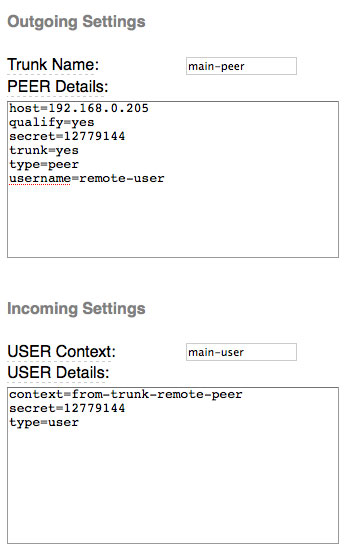
MeetMe Conferences On the Fly. If you're accustomed to spending hundreds of dollars to schedule and run phone conferences with dozens of people, those days are officially over with PBX in a Flash. You now can purchase a phone number in 2600+ rate centers in the United States with support for 20 simultaneous calls for under $9 a month. Once you have purchased your DIDforSale DID and configured the new trunk on your server, simply point the inbound route for that trunk to Misc Destination: MeetMe CONF.
To set up a conference at any time, pick up any phone on your PBX and dial 2663 (C-O-N-F). When prompted for the conference number, make one up, e.g. 30303. When prompted for a conference PIN, make one up, e.g. 1234. Now notify all conference participants to dial the Conference DID (or 2663 for internal users) and to use 30303# for the conference number and 1234# for the PIN. When everyone hangs up, the conference ends. Simple as that!
ODBC Database Connectivity. All of the necessary components to support ODBC database integration with Asterisk have been installed for versions of the Orgasmatron Installer after May 1. Also included are two sample dialplan components that demonstrate how to build ODBC applications. These two samples are explained in the Nerd Vittles ODBC article. The extensions used by these two samples are 222 and 223. If you used an older version of the Orgasmatron Installer, you'll have to manually add ODBC support and the sample extensions conflict with the default routing rules for interconnecting your server to another Asterisk server. So you have two options. Either change the Dial Pattern for interconnecting to the remote server by deleting the 2XX entry or modify the extension numbers for the ODBC demos in /etc/asterisk/odbc.conf. Once you have addressed this inconsistency, you can activate the ODBC demo applications by inserting the following line in the [from-internal-custom] context of extensions_custom.conf in /etc/asterisk: #include odbc.conf
Then reload your Asterisk dialplan: asterisk -rx "dialplan reload"
Reminders by Phone and by Web. The latest version of the Best of Nerd Vittles Telephone Reminders 4.0 application is included in the Orgasmatron Installer. You can schedule reminders by telephone by dialing 1-2-3 from a phone connected to your Asterisk PBX. The default password is 12345678. To keep strangers from using your reminder system, you need to change this password. Edit extensions_custom.conf in /etc/asterisk and search for the 123 extension. Change the password entry in the Authenticate entry and reload your dialplan as shown above.
You also can schedule reminders using a web browser. There's an option in FreePBX: Admin, Tools, Reminders. You also can access the reminders application separate and apart from FreePBX using the IP address of your Asterisk server: http://ipaddress/reminders.
The CallerID number for the application, the TTS engine, and your email address all can be adjusted to meet your needs. See the Best of Nerd Vittles article for details on making these changes.
Continue reading Part IV (Monday, May 25).
Twitter Magic. If you haven't noticed the right margin of Nerd Vittles lately, we've added a new link to our Twitter feed. If you explore a little, you'll discover that the user interface now brings you instant access to every Twitter feed from the convenience of the Nerd Vittles desktop. Enjoy!
whos.amung.us If you're wondering what your fellow man is reading on Nerd Vittles these days, wonder no more. Visit our new whos.amung.us statistical web site and check out what's happening. It's a terrific resource both for us and for you.
Special Thanks to Our Generous Sponsors
FULL DISCLOSURE: ClearlyIP, Skyetel, Vitelity, DigitalOcean, Vultr, VoIP.ms, 3CX, Sangoma, TelecomsXchange and VitalPBX have provided financial support to Nerd Vittles and our open source projects through advertising, referral revenue, and/or merchandise. As an Amazon Associate and Best Buy Affiliate, we also earn from qualifying purchases. We’ve chosen these providers not the other way around. Our decisions are based upon their corporate reputation and the quality of their offerings and pricing. Our recommendations regarding technology are reached without regard to financial compensation except in situations in which comparable products at comparable pricing are available from multiple sources. In this limited case, we support our sponsors because our sponsors support us.
 BOGO Bonaza: Enjoy state-of-the-art VoIP service with a $10 credit and half-price SIP service on up to $500 of Skyetel trunking with free number porting when you fund your Skyetel account. No limits on number of simultaneous calls. Quadruple data center redundancy. $25 monthly minimum spend required. Tutorial and sign up details are here.
BOGO Bonaza: Enjoy state-of-the-art VoIP service with a $10 credit and half-price SIP service on up to $500 of Skyetel trunking with free number porting when you fund your Skyetel account. No limits on number of simultaneous calls. Quadruple data center redundancy. $25 monthly minimum spend required. Tutorial and sign up details are here.
 The lynchpin of Incredible PBX 2020 and beyond is ClearlyIP components which bring management of FreePBX modules and SIP phone integration to a level never before available with any other Asterisk distribution. And now you can configure and reconfigure your new Incredible PBX phones from the convenience of the Incredible PBX GUI.
The lynchpin of Incredible PBX 2020 and beyond is ClearlyIP components which bring management of FreePBX modules and SIP phone integration to a level never before available with any other Asterisk distribution. And now you can configure and reconfigure your new Incredible PBX phones from the convenience of the Incredible PBX GUI.
 VitalPBX is perhaps the fastest-growing PBX offering based upon Asterisk with an installed presence in more than 100 countries worldwide. VitalPBX has generously provided a customized White Label version of Incredible PBX tailored for use with all Incredible PBX and VitalPBX custom applications. Follow this link for a free test drive!
VitalPBX is perhaps the fastest-growing PBX offering based upon Asterisk with an installed presence in more than 100 countries worldwide. VitalPBX has generously provided a customized White Label version of Incredible PBX tailored for use with all Incredible PBX and VitalPBX custom applications. Follow this link for a free test drive!
 Special Thanks to Vitelity. Vitelity is now Voyant Communications and has halted new registrations for the time being. Our special thanks to Vitelity for their unwavering financial support over many years and to the many Nerd Vittles readers who continue to enjoy the benefits of their service offerings. We will keep everyone posted on further developments.
Special Thanks to Vitelity. Vitelity is now Voyant Communications and has halted new registrations for the time being. Our special thanks to Vitelity for their unwavering financial support over many years and to the many Nerd Vittles readers who continue to enjoy the benefits of their service offerings. We will keep everyone posted on further developments.
Some Recent Nerd Vittles Articles of Interest...

We use the MeetMe conferencing all the time at my work. I created a couple of permanent conference extensions that we use. Having the 2663 (CONF) option with a DID is even better!