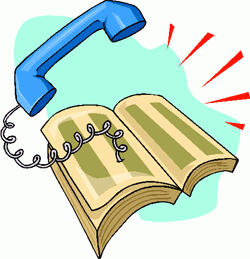 We don't normally take a month off at Nerd Vittles which should tell you something about today's 10/10/10 column. We're pleased to introduce TeleYapper 5.0, a completely rewritten, Asterisk® 1.4 and 1.6.2-compatible version of our telephone broadcasting service.1 Using Cepstral text-to-speech, TeleYapper 5.0 brings individualized, text-based messaging and customized reminders coupled with the ability to capture recorded responses from every call.
We don't normally take a month off at Nerd Vittles which should tell you something about today's 10/10/10 column. We're pleased to introduce TeleYapper 5.0, a completely rewritten, Asterisk® 1.4 and 1.6.2-compatible version of our telephone broadcasting service.1 Using Cepstral text-to-speech, TeleYapper 5.0 brings individualized, text-based messaging and customized reminders coupled with the ability to capture recorded responses from every call.
WARNING: Because of changes in Cepstral, this application now requires an additional $200 license from Cepstral. We no longer recommend Cepstral for obvious reasons and will have a comparable system using Google's new Speech-to-Text application soon. Our apologies.
As part of the message delivery process, you now can customize and capture any one of four different responses from those that are called. And TeleYapper 5.0 will email you a CSV and/or XML file with the RoboResponse™ results when the calling process is completed including a list of failed calls and calls that were answered by an answering machine. In addition, you can have TeleYapper email certain call results to various individuals as the calls are processed if your requirements demand it.
For those with multiple outbound trunks, TeleYapper 5.0 supports simultaneous calls using multiple trunks. And now there are significant enhancements that detect answering machines and real people. This lets you deliver customized messages depending upon whether an actual human answers the phone.
Version 5 has been tested extensively with the Gold, Silver, and Bronze editions of PBX in a Flash 1.7.5.5, which provides support for the latest and greatest versions of Asterisk 1.4 and 1.6.2. And it should work well with other Asterisk aggregations with MySQL, Cepstral TTS support, and FreePBX 2.5 or later.
Overview. For those that have never used TeleYapper, here's a quick summary of how the new version works. It's an automated message broadcasting service commonly known as a call blasting or phone blasting system. In addition to loads of creepy uses, phone blasting has legitimate purposes as well. TeleYapper is licensed in several different ways for the following purposes: prerecorded phone messages for neighborhood association announcements, medical appointment reminders, school closings, tornado alerts, little league practices, municipal government reminders. It's free to use for non-profit, civic, and non-political purposes provided you don't solicit money or seek to sway someone's opinion or encourage a particular vote on an issue or candidate. All other uses require a commercial license. For commercial, political, and medical applications, please review our licensing terms below.
How it Works. Step #1 is to create a CSV or XML export from your favorite database application with the information that will be used to send the messages or reminders. This could be as simple as a list of phone numbers or as complex as a listing of doctors and patients with the dates, times, and places of their next medical appointments together with special patient instructions for activity preceding their visit, e.g. "Please remember to start flossing a month before your next dental appointment."
Step #2 is to create a config file with the robodial settings as well as the text which will actually be spoken during each customized call. If you remember form letters from your word processing days, TeleYapper's config file offers the same flexibility. A message can be as simple as "Take cover immediately. A tornado has been spotted at the end of your street." Or it could be a medical appointment reminder such as the following:
Hi. This is Allison from Charleston Family Clinic calling to confirm Jan's appointment with Doctor Quack on Tuesday, October 5th, 2010, at 10:30 a.m. in our Charleston office. Please remember not to eat or drink anything after midnight on the night before your scheduled appointment.
To confirm your appointment, press 1. To reschedule your appointment, press 2. To cancel your appointment, press 3. If we have reached you in error or if you do not wish to receive further automated medical appointment reminders, press 4. To hear this message again, please press 5 now.
And you can create a separate message which would be delivered in the event an answering machine takes the call:
Hi. This is Allison from Charleston Family Clinic calling to confirm Jan's appointment with Doctor Quack on Tuesday, October 5th, 2010, at 10:30 a.m. in our Charleston office. Please remember not to eat or drink anything after midnight on the night before your scheduled appointment.
If you need to change or cancel your appointment or if we have reached you in error, please call our office at your earliest convenience. The number is 800-123-4567. Goodbye.
Step #3 is to use your web browser to access a password-protected web page that will let you upload your CSV or XML data and your config file to kick off the dialing spree. Once the files have been uploaded, everything else is automatic.
Step #4 is to sit back and relax while TeleYapper executes your instructions and calling list. When the calling has been completed, the email address in your config file will be sent both CSV and XML reports of the results of all the calls. Either of these reports is suitable for import and manipulation using most spreadsheet applications.
Status Codes. Every call that is processed gets a status code entry whether the call is successful or fails. A status code of 0 means a call failed to both phone numbers provided for a particular callee. The second phone number is entirely optional. A status code of 5 means the call was answered but no response was provided by the called party. This typically would mean the call was picked up by an answering machine although it could mean Granny answered the call using a rotary dial phone. 🙄 Status codes of 1 through 4 have whatever meaning you choose to assign to each option when setting up a configuration for a particular calling campaign.
Legalese. TeleYapper 5.0 is free for use by non-profit, civic, and non-political organizations provided you absolve us from all financial and other responsibility in conjunction with your use of the software. Non-profit use further requires that no financial benefit be derived from the substance of the calls. Simply stated, your Little League team can use the software at no cost to remind kids to attend practice, but it cannot be used to solicit charitable contributions or to sell doughnuts without obtaining a commercial license.
By using this software, you also agree to strictly comply with federal and state regulations including 16 C.F.R. Part 310. In addition, you agree to assume all risks associated with use of the software. NO WARRANTIES EXPRESS OR IMPLIED INCLUDING ITS FITNESS FOR USE OR MERCHANTABILITY ARE PROVIDED WITH THIS SOFTWARE.
WARNING: With certain limited exceptions, most robocalling now requires prior written approval from those being called. See this link for a summary of the federal requirements. Be advised that improper use of this software may subject the user to penalties of up to $16,000 per call plus monetary damages to injured consumers.
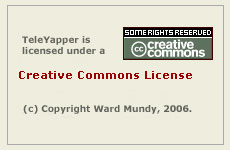 Licensing. You are licensed to use this software under certain conditions. You do not own it. We do, and we also own the copyright. It is licensed for use under the terms of the Creative Commons Attribution Non-Commercial license. A Plain English summary is available here. We've done this primarily to do our part to stamp out the telemarketing creeps of the world. Those wishing to use TeleYapper for commercial or political purposes must first request and then purchase a commercial license after outlining your proposed terms of use. Telemarketers need not apply! For doctors, lawyers, and others falling outside the scope of our free license who wish to obtain a commercial use license, please contact us for pricing and details. Be sure to summarize your intended use in your request together with a sufficient factual summary to demonstrate that your use is in compliance with 16 C.F.R. Part 310. Please also indicate whether you will require assistance with installation and setup.
Licensing. You are licensed to use this software under certain conditions. You do not own it. We do, and we also own the copyright. It is licensed for use under the terms of the Creative Commons Attribution Non-Commercial license. A Plain English summary is available here. We've done this primarily to do our part to stamp out the telemarketing creeps of the world. Those wishing to use TeleYapper for commercial or political purposes must first request and then purchase a commercial license after outlining your proposed terms of use. Telemarketers need not apply! For doctors, lawyers, and others falling outside the scope of our free license who wish to obtain a commercial use license, please contact us for pricing and details. Be sure to summarize your intended use in your request together with a sufficient factual summary to demonstrate that your use is in compliance with 16 C.F.R. Part 310. Please also indicate whether you will require assistance with installation and setup.
Prerequisites. As mentioned, you'll need a Linux-based Asterisk aggregation such as PBX in a Flash to use TeleYapper 5.0. This means you need a system with Asterisk 1.4 or 1.6 as well as FreePBX 2.5 or higher. For quality reasons, we strongly recommend you purchase a commercial Cepstral text-to-speech license for your server. While Flite would technically work, most folks don't respond well to calls from Egor so we have customized the code for use solely with Cepstral. You'll find Cepstral installation instructions in this Nerd Vittles article. The TeleYapper 5.0 code also relies heavily on Apache and PHP, both of which are included in every PBX in a Flash system.
Installing Cepstral. Cepstral installation is not the simplest application to get working with Asterisk so here are the commands for those running 32-bit systems with Asterisk 1.4 or 1.6.2. For details on purchasing and registering Cepstral (and a discount) and for 64-bit installs, read our previous article including the comments.
For Asterisk 1.4 systems running under 32-bit CentOS, log into your server as root and issue the following commands accepting the Cepstral defaults. Be sure to create the Cepstral directory when prompted!
cd /root
wget http://nerd.bz/bnTVjX
tar -zxvf Cepstral*
cd Cepstral_Allison-8kHz_i386-linux_5.1.0
./install.sh
echo /opt/swift/lib > /etc/ld.so.conf.d/cepstral.conf
ldconfig
cd /usr/src
wget http://pbxinaflash.net/source/app_swift/app_swift-1.4.2.tar.gz
tar -zxvf app_swift*
cd app_swift-1.4.2
make
make install
ln -s /opt/swift/bin/swift /usr/bin/swift
sed -i 's|David-8kHz|Allison-8kHz|' /etc/asterisk/swift.conf
amportal restart
asterisk -rx "core show application swift"
ls /opt/swift/voices
swift --reg-voice
For Asterisk 1.6.2 systems running under 32-bit CentOS, log into your server as root and issue the following commands accepting the Cepstral defaults. Be sure to create the Cepstral directory when prompted!
cd /root
wget http://nerd.bz/bnTVjX
tar -zxvf Cepstral*
cd Cepstral_Allison-8kHz_i386-linux_5.1.0
./install.sh
echo /opt/swift/lib > /etc/ld.so.conf.d/cepstral.conf
ldconfig
cd /usr/src
wget http://pbxinaflash.net/source/app_swift/app_swift-1.6.2.tar.gz
tar -zxvf app_swift*
cd app_swift-1.6.2
make
make install
ln -s /opt/swift/bin/swift /usr/bin/swift
sed -i 's|David-8kHz|Allison-8kHz|' /etc/asterisk/swift.conf
amportal restart
asterisk -rx "core show application swift"
ls /opt/swift/voices
swift --reg-voice
Installing TeleYapper 5.0 The real beauty of PBX in a Flash as an Asterisk platform is demonstrated by the ease with which you can install new applications such as this one. The drill is very simple. You download an install script, make it executable, and run it. Less than a minute later, the TeleYapper install is done. Here are the commands to execute to install TeleYapper 5.0 after logging into your PBX in a Flash system as root. On other systems, you are well advised to carefully review the install script and tailor it to meet the individual requirements of the platform on which you are installing it.
cd /root
wget http://bestof.nerdvittles.com/applications/teleyapper5/teleyapper5.pbx
chmod +x teleyapper5.pbx
./teleyapper5.pbx
The TeleYapper Database. We use the MySQL database management system to manage the list of callees for TeleYapper to dial. It can handle a database of almost any size and generally stands up well in performance comparisons with Oracle. So you're covered on the database front. For most users, you never should need to access the MySQL database directly. TeleYapper 5.0 handles the importing of CSV or XML files for processing, manages the call queue, and processes and emails CSV and/or XML-formatted reports to you when the calls are completed.
The install script creates the MySQL database to support TeleYapper 5.0. Should you need or want to manage the database directly, the easiest tool to use is phpMyAdmin which is accessible through the Tools tab in FreePBX on PBX in a Flash systems. You'll need to login as maint with your maint password to access phpMyAdmin. After phpMyAdmin loads, click on the reminders database in the left column. Then click the reminders table entry in the left column to open the file. Unless you really, really know what you are doing and appreciate how much coding will be required to support new or different fields in the reminders file, don't improve it.
Here's the layout of the MySQL database table for TeleYapper 5.0:
- id - System generated record ID
- acctno - Account Number (12 alphanumeric characters)
- provider - Provider Name (30 alphanumeric characters)
- recipient - Recipient Name (30 alphanumeric characters)
- apptdt - Appointment Date (MM/DD/YY format)
- appttime - Appointment Time (HHMM format using 24-hr clock)
- apptplace - Appointment Location (30 alphanumeric characters)
- instructions - Free-form text (65535 alphanumeric characters)
- phone1 - Primary Phone (NNN-NNN-NNNN or NNNNNNNNNN)
- phone2 - Alternate Phone (NNN-NNN-NNNN or NNNNNNNNNN)
- status - Status: 0=failedcall 5=ansmachine 1,2,3,4=user-defined
- failedcalls - System Generated Number of Failed Calls
Tweaking PHP for TeleYapper. Depending upon your PHP setup and the number of calls you plan to process, you may need to adjust the default PHP resource settings on your server. The main reason is because TeleYapper generates a custom sound file for every call to be processed before the calling ever starts. If you plan to make thousands of calls, this can take some time. The PHP settings are stored in /etc/php.ini. You must log in as root and restart Apache after making changes to these settings: service httpd restart. The settings that matter are the following:
max_execution_time = 30 (we recommend 900 which is 15 minutes to process)
max_input_time = 60 (we recommend 300 which is 5 minutes to upload a file)
memory_limit = 100M (OK as is)post_max_size = 8M (we recommend 100 megabytes which should be ample)
file_uploads = On (OK as is on most systems)
upload_max_filesize = 100M (we recommend 100 megabytes which should be ample)
Tweaking Crontab. TeleYapper relies upon a cron job to kick off its calling sprees so you'll need the following entry in your /etc/crontab file unless you used the install script which inserts it automatically:
* * * * * root /var/www/html/appt-reminders/gen-reminders.php > /dev/null 2>&1
Formatting CSV Data For Import. You don't necessarily need an external database in order to use TeleYapper 5.0 although it is designed to support almost any database or spreadsheet application in the marketplace so long as it can export data in CSV or XML format. A CSV (comma-separated values) or XML file is the middleware that makes everything work. Each line in a CSV file represents an entry to be processed by TeleYapper 5.0 when the CSV file is uploaded. Each item in a line is called a field. Every field begins and ends with double-quotes, and fields are separated from each other with commas. Do NOT include any quotation marks in your actual text, or you'll get a disaster. All fields are required, by the way, but only the Phone1 field must have an actual entry. The remaining fields may each consist of nothing more than a pair of double-quotes. Note also that the id, status, and failedcalls fields (shown in red below) must consist of a pair of double-quotes and nothing more. Here's the actual CSV format which must be used, and all of the data must appear on the same line so disregard the WordPress formatting below:
"id","acctno","provider","recipient","apptdt","appttime","apptplace","instructions","phone1","phone2",
"status","failedcalls"
Here's what the CSV entry used for our sample medical reminder shown near the top of this article would look like. We've excluded the special instructions and Phone2 entries below only to simplify the display because of constraints inherent in our blog formatting:
"","12345","Quack","Jan","10/05/10","1030","Charleston","","4049876543","","",""
The XML Alternative. If you'd prefer to upload XML file templates for your calls instead of CSV data, a sample XML file is included in the distribution to show you the proper formatting. Here's a sample entry that matches the CSV data above:
<!-- Database: reminders -->
<reminders>
<!-- Table: reminders -->
<reminders>
<id></id>
<acctno>12345</acctno>
<provider>Quack</provider>
<recipient>Jan</recipient>
<apptdt>10/05/10</apptdt>
<appttime>1030</appttime>
<apptplace>Charleston</apptplace>
<instructions></instructions>
<phone1>4049876543</phone1>
<phone2></phone2>
<status></status>
<failedcalls></failedcalls>
</reminders>
</reminders>
Direct Uploading with SAMBA. If you've activated SAMBA on your Asterisk server, you can upload TeleYapper files for processing directly. Be sure to name your CSV or XML file as reminders.csv or reminders.xml. And name your config file: config.php. Copy the files to the /var/www/html/appt-reminders/upload directory on your Asterisk server. That's all there is to it. If you need hints on SAMBA installation, see our Best of Nerd Vittles tutorial. Pay particular attention to the sections on Security Considerations and Firewall Settings. Before using the SAMBA, be sure to upload some test CSV/XML files using the web interface. There is no error checking when you use the SAMBA option!
Configuring TeleYapper 5.0 Calling Scripts. Now let's address how we transform a CSV or XML entry such as the ones shown above into a personalized phone call to Jan, the actual patient in our example. Every TeleYapper session can have an individual configuration file associated with it. If none is specified, then a default configuration is used. In this way, you can customize call procedures and calling scripts for different tasks. The easiest approach is to always upload a config file with your CSV or XML data file. Then you won't get unexpected results when the calling begins.
HINT: It's a very good idea to create a sample upload with your own phone number and some sample configuration data to test things out before you start calling thousands of clients.
A default configuration file (config.default.php) as well as sample CSV and XML templates (reminders.csv and reminders.xml) come with TeleYapper 5.0 and can be found on your Asterisk server in the /var/www/html/appt-reminders directory. Make a copy of them, and move the copies to your Mac or PC. Then, using TextEdit or Notepad, open the files and have a look. Before addressing other configuration options in config.php, let's tackle the setup procedure for calling scripts.
The actual boilerplate message to be delivered to the called party is stored in $msg. Notice that you can substitute data out of your database in the boilerplate template by enclosing any desired fields in braces. Just make sure the fieldname exactly matches one of the fields in the reminders database. So our entry for the sample call above would look like this:
$msg="Hi: This is Allison from Charleston Family Clinic calling to confirm an appointment for {recipient}, with Doctor {provider}, on {apptdt}, at {appttime}, in our {apptplace} office. {instructions}";
Just a comment that, for those with large data processing systems, you may find it more convenient to generate the actual text for each reminder on your mega-machine. In this case, all of the data (up to 65,535 characters) could be loaded into the instructions field for each callee. So each upload record might consist of nothing more than phone numbers and instructions. In this scenario, the $msg entry in config.php would look like this: $msg="{instructions}";
The key press choices that are provided to the called party are configured using the $options field which would look like this for our example:
$options = "To confirm your appointment, please press 1. To reschedule your appointment, press 2. To cancel your appointment, press 3. If we have reached you in error or if you do not wish to receive appointment reminders, press 4. To hear this message again, please press 5 now.";
Don't confuse the 5 option which is automatically included in the TeleYapper dialplan code with status code 5 which means an answering machine picked up a call. Status code 5 is system-generated and is not stored based upon a callee choosing to listen to a recorded message more than once. The two 5's are not the same even though options 1-4 are actually used to define what the first four status codes mean on your system.
As we mentioned, the system has the smarts to usually figure out if an answering machine took the call. When it detects this, the $ansmach message is played instead of $options. A sample entry might look like this:
$ansmach = "If you need to cancel or reschedule this appointment, if we reached you in error, or if you do not wish to receive appointment reminders in the future, please call 777-123-4567 at your earliest convenience. Thank you for your assistance. Goodbye.";
Finally, for each of the four choices (1 through 4), there is a response message which is played if the callee chooses that option. Here's a sample template to get you started:
$chose1 = "Thank you for making Charleston Family Clinic your medical home. Your appointment has been confirmed. Goodbye.";
$chose2 = "Thank you. A representative will be calling you to reschedule your appointment. Goodbye.";
$chose3 = "Thank you for making Charleston Family Clinic your medical home. Your appointment has been cancelled. Goodbye.";
$chose4 = "Thank you. We will update our systems and apologize for the call. Goodbye.";
Thus, when a callee responds to the boilerplate call by pressing 1, $chose1 is played in response. If an email address has been entered for $chose1email, then a copy of the log entry for that call is sent to the specified email address using the customized email subjects (shown below) in addition to being placed in the master call log. The same process occurs when the other options are chosen. Particularly with medical appointment cancellations, it may be important to receive immediate notification when an appointment is canceled or a patient requests a change in scheduling. So the software includes the flexibility to generate instant emails to various email addresses depending upon which option is pressed. As noted, the optional instant emails will be generated using the email subjects entered for the following fields in your customized configuration file:
$chose1subj = "APPOINTMENT NOTIFICATION CONFIRMED BY PHONE";
$chose2subj = "APPOINTMENT RESCHEDULING REQUEST BY PHONE";
$chose3subj = "APPOINTMENT CANCELLATION REQUEST BY PHONE";
$chose4subj = "APPOINTMENT SCHEDULING ERROR REPORTED BY PHONE";
$chose5subj = "APPOINTMENT NOTIFICATION LEFT ON ANSWERING MACHINE";
Uploading Data & Config Files to TeleYapper. Simple web pages are used to upload CSV and XML data with config files to TeleYapper 5.0. WARNING: These web pages have NOT been sanitized for use on the Internet. They are designed for use on your local area network behind a secure firewall. On PBX in a Flash systems, the web pages are password-protected and require a valid user account login for access. This will NOT be the case on other Asterisk aggregations without tweaking your Apache configuration. Sample entries can be found in teleyapper.conf in the /var/www/html/appt-reminders directory. On PBX in a Flash systems, you can log in using maint, wwwadmin, or meetme accounts. Or you can create an additional account to use with TeleYapper 5.0:
There are separate web pages depending upon whether you wish to upload CSV or XML data. For CSV data, the web address is http://ipaddress/appt-reminders/uploadcsv/. For XML data, the web address is http://ipaddress/appt-reminders/uploadxml/. Substitute the private IP address of your Asterisk server for ipaddress. Here's a sample of the CSV web form. You can, of course, substitute your own logo on the right if desired.

Other TeleYapper 5.0 Config Options. In addition to the boilerplate text for TeleYapper calls, there are a number of other settings which can be adjusted to meet your individual requirements.
The database settings should never need adjusting so just leave them alone. They look like this:
$db="reminders";
$fi="reminders";
$dbuser="root";
$dbpass="passw0rd";
You can manually set a starting and ending time to begin and end the calling sequence for a particular upload. Never set these in the default configuration! Only set them in a config file to be uploaded. If the entries are blank, calls will commence shortly after the upload completes and will end when all of the entries have been processed. Note that there is no current flexibility to schedule individual calls based upon the time of the appointment. This typically would be handled by selecting particular records for processing in your primary database. For example, for medical appointments, you would select records in which an appointment is scheduled for tomorrow and then upload the list to TeleYapper which would place the calls today. We probably will expand this functionality down the road, but it's not there yet. So it's up to you to upload call lists which basically are ripe for calling now.
If you wish to use the $startcalls and $endcalls features in your custom config files, the syntax should look like this: YYYYMMDD,HHMM where YYYY is a 4-digit year, MM is a 2-digit month, DD is a 2-digit day of the month, HH is the 2-digit hour based upon a 24-hour clock (aka Military Time), and MM is the 2-digit minute. Note that calls will not end precisely at the $endcalls time. Any existing calls already in process will be completed including redials and calls to an alternate $phone2 number. This process can take up to 10 minutes to complete.
CAUTION: Be very careful using the $startcalls option! Nothing precludes your scheduling a thousand reminder calls to kick off at 0200 which is 2 a.m. Not really a good thing if job security matters to you.
To restart the calling process on the following day, log into your server as root and switch to the /var/www/html/appt-reminders directory. Then edit config.php and adjust the $startcalls and $endcalls for the remaining calls. Then run: ./gen-calls.php. Any existing database entry with a status=0 will be called when the calling process resumes. You can monitor the calling process by running: ./showcalls.sh. Press Ctrl-C to terminate the call display. It usually takes a minute or two for the first call to be placed.
$callerid is used to set the CallerID of outbound calls if your telephony provider supports it.
$trunk is used to set the outbound dialing trunk for calls. The default works for most purposes.
$channel is used to set the outbound dialing channel for calls. The default works for most purposes.
$maxcalls and $spacing are used to set the number of simultaneous calls and spacing between calls respectively. Be very careful with these settings. You must have sufficient outbound trunks to handle the number of simultaneous calls you schedule with $maxcalls, or you will get circuit busy conditions which are recorded as calls to busy numbers. Keep in mind that TeleYapper tries every call twice with 2 minutes of separation. So, if you only have two outbound trunks, don't set $maxcalls above 1, or you will get trunk busy conditions whenever original calls to an individual fail, i.e. line busy or no answer situations. In addition, remember that TeleYapper 5.0 supports a second phone number for each called party. These are triggered whenever the original two calls to the primary number fail and must also be considered in setting $maxcalls properly. If your logs show a disproportionate number of failed calls (status=0), this may be a tell-tale sign of trunk busy conditions.
$waittime is the number of seconds a call to any given number will ring. 45 seconds is about 7 rings.
$email is the email address that will be used to send the logs at the completion of the calling process. $chose1email through $chose5email are the optional email addresses if you want instantaneous feedback on certain types of status results. This means you get an immediate email if a certain call results in a certain status code. Leave the ones blank for $status conditions on which you want no immediate feedback and simply wait for the logs to arrive.
$csvreport and $xmlreport are used to set which type of completion report you wish to receive. If you want both of them, set them both to 1. Otherwise, set the one you don't want to 0.
The Old Fashioned Way. For those of you that preferred the older method of entering data directly into MySQL, you still can use phpMyAdmin or some other front-end tool to enter the data directly into the reminders.reminders table. Just leave the id field blank since it automatically gets generated by MySQL. And either leave the status and failedcalls fields blank or set them to 0. They also are system-generated. Once you have your data in place, log into your server as root, and...
cd /var/www/html/appt-reminders
Configure config.php for your calling campaign
Run ./gen-mysql.php to kick off TeleYapper 5.0
In Closing... Finally, let us issue our usual tinkerer's warning. Don't delete anything from the /var/www/html/appt-reminders directory tree. Just because you don't know its function doesn't mean it doesn't have one. Aside from that, the documentation above should get you started today. Be advised that TeleYapper 5.0 still is a work in progress. So check back every week or so for new comments on this article to see what's been changed, added, or fixed since you originally downloaded the application. Enjoy!

Need help with Asterisk? Visit the PBX in a Flash Forum.
Or Try the New, Free PBX in a Flash Conference Bridge.
whos.amung.us If you're wondering what your fellow man is reading on Nerd Vittles these days, wonder no more. Visit our new whos.amung.us statistical web site and check out what's happening. It's a terrific resource both for us and for you.
Special Thanks to Our Generous Sponsors
FULL DISCLOSURE: ClearlyIP, Skyetel, Vitelity, DigitalOcean, Vultr, VoIP.ms, 3CX, Sangoma, TelecomsXchange and VitalPBX have provided financial support to Nerd Vittles and our open source projects through advertising, referral revenue, and/or merchandise. As an Amazon Associate and Best Buy Affiliate, we also earn from qualifying purchases. We’ve chosen these providers not the other way around. Our decisions are based upon their corporate reputation and the quality of their offerings and pricing. Our recommendations regarding technology are reached without regard to financial compensation except in situations in which comparable products at comparable pricing are available from multiple sources. In this limited case, we support our sponsors because our sponsors support us.
 BOGO Bonaza: Enjoy state-of-the-art VoIP service with a $10 credit and half-price SIP service on up to $500 of Skyetel trunking with free number porting when you fund your Skyetel account. No limits on number of simultaneous calls. Quadruple data center redundancy. $25 monthly minimum spend required. Tutorial and sign up details are here.
BOGO Bonaza: Enjoy state-of-the-art VoIP service with a $10 credit and half-price SIP service on up to $500 of Skyetel trunking with free number porting when you fund your Skyetel account. No limits on number of simultaneous calls. Quadruple data center redundancy. $25 monthly minimum spend required. Tutorial and sign up details are here.
 The lynchpin of Incredible PBX 2020 and beyond is ClearlyIP components which bring management of FreePBX modules and SIP phone integration to a level never before available with any other Asterisk distribution. And now you can configure and reconfigure your new Incredible PBX phones from the convenience of the Incredible PBX GUI.
The lynchpin of Incredible PBX 2020 and beyond is ClearlyIP components which bring management of FreePBX modules and SIP phone integration to a level never before available with any other Asterisk distribution. And now you can configure and reconfigure your new Incredible PBX phones from the convenience of the Incredible PBX GUI.
 VitalPBX is perhaps the fastest-growing PBX offering based upon Asterisk with an installed presence in more than 100 countries worldwide. VitalPBX has generously provided a customized White Label version of Incredible PBX tailored for use with all Incredible PBX and VitalPBX custom applications. Follow this link for a free test drive!
VitalPBX is perhaps the fastest-growing PBX offering based upon Asterisk with an installed presence in more than 100 countries worldwide. VitalPBX has generously provided a customized White Label version of Incredible PBX tailored for use with all Incredible PBX and VitalPBX custom applications. Follow this link for a free test drive!
 Special Thanks to Vitelity. Vitelity is now Voyant Communications and has halted new registrations for the time being. Our special thanks to Vitelity for their unwavering financial support over many years and to the many Nerd Vittles readers who continue to enjoy the benefits of their service offerings. We will keep everyone posted on further developments.
Special Thanks to Vitelity. Vitelity is now Voyant Communications and has halted new registrations for the time being. Our special thanks to Vitelity for their unwavering financial support over many years and to the many Nerd Vittles readers who continue to enjoy the benefits of their service offerings. We will keep everyone posted on further developments.
Some Recent Nerd Vittles Articles of Interest...
- Special thanks to my dear wife, Mary, who did much of the system design work for this project, and to Community Health Centers of Florida for underwriting some of the design and development costs. [↩]

Ward – another great article. In addition to the legal issues you highlighted, people need to be aware of the Telephone Consumer Protection Act which has fairly severe per call penalties.
Thanks for maintaining and sharing this app. A quick (and no doubt stupid) question: Is it possible to use this to make connections to a conference bridge? Ideally, we’d have a scheduled event that would call all of our opt-in participants and automatically join them to the conference in progress – they wouldn’t just get a reminder and have to call back in with a PIN.
Thanks again!
[WM: Great suggestion. No reason it couldn’t be integrated into the new platform. All it takes is a little seed money or some independent development at your institution. 🙂 ]
Thanks for the fast response! How seedy would we have to get? 🙂 Cost is always an issue in a .edu.
[WM: Just see what the boss will approve. We have a soft spot for edu’s. 😉 ]
Run ./gen-mysql.php to kick off TeleYapper 5.0
That file is not present on mine, is that correct for everyone, or is it just me?
[WM: Some of the early pioneers may not have it. Follow the instructions in my comment below to extract and grab the file. Then copy it into /var/www/html/appt-reminders folder.]
There have been a few reported problems by users accessing TeleYapper 5.0 from Windows-based systems. Here’s the fix for those that downloaded TeleYapper 5.0 before now. Log into your server as root and issue the following commands:
cd /tmp
mkdir teleyapper50
cd teleyapper50
wget http://bestof.nerdvittles.com/applications/teleyapper5/teleyapper50.tgz
tar zxvf teleyapper50.tgz
cd var/www/html/appt-reminders
cp config.* /var/www/html/appt-reminders/.
cp reminders.csv /var/www/html/appt-reminders/.
cp reminders.xml /var/www/html/appt-reminders/.
cp upload_* /var/www/html/appt-reminders/.
Hello Ward,
Great job here… I installed and it works fine as described.
But I have another question that may not be related to this solution.
I have been using the Incredible Pbx now for a month and it works great. The problem is that I can’t have a IAX extension registered with the Incredible Pbx.
I have looked over past articles and forums on how to solve the issue but nothing.
Can you pleas help me ?
[WM: You’ll need to add a line in the firewall with the IP address of the extension. See iptables in /etc/sysconfig and example below. Then restart firewall: service iptables restart.]
-A INPUT -p udp -m udp -s 66.54.140.47 –dport 4569 -j ACCEPT
Hi Ward, Great application!
For all those who are wondering whether TY 5.0 will work with Asterisk 1.8 the answer is yes! Or at least all seems to be working…..no problems yet! As long as you use the beta version of app_swift for Asterisk 1.8 (app_swift-2.0.1-ast1.8) which can be found here http://forge.asterisk.org/gf/project/app_swift/frs/ all should be fine.
A small question. I’ve been playing around trying to see if I can create reminders directly through the mysql database using the appropriate sql command…..with no joy. I guess this is because this is created along with the .call file and *.wav file associated with the reminder. Is there anyway you can suggest going about this without using the uploadcsv/uploadxml routine?
Many Thanks!
hello
i want to install teleyapper 5 at elastix 2, is this posible?
thanks
mits
The Deacon’s terrific TeleYapper Phonebook add-on is now available for TeleYapper 5.0.
Quick question here: Is there a way to make the recording a mix of a previously recorded script with some swift/cepstral generated fields?
This way we can have a better quality recording with only the dynamic data being generated by the TTS engines.
Is there a limit of 127 records for a .csv file? I’ve tried twice to upload a csv file with more then 127 records and it fails.
Can you use a recording .WAV file instead of text to speech on the $msg variable?
[WM: Not at this time. Sorry. But it’s on the Wish List. 🙂 ]
Inspired by all the TeleYapper excellence, I wrote a few Perl scripts to do something similar, yet with a focus on self-managing lists through a double opt-in method. Just thought I’d share.
For those of you with an 127 limit issue, change the ID column type to INT in the reminders table. This will allow for more than 127 entries.
Course the next issue is figuring out how to get the process to last more than 2 hours. I did re-read the blog post though, seems we can run the gen-call.php script to restart the held calls though.
This is too complicated. Why don’t you have a simple step-by-step how-to guide for people who don’t want any text to speech, don’t need to generate a separate sound file for every call, and just want to play the exact same pre-recorded message to everyone on their list?
WM: That’s the beauty of open source code. You can modify it to meet your own requirements. 😉
We been using this for reminder for about a week. The Cepstral voice is not that great. Is there a way to append the appointment file to a pre-existing WAV file that can be played back. ?
Similar to what Jeff is asking I guess.
We recently added a SIP trunk to our setup and removed the old T1 to SIP device. This fixed any limit we had previously( as i mentioned last year above ). Must of been the device. Our reports are not kicking off, so we created a script that runs via crontab every 10 minutes to detect if calls were recently run:
#start
#Detect if any calls are running and create file called active
detect=`find /var/www/html/appt-reminders/calls/ -maxdepth 1 -type f -print| wc -l`
if [ $detect != 1 ]
then
touch /var/www/html/appt-reminders/active
fi
#Make sure no calls are running and verify active file exists
#submit call report generation request and delete active file
if [ $detect = 1 -a -f /var/www/html/appt-reminders/active ]
then
sleep 300
/var/www/html/appt-reminders/report.php
rm /var/www/html/appt-reminders/active
fi
#end
Name it with a .sh extension and set it so its executable, then add a cronjob to kick it off. No more manual report running.
Hi ward fantastic work
so i have an ubuntu system with asterix 1.8 and freepbx-2.9.0
plz advise if i can install it on my system
thanks
ward, what’s the status on this project? Has any changes, for exampe the ability to record a message to be sent to the list been added yet? #pbxinaflash11 and #incrediblepbx11 on my end…
[WM: No plans for an upgrade at this juncture.]
Does this work with Incredible PBX 11?
Ward, what are the plans (if any) to replace Cepstral with GoogleTTS?
[WM: No time at the moment.]