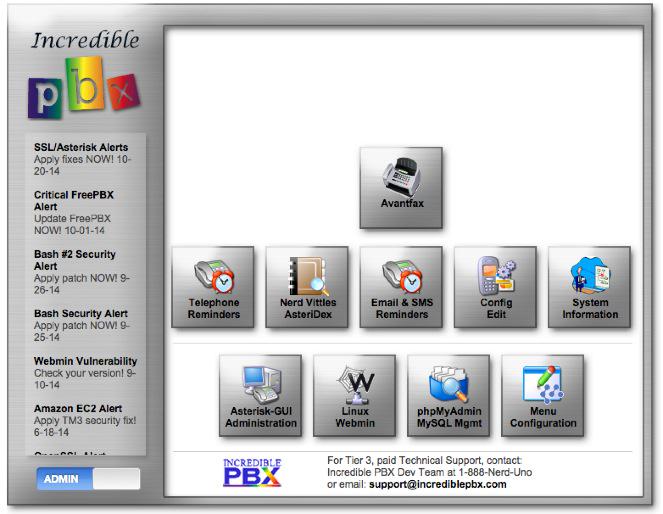
[iframe-popup id="5″]
To celebrate ITEXPO® this week, we’re back in the gift-giving mood. So today we’re pleased to introduce the first of several new turnkey VoIP solutions for the Asterisk® platform. Incredible PBX™ for Asterisk-GUI provides virtually the same feature set of applications for Asterisk as our previous releases. But this time around, you get a Gotcha-Free PBX with pure and honest open source GPL code. No patent, trademark, or copyright minefields to trip you up. Just abide by the clear GPL licensing terms and copy, embellish, and redistribute to your heart’s content. Incredible PBX for Asterisk-GUI is truly a lean, mean implementation designed to be frugal with memory and extremely versatile in terms of configuration.
One of our favorite Twitter detractors recently compared us to a fast food worker.1 We’ve been called worse so thanks. Keeping up with Five Guys ain’t easy. Leveraging the best open source components available and putting them together in such a way that the end result far exceeds the sum of its parts is the name of the game. We started by assembling the very best components for Asterisk we could find. Take it from a fast food worker, Mark Spencer’s Asterisk and Asterisk-GUI creations are anything but second-rate products. The GUI may not have made good business sense for Digium, but making money wasn’t the objective this time around. Our focus was building a better VoIP mousetrap and a Gotcha-Free PBX.
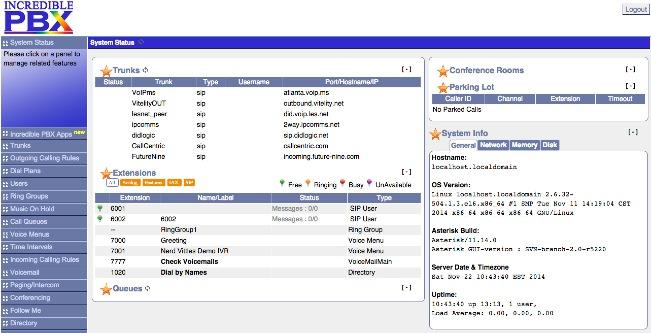
We began by dusting off Mark Spencer’s terrific GUI and giving it a facelift. We tweaked it for use with Asterisk 11 and Google Voice and ConfBridge. Then we preconfigured some SIP trunks from our favorite providers, added the best open source text-to-speech and voice recognition tools available from Lefteris Zafiris, and produced a VoIP solution and set of applications for home and SOHO businesses that’s ready to take and make calls in less time than refueling your vehicle. But why drive a Lincoln (and we’re being charitable) when an F-150 will get the job done? Unlike some other distros, you get the very latest version of Asterisk and Asterisk-GUI. Both are compiled from source on your hardware platform to maximize performance. The end result is the VoIP Trifecta… better, cheaper, and faster.
Since the early Windows® days, we haven’t been big fans of GUI-only interfaces. Let’s face it. Some things can be configured more efficiently with less chance for error using other tools. Incredible PBX takes advantage of this hybrid technology by offering the best of all worlds. Administrators can use a GUI where it makes sense and use a text editor or simple web form where it doesn’t. You can configure 8 VoIP trunks from 8 great providers in under 5 minutes. And there’s so much more…
|
Target Audience: Home or SOHO/SBO in need of a turnkey, Gotcha-Free PBX Default Configuration: Asterisk 11 with enhanced Asterisk-GUI, Kennonsoft GUI, and NANPA dialplan Platform: CentOS 6.5/6.6 running on Dedicated Server, Cloud-Based Server, or Virtual Machine Minimum Memory: 512MB Recommended Disk: 20GB+ Default Trunks: Google Voice, CallCentric, DIDlogic, Future-Nine, IPcomms, Les.net, Vitelity, VoIP.ms2 Feature Set: Fax, SMS messaging, VPN, Reminders, ConfBridge Conferencing, AsteriDex, Voicemail, Email, IVR, News, Weather, Voice Dialer, Wolfram Alpha, Today in History, TM3 Firewall WhiteList, Speed Dialer, iNUM and SIP URI (free) worldwide calling, OpenCNAM CallerID lookups, DISA, Call Forwarding, CSV CDRs Administrator Utilities: Incredible Backup/Restore, Automatic Updater, Asterisk Upgrader, phpMyAdmin, Timezone Config, Plug-and-Play Trunk Configurator, WebMin, External IP Setup, Firewall WhiteList Tools |
Getting Started with Incredible PBX for Asterisk-GUI (CentOS Edition)
Here’s a quick overview of the installation and setup process for Incredible PBX for Asterisk-GUI:
- Choose a Hardware Platform – Dedicated PC, Cloud Provider, or Virtual Machine
- Install a Linux Flavor – 32-bit or 64-bit CentOS 6.5 or Scientific Linux Minimal ISO (so far!)
- Download and Install Incredible PBX for Asterisk-GUI
- Install Incredible Fax for Asterisk-GUI (optional)
- Set Up Passwords for Incredible PBX for Asterisk-GUI
- Configure Trunks with Incredible PBX for Asterisk-GUI
- Connect a Softphone to Incredible PBX for Asterisk-GUI
1. Choose a Platform for Incredible PBX for Asterisk-GUI
Incredible PBX for Asterisk-GUI works equally well on dedicated hardware, a cloud-based server, or a virtual machine. Just be sure you’ve met the minimum requirements outlined above and that you have a sufficiently robust Internet connection to support 100Kb of download and upload bandwidth for each simultaneous call you wish to handle with your new PBX.
For Dedicated Hardware, we recommend an Atom-based PC of recent vintage with at least a 30GB drive and 4GB of RAM. That will take care of an office with 10-20 extensions and a half dozen or more simultaneous calls if you have the Internet bandwidth to support it.
For Cloud-Based Servers, we recommend RentPBX, one of our financial supporters who also happens to size servers properly and restrict usage solely to VoIP. This avoids performance bottlenecks that cause problems with VoIP calls. If you’re just experimenting, then a 512MB Digital Ocean droplet is a cost-effective option at a cost of less than a penny an hour. In addition to a little referral revenue for Nerd Vittles, the nicest features of Digital Ocean are the availability of preconfigured CentOS images and a platform on which you can install Incredible PBX and be ready to start making calls very, very quickly. If you make a serious mistake during the install or setup, it’s a 30-second task to delete your droplet and create a new one. You’re only out a penny! And reloading Incredible PBX from scratch is never more than a 20-minute task. Remember to run the create-swapfile-DO script included in the Incredible PBX tarball before beginning your install to avoid out-of-memory conditions.
For Virtual Machine Installs, we recommend Oracle’s VirtualBox platform which runs atop almost any operating system including Windows, Macs, Linux, and Solaris. Here’s a link to our original VirtualBox tutorial to get you started. We suggest allocating 1GB of RAM and at least a 20GB disk image to your virtual machine for best performance.
2. Install a Linux Flavor for Incredible PBX for Asterisk-GUI
To be clear, we plan to support many Linux flavors other than RedHat. But Rome wasn’t built in a day so hang in there. We’re flippin’ burgers as fast as we can. For today, you’ll need a 32-bit or 64-bit version of CentOS or Scientific Linux 6.5/6.6. On some platforms, you install 6.5. After the initial update and upgrade steps, you’ll end up with 6.6. There are many flavors of CentOS and Scientific Linux. For Incredible PBX, a minimal install is all you need.
NOTICE: Core dumps reportedly are being experienced loading Asterisk on the 32-bit platform. We’re investigating. For the moment, stick with 64-bit installs until this message disappears.
With dedicated hardware, begin by downloading the 32-bit or 64-bit CentOS 6.6 minimal ISO. Boot your server with the ISO, and begin the install. Here are the simplest installation steps:
Choose Language and Click Continue
Click: Install Destination (do not change anything!)
Click: Done
Click: Network & Hostname
Click: ON
Click: Done
Click: Begin Installation
Click: Root Password: password, password, Click Done twice
Wait for Minimal Software Install and Setup to finish
Click: Reboot
With most cloud-based providers, you simply choose the CentOS 6.5 platform in creating your initial image. 512MB of RAM is plenty so long as you have a swap file. Within a minute or two, you’re ready to boot up the server.

For VirtualBox, download the Scientific Linux 6.6 minimal install .ova image from SourceForge. Then double-click on the image to load it into VirtualBox. Enable Audio and configure Network with Bridge Adapter in Settings. Then start the virtual machine. Default password for root is password.
With VirtualBox, you can skip this step. For everyone else, log into your server as root and issue the following commands to put the basic pieces in place and to reconfigure your Ethernet port as eth0. On some platforms, some of the commands may generate errors. Don’t worry about it! Just make a note of your IP address so you can log back in with SSH from a desktop computer to begin the Incredible PBX install.
For CentOS/Scientific Linux 6.5 minimal install:
setenforce 0 yum -y upgrade yum -y install net-tools nano wget ifconfig sed -i 's|quiet|quiet net.ifnames=0 biosdevdame=0|' /etc/default/grub grub2-mkconfig -o /boot/grub2/grub.cfg wget http://incrediblepbx.com/update-kernel-devel chmod +x update-kernel-devel ./update-kernel-devel reboot
For CentOS/Scientific Linux 6.6 minimal install:
setenforce 0 yum -y upgrade yum -y install net-tools nano wget ifconfig reboot
3. Download and Install Incredible PBX for Asterisk-GUI
Before beginning the install, make sure your terminal window size is at least 80 characters wide and 27 lines high.
Otherwise, Asterisk will not compile properly. UPDATE: This has been resolved in the latest Incredible PBX installer so terminal window expansion is no longer required.
cd /root yum -y install wget wget http://incrediblepbx.com/incrediblepbx11gui.tar.gz tar zxvf incrediblepbx11gui.tar.gz #./create-swapfile-DO #add this step for Digital Ocean droplets rm -f incrediblepbx11gui.tar.gz sed -i 's|pbxinaflash.com|incrediblepbx.com|' IncrediblePBX11-GUI.sh sed -i 's|pkgs.repoforge.org/rpmforge-release|incrediblepbx.com|' IncrediblePBX11-GUI.sh sed -i 's|https://iksemel.googlecode.com/files|http://pkgs.fedoraproject.org/repo/pkgs/iksemel/iksemel-1.4.tar.gz/532e77181694f87ad5eb59435d11c1ca|' IncrediblePBX11-GUI.sh ./IncrediblePBX11-GUI.sh ./IncrediblePBX11-GUI.sh sed -i 's|myip.pbxinaflash.com|myip.incrediblepbx.com|' /usr/local/sbin/status

4. Install Incredible Fax for Asterisk-GUI (optional)
Administrators have been trying to stomp out faxing for at least two decades. Here’s a hint. It ain’t gonna happen. So go with the flow and add Gotcha-Free Faxing to your server. It’ll be there when you need it. And sooner or later, you’ll need it. This install script is simple enough for any monkey to complete. Run the script and enter the email address for delivery of your faxes. Then, if you’re in the U.S. or Canada, press the Enter key to accept every default entry during the HylaFax and AvantFax installation steps. For other countries, read the prompts and answer accordingly. When the installation finishes, reboot your server to bring faxing on line. Be sure to change your AvantFax admin password. By default, it is password. You can use the script included in the /root folder: avantfax-pw-change. REMINDER: Don’t forget to reboot your server!
cd /root ./incrediblefax11-GUI.sh ./avantfax-pw-change reboot

Troubleshooting: If your IAXmodems don’t display with a green IDLE notation in the AvantFax GUI, you may need to restart them once more. After a second reboot, all should be well. The restart command is /root/iaxmodem-restart.
5. Initial Configuration of Incredible PBX for Asterisk-GUI
Incredible PBX is installed with the preconfigured IPtables Linux firewall already in place. It implements WhiteList Security to limit server access to connected LANs, your server’s IP address, your desktop computer’s IP address, and a few of our favorite SIP providers. You can add additional entries to this WhiteList whenever you like using the add-ip and add-fqdn tools in /root. There’s also an Apache security layer for our web applications. And, of course, Asterisk-GUI has its own security methodology using Asterisk’s manager.conf. Finally, we randomize extension and DISA passwords as part of the initial install process. Out of the starting gate, you won’t find a more secure VoIP server implementation anywhere. After all, it’s your phone bill.
Even with all of these layers of security, here are 10 Quick Steps to better safeguard your server. You only do this once, but failing to do it may lead to security issues you don’t want to have to deal with down the road. So DO IT NOW!
First, log into your server as root with your root password and do the following:
Make your root password very secure: passwd
Set your correct time zone: ./timezone-setup
Create admin password for web apps: htpasswd -b /etc/pbx/wwwpasswd admin newpassword
Make a copy of your other passwords: cat passwords.FAQ
Make a copy of your Knock codes: cat knock.FAQ
Decipher IP address and other info about your server: status
Second, log into your server as admin using a web browser pointed to your server’s IP address:
Click USERS tab in Incredible PBX GUI
Click Asterisk-GUI Administration
Log in as user: admin with password: password
Immediately change your admin password and login again
Log in to Asterisk-GUI again with your new password. Expand the options available in the GUI:
Options -> Advanced Options -> Show Advanced Options
Last but not least, Incredible PBX includes an automatic update utility which downloads important updates whenever you log into your server as root. We recommend you log in once a week to keep your server current. Now would be a good time to log out and back into your server at the Linux command line to bring your server up to current specs.
6. Configure Trunks with Incredible PBX for Asterisk-GUI
Now for the fun part. If this is your first VoIP adventure, be advised that this ain’t your grandma’s phone system. You need not and should not put all your eggs in one basket when it comes to telephone providers. In order to connect to Plain Old Telephones, you still need at least one provider. But there is nothing wrong with having several. And a provider that handles an outbound call (termination) need not be the same one that handles an incoming call (origination) and provides your phone number (DID). We cannot recommend Vitelity highly enough, and it’s not just because they have financially supported our projects for almost a decade. They’re as good as VoIP providers get, and we use lots of them. If you’re lucky enough to live in the U.S., you’d be crazy not to set up a Google Voice account. It’s free as are all phone calls to anywhere in the U.S. and Canada. The remaining preconfigured providers included in Incredible PBX for Asterisk-GUI are equally good, and we’ve used and continue to use almost all of them. So pick a few and sign up. You only pay for the calls you make with each provider so you have little to lose by choosing several. The PIAF Forum includes dozens of recommendations on VoIP providers if you want additional information.
With the preconfigured trunks in Incredible PBX for Asterisk-GUI, all you need are your credentials for each provider and the FQDN of their server. Log into Asterisk-GUI Administration as admin using a browser. From the System Status screen, click Incredible PBX Apps. Click on each provider you have chosen and fill in the blanks with your credentials. When you’ve saved all of your settings, log into your server as root via SSH and type: service asterisk restart or asterisk-restart. You can also issue the command in the Asterisk-GUI by choosing the Asterisk CLI tab3 in the left column. Doesn’t get any simpler!
Update: It should be noted that Incredible PBX for Asterisk-GUI also supports Anveo Direct trunks; however, they are configured differently because of the way Anveo handles the calls. You’ll need the PIN provided by Anveo to set up your trunk, and Anveo supports CallerID spoofing so you can enter any CallerID number for the trunk that you are authorized to use. You’ll find the Anveo Direct setup link in the Incredible PBX Apps tab. To route an outgoing call through Anveo trunk, dial 2 + any desired 10-digit number.
Here is the complete list of dialing prefixes and the trunks to which they are associated:
- 1 – Google Voice
- 2 – Anveo Direct
- 3 – Future Nine
- 4 – CallCentric
- 5 – DIDlogic
- 6 – IPcomms
- 7 – Les.net
- 8 – Vitelity
- 9 – VoIP.ms
For free iNUM calling worldwide, the following dialing prefixes are supported in conjunction with the last seven digits of any destination iNUM DID. Free iNUM DIDs for your own PBX are available from both of these providers as well.
- 0XXXXXXX – CallCentric
- 90XXXXXXX – VoIP.ms
7. Configure a Softphone with Incredible PBX for Asterisk-GUI
We’re in the home stretch now. You can connect virtually any kind of telephone to your new Gotcha-Free PBX. Plain Old Phones require an analog telephone adapter (ATA) which can be a separate board in your computer from a company such as Digium. Or it can be a standalone SIP device such as ObiHai’s OBi100 or OBi110 (if you have a phone line from Ma Bell to hook up as well). SIP phones can be connected directly so long as they have an IP address. These could be hardware devices or software devices such as the YateClient softphone. We’ll start with a free one today so you can begin making calls. You can find dozens of recommendations for hardware-based SIP phones both on Nerd Vittles and the PIAF Forum when you’re ready to get serious about VoIP telephony.
We recommend YateClient which is free. Download it from here. Run YateClient once you’ve installed it and enter the credentials for the 6002 extension on Incredible PBX. You’ll need the IP address of your server plus your extension 6002 password. Choose Users -> 6002 and write down your SIP/IAX Password. You can also find it in /root/passwords.FAQ. Fill in the blanks using the IP address of your server, 6002 for your account name, and whatever password is assigned to the extension. Click OK to save your entries.

Once you are registered to extension 6002, close the Account window. Then click on YATE’s Telephony Tab and place some test calls to the numerous apps that are preconfigured on Incredible PBX. Dial a few of these to get started:
7001 - IVR Demo
123 - Reminders
947 - Weather by ZIP Code
951 - Yahoo News
*61 - Time of Day
TODAY - Today in History
If you are a Mac user, another great no-frills softphone is Telephone. Just download and install it from the Mac App Store.
Configuring Google Voice
If you want to use Google Voice, you’ll need a dedicated Google Voice account to support Incredible PBX. The more obscure the username (with some embedded numbers), the better off you will be. This will keep folks from bombarding you with unsolicited Gtalk chat messages, and who knows what nefarious scheme will be discovered using Google messaging six months from now. So keep this account a secret!
IMPORTANT: Be sure to enable the Google Chat option as one of your phone destinations in Settings, Voice Setting, Phones. That’s the destination we need for The Incredible PBX to work its magic! Otherwise, all inbound and outbound calls will fail. Good News! You’re in luck. Google has apparently had a change of heart on discontinuing Google Chat support so it’s enabled by default in all new Google Voice accounts. Once you’ve created a Gmail and Google Voice account, go to Google Voice Settings and click on the Calls tab. Make sure your settings match these:
- Call Screening – OFF
- Call Presentation – OFF
- Caller ID (In) – Display Caller’s Number
- Caller ID (Out) – Don’t Change Anything
- Do Not Disturb – OFF
- Call Options (Enable Recording) – OFF
- Global Spam Filtering – ON
Click Save Changes once you’ve adjusted your settings. Under the Voicemail tab, plug in your email address so you get notified of new voicemails. Down the road, receipt of a Google Voice voicemail will be a big hint that something has come unglued on your PBX.
One final word of caution is in order regardless of your choice of providers: Do NOT use special characters in any provider passwords, or nothing will work!
Now you’re ready to configure your Google Voice account in Incredible PBX. You can do it from within Asterisk-GUI by choosing Google Voice within the Incredible PBX Apps tab. Once you entered your credentials, don’t forget to restart Asterisk, or Google Voice calls will fail. If you still have trouble placing or receiving calls, try these tips.
OK, Smarty Pants: Show Me the Beef!
We know what some of you are thinking. "What does a fast food worker really know about VoIP and Gotcha-Free PBXs?? Before I waste a bunch of time on this, show me the beef!" Fair enough. Sit by your phone and click the Call Me icon below. Type in a fake name and your real phone number. Click the Connect button, answer your phone when it rings, and press 1. You’ll be connected to the Incredible PBX IVR for Asterisk-GUI. Pick an option from the menu of choices and take the Incredible PBX apps for a spin on our dime… actually it’s Google’s dime. Everything you see and hear is part of what you get with Incredible PBX for Asterisk-GUI including the ability to set up your own click-to-dial web interface exactly like this one. The demo just happens to be running on our Mac desktop instead of yours. So… what are you waiting for? Click away and try Incredible PBX for yourself. And, by the way, nobody besides the NSA and Google will be monitoring your call. 😉
Nerd Vittles Demo IVR Options
1 – Call by Name (say “Delta Airlines” or “American Airlines” to try it out)
2 – MeetMe Conference (password is 1234)
3 – Wolfram Alpha (say “What planes are overhead?”)
4 – Lenny (The Telemarketer’s Worst Nightmare)
5 – Today’s News Headlines
6 – Weather Forecast (say the city and state, province, or country)
7 – Today in History
8 – Speak to a Real Person (or maybe just voicemail if we’re out)
Homework Assignment: Mastering the Asterisk-GUI
We’ll have more to say about the Incredible PBX applications next week. In the meantime, you have some homework. You need to learn all about Asterisk-GUI and how to make the best use of its powerful feature set. Here’s one word of warning. We mentioned that Incredible PBX was a hybrid system that combines some customized settings with the standard Asterisk-GUI interface. Before modifying existing settings for the default trunks, extensions, and default routes, take a look at the credentials* files in /etc/asterisk. If you modify any of these trunk entries or the Outgoing or Incoming Call Rules in Asterisk-GUI, you may break the Incredible PBX setup. So steer clear of that minefield until you know what you’re doing. Adding new extensions and additional trunks is perfectly fine and will not break anything.
Rather than reinvent the wheel, we’ll point you to some excellent tutorials that already have been written. Start with Chapter 3 of Digium’s Asterisk Appliance™ Administrator Manual. Next, review Chapter 11 of The Asterisk Book (Second Edition). Finally, take a look at a couple of the tutorials that have been written by other companies that incorporated Asterisk-GUI into their hardware products, e.g. Yeastar’s MyPBX SOHO User Manual and Grandstream’s UCM6100 User Manual. Then check back with us next week for Chapter 2.
In the meantime, if you have questions, join the PBX in a Flash Forums and take advantage of our awesome collection of gurus. There’s an expert available on virtually any topic, and the price is right. As with Incredible PBX, it’s absolutely free.
We also are quickly building a collection of tutorials tailored specifically for Incredible PBX for Asterisk-GUI:
- Gotcha-Free PBX: Scripts 101
- Gotcha-Free PBX: Inbound Call Routing
- Gotcha-Free PBX: Outbound Call Routing
- Gotcha-Free PBX: Add-a-Trunk
- Gotcha-Free PBX: SMTP Mail Relay with SendMail or PostFix
- Gotcha-Free PBX: Music on Hold
- Gotcha-Free PBX: Changing TTS Engine
- Gotcha-Free PBX: Voicemail with Email Attachments
- Gotcha-Free PBX: Telephone and Web Reminders
- Gotcha-Free PBX: Sending Faxes
- Gotcha-Free PBX: VMobile Extension
- Gotcha-Free PBX: Anveo Direct
- Gotcha-Free PBX: Google Voice
- Gotcha-Free PBX: Voice Menus Setup
- Gotcha-Free PBX: Harnessing SIP URIs for Free Worldwide Calling
Enjoy your new Gotcha-Free PBX!
Just Released: The Gotcha-Free Incredible PBX Application User’s Guide
Originally published: Monday, January 26, 2015
 Support Issues. With any application as sophisticated as this one, you’re bound to have questions. Blog comments are a terrible place to handle support issues although we welcome general comments about our articles and software. If you have particular support issues, we encourage you to get actively involved in the PBX in a Flash Forums. It’s the best Asterisk tech support site in the business, and it’s all free! Please have a look and post your support questions there. Unlike some forums, ours is extremely friendly and is supported by literally hundreds of Asterisk gurus and thousands of users just like you. You won’t have to wait long for an answer to your question.
Support Issues. With any application as sophisticated as this one, you’re bound to have questions. Blog comments are a terrible place to handle support issues although we welcome general comments about our articles and software. If you have particular support issues, we encourage you to get actively involved in the PBX in a Flash Forums. It’s the best Asterisk tech support site in the business, and it’s all free! Please have a look and post your support questions there. Unlike some forums, ours is extremely friendly and is supported by literally hundreds of Asterisk gurus and thousands of users just like you. You won’t have to wait long for an answer to your question.

Need help with Asterisk? Visit the PBX in a Flash Forum.
Special Thanks to Our Generous Sponsors
FULL DISCLOSURE: ClearlyIP, Skyetel, Vitelity, DigitalOcean, Vultr, VoIP.ms, 3CX, Sangoma, TelecomsXchange and VitalPBX have provided financial support to Nerd Vittles and our open source projects through advertising, referral revenue, and/or merchandise. As an Amazon Associate and Best Buy Affiliate, we also earn from qualifying purchases. We’ve chosen these providers not the other way around. Our decisions are based upon their corporate reputation and the quality of their offerings and pricing. Our recommendations regarding technology are reached without regard to financial compensation except in situations in which comparable products at comparable pricing are available from multiple sources. In this limited case, we support our sponsors because our sponsors support us.
 BOGO Bonaza: Enjoy state-of-the-art VoIP service with a $10 credit and half-price SIP service on up to $500 of Skyetel trunking with free number porting when you fund your Skyetel account. No limits on number of simultaneous calls. Quadruple data center redundancy. $25 monthly minimum spend required. Tutorial and sign up details are here.
BOGO Bonaza: Enjoy state-of-the-art VoIP service with a $10 credit and half-price SIP service on up to $500 of Skyetel trunking with free number porting when you fund your Skyetel account. No limits on number of simultaneous calls. Quadruple data center redundancy. $25 monthly minimum spend required. Tutorial and sign up details are here.
 The lynchpin of Incredible PBX 2020 and beyond is ClearlyIP components which bring management of FreePBX modules and SIP phone integration to a level never before available with any other Asterisk distribution. And now you can configure and reconfigure your new Incredible PBX phones from the convenience of the Incredible PBX GUI.
The lynchpin of Incredible PBX 2020 and beyond is ClearlyIP components which bring management of FreePBX modules and SIP phone integration to a level never before available with any other Asterisk distribution. And now you can configure and reconfigure your new Incredible PBX phones from the convenience of the Incredible PBX GUI.
 VitalPBX is perhaps the fastest-growing PBX offering based upon Asterisk with an installed presence in more than 100 countries worldwide. VitalPBX has generously provided a customized White Label version of Incredible PBX tailored for use with all Incredible PBX and VitalPBX custom applications. Follow this link for a free test drive!
VitalPBX is perhaps the fastest-growing PBX offering based upon Asterisk with an installed presence in more than 100 countries worldwide. VitalPBX has generously provided a customized White Label version of Incredible PBX tailored for use with all Incredible PBX and VitalPBX custom applications. Follow this link for a free test drive!
 Special Thanks to Vitelity. Vitelity is now Voyant Communications and has halted new registrations for the time being. Our special thanks to Vitelity for their unwavering financial support over many years and to the many Nerd Vittles readers who continue to enjoy the benefits of their service offerings. We will keep everyone posted on further developments.
Special Thanks to Vitelity. Vitelity is now Voyant Communications and has halted new registrations for the time being. Our special thanks to Vitelity for their unwavering financial support over many years and to the many Nerd Vittles readers who continue to enjoy the benefits of their service offerings. We will keep everyone posted on further developments.
Some Recent Nerd Vittles Articles of Interest…
- What made the comment all the more humorous was the fact that it was made by a person who has bounced from company to company to company in the VoIP industry, not unlike the plight of many fast food workers. Takes one to know one, I suppose. [↩]
- Vitelity and Google provide financial support to Nerd Vittles and the Incredible PBX project. [↩]
- If, for some reason, the Asterisk CLI tab does not appear on your server, click Options -> Advanced Options -> Show Advanced Options. [↩]

The link you have for the CentOS 6.5 minimal install ISO is incorrect. The URL should be as follows:
http://mirrors.usc.edu/pub/linux/distributions/centos/6.5/os/x86_64/
It looks like they changed it from isos to just os for the next to last folder jump.
WM: We learned the hard way not to rely upon the CentOS shell game for downloads. Then we forgot… again. We’ve come to our senses now and corrected the download link to point to a more reliable source. Thanks.
The minimal install does not have "system-config-network". The netinstall works fine.
[WM: system-config-network is available once you complete the Incredible PBX install. 🙂 ]
Gotcha-Free Google Voice and Gotcha-Free Anveo Direct tutorials now are available on the PIAF Forum.
For the latest updates and additions, follow this thread on the PIAF Forum.