Allison Smith: State of the IVR Address
We’re delighted to welcome Allison Smith as our first (and only) Guest Columnist. We had asked Allison to provide us an update on IVR technology, and she was gracious enough to accept our invitation. For most of our readers, Allison is best known for her pioneering work as the Voice of Asterisk®. But her accomplishments as the professional telephone voice for Verizon, Qwest, Cingular, Sprint, and Bell Canada among others are legendary. So… here’s Allison! We’ve come a long way… Read More ›


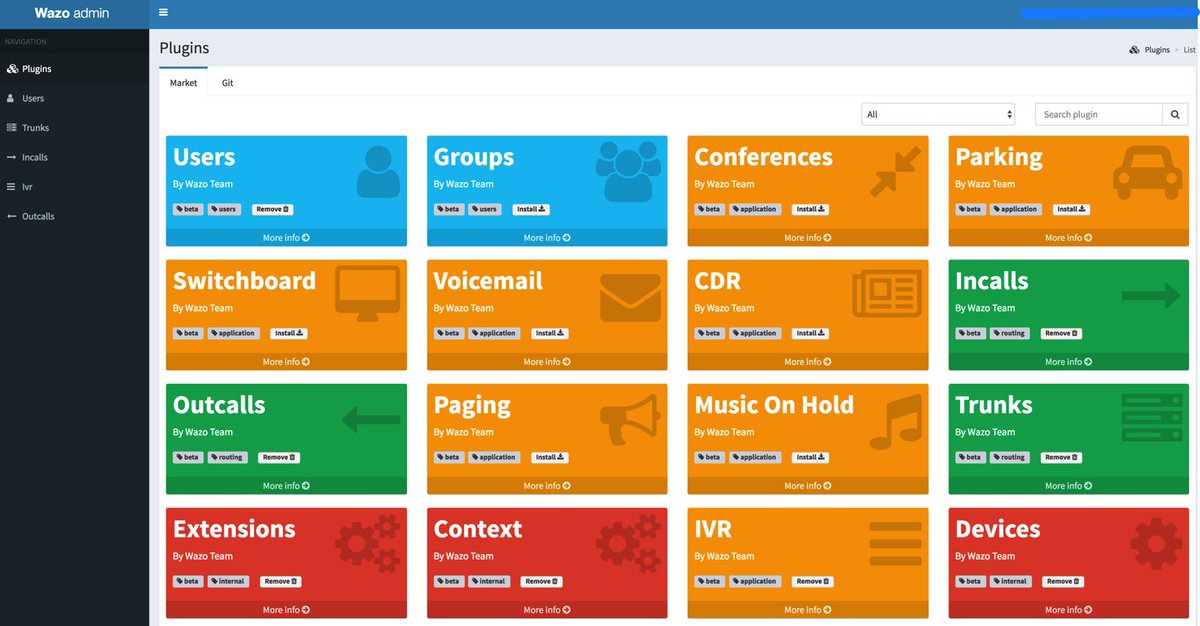
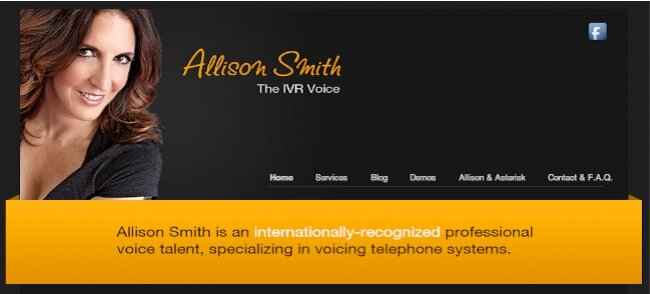




 JUST RELEASED: Visit the Incredible PBX Wiki
JUST RELEASED: Visit the Incredible PBX Wiki
