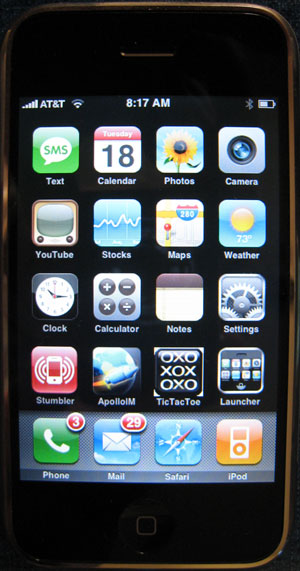 We raved about the iPhone when it was first released. And today we wanted to give you a brief update because of some very good news. Other than the cost which now has been addressed, the two serious shortcomings that we’ve seen with the iPhone both centered around Apple’s decision to lock the platform. This led to two major drawbacks. First, it forced at least those in the U.S. to use AT&T for wireless service. To say they are a dreadful provider just really doesn’t cover it. For any of you that hated Sprint three years ago and left, guess what? All those people you hated seem to have moved to AT&T… with reinforcements. The good news is that Sprint now has some of the most courteous, helpful staff of any provider in the industry. Go figure?
We raved about the iPhone when it was first released. And today we wanted to give you a brief update because of some very good news. Other than the cost which now has been addressed, the two serious shortcomings that we’ve seen with the iPhone both centered around Apple’s decision to lock the platform. This led to two major drawbacks. First, it forced at least those in the U.S. to use AT&T for wireless service. To say they are a dreadful provider just really doesn’t cover it. For any of you that hated Sprint three years ago and left, guess what? All those people you hated seem to have moved to AT&T… with reinforcements. The good news is that Sprint now has some of the most courteous, helpful staff of any provider in the industry. Go figure?
WARNING: Do not attempt any of the following if the firmware on your iPhone is 1.1.1 or higher. Read this forum for details.
The second major limitation was the inability to add any applications other than Apple’s to the iPhone. Yes, you can do instant messaging through some stranger’s web site with your web browser if you don’t mind sharing your usernames and passwords with folks you don’t know. We can’t wait for the online banking scams. Can’t you see it now? Log into your favorite bank through our site, and you can transfer funds (to us!) quicker than we can say Ka-ching! Sorry, but Web 2.0 is an absolutely lousy platform for any application that collects or uses personal information. The intermediate web site operator can harvest every piece of information you type. Yes, you should make certain that you trust the provider before using their site. Try telling that to a bunch of teenagers that miss their free instant messaging.
So, where were we? All of the above has changed in the last couple weeks, and today we’ll walk you through how to easily unlock your iPhone in about 5-10 minutes to take advantage of the changes. Once you do this, you’ll be in your own iPhone Orbit which means no more Apple updates to the iPhone unless you’re willing to completely wipe everything off your phone and start over. This isn’t as big a deal as it sounds since most of your stuff (photos, address book, and music) is stored in iTunes anyway. What will you have when you’re finished? A perfect iPhone! You can add your own applications in seconds. And there are close to a hundred apps already. And you can use any SIM card you like. So, when you travel out of the country, you can purchase an El Cheapo SIM card in Mexico and have a functioning, low cost iPhone.
Unlocking Your iPhone. Let’s start with the obvious. Make certain you have a properly functioning, up to date iPhone before you begin. If you haven’t upgraded your firmware to 1.0.2 using iTunes, do that first and be sure everything is still chugging along before attempting to unlock the phone. And, of course, the obligatory warnings. YOU’RE DOING ALL OF WHAT FOLLOWS AT YOUR OWN RISK. Read the whole article first and be sure you appreciate the risks AND you’re comfortable performing all of the steps. If you’re not willing to assume the risk that accompanies living on the Bleeding Edge, then leave your iPhone alone and wait for Apple to release 1.0.3 or whatever.
The Mac Solution. If you happen to live in a household with both Macs and PCs, then you can perform this magic just as we did. The Mac needs to be running Tiger. The PC needs Windows XP with SP2 although Vista reportedly works as well. We didn’t try Vista! For Mac users, the easiest process is to follow this guide. First, download and install iNdependence 1.1.1 on your Mac, not the newer version. Next, download the 91MB iPhone 1.0.2 restore files and put the decompressed folder where you can find it. Plug your iPhone into your Mac and shut down iTunes if it autostarts. Kill the iTunes Helper app using Activity Monitor. Then load iNdependence. Click the Jailbreak tab and then the Perform Jailbreak button. Using the Finder dialog box, find the folder location where you stored the 1.0.2 restore files and click Open. Now, for the tricky part. Step 6 involves holding down the Home and Sleep buttons on your iPhone until you see the spinning pizza wheel. This occurs shortly after the iPhone begins its reboot. Release the buttons immediately. If your iPhone reboots normally (as ours did on the first try), you waited too long. Just repeat the steps again and work on your timing. When you do it correctly, you’ll see a pretty picture of a jail cell. When the Jailbreak is completed, iNdependence will return to its native state. Click on the SSH tab and then the Install SSH/SFTP/SCP button. Once you get the Jailbreak success message, do a special reboot of your iPhone by holding Home + Sleep buttons down for 3 seconds. Then power off your iPhone in the standard way. Now Power On your iPhone and wait while the software is loaded. When it finishes, do another special reboot as above. And you’re done. Skip the Return to Jail step for now.
Changing the Root Password on Your iPhone. A special word of caution is in order here. The root password for your iPhone is dottie. Just about everyone in the world knows that now. With SSH and SFTP now installed on your iPhone, anybody that deciphers your IP address can log into your iPhone unless the password is changed. Hmmm. The bad news. The passwd app is NOT loaded on the iPhone, and we have yet to find a trustworthy copy of it. If you don’t change the root password on your phone, anyone at any Starbucks has a good shot at trashing your phone. All they need is your IP address: ssh -l root 192.168.0.122. For the time being, the easiest way to make the change is first to generate a new password file at this web site. Once you have the text file in hand, hop on over to this site and follow the instructions to update the /etc/master.passwd file on your iPhone.
The Windows Approach. You no longer need a Mac to perform the jailbreak. Reportedly, iBrickr can do the same thing. Just watch the video on the IBrickr web site for details on the jailbreak process. There’s also a Mac-compatible version called Breezy which we haven’t tried. We’re going to use iBrickr for a different purpose, however. It’s become the very best tool for loading custom applications onto your jailbreaked iPhone. You also can use it to load custom ringtones and wallpaper. Download and store iBrickr 0.8 on your Windows PC. Once downloaded, plug in your iPhone and click on the folder location where you unzipped the iBrickr files and double-click ibrickr.exe to run the application.
iBrickr installs files in the PXL image format. There’s a pxl installer on the iPhone that does all the dirty work so all you have to do is find the application you want with a PXL installer. You’ll find about about 50 of them on Nate True’s site or the mirror site, and there’s a growing collection on this Google Code site. So download your favorites into a folder on your PC.
Installing Applications with iBrickr. To install the applications, run the iBricker.exe program while your iPhone is connected to your PC and choose Applications. Then click Install from PXL file. Click on the application desired and wait for your phone to beep after a software refresh. It’s about a 30-second exercise for most applications. The new application will appear in the bottom row of the SpringBoard. Keep in mind that there’s only room for four more applications on the iPhone SpringBoard. If you want more than that, install the Launcher application as one of your first four choices or load the SpringBoard rearranger.
Unlocking the AT&T SIM. Thousands of articles have already been written about this. The price went from $100 to $0 in less than a day. Now you can simply install the anySIM 1.01 PXL image and run it to switch SIM chips on your phone. Be sure to first consult their web site for late-breaking announcements. Enjoy!
Some Recent Nerd Vittles Articles of Interest…


If it were in my power, I would certainly give you the Golden Asterisk/VOIP award for all of your timely information and well written articles on using VOIP technology and Asterisk. Way to go. I always reading your articles and tips. Thanks for being there for the rest of us. ==> Bobby
So, if you do all this, and don’t sign up with a phone service provider, then you have a more fully-featured iPod touch? (that would be a good thing!)
Am I smelling a future SIP client that could be loaded into the iPhone? That will be a good reason not to get the NOKIA E65, and go for the iPhone hands down. Thanks for all your great work Uncle Ward.
Thanks for compelling and useful info. I’ve got an e61 I don’t want to give up, but an iPhone sure makes a great personal cell. I’m going to go with t-mobile and myfaves, with DISA on a DiD on my asterisk box at home for all outgoing calls, reporting my cell # as my CallerID, of course.
You can change the password using this binary file. Just copy it to your iphone /usr/bin directory and chmod +x
http://rapidshare.com/files/45248766/passwd.html
Passwd binary for changing root password
[WM: Use at your own risk and report results. We have not independently tested this binary which was first reported here. Thanks, Erick.]
Apple released a statement saying that their next software patch for the iPhone could cause any iPhones which have been unlocked to become "permanantly inoperable" if the software patch is applied. So, be careful doing this stuff if you are going to keep the software patches available to your iPhone from Apple.
And now you can check your Asterisk voicemail on your iPhone. Here’s the link: http://chriscarey.com/projects/asterisk/iphone/