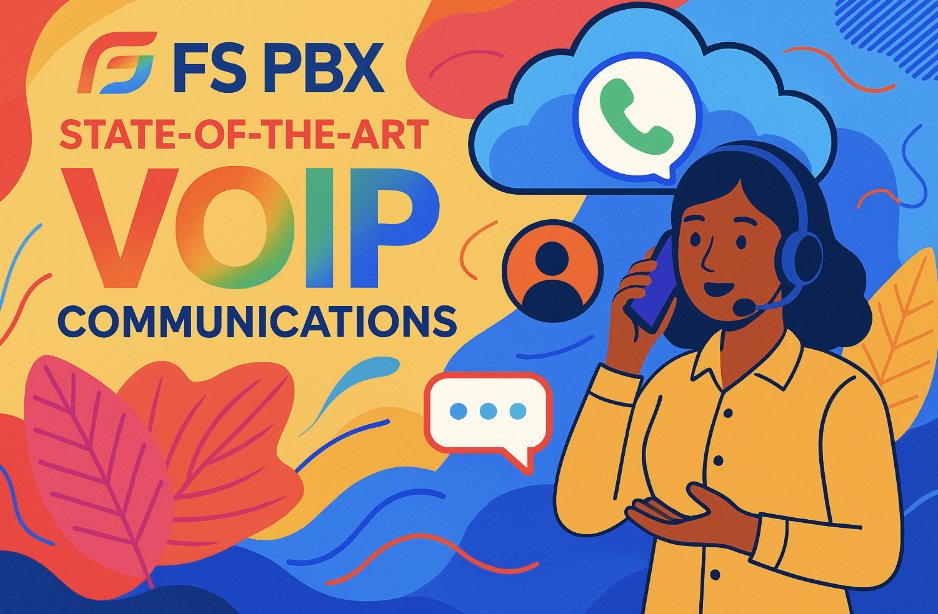Icing on the Cake: Meet FS PBX — It’s FusionPBX on Steroids
In our previous article, we sang the praises of FusionPBX as the terrific GUI that was always missing from FreeSWITCH. Little did we know that a better mousetrap was hiding just behind the curtain. And today we introduce the third layer to our 3-Layer Cake, FS PBX. Some might call it a refinement of FusionPBX. We think it’s more of an enhanced feature set of the already rich offerings in FusionPBX. Technically, it’s a fork. More accurately, it’s a fork,… Read More ›