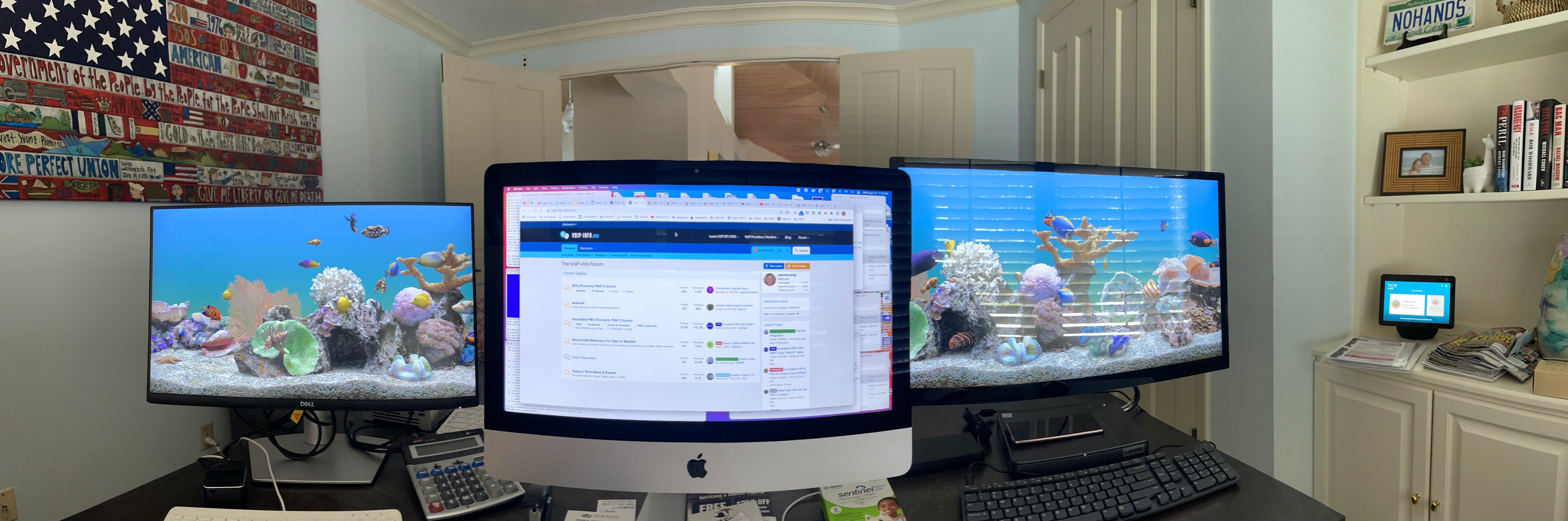Incredible PBX for Debian 11: The Flexible Asterisk Solution
We enjoy some infrequent entertainment reading the latest Reddit posts about Incredible PBX®. The comments range from "stealing FreePBX®" to "they move too fast" to "there are too many add-ons, only some of which I use." Most of the naysayers, of course, post anonymously. From the general tenor, it’s pretty simple to conclude that most of these folks have little clue about how open source development works much less any understanding of GPL licensing. Others are probably affiliated with competitors.… Read More ›