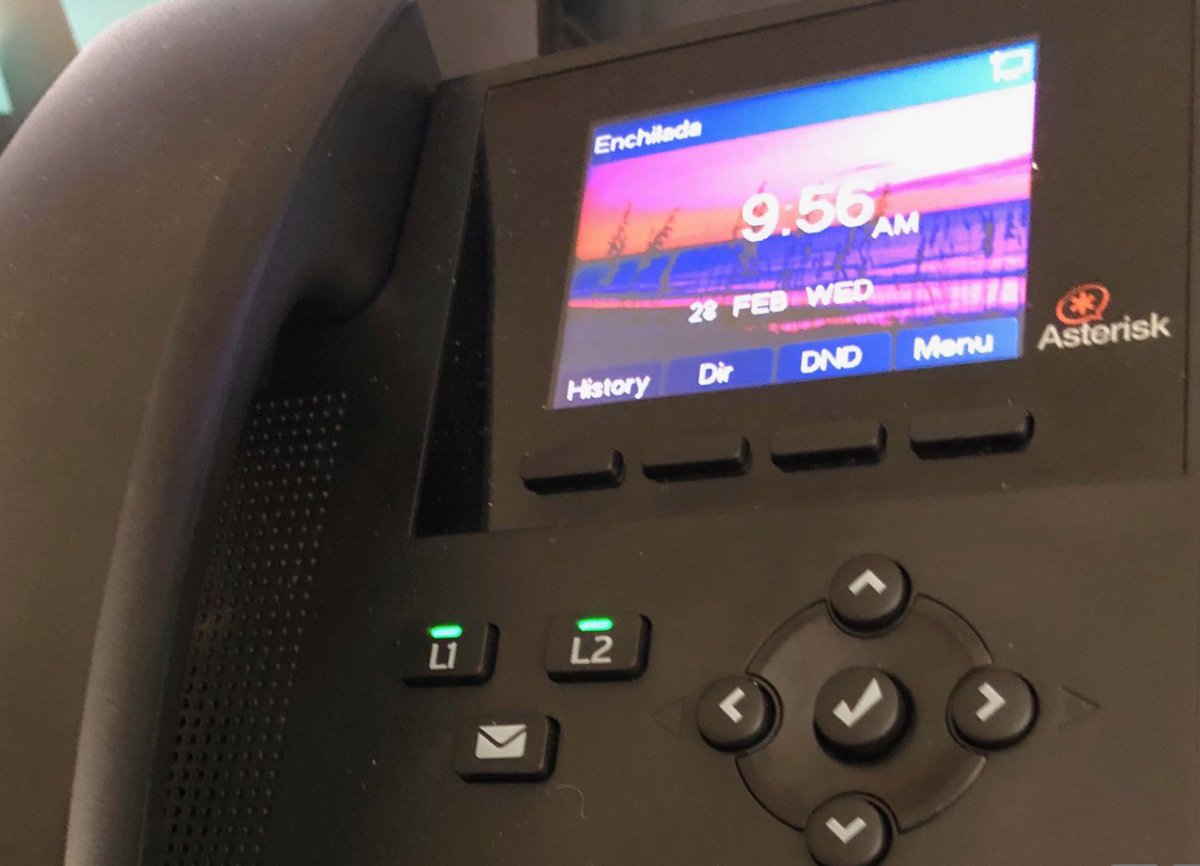Creating an OBi200 Google Voice Trunk to Use with Asterisk
Since Asterisk® will no longer be able to "talk" to Google Voice after June 17, we promised to hold our nose and document how to salvage your Google Voice trunks. Our exercise for today is to show you how to deploy an OBi 200-series device which can speak the new Google Voice language and use it as a traditional SIP bridge between Google Voice’s proprietary SIP platform and your Asterisk server. We will skip the editorializing on why Google is… Read More ›