DAP’s Little Secrets: Not Your Daddy’s Music Player
What a difference a couple decades make from the original iPod to today’s Digital Audio Players. What was once a personal MP3 player is now a full-fledged Android device with functionality that was never once envisioned. Imagine a device for $50 that can not only play your tunes in virtually any format but can also stream music, audio, and video from all of the popular streaming services including Spotify, Audible, Deezer, Apple Music, Amazon Music, TikTok, and YouTube. Did we… Read More ›



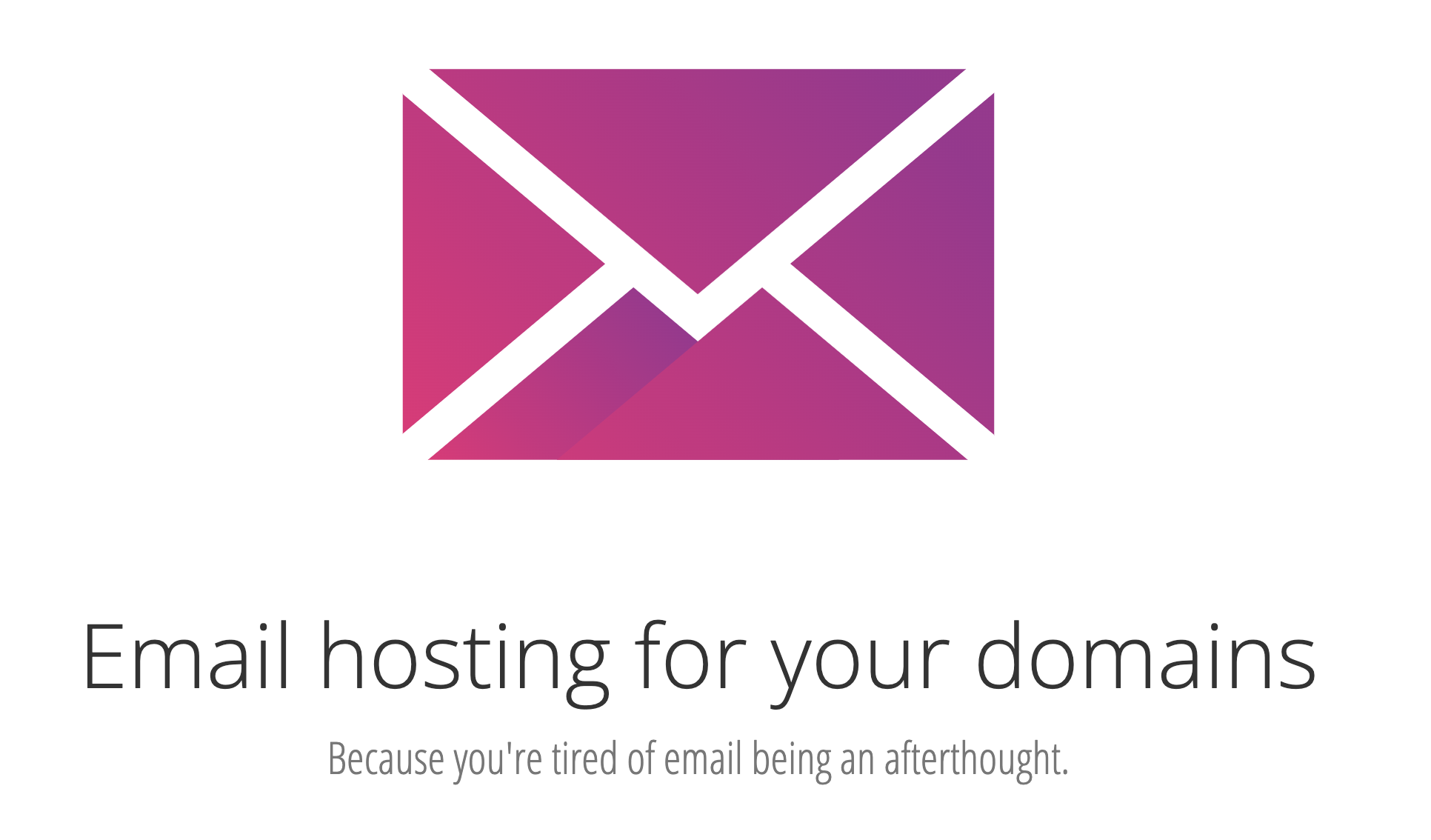
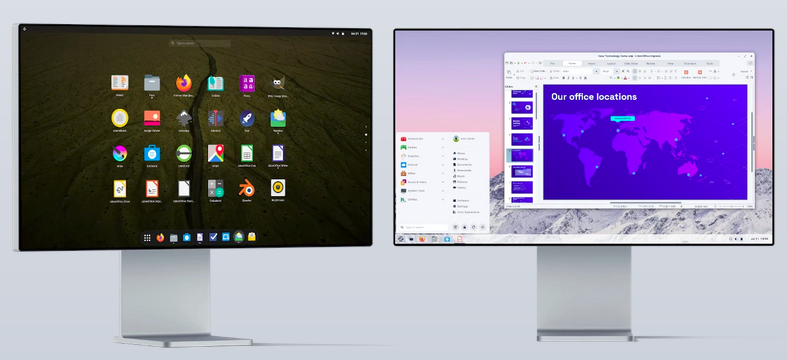



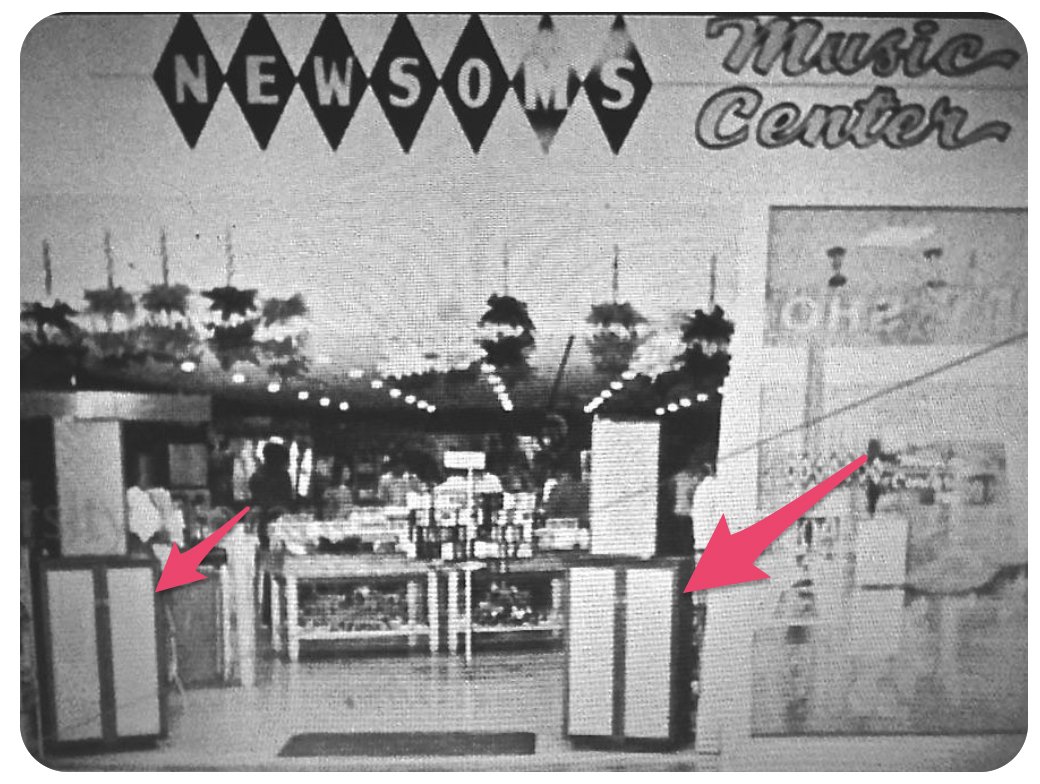

 JUST RELEASED: Visit the Incredible PBX Wiki
JUST RELEASED: Visit the Incredible PBX Wiki
