There now are a number of ways to make free calls to anyone in the U.S. and Canada using Google Voice without having to jump through the hoops of calling into your voicemail and having Google Voice call you back. There’s our Asterisk® implementation using pygooglevoice which lets you transparently place calls through Google Voice using any phone connected to your PBX in a Flash system. You also can set up a Sip Sorcery account and make free calls through that interface using a SIP phone. And now there’s Dogface05’s stand-alone Dialer for Windows that lets you place calls from the Windows command line in seconds. Because this is such a simple alternative, everyone should add it to their Windows toolkit. Here’s how.
Prerequisites. You’ll obviously need a Google Voice account. If you don’t have one, just register for an invite. Next, you’ll need a phone number to use for placing the outbound calls. And, finally, you’ll need to download and install Dogface05’s dialer on your Windows system.
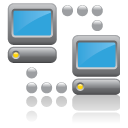 Google Voice Setup. Log into your Google Voice account and click Settings, Phones, Add Another Phone. Add the area code and phone number of the phone you’ll be using to place calls and mark it as an Office phone. You’ll have to go through Google’s confirmation drill to successfully register the number with Google Voice. After the number is confirmed, be sure there’s a check mark beside this Google Voice destination so that incoming calls to your GV number will be routed to this number.
Google Voice Setup. Log into your Google Voice account and click Settings, Phones, Add Another Phone. Add the area code and phone number of the phone you’ll be using to place calls and mark it as an Office phone. You’ll have to go through Google’s confirmation drill to successfully register the number with Google Voice. After the number is confirmed, be sure there’s a check mark beside this Google Voice destination so that incoming calls to your GV number will be routed to this number.
While you’re still in the Google Voice Setup, click on the General tab. Uncheck Enable Call Screening. Turn Call Presentation Off. And set CallerID to Display Caller’s Number. Finally, uncheck Do Not Disturb. Now click the Save Changes button.
Dialer Setup for Windows. From your Windows machine, open a browser and download the Google Voice dialer to your Desktop. Unzip the downloaded file and drag gvdial.exe to your \windows directory so that it’s in your path.
 Placing a Call. Let’s first make sure everything is working properly. Open a command prompt window from the Windows Desktop and enter a dialing command using the following syntax:
Placing a Call. Let’s first make sure everything is working properly. Open a command prompt window from the Windows Desktop and enter a dialing command using the following syntax:
gvdial username password destination ani [phonetype]
where:
- username = your Google Voice email address
- password = your Google Voice password
- destination = 10-digit number of person to call
- ani = your 10-digit phone number registered with Google Voice
- phonetype = 3
The phonetype is actually optional and can be ignored unless you happen to be using a Gizmo number in which case it needs to be 7. Never enter the brackets. That merely signifies that the entry is optional.
Assuming your registered email address with Google Voice is joe@gmail.com, your password is secret, the number you wish to call is 6781234567, and your number is 4049876543, the dial string should look like this:
gvdial joe@gmail.com secret 6781234567 4049876543
Your phone should ring at this point, and Google Voice will complete the outbound call to 678-123-4567.
Creating Speed Dial Batch Files. Using Notepad, you now can create batch files for frequently dialed numbers. For example, the entry above could be saved in a batch file called joe.bat. Then simply create a desktop icon for Joe and link it to joe.bat. Double-click on the Joe icon whenever you wish to place a call to Joe. Here’s how the batch file might look:
echo off
cls
gvdial joe@gmail.com secret 6781234567 4049876543
echo Press ENTER key after the called party answers.
pause
Surfing the Google Wave. We’ve got a dozen Google Wave invites to give away during the next week. Just post a comment on any Nerd Vittles article, and we’ll put your name in the hat. Be sure to provide a Gmail address with your comment as this is required to take advantage of the Google Wave Preview. Here’s a sample for you to try once you have Google Wave credentials:
[iframe http://mundy.org/wave/wave3.php 490 780]

Need help with Asterisk? Visit the PBX in a Flash Forum.
Or Try the New, Free PBX in a Flash Conference Bridge.
whos.amung.us If you’re wondering what your fellow man is reading on Nerd Vittles these days, wonder no more. Visit our new whos.amung.us statistical web site and check out what’s happening. It’s a terrific resource both for us and for you.
Special Thanks to Our Generous Sponsors
FULL DISCLOSURE: ClearlyIP, Skyetel, Vitelity, DigitalOcean, Vultr, VoIP.ms, 3CX, Sangoma, TelecomsXchange and VitalPBX have provided financial support to Nerd Vittles and our open source projects through advertising, referral revenue, and/or merchandise. As an Amazon Associate and Best Buy Affiliate, we also earn from qualifying purchases. We’ve chosen these providers not the other way around. Our decisions are based upon their corporate reputation and the quality of their offerings and pricing. Our recommendations regarding technology are reached without regard to financial compensation except in situations in which comparable products at comparable pricing are available from multiple sources. In this limited case, we support our sponsors because our sponsors support us.
 BOGO Bonaza: Enjoy state-of-the-art VoIP service with a $10 credit and half-price SIP service on up to $500 of Skyetel trunking with free number porting when you fund your Skyetel account. No limits on number of simultaneous calls. Quadruple data center redundancy. $25 monthly minimum spend required. Tutorial and sign up details are here.
BOGO Bonaza: Enjoy state-of-the-art VoIP service with a $10 credit and half-price SIP service on up to $500 of Skyetel trunking with free number porting when you fund your Skyetel account. No limits on number of simultaneous calls. Quadruple data center redundancy. $25 monthly minimum spend required. Tutorial and sign up details are here.
 The lynchpin of Incredible PBX 2020 and beyond is ClearlyIP components which bring management of FreePBX modules and SIP phone integration to a level never before available with any other Asterisk distribution. And now you can configure and reconfigure your new Incredible PBX phones from the convenience of the Incredible PBX GUI.
The lynchpin of Incredible PBX 2020 and beyond is ClearlyIP components which bring management of FreePBX modules and SIP phone integration to a level never before available with any other Asterisk distribution. And now you can configure and reconfigure your new Incredible PBX phones from the convenience of the Incredible PBX GUI.
 VitalPBX is perhaps the fastest-growing PBX offering based upon Asterisk with an installed presence in more than 100 countries worldwide. VitalPBX has generously provided a customized White Label version of Incredible PBX tailored for use with all Incredible PBX and VitalPBX custom applications. Follow this link for a free test drive!
VitalPBX is perhaps the fastest-growing PBX offering based upon Asterisk with an installed presence in more than 100 countries worldwide. VitalPBX has generously provided a customized White Label version of Incredible PBX tailored for use with all Incredible PBX and VitalPBX custom applications. Follow this link for a free test drive!
 Special Thanks to Vitelity. Vitelity is now Voyant Communications and has halted new registrations for the time being. Our special thanks to Vitelity for their unwavering financial support over many years and to the many Nerd Vittles readers who continue to enjoy the benefits of their service offerings. We will keep everyone posted on further developments.
Special Thanks to Vitelity. Vitelity is now Voyant Communications and has halted new registrations for the time being. Our special thanks to Vitelity for their unwavering financial support over many years and to the many Nerd Vittles readers who continue to enjoy the benefits of their service offerings. We will keep everyone posted on further developments.
Some Recent Nerd Vittles Articles of Interest…

What’s interesting, though, is that Gizmo5 seems to be routing calls through Google Voice automatically and freely. At least for me. (Ever since Google acquired them.)
I’ve been using the Google Voice Plugin for Firefox and it works very nice as a dialer. It also let’s you click to dial on phone numbers on webpages.
TIP: If it didn’t link a phone number on a webpage, you can double click (at the bottom status bar) to rescan the webpage for numbers, or if you highlight text of a phone number, you double click to just dial the number.
So does anyone know if this dialer signs into google voice securely? Also kind of stinks that your username and password have to be out in the open. I was thinking of putting a command button, on a form, to a database at work for calling the clients, but I don’t want everyone to see me username and password. Anyways thanks for the write-up, works great!
[WM: You might want to consider a batch file compiler which would hide the code. PC Mag also released a free one years ago that we still use.]
Hey I followed the steps on this site in order to set up an Alberta number and how to by pass all the barriers from Google to get Google Voice to work in Canada
http://www.sxymobile.com/news/google-voice-canada-outgoing-incoming/
I can now call Unlimited to Canada and the US for free from my cell.