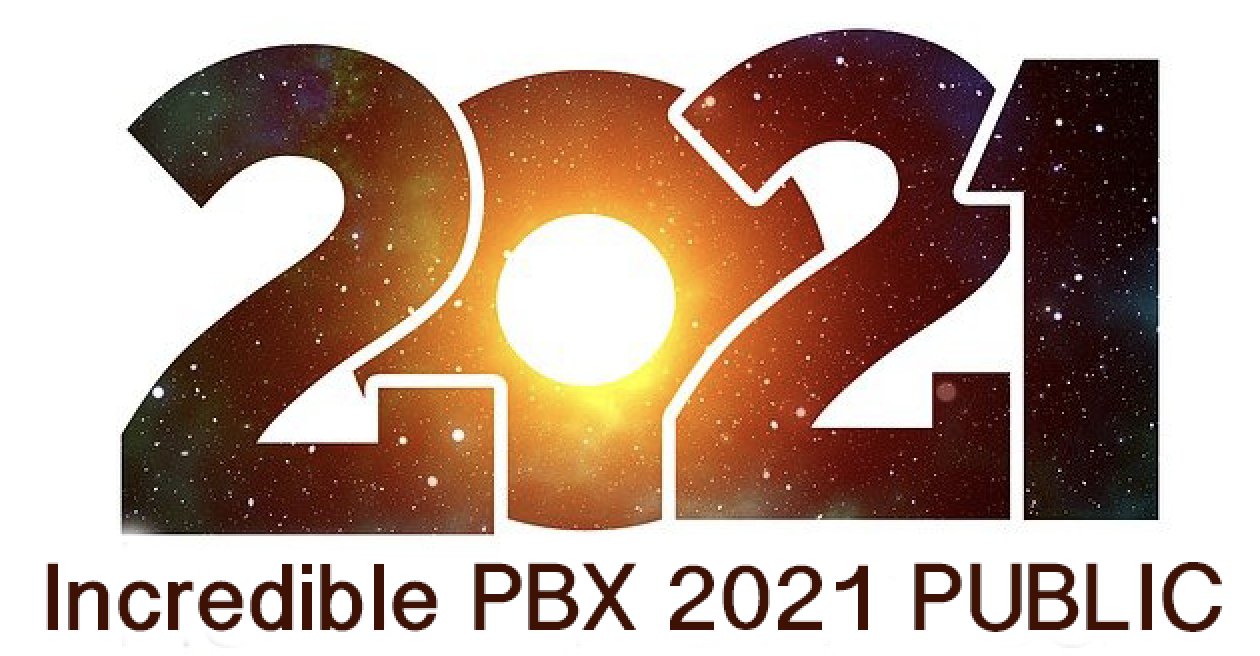The $10,000 Hoax: Meet Tesla’s Full Self-Driving Vehicle
Elon Musk has called Tesla’s pricey $10,000 full self-driving option "amazing by most standards, but we are aiming for 1000% safer than the average human driver,” Here’s our take after 10 minutes behind the wheel with Tesla’s tenth FSD beta release. We’ll all be dead before Elon ever achieves that goal. And, unless you’ve chosen today as your last day above ground on Planet Earth, turn this "feature" off and leave it that way. Better yet, don’t buy it. To… Read More ›