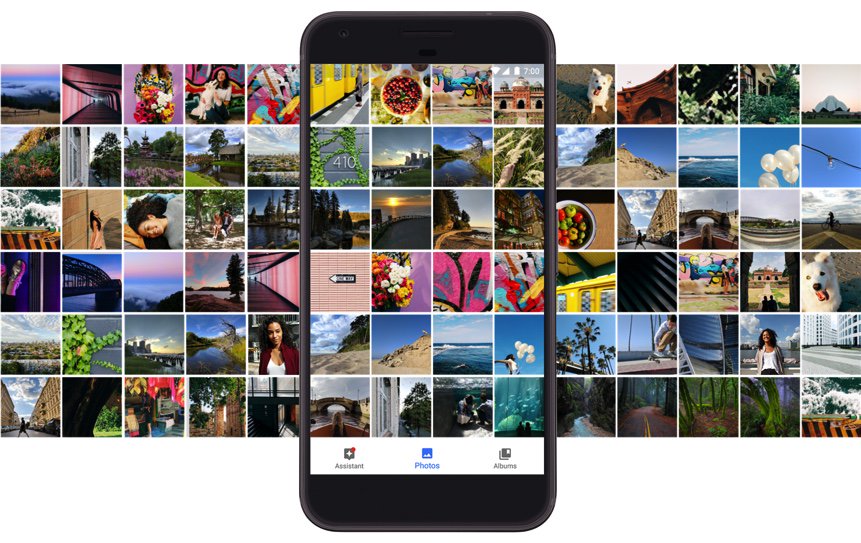Santa’s Secret: Deploying Google Pixel as a Free VoIP Phone
Nov. 21 UPDATE: As rumored, RingPlus has now announced the termination of ALL existing plans. Details here. NEWS FLASH: We interrupt our normal editorial schedule to bring you this update. Many of our readers joined us in embracing RingPlus cellular service with the promise of free monthly calling in exchange for a modest upfront contribution. As with almost every something-for-nothing deal, it looks as if the death spiral may have begun with the abrupt termination of more than a dozen… Read More ›