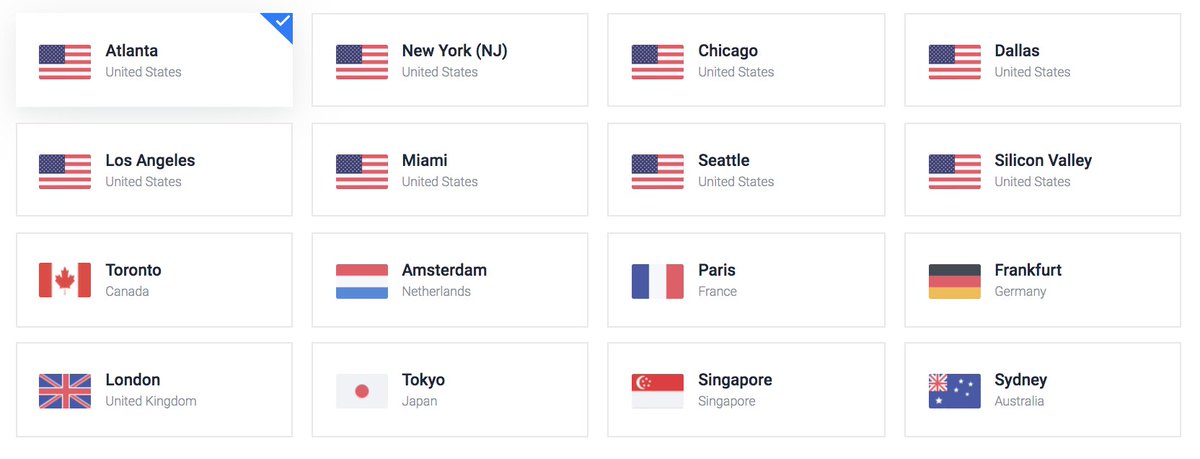An Incredible PBX Cloud Platform That’s Second to None
With mixed results, we’ve invested a lot of time scouring the Internet for reasonably priced cloud platform solutions for Incredible PBX®. The fatal flaw with many of the low-cost providers was bankruptcy. But today we have a winning solution that we’ve used for many years with excellent results. Vultr’s latest offer of a 30-day $100 credit means you can test out the performance levels of various Vultr instances to determine which best meets your needs. You can also try out… Read More ›