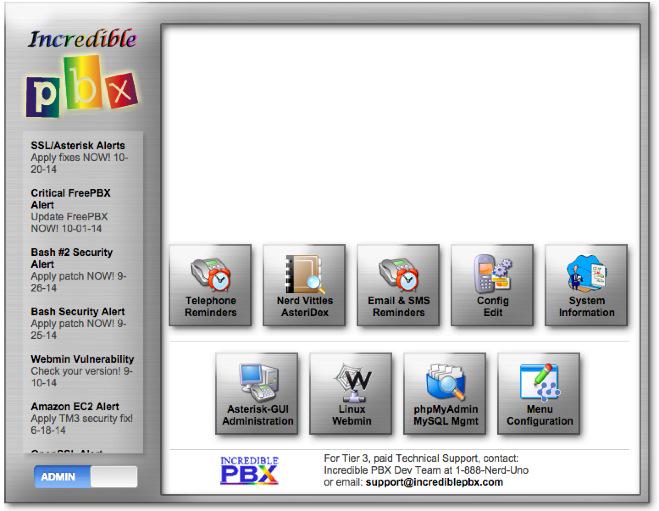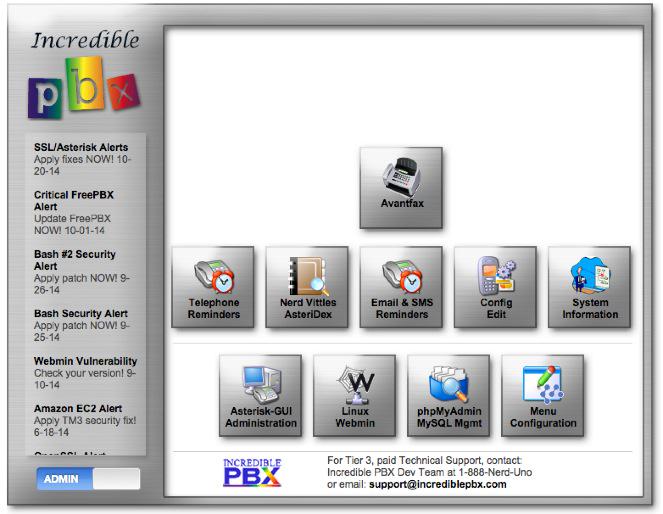The Gotcha-Free PBX: Incredible PBX for Asterisk-GUI Application User’s Guide
For those just beginning the Incredible PBX™ for Asterisk-GUI adventure, start here. Once your system is up and running, you’ll be ready to kick the tires. And today we’ll cover the applications for Asterisk® that are included in Incredible PBX for Asterisk-GUI. Down the road a bit, we’ll provide an in-depth review of the Incredible PBX internals and how to tweak things under the covers to get the most out of Incredible PBX for Asterisk-GUI. We’re not planning to provide… Read More ›