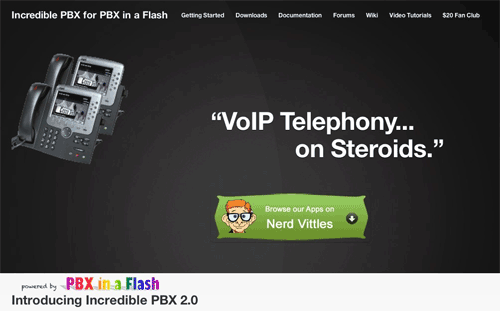3 Steps to VoIP Nirvana: It’s Incredible PBX 2.0
Introducing the all-new Incredible PBX 2.0 featuring Asterisk 1.8.5 or Asterisk 10 with almost 50 of your favorite Asterisk applications and, of course, free Google Voice calling using one or multiple accounts…